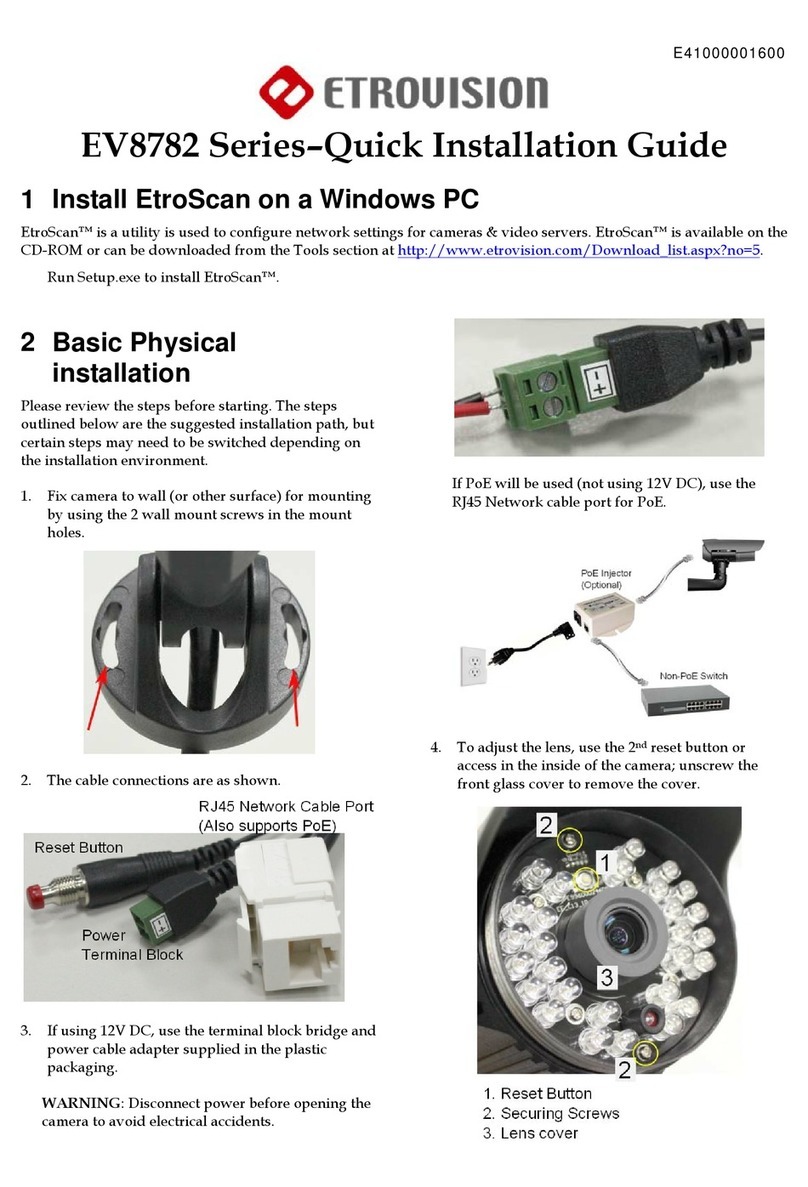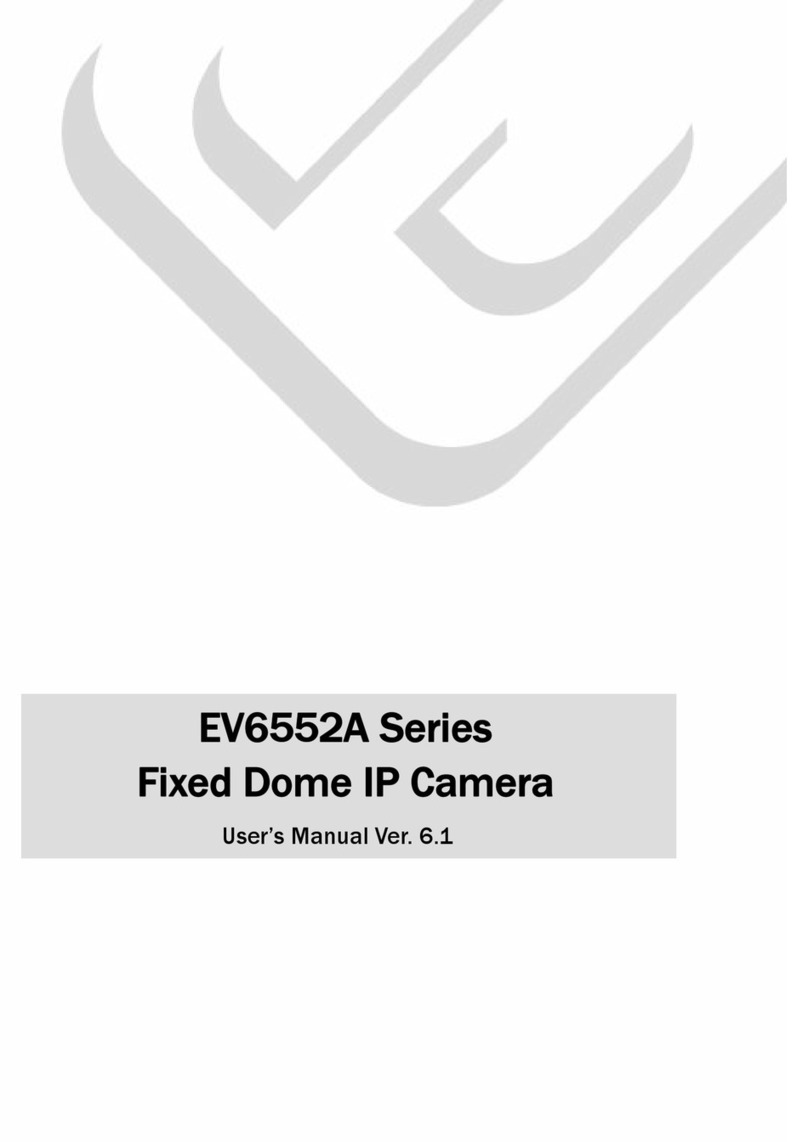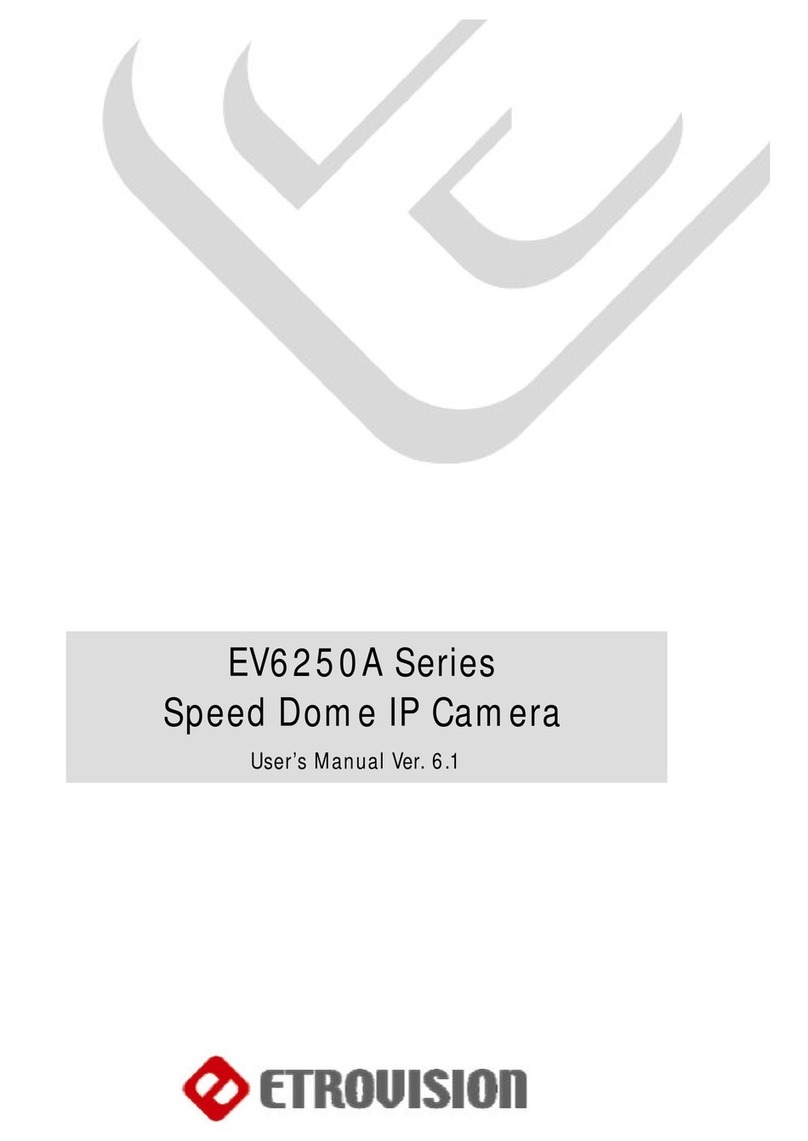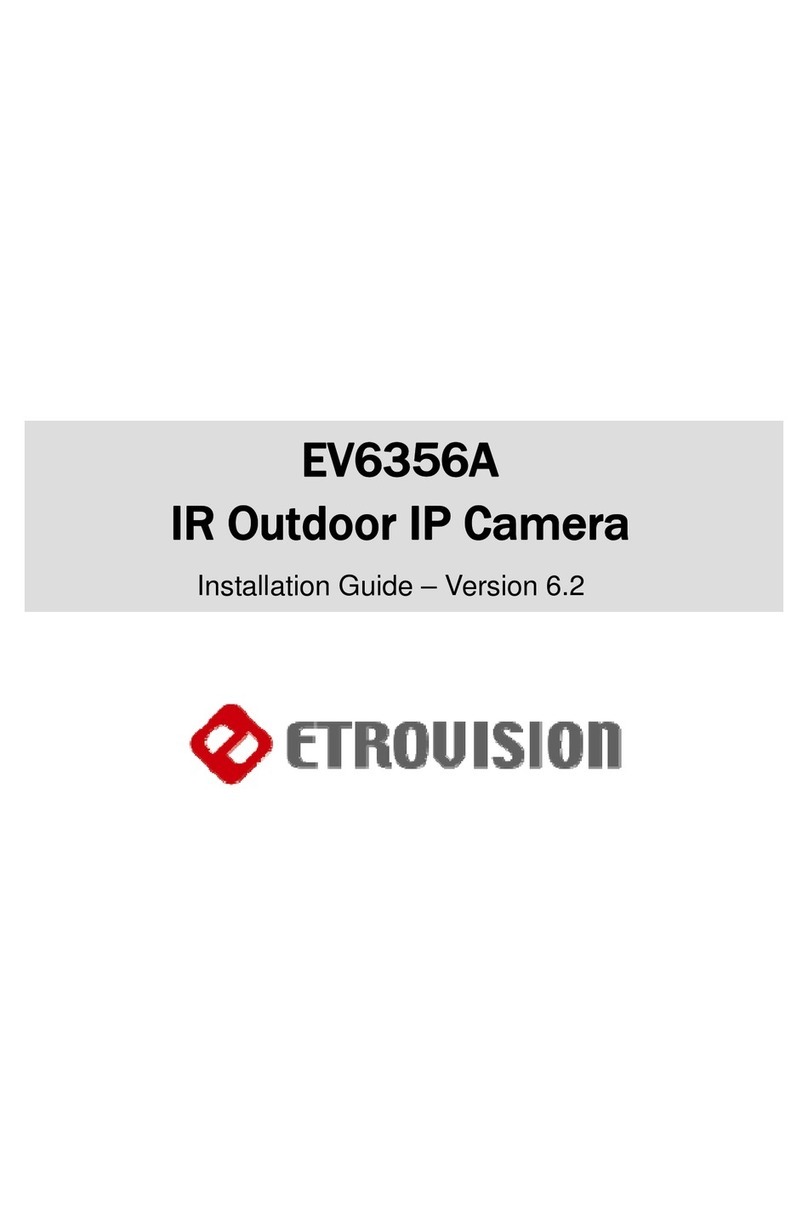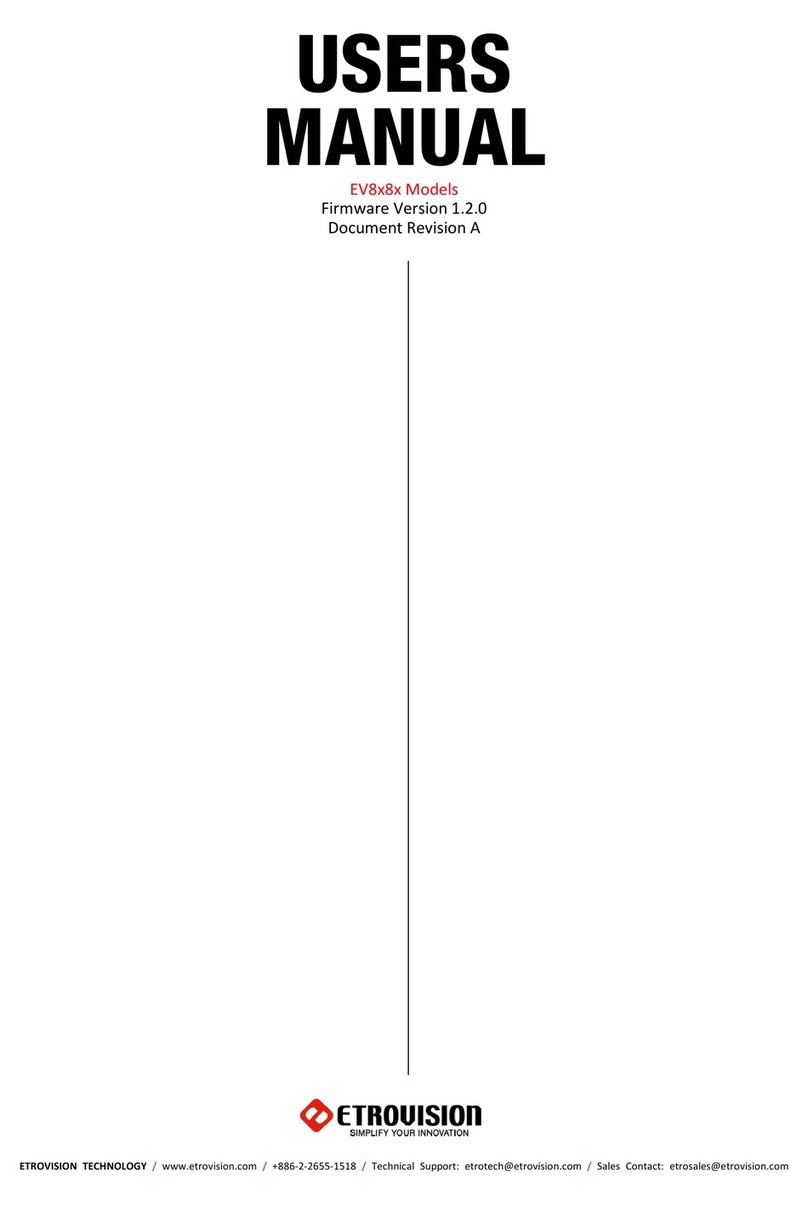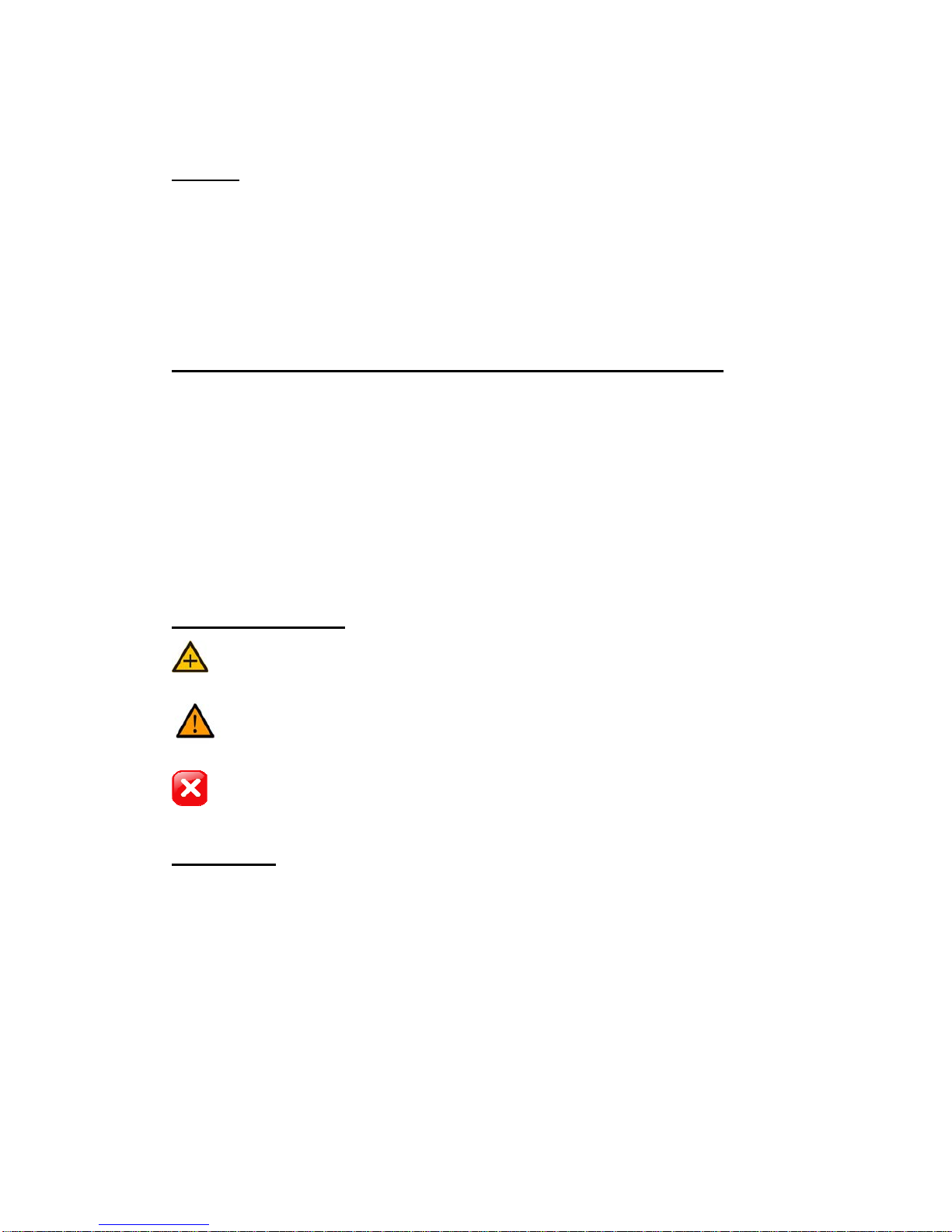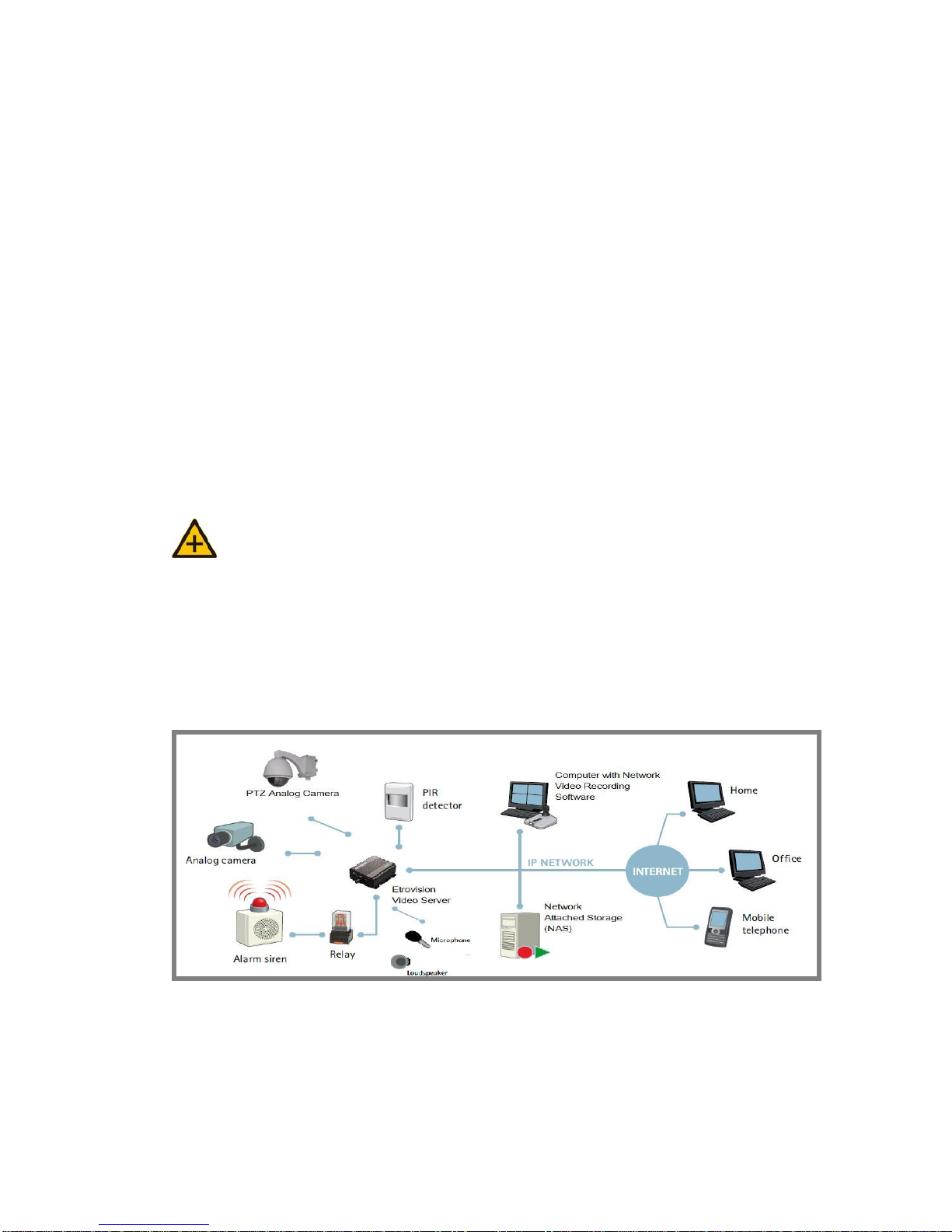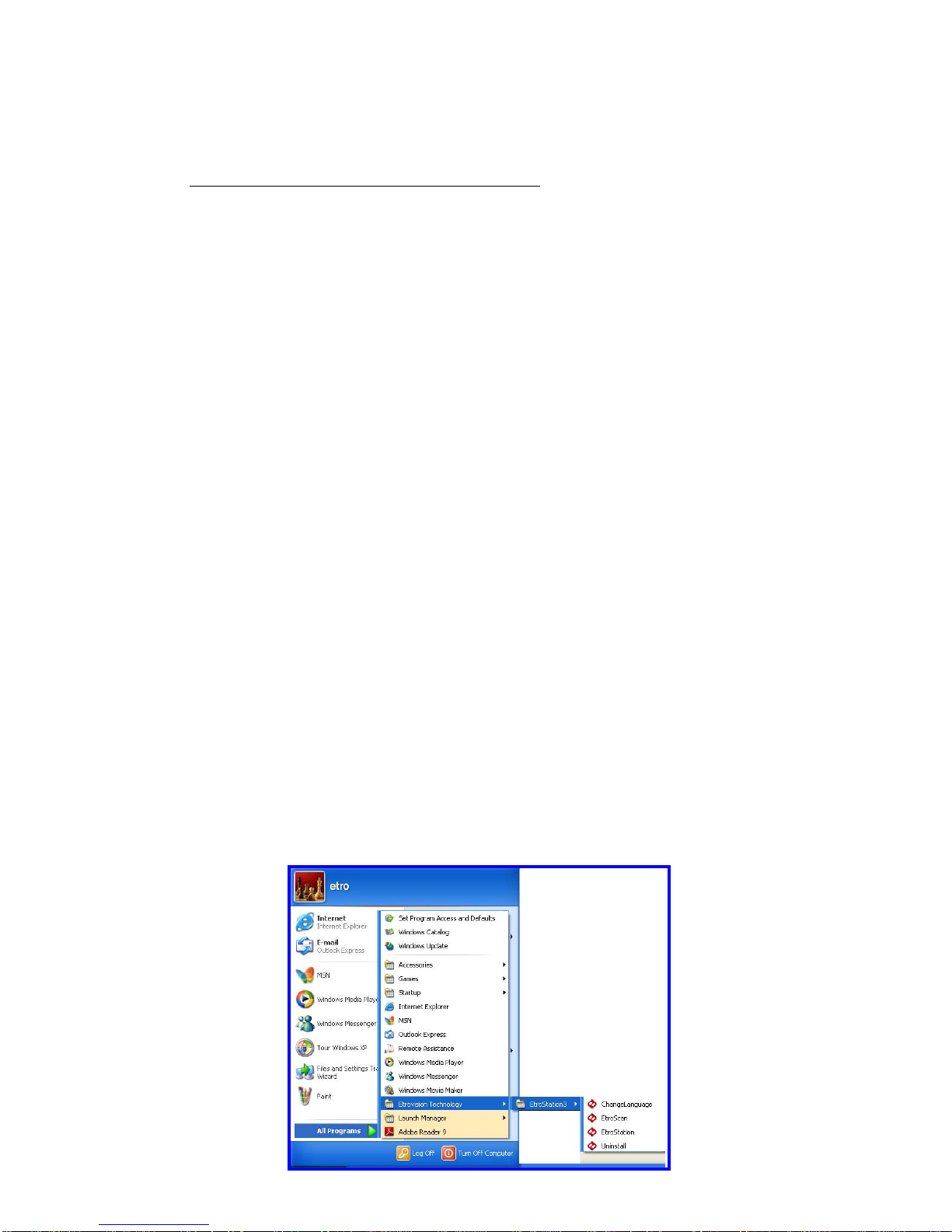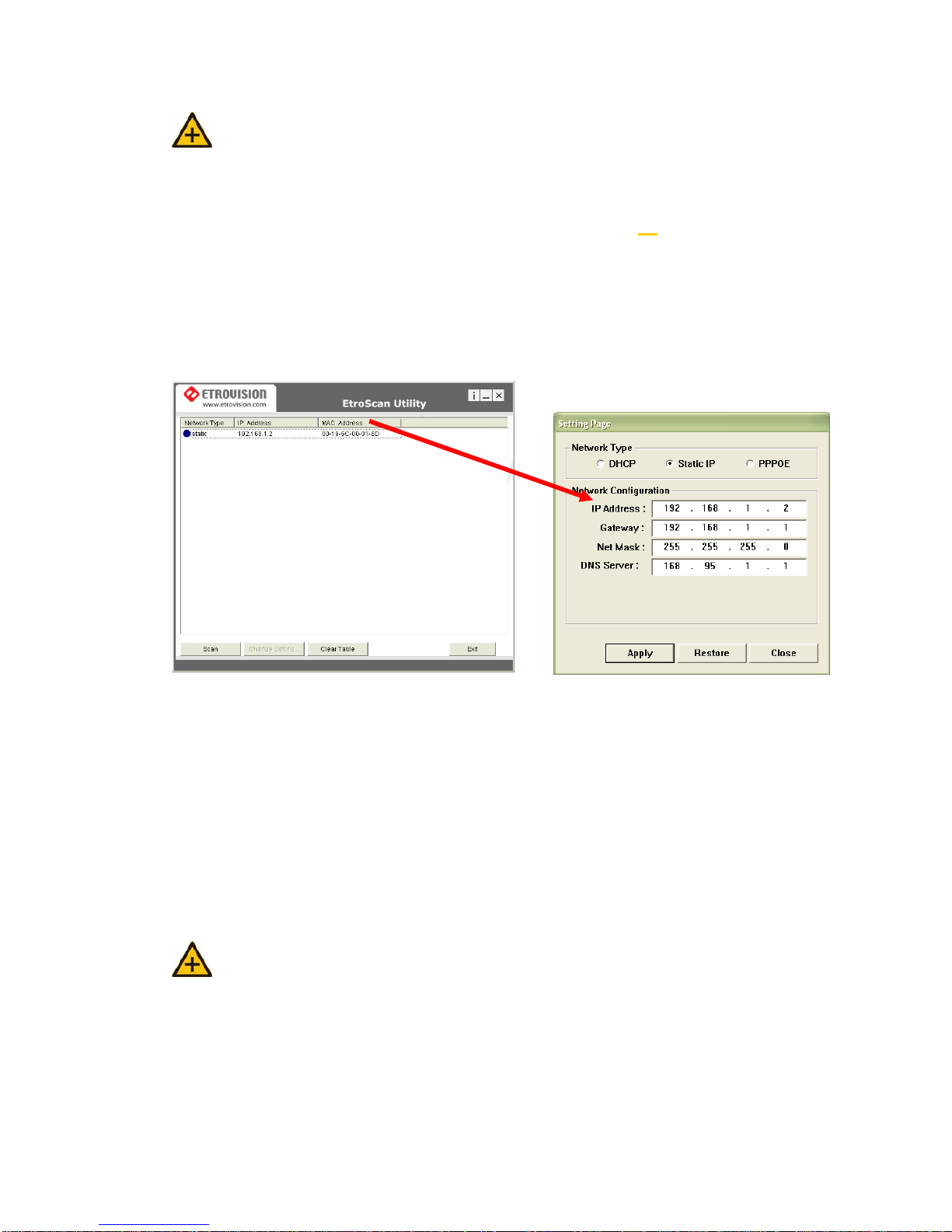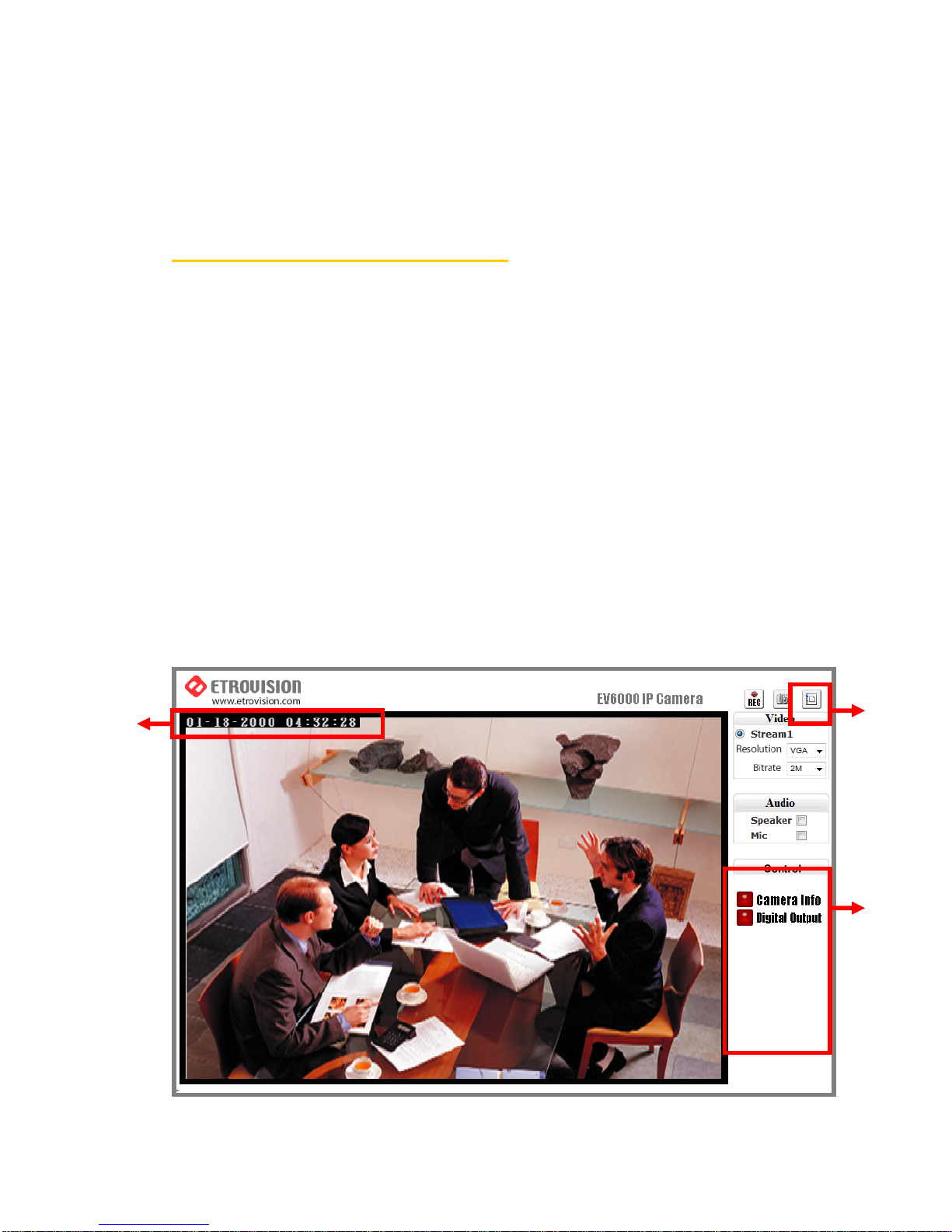TABLE OF CONTENTS
BROWSER .................................................................................................. 9
INITIAL USERNAME &PASSWORD ......................................................................10
Administrator .......................................................................................... 10
WIRELESS (ONLY WHEN CONNECTING WI-FI DONGLE) ............................................18
Wireless SETTINGS .................................................................................. 18
Station SETTINGS .................................................................................... 19
Enter the port number, user name, password, and server name information of the
SMTP server. If you’d like to receive the attached snapshots, please enable the
appropriate check box. Authentication is not a mandatory requirement by SMTP
servers. In some situations, the required information includes the SMTP server
name and e-mail address only.................................................................... 36
Please fill in the address of remote FTP server, port number, user name, and
password................................................................................................ 36
1. PRODUCT OVERVIEW
EV6355A Series IR Outdoor IP Camera support dual streams
simultaneously.
Combination options include:
Stream 1 Stream 2
H.264 M-JPEG
H.264 MPEG-4
H.264 H.264
M-JPEG MPEG-4
M-JPEG H.264
M-JPEG M-JPEG
MPEG-4 H.264
MPEG-4 M-JPEG
MPEG-4 MPEG-4
Stream 1 Stream 2