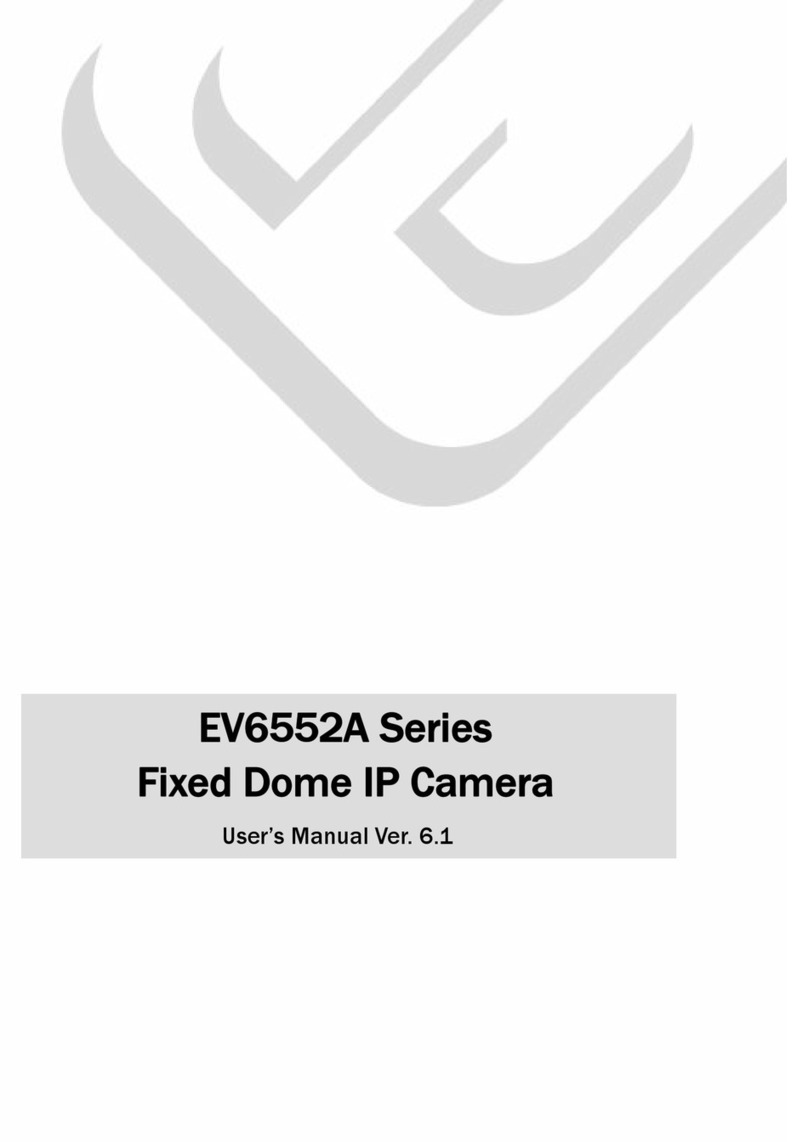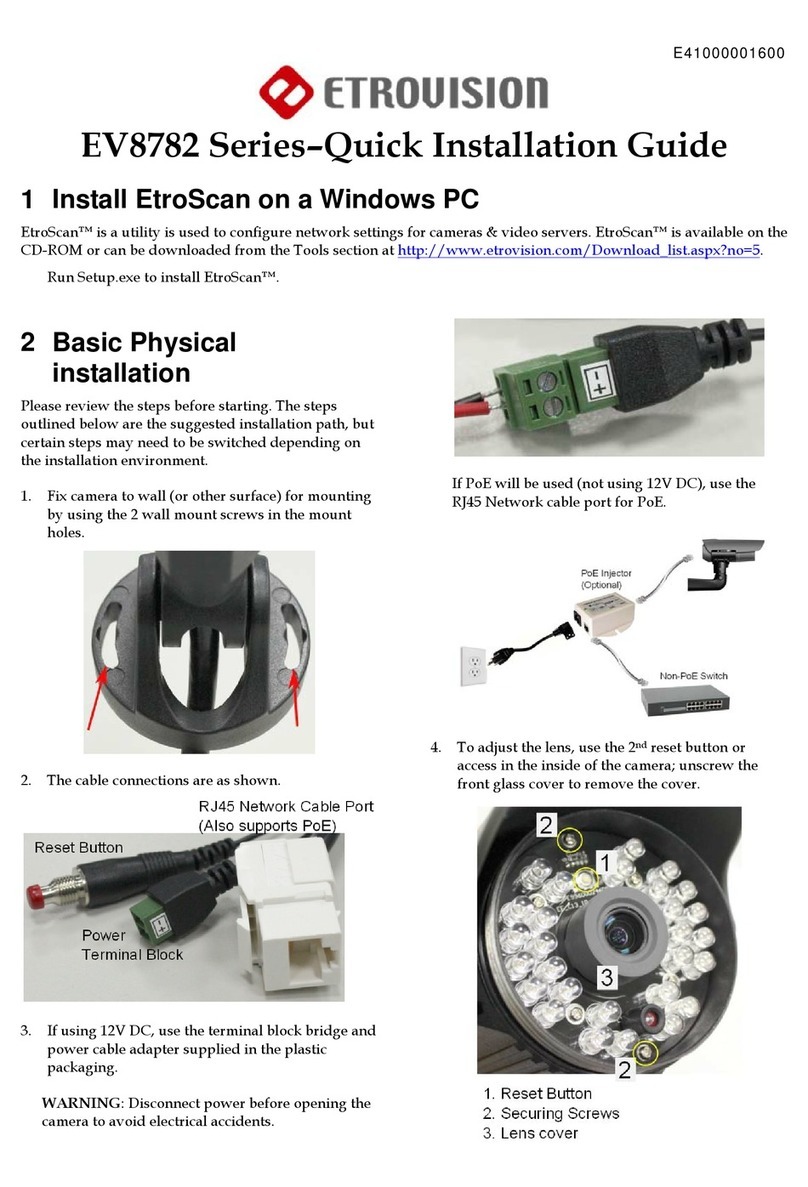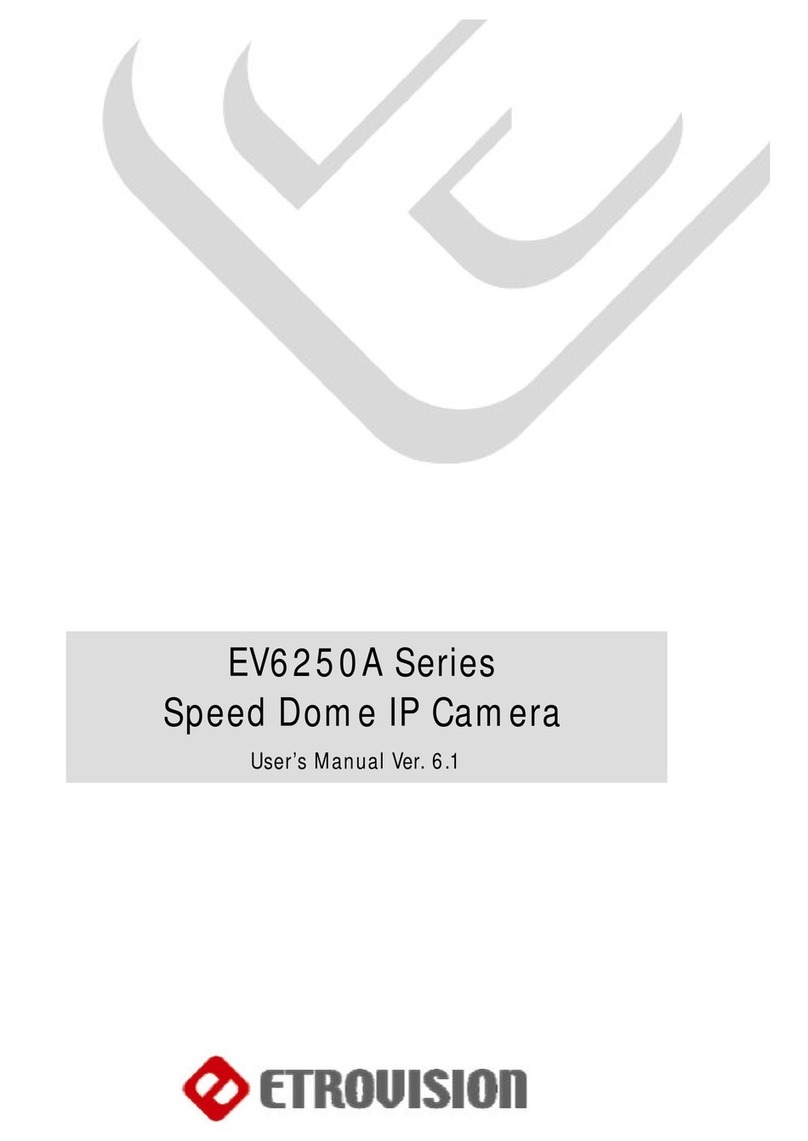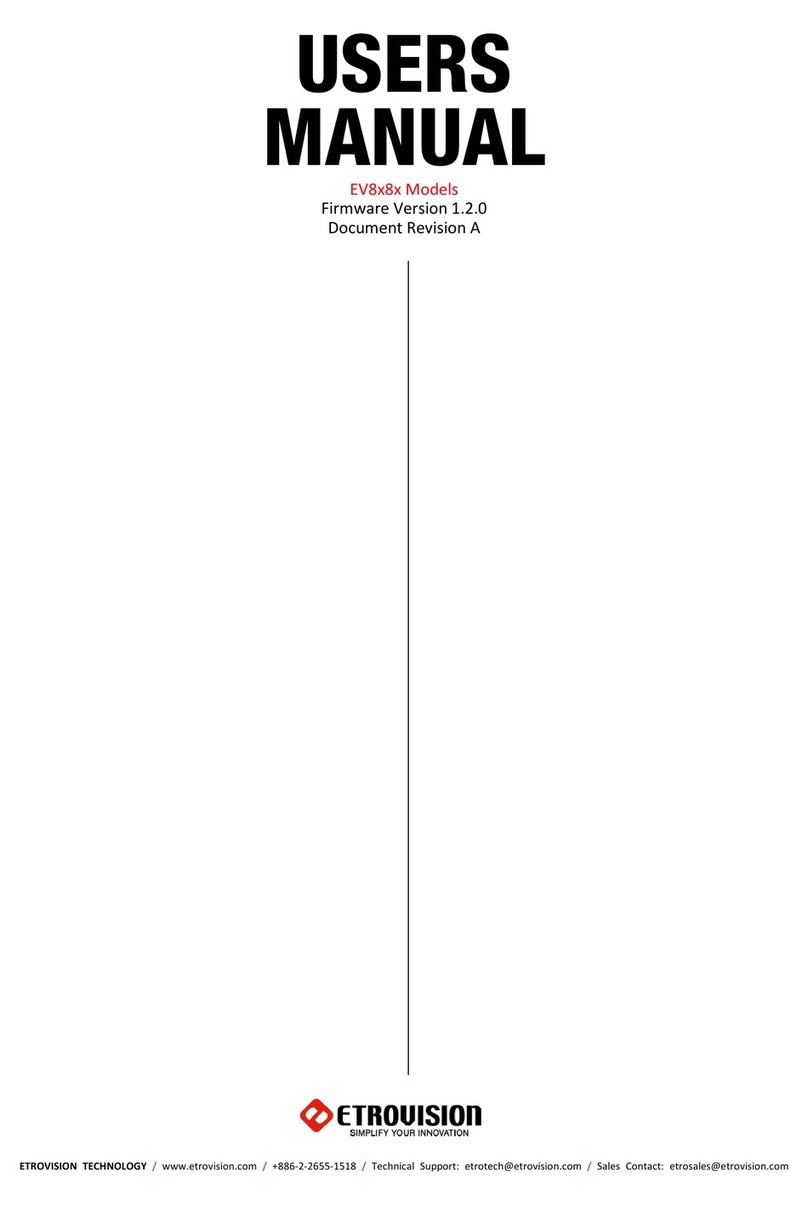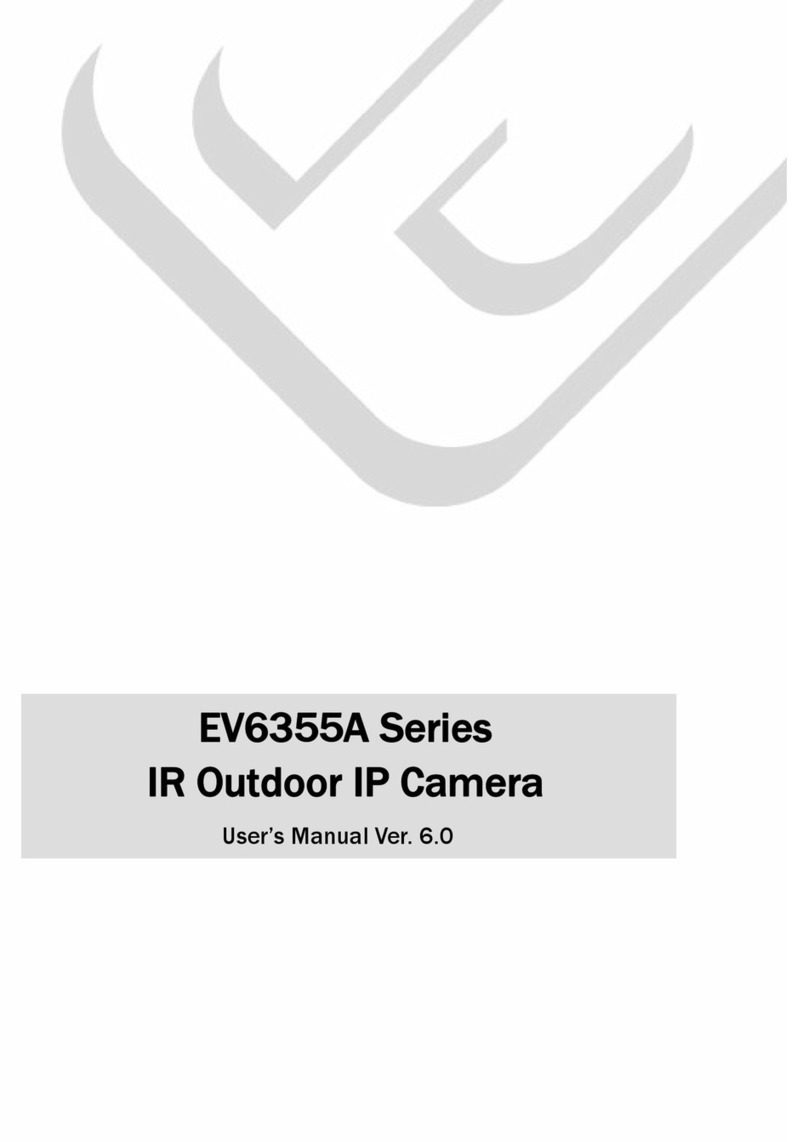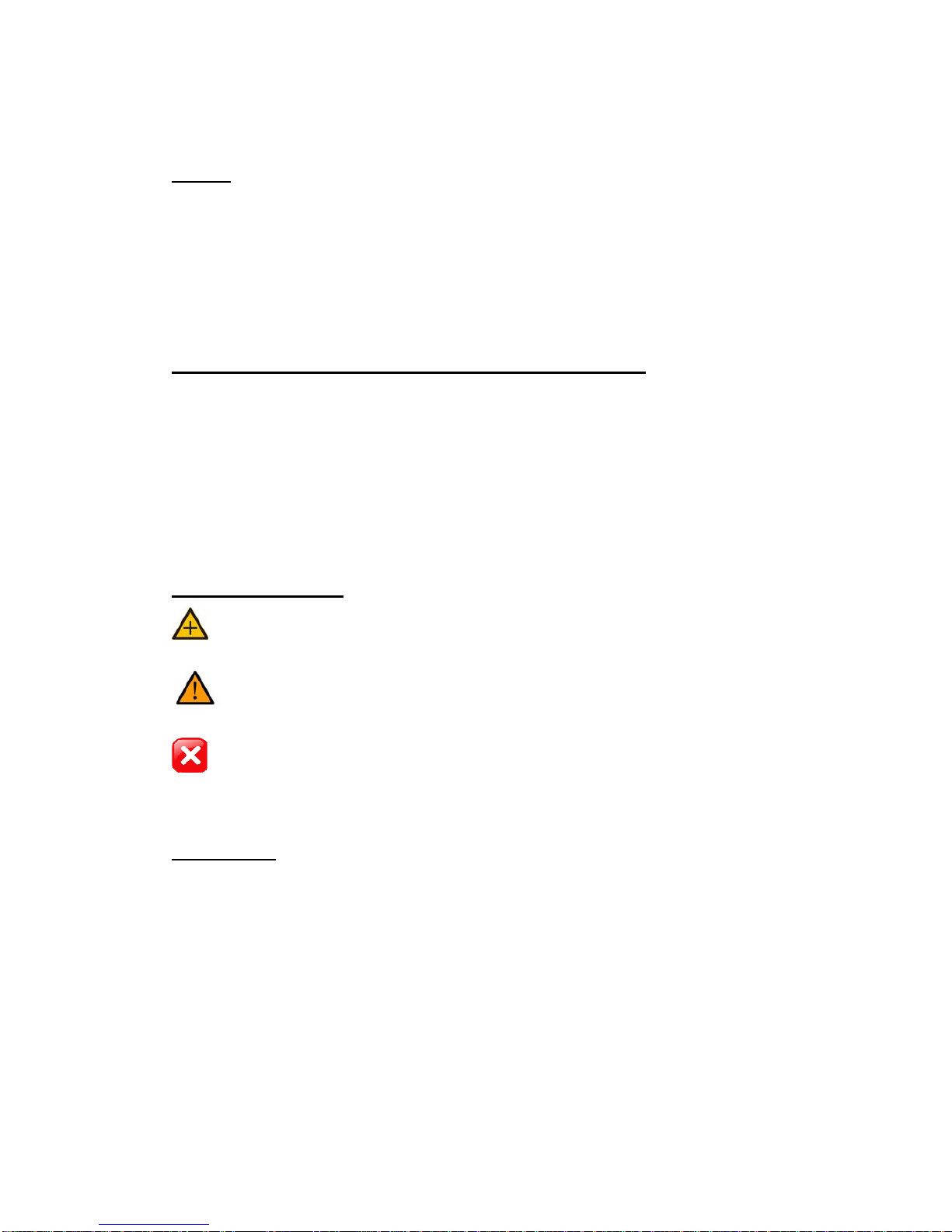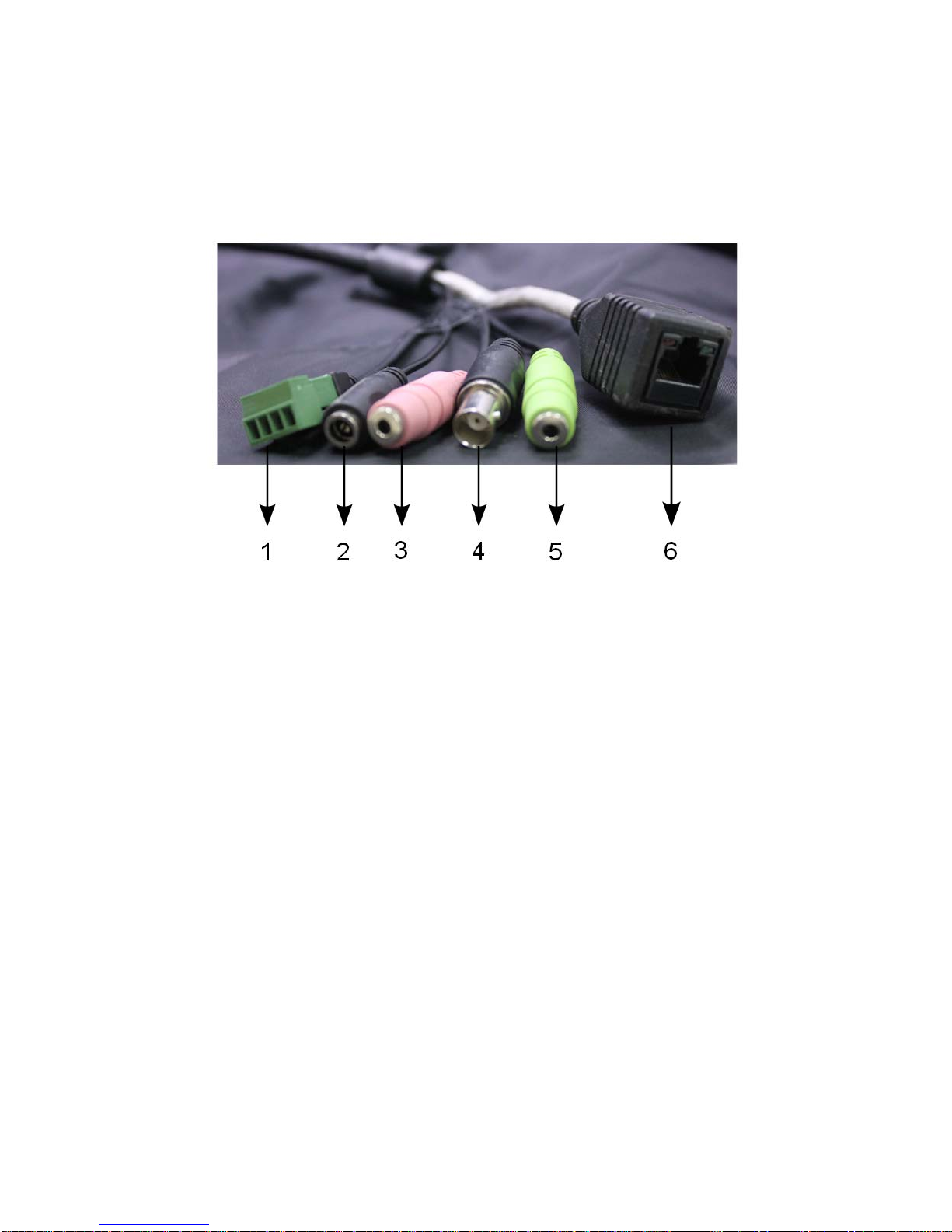TABLE OF CONTENTS
1PRODUCT OVERVIEW............................................................................5
1.1 Product Specifications..............................................................................................................5
1.2 Dual Streaming Capabilities....................................................................................................7
1.3 Model Differences.....................................................................................................................7
1.4 Package Checklist.....................................................................................................................8
1.5 Product CD...............................................................................................................................8
1.6 Language Support....................................................................................................................8
1.7 Front and Side Camera Views.................................................................................................9
1.8 Physical Connections .............................................................................................................10
2USING THE EV6356A FOR THE FIRST TIME ......................................11
2.1 Initial Requirements ..............................................................................................................11
Software Requirements...................................................................................................................... 11
Install EtroStation™ 3.0 .................................................................................................................... 11
2.2 Physical IPCamera Connections..........................................................................................12
Connect to the Network .....................................................................................................................12
Connect Digital I/O............................................................................................................................12
Connect Audio I/O.............................................................................................................................12
Connect Video Out ............................................................................................................................12
Power on IP Camera ..........................................................................................................................12
2.3 Initial Network Configuration ..............................................................................................13
Factory IP Address.............................................................................................................................13
Alter the Network Domain ................................................................................................................13
Using EtroScan™ ..............................................................................................................................14
Change Network Setting via EtroScan™...........................................................................................16
2.4 Access the IP Camera Web Interface....................................................................................19
3ETROLINK™ CONFIGURATION PORT................................................22
3.1 OS Requirements ...................................................................................................................22
3.2 Setup Using the EtroLink™ Config Port.............................................................................22
Connecting the IP camera to the PC ..................................................................................................23