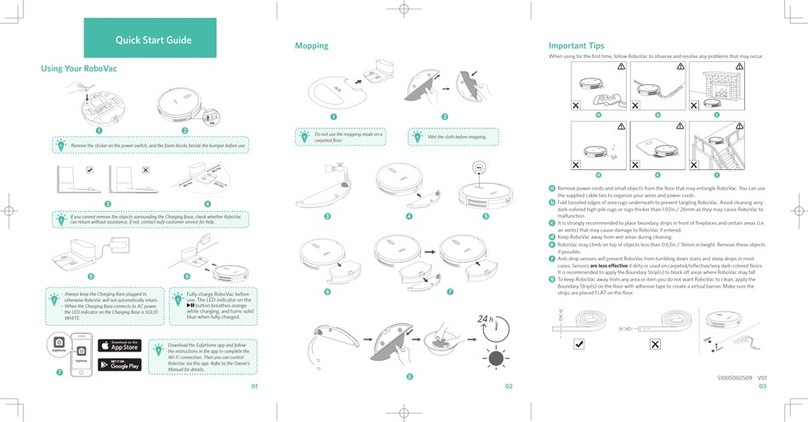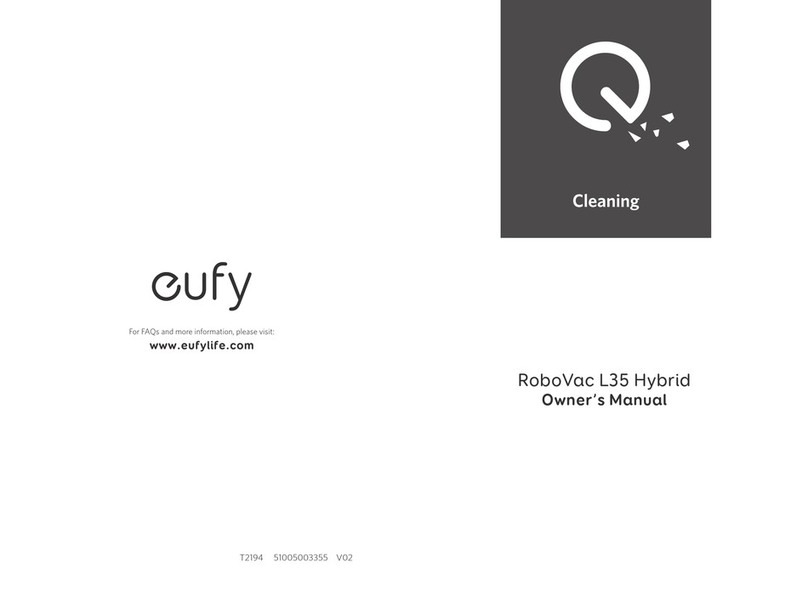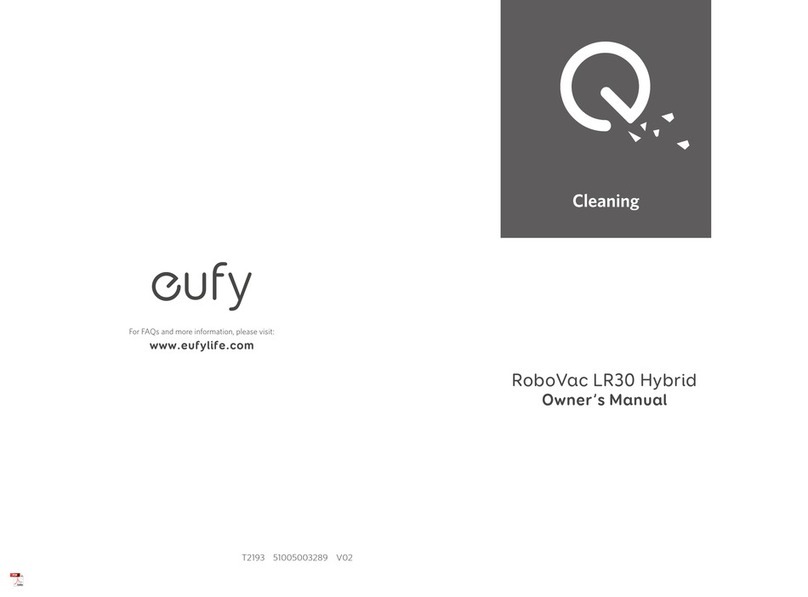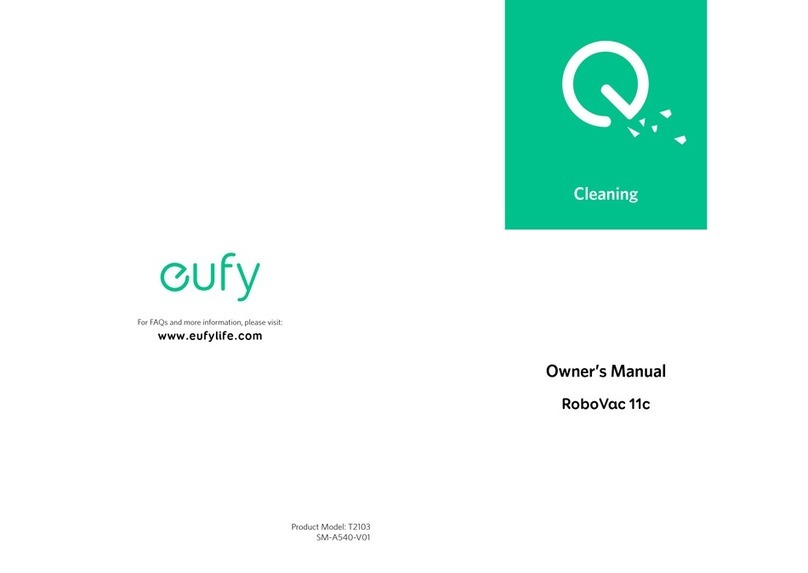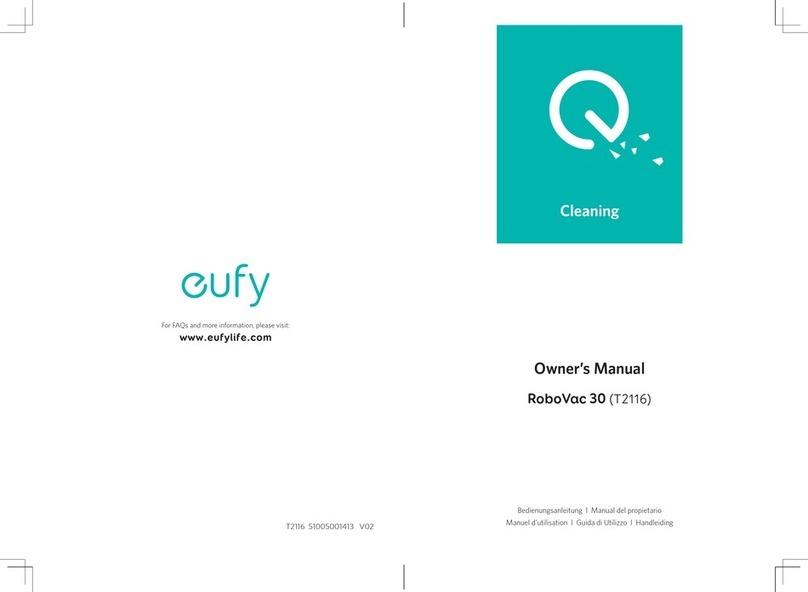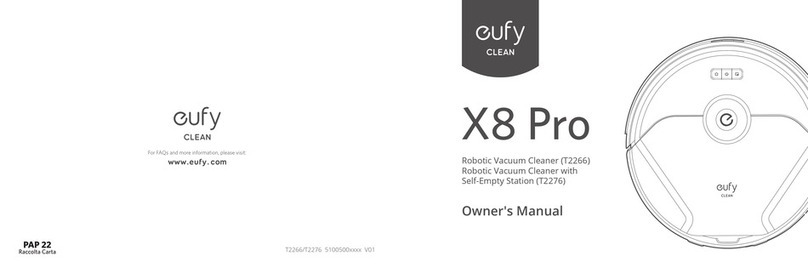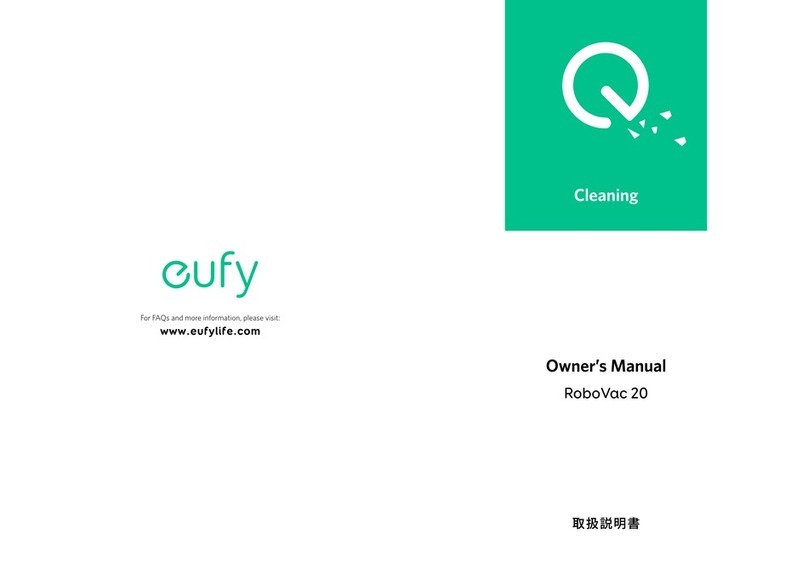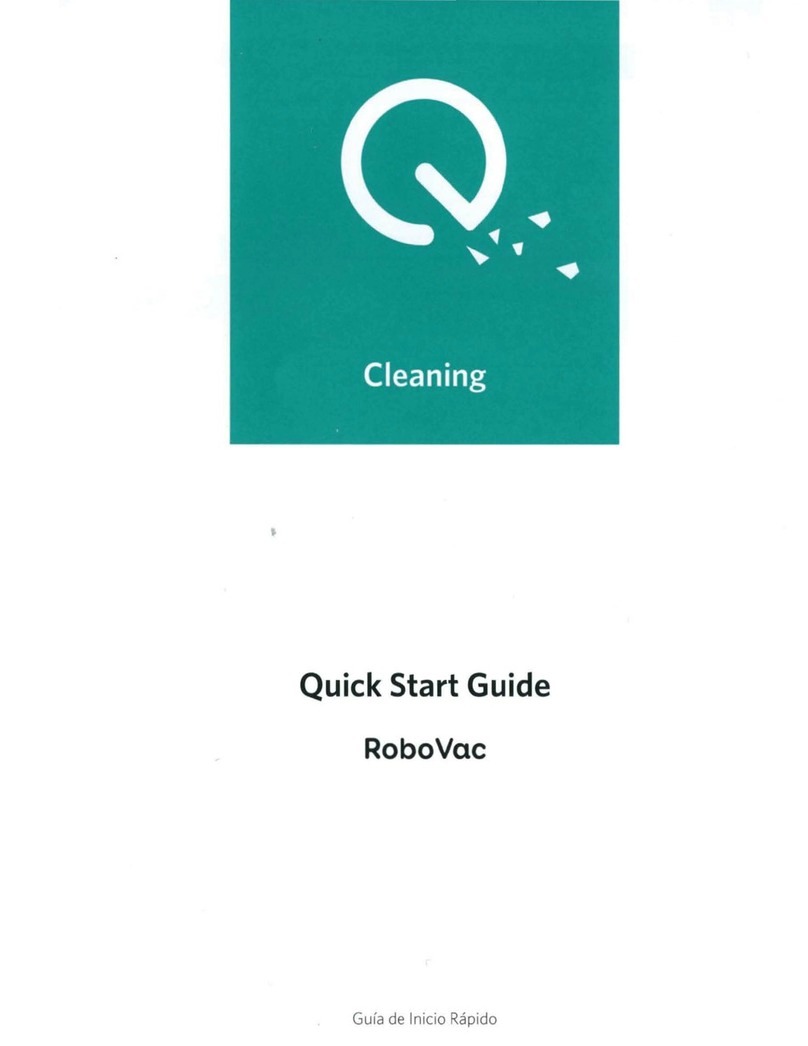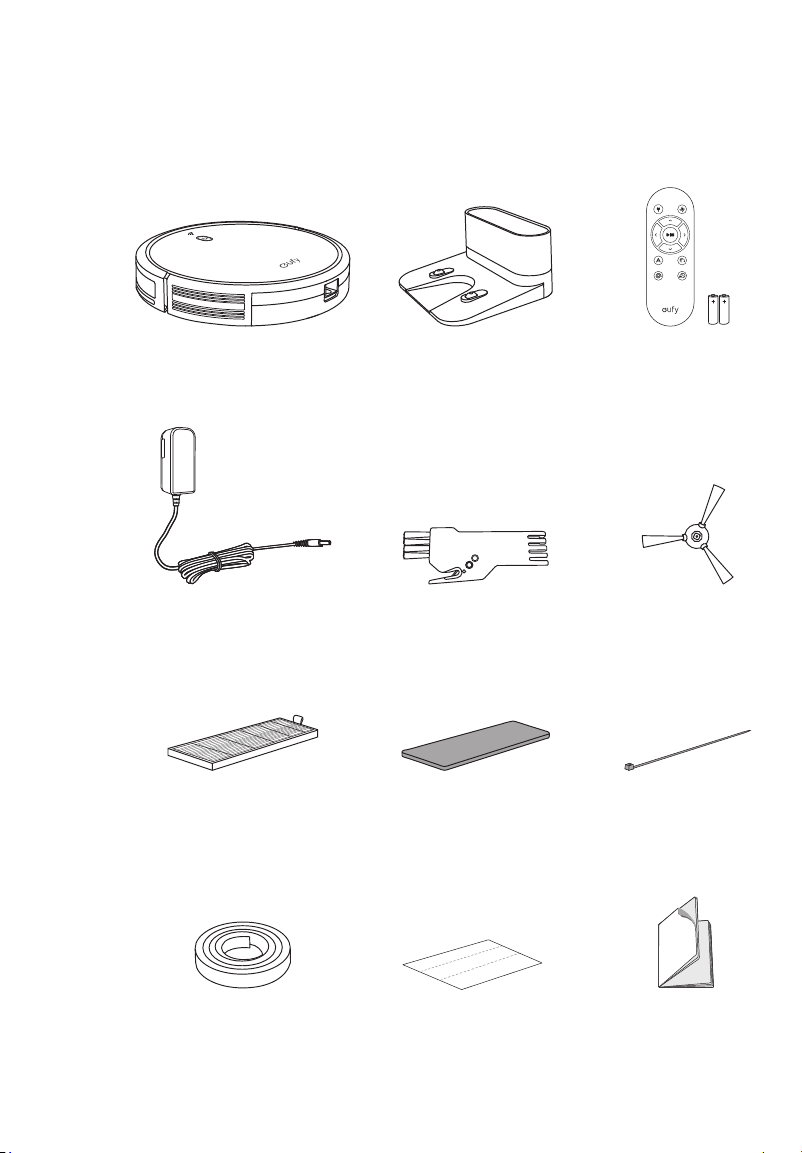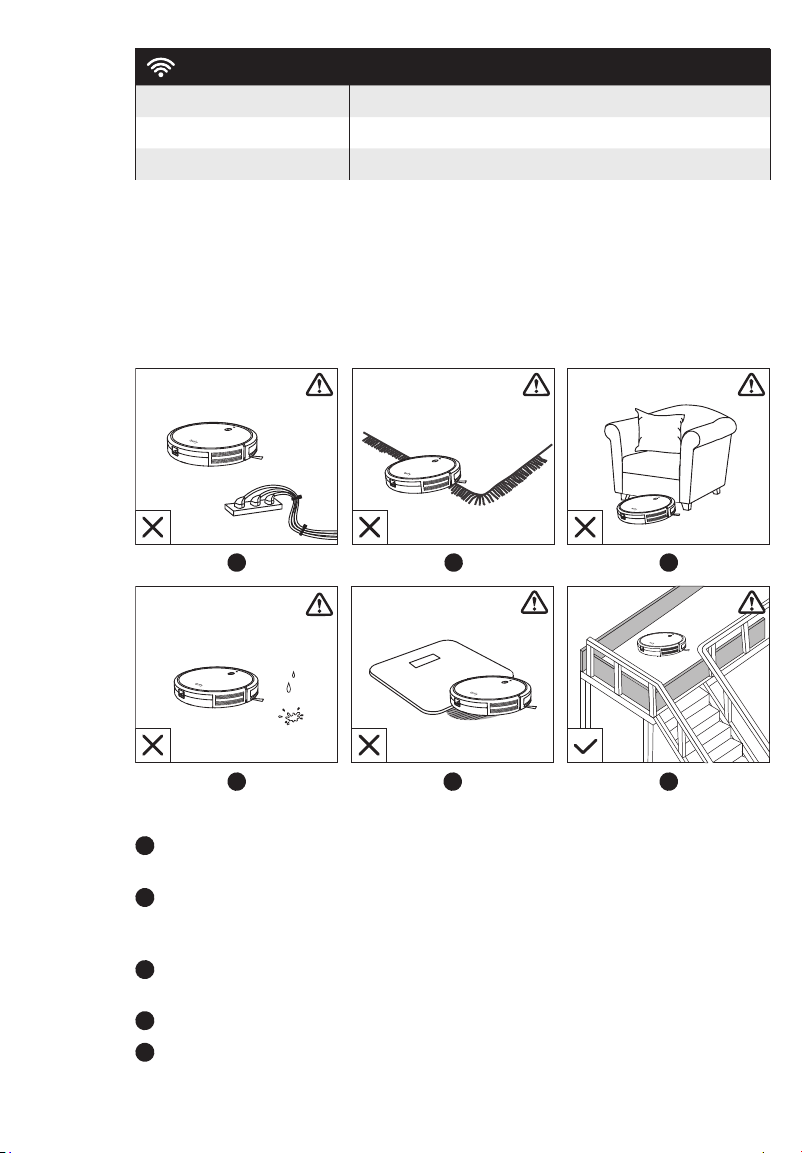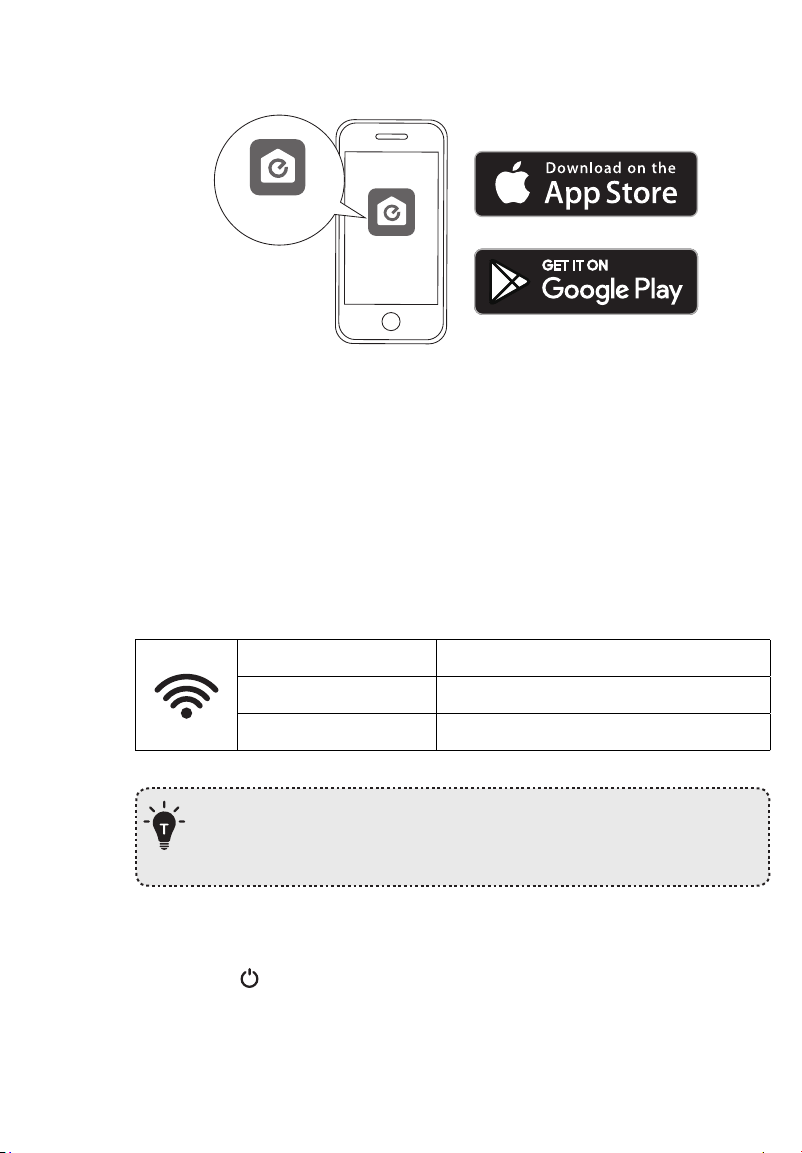06 07
de portée. Si l’appareil passe par-dessus un câble et l’entraîne avec lui, cela risque de
causer des chutes d’objets.
• Si la pièce à nettoyer a un balcon, une barrière physique doit être placée afin
d’empêcher l’accès au balcon et d’assurer une utilisation sûre.
• Ne pas placer d’objet sur l’appareil.
• Rester conscient que l'appareil se déplace seul. Faire attention à ne pas marcher sur
l’appareil par inadvertance.
• Ne pas utiliser dans des endroits disposant de prises de courant exposées sur le sol.
• Ne pas exposer les composants électroniques de cet appareil, de sa batterie, ou de
la station de recharge intégrée. Il n'y a pas de pièces réparables par l'utilisateur.
• Ne pas utiliser sur un sol inachevé, non scellé, ciré ou accidenté au risque
d'endommager le sol ou l'appareil. Utiliser uniquement sur des surfaces dures ou sur
des tapis à poils courts.
• Cet appareil a été conçu pour être utilisé sur les sols sans les abîmer. Nous vous
recommandons tout de même de tester l'appareil sur une petite zone pour vérifier
l'absence d'éraflures.
Avertissement
Ce symbole présent sur le produit ou la boîte signifie que le produit ne doit
pas être jeté avec les déchets ménagers, mais doit être déposé dans un centre
de collecte approprié pour recyclage. Une mise au rebut et un recyclage
adéquats permettent de protéger les ressources naturelles, la santé humaine
et l’environnement. Pour plus d’informations sur l’élimination et le recyclage
de ce produit, contactez votre mairie, votre service de ramassage des ordures
ou le magasin où vous avez acheté ce produit.
Déclaration d'Industrie Canada
Le présent appareil est conforme aux CNR d'Industrie Canada applicables aux appareils
radio exempts de licence. L'exploitation est autorisée aux deux conditions suivantes
: (1) l'appareil ne doit pas produire de brouillage, et (2) l'utilisateur de l'appareil doit
accepter tout brouillage radioélectrique subi, même si le brouillage est susceptible d'en
compromettre le fonctionnement.
Notes sur les marques déposées
• Amazon, Echo, Alexa et tous les logos connexes sont des marques déposées
d’Amazon.com, Inc. ou de ses sociétés affiliées.
• Apple et le logo Apple sont des marques commerciales d’Apple Inc., enregistrées
aux États-Unis et dans d’autres pays. App Store est une marque de service d’Apple
Inc., enregistrée aux États-Unis et dans d’autres pays.
• Google Play et le logo Google Play sont des marques déposées de Google Inc.
• Google Home est une marque déposée de Google Inc.
About Your RoboVac
What's In the Box
Additional
High-Performance
Filter
Additional
Foam Filter
Power Adapter Cleaning Tool Side Brushes (x4)
RoboVac 30C Charging Base Remote Control
(AAA Battery x2)
Cable Ties (x5)