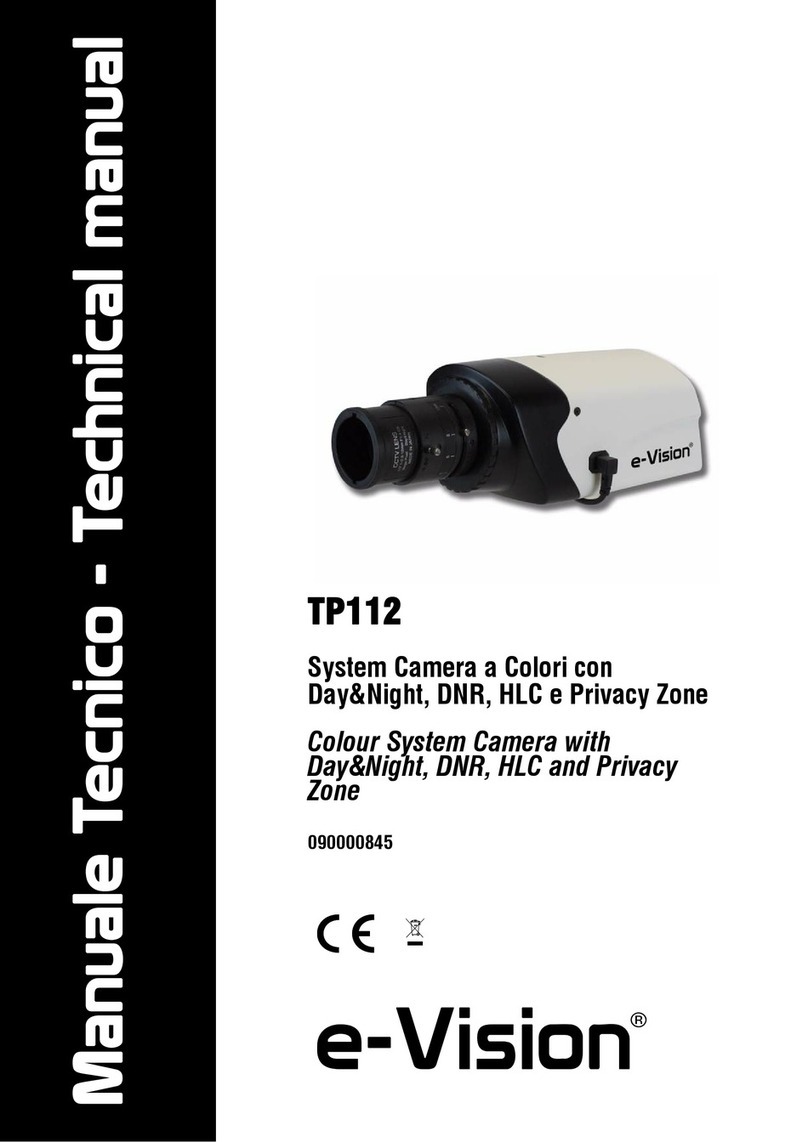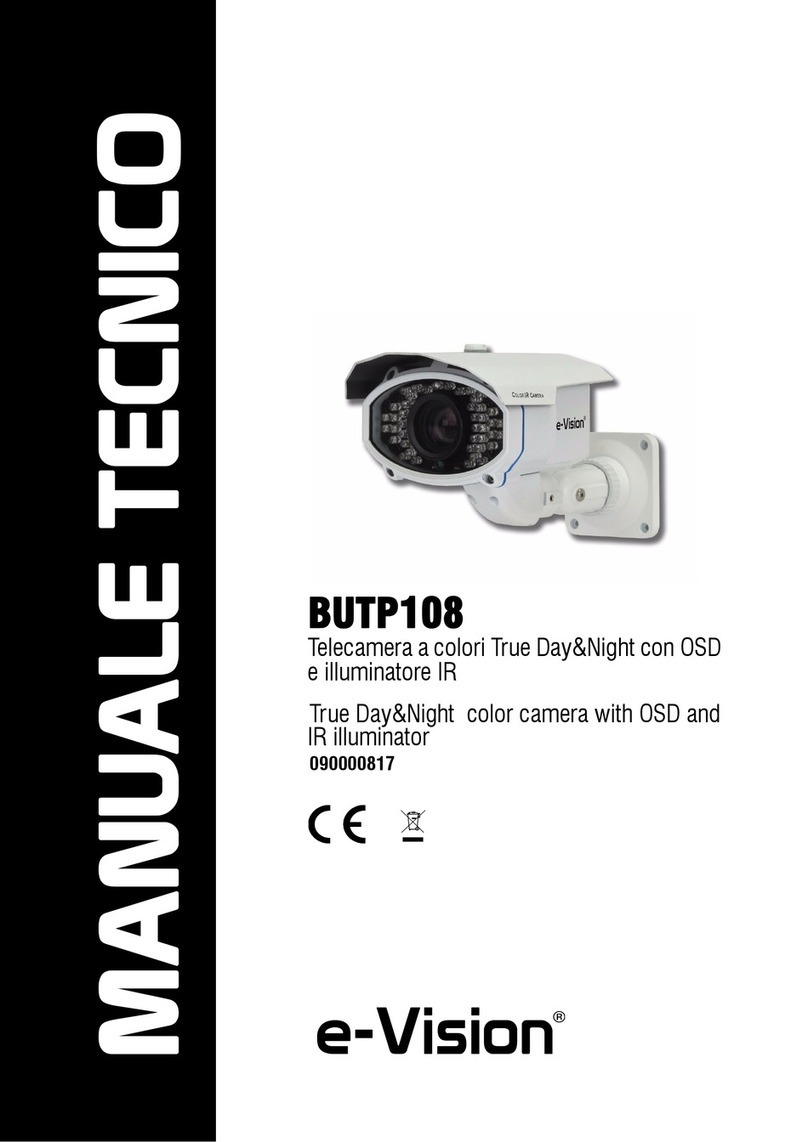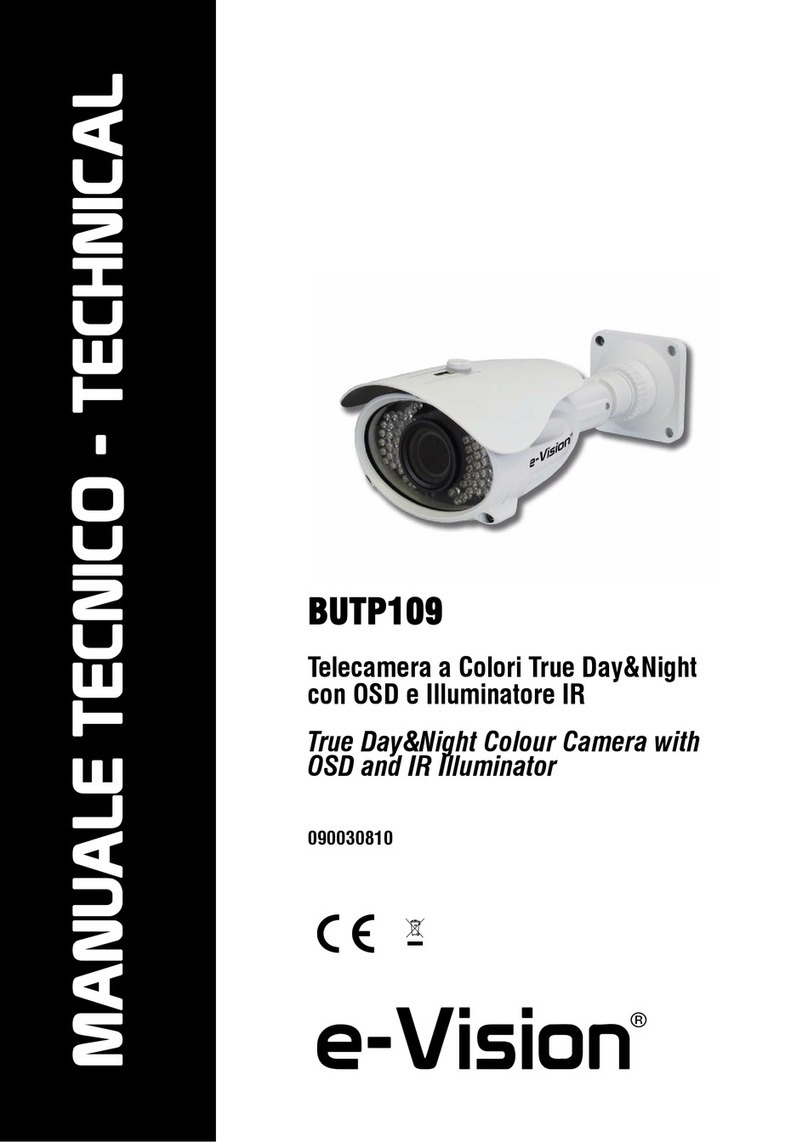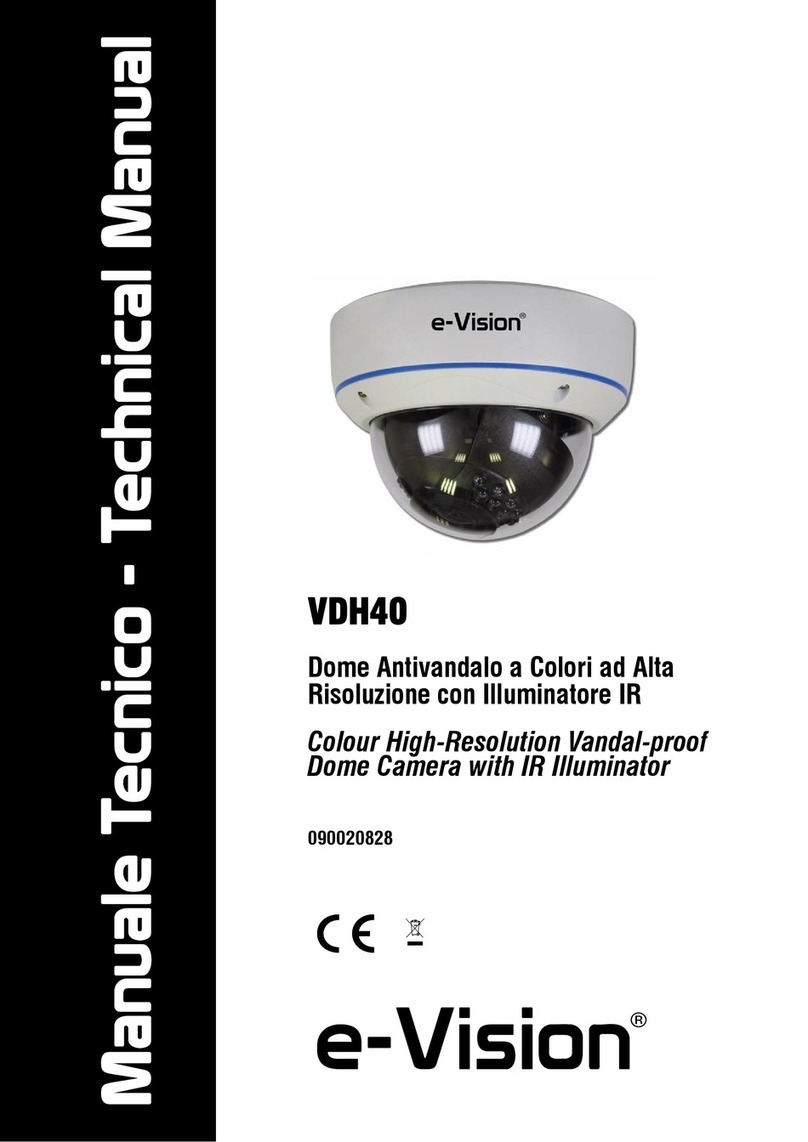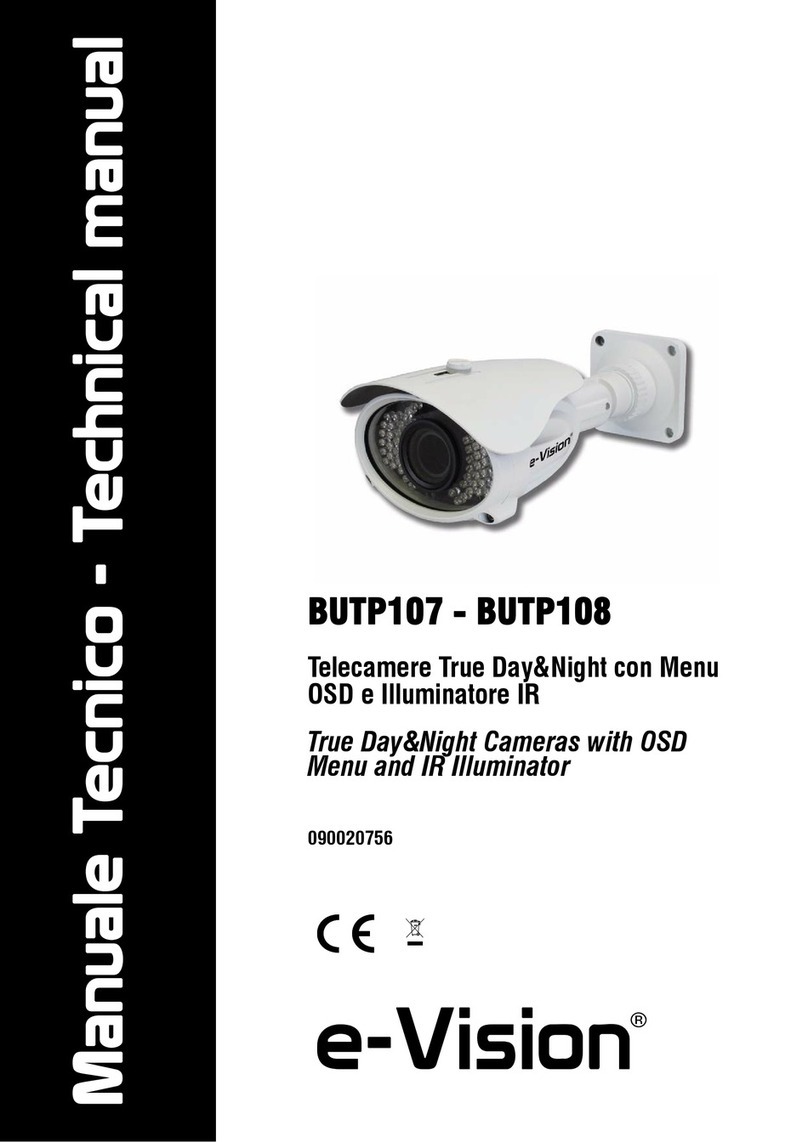The information and product features herein are not binding and may be changed without prior notice.
EL.MO. Spa | Via Pontarola, 70 | 35011 Campodarsego (PD) - Italy
Ph. +39.049.9203333 | Fax +39.049.9200306 | Help Desk +39.049.9200426 | www.elmospa.com | international@elmospa.com
EU DECLARATION OF CONFORMITY
The product complies with the current European EMC
and LVD directives. You can log into the
www.elmospa.com website to read the full EU
Declaration of Conformity (registration is quick and easy).
IE network connections
As an example, let's assume we are accessing the IP camera over the
LAN. In a LAN, there are two access methods:
1. Access using the IP Tool;
2. Direct access through Internet Explorer.
►Accessing the camera using IP Tool
1) Make sure that the camera and PC are connected to the LAN.
2) Locate IP Tool on the CD and install it on the computer. Lastly, run IP
Tool as shown below.
Device NetworkSearch
Immediate Refresh
name
name
name
IPC
IPC
IPC
unknown
unknown
unknown
192 168 226 201
192 168 1 2
192 168 1 3
80
80
9008
80 9008
9008
255 255
255 255
255 255
Modify Network Parameter
Mac Address
IP Address
Modify
CE :98 :23 :75 :35 :22
192 168226 201
255 255255 0
192168 226 1
i
Tip: Enter the administrator password and
then modify the network parameters
Total Device: 3
Local IP Address:192 168 1 4 Subnet Mask:255 255255 0Gateway: 19216811 DNS210 21 196 6
Device Name Device Type IP AddresstHp Port Data Port Subnet
Product Model
About
Subnet Mask
Gateway
Restore IPC Default Configuration
3) Change the IP address. The default IP address of this camera is
192.168.226.201. Click on the camera information listed in the table
above to view the network information on the right. Edit the camera’s
IP address and gateway, and make sure the network address is in
the same computer LAN segment. Edit the device’s IP address based
on the specific situation.
Mac Address
IP Address
Modify Network Parameter
Modify
CE :98 :23 :75 :35 :22
192 1681 . 201
255255255 . 0
1921681 . 1
Subnet Mask
Gateway
For example the IP address of the computer being used is 192.168.1.4.
Consequently, the IP address of the camera must be changed to
192.168.1.X. After you have made the change, enter the administrator
password and click on the “Modify” button to change the setting.
The default administrator password is 123456.
4) Double-click on the IP address and the system will open Internet
Explorer to connect the IP CAM. Internet Explorer downloads the
ActiveX controls automatically. Once download is complete, the login
dialogue box comes up. Enter the User Name and Password to log in.
The default User Name is admin, the Password is 123456.
6 Adjust the focus and zoom screw to get a sharp image (if the camera
features a fixed lens, skip this step).
Zoom
Focus
7. Screw the lower dome onto the camera and gently peel off the
protective film to complete installation.
LAN
CVBS
MIC
DC 12V
TF CARD
RESET
This model is installed as descr bed before. The only difference is that
the base is an integral part of the body and there is no need to
separate the two parts as seen in the previous procedure.
Flat-glass dome cameras
Cable grommet Fastening ring
1) Drill the holes for the screws and make the hole for the cable in the wall using
the drilling template.
2) Feed through the cables and connect the power cable and network cable.
3)
4)
On models where fastening holes in the wall/ceiling are hidden by the dome,
loosen the fastening grub screw to remove the dome, being careful not to drop
the camera body.
Secure he camera’s mounting base to the wall using he screws.
5) View the image taken on a monitor, adjust the angle at which the camera is
set be loosening the fastening ring, if there is one.
6) Gently peel off the protective film to complete installation.
WEEE - Information for users
The crossed-out wheelie bin symbol featured on equipment or on its packaging
indicates that he product must be collected separately from o her waste at the
end of its service life. Consequently, at the end of the equipment's life, he user
is required to take it to a suitable municipal separate collection facility handling
electronic and electrical waste. Instead of handling disposal yourself, you can also opt to
return the equipment to the dealer on purchasing a new piece of equivalent equipment.
Retailers of electronic products with a sales area of at least 400 m2 are required to accept
small WEEE no larger than 25 cm free of charge regardless of whe her a purchase is made.
Suitable separate collection with a view to the subsequent recycling, treatment and
environmentally friendly disposal of he discarded equipment helps avoid negative effects on
the environment and on health, and encourages he re-use and/or recycling of the
equipment's component materials.
User manual - November 2023 edition - Made in China 090021152