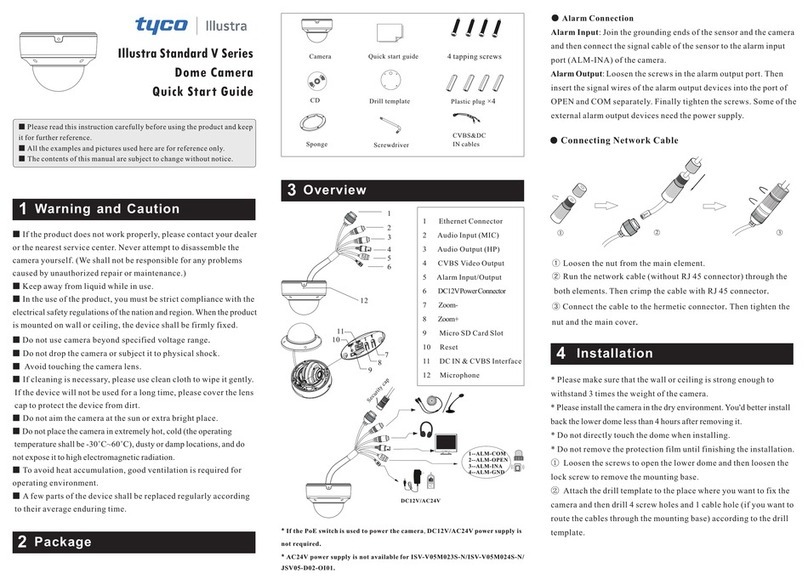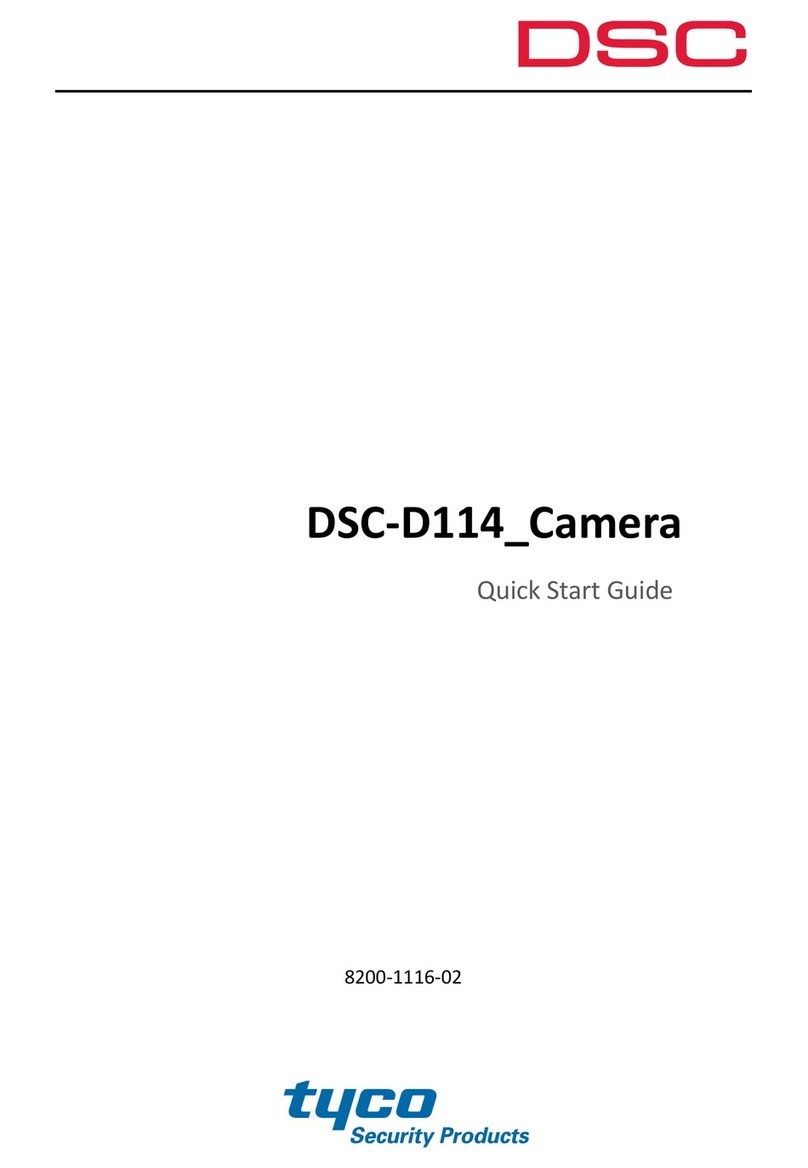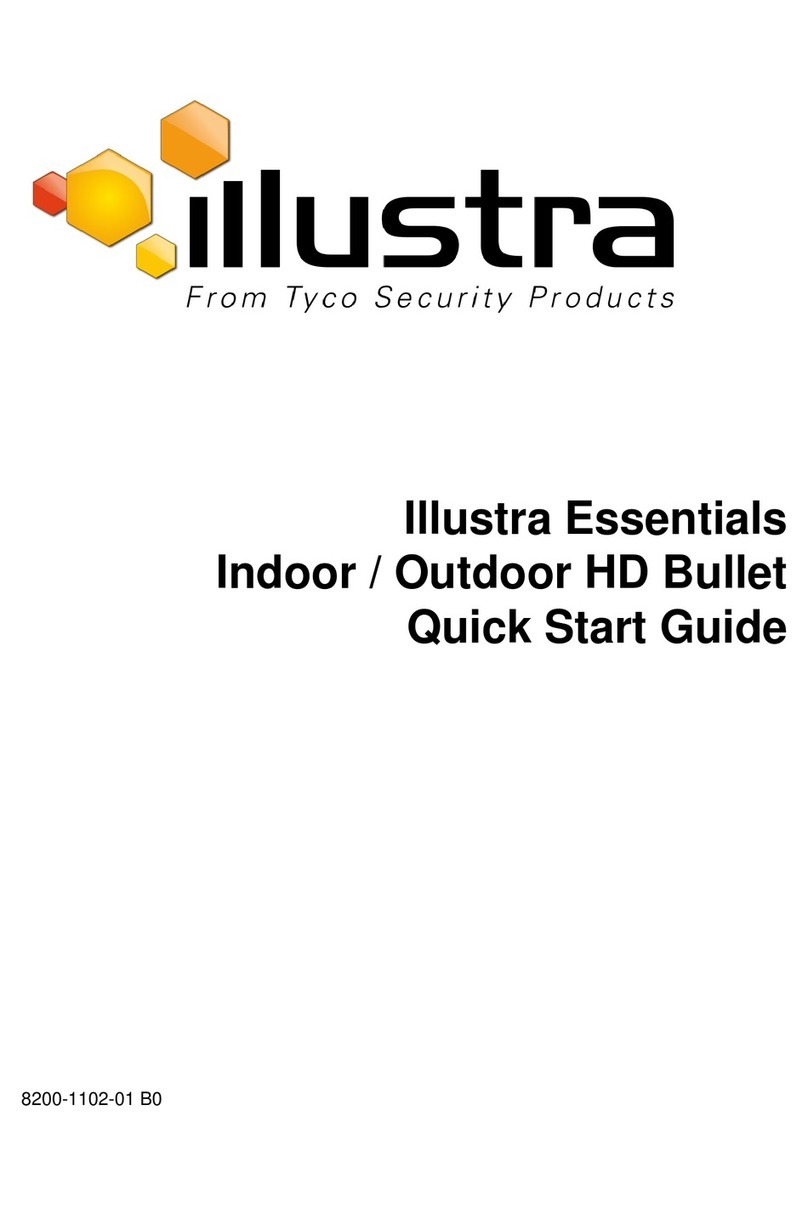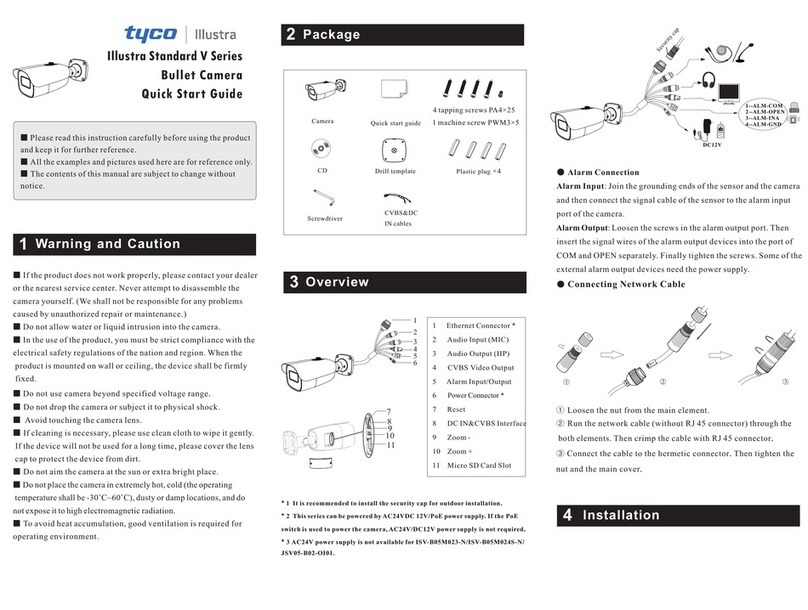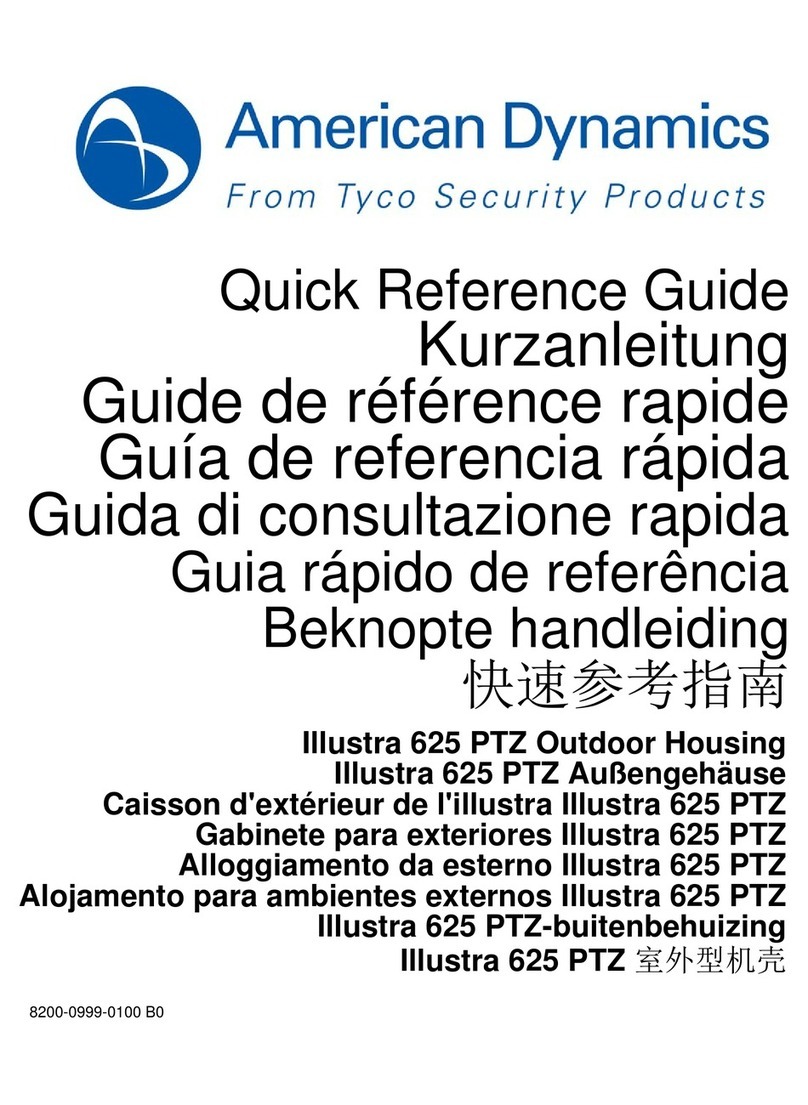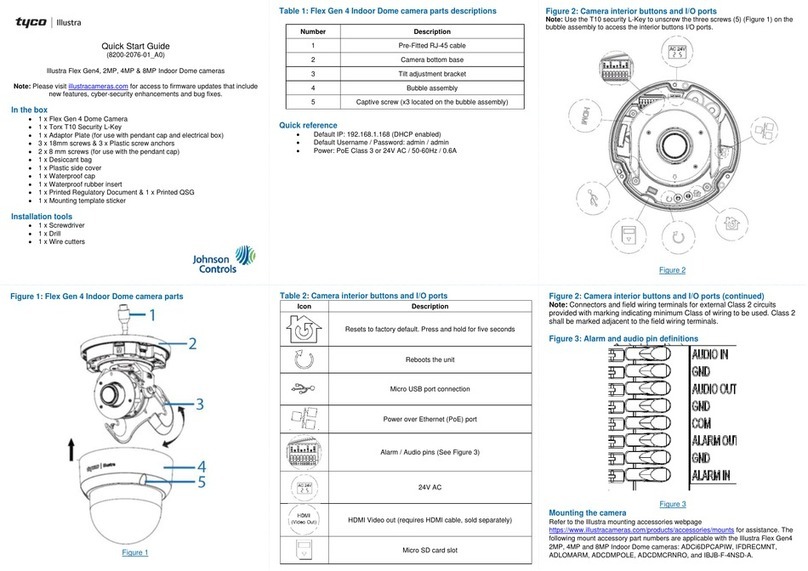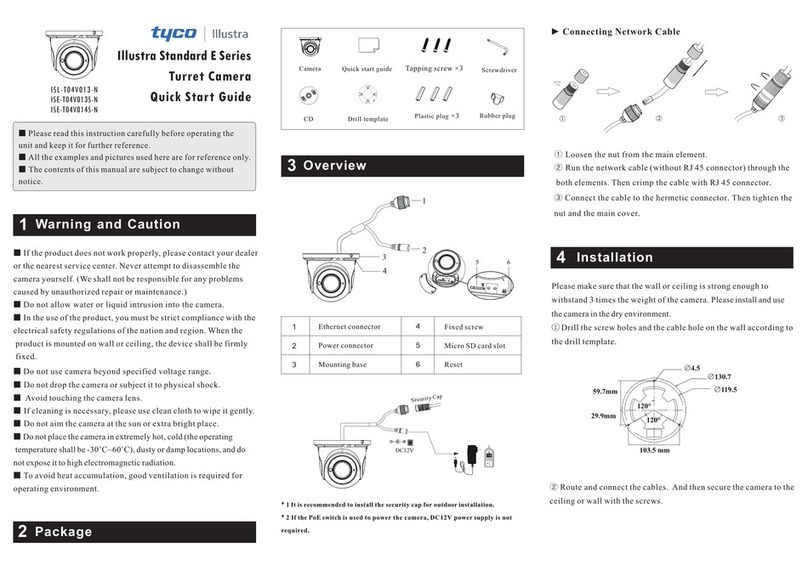Package
Overview
Installation
1
2
3
4
► Connecting Network Cable
① Loosen the nut from the main element.
② Run the network cable (without RJ 45 connector) through the
both elements. Then crimp the cable with RJ 45 connector.
③ Connect the cable to the hermetic connector. Then tighten the
nut and the main cover.
Warning and Caution
■ If the product does not work properly, please contact your dealer
or the nearest service center. Never attempt to disassemble the
camera yourself. (We shall not be responsible for any problems
caused by unauthorized repair or maintenance.)
■ In the use of the product, you must be strict compliance with the
electrical safety regulations of the nation and region. When the
product is mounted on wall or ceiling, the device shall be firmly
fixed.
■ Do not allow water or liquid intrusion into the camera.
Do not use camera beyond specified voltage range.
■ Do not drop the camera or subject it to physical shock.
■ Avoid touching the camera lens.
■ If cleaning is necessary, please use clean cloth to wipe it gently.
■ Do not aim the camera at the sun or extra bright place.
■ Do not place the camera in extremely hot, cold (the operating
temperature shall be -30˚C~60˚C), dusty or damp locations, and do
not expose it to high electromagnetic radiation.
■ To avoid heat accumulation, good ventilation is required for
operating environment.
■
Please make sure that the wall or ceiling is strong enough to
withstand 3 times the weight of the camera. Please install the camera
under dry environment.
①
the drill template.
Drill the screw holes and the cable hole on the wall according to
Camera Quick start guide
CD Plastic plug × 4
Drill template Rubber plug
4 tapping screws
1 machine screw
■ Please read this instruction carefully before operating the unit
and keep it for further reference.
■ All the examples and pictures used here are for reference only.
■ The contents of this manual are subject to change without
notice.
2
13
1 Fixed ring
2 Mounting base
3 Network connector*
* It is recommended to install the security cap for outdoor installation.
* If the PoE switch is used to power the camera, DC12V power supply is not
required.
4 Power connector*
5 Micro SD card slot
6 Reset
DC12V
Security cap
5
6
12
3
4
Illustra Standard Series
Bullet Camera
Quick Start Guide
E