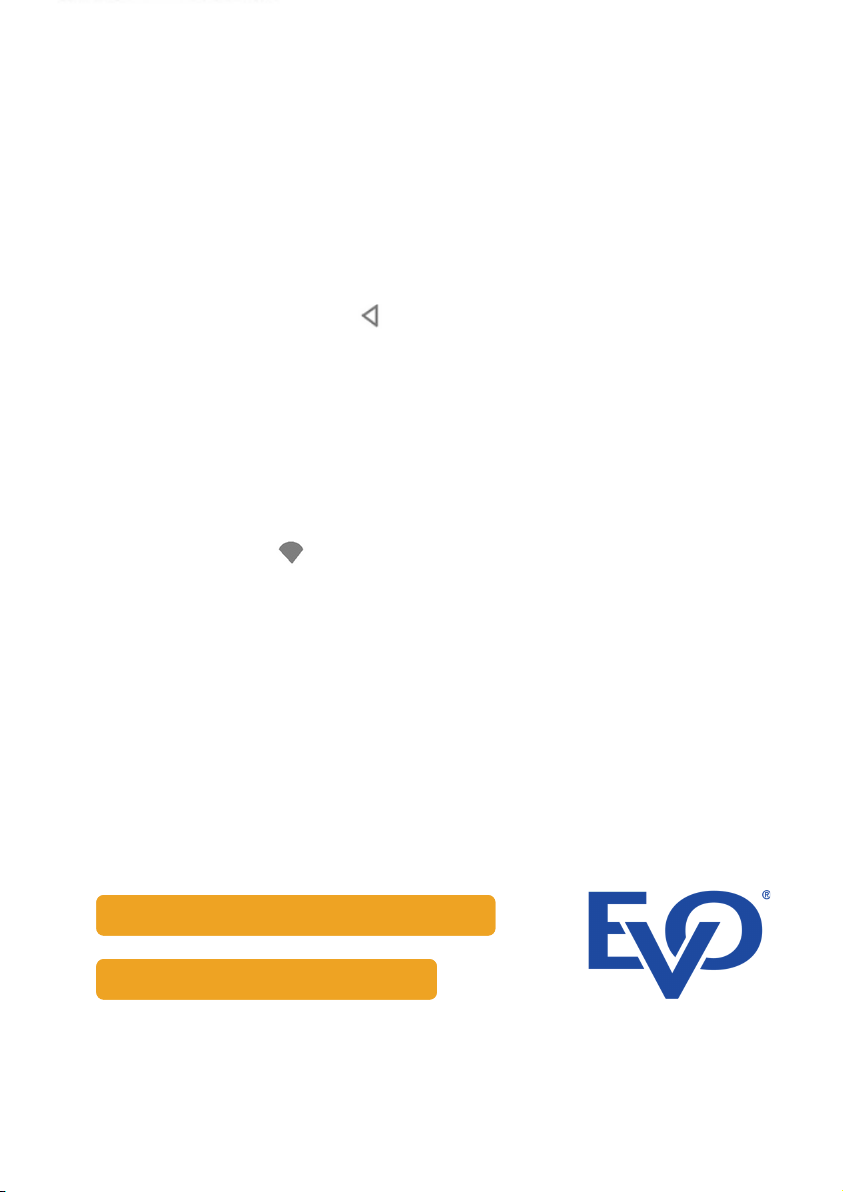5.Select “Connect to WiFi”
Select the correct network from the list of
available WiFi network
6.Input the WiFi password for the network
7.Tap the back icon to return to the
previous menu.
8.Select “back” until you return to the main
screen.
9.For successful connection to WiFi, you will
see the following symbol on the top of the
display
Support
EVOPayments.co.uk/support-centre/
EVO Payments UK Ltd is authorised and regulated by the FCA under the Payment Services Regulation 2017 (FRN 959332) for
the provision of payments services and under the Consumer Credit Act (FRN 966552) for the undertaking of terminal
rentals. EVO Payments UK Ltd is registered in the UK under Companies House number 13527680. Registered address
Granite House, Granite Way, Syston, Leicester, LE7 1PL. EVO Payments UK Ltd trades under the following names:- EVO
Payments UK and EVO Payments International.