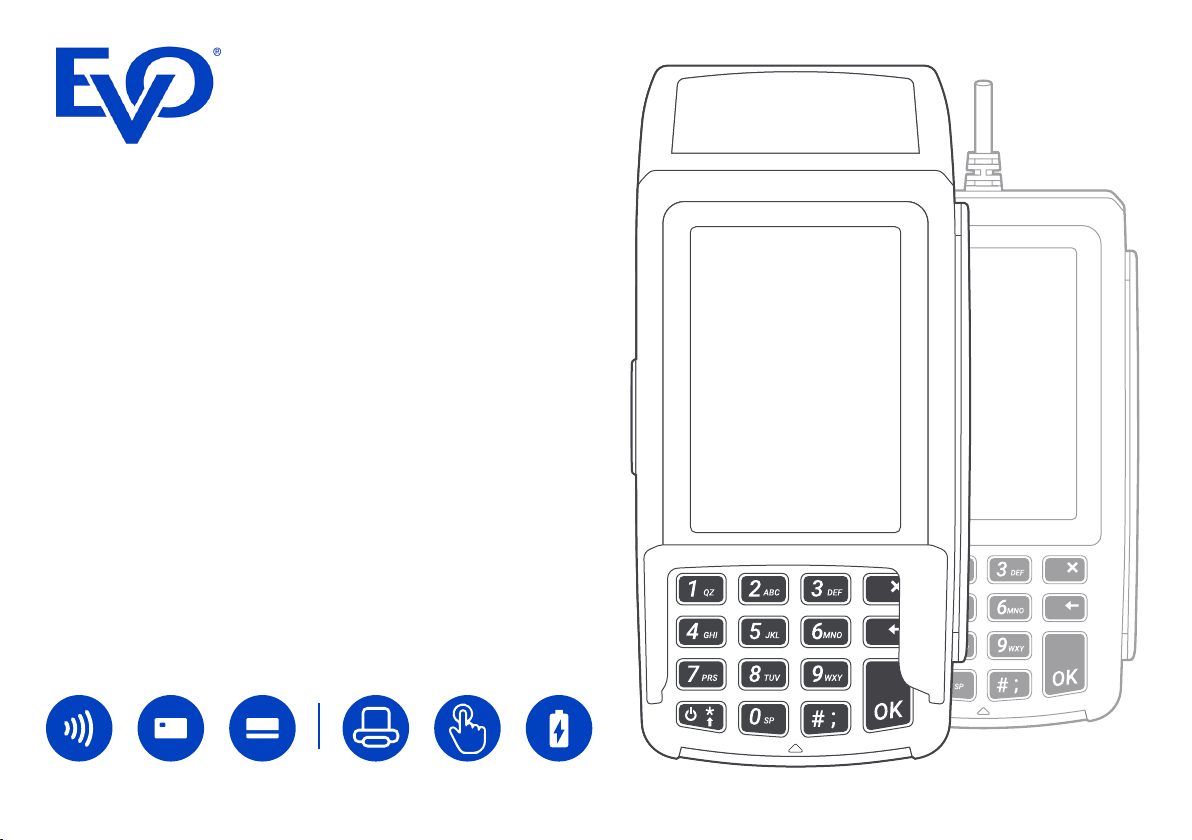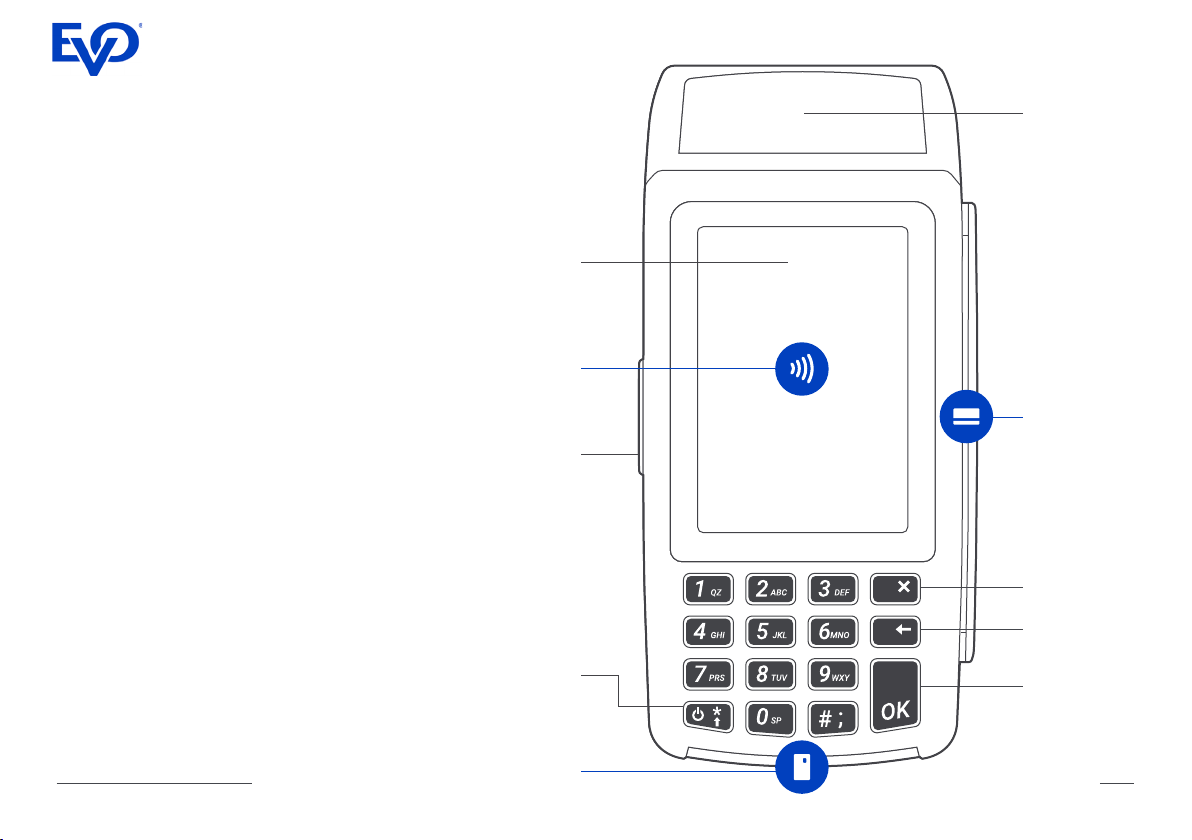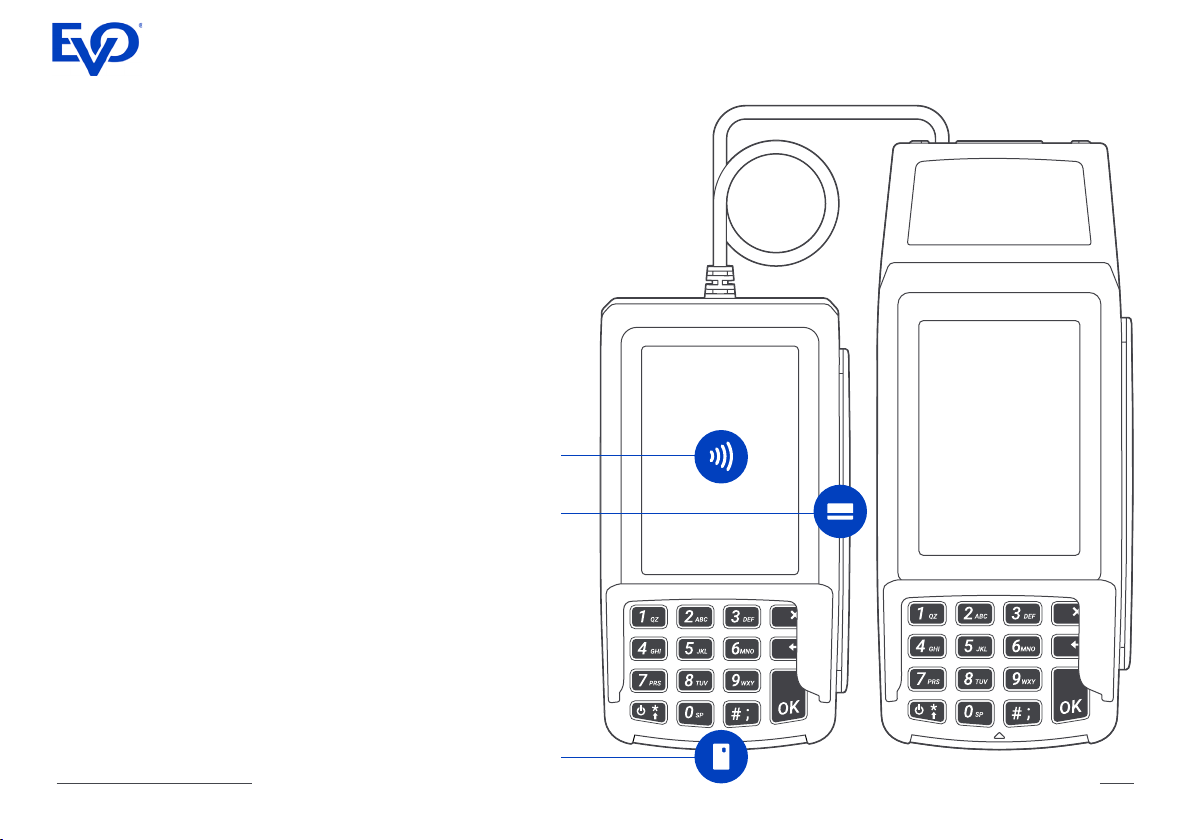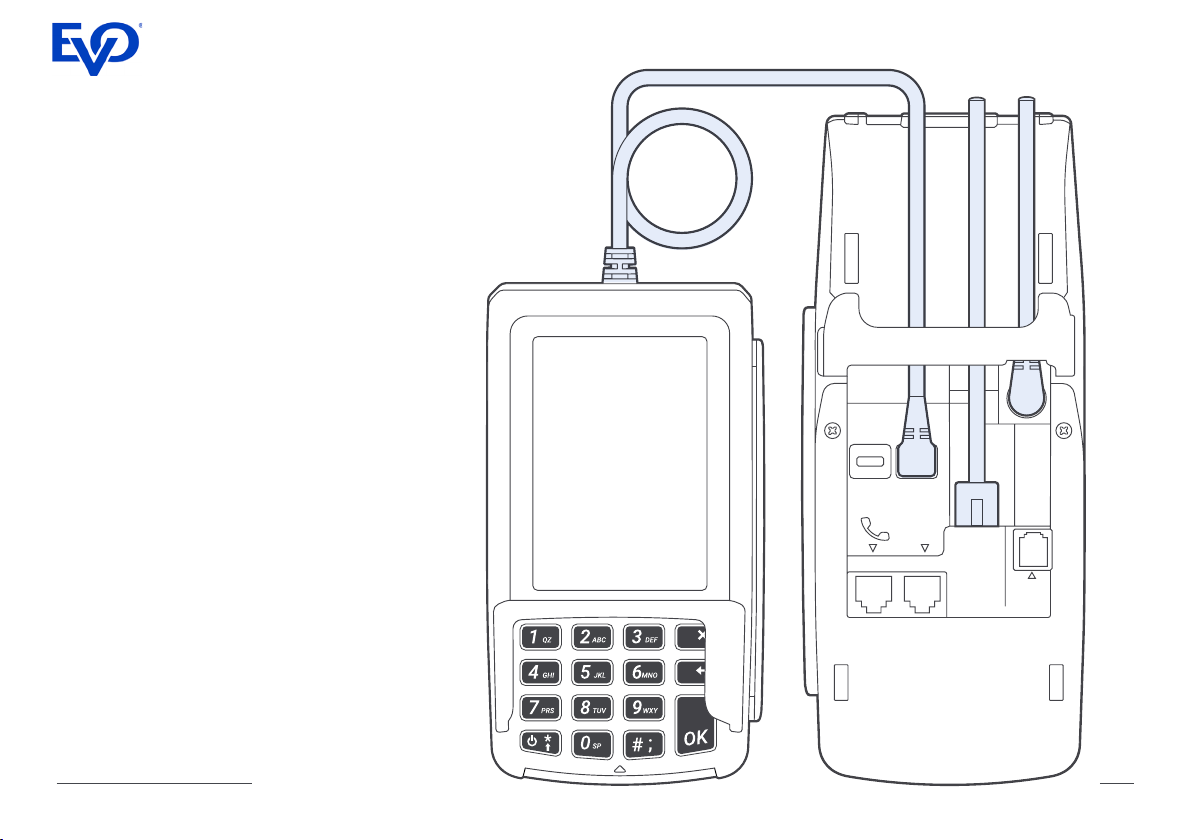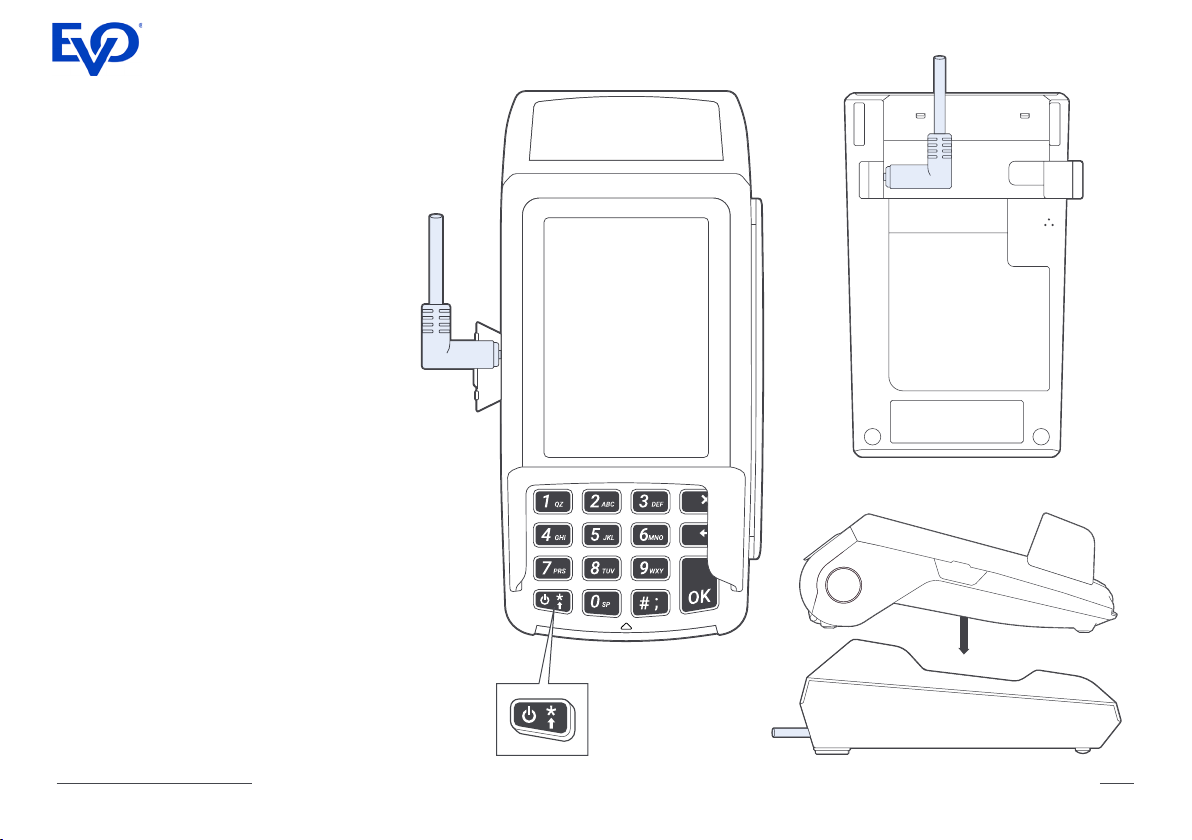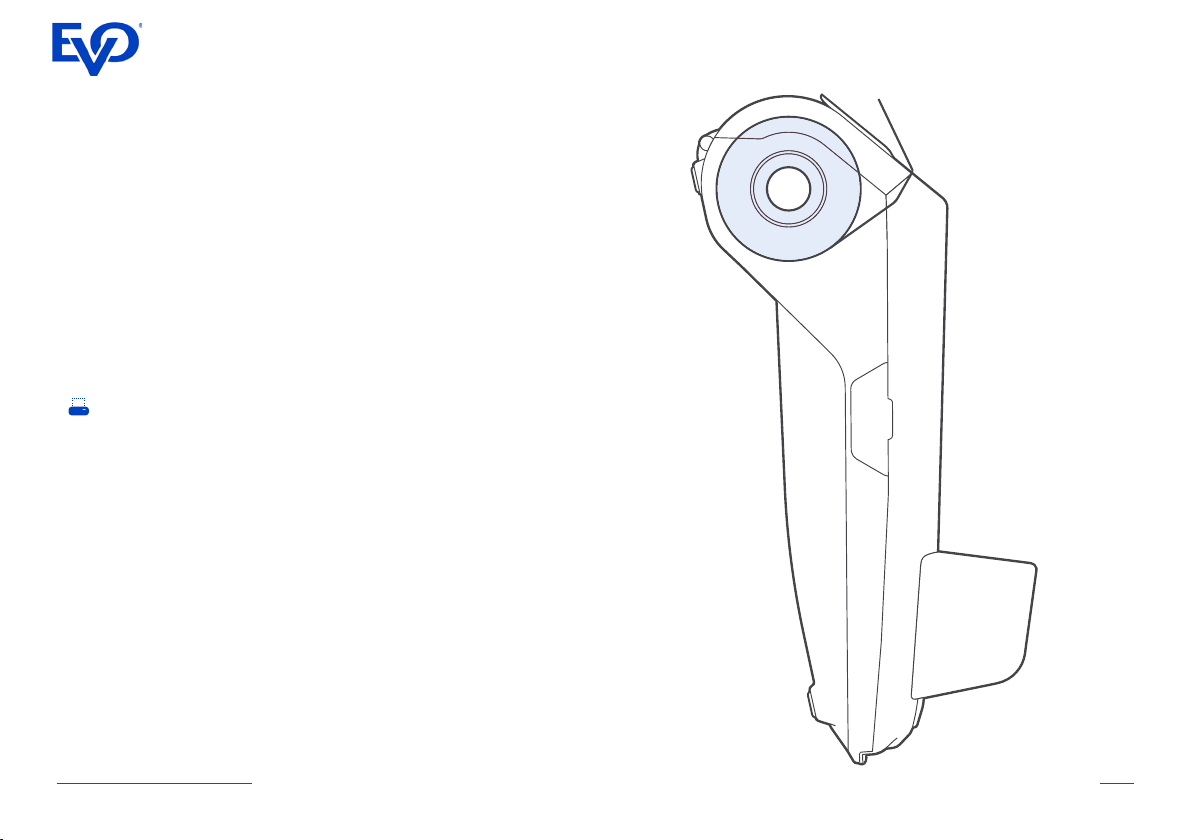VEGA 3000 C/M/P Full Guide 3
Transport the appliance only in its original packaging (to
protect it against knocks and bumps).
In the event of an emergency (e.g., damaged housing,
damaged power supply cable, penetration of liquids or
foreign objects),
immediately switch off the appliance and disconnect it
from the mains.
CAUTION: There is a risk of explosion if the battery is re-
placed by an incorrect type. Dispose of used batteries
according to the instructions.
Appliances may be repaired only by authorized technicians.
Unauthorized opening of the housing or inexpert repairs
can not only result in considerable personal danger but
will also invalidate your warranty and liability protection.
Location
Do not expose your terminal to a direct or indirect effect
of high temperatures, as this may damage the equipment.
Make sure that no foreign matter or uid gets into the
terminal.
Terminal VEGA should not be placed in close proximity of
sources of vibration or oscillation.
Place the device on aat solid surface, and at an appropri-
ate distance from the wiring or asocket outlet when using
AC supply. Determine the distance according to the length
of the connecting power supply cable.
The payment terminal uses aLAN, Wi-Fi or GPRS connec-
tion (dependent on the terminal type). Therefore use it in
areas with undisturbed and sucient quality of the signal.
Temperature / Working conditions
Near proximity of mobile phones, network adapters or
other sources of electromagnetic radiation can cause
failure or malfunction of the device. Therefore maintain
asafe distance between the terminal and the sources of
electromagnetic elds.
Protect the terminal against moisture and dust, as this
may result in ashorter life of the equipment.
The terminal should be operated in adry environment
where working temperature is in the range of +0 to +50 °C
If an appliance is brought into the service area from
a colder environment, condensation may occur. The
appliance must be absolutely dry before activation. This
requires an acclimatization time of at least two hours.
Ensure that the nominal voltage of the external power
supply corresponds to the local mains voltage.
To completely separate the appliance from the mains
voltage, switch off the appliance and disconnect it from
the mains and remove the battery where relevant.
Ensure that no foreign objects (e.g., paper clips) or
liquids enter the appliance’s housing. This may result in
electric shock or short circuit.
Protect the appliance from vibrations, dust, moisture
and heat.
Maintenance of the terminal
Always turn off the system before cleaning.
Read the product manual for detailed information about
cleaning and maintenance.
The unit can be cleaned with adamp cloth or antistatic
cloth. Do not use any chemicals.
Never use petrol or other solvents.
Otherwise, you may damage the plastic housing of the
device.
LCD Display
If the display element is damaged and the liquid crystal
solution leaks out onto your hands or clothing, please
wash your hands or clothing immediately under running
water for at least 15 minutes, using soap or alcohol. If the
liquid comes into contact with your eyes, seek immediate
medical care.
Guarantee
Any unprofessional intervention into the terminal or net-
work sources or in the event of improper use will void
the warranty.
Important notes