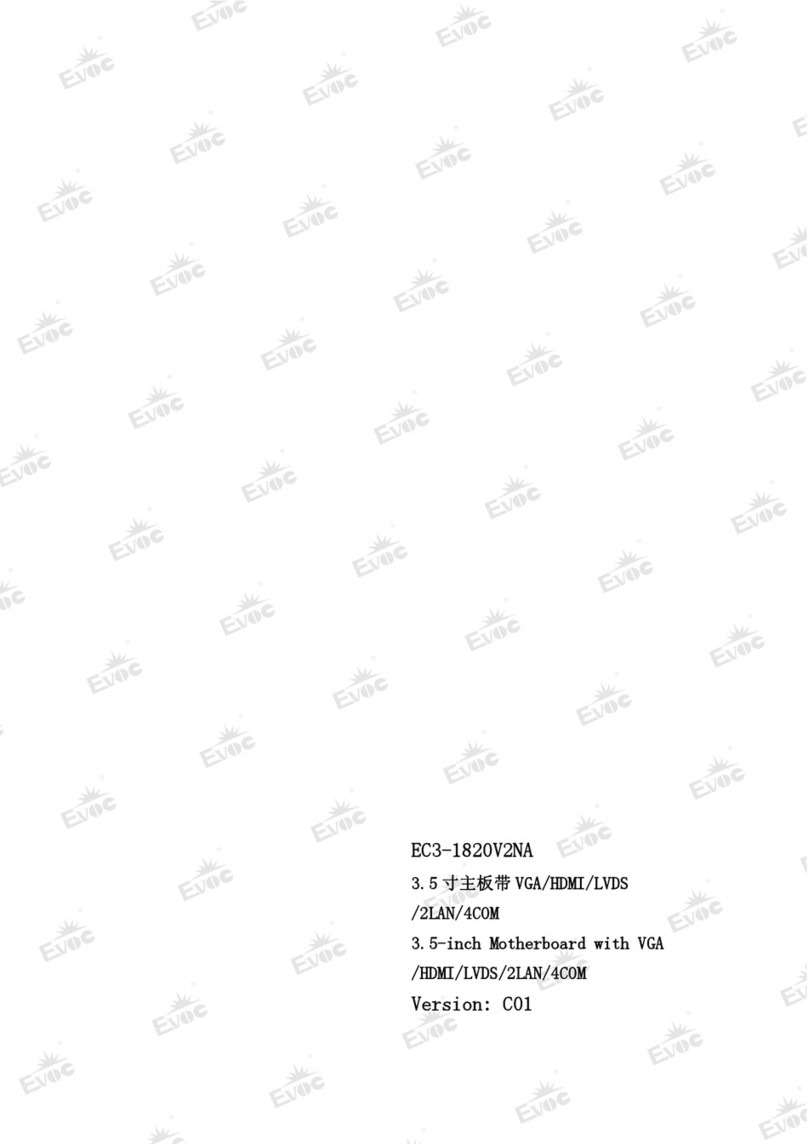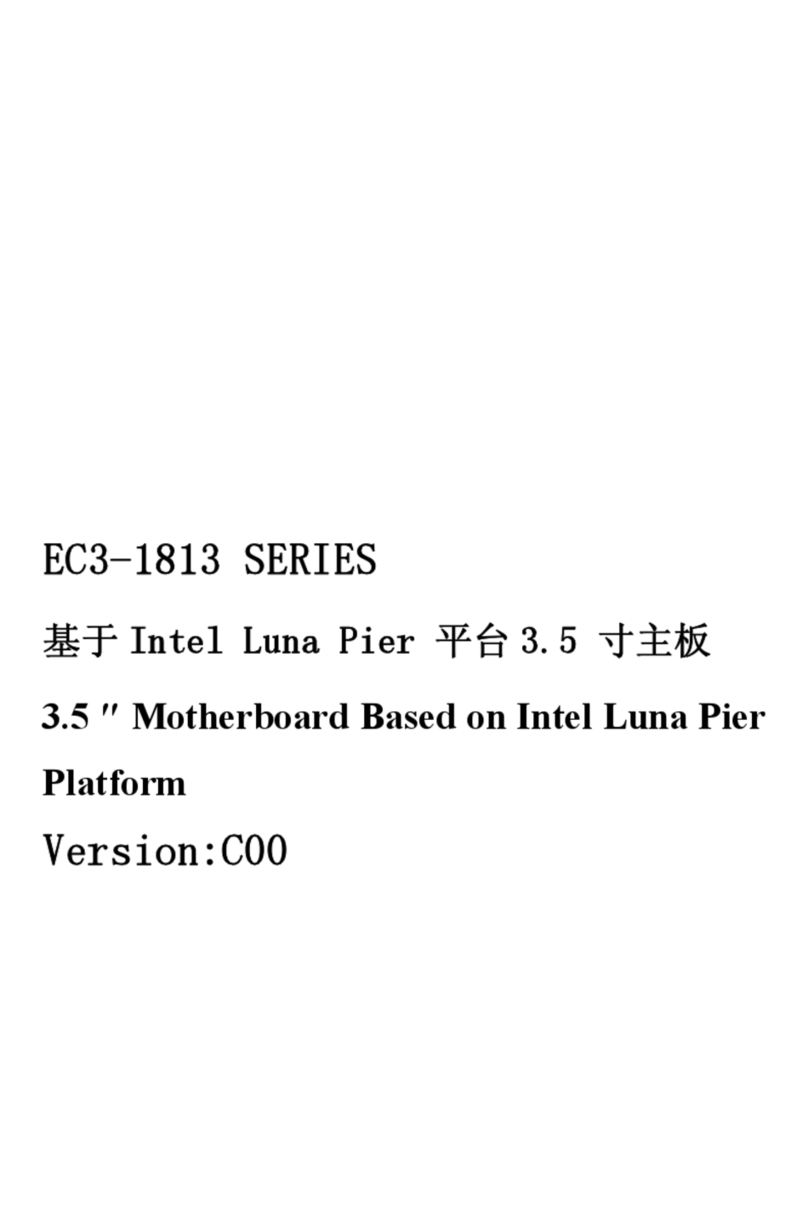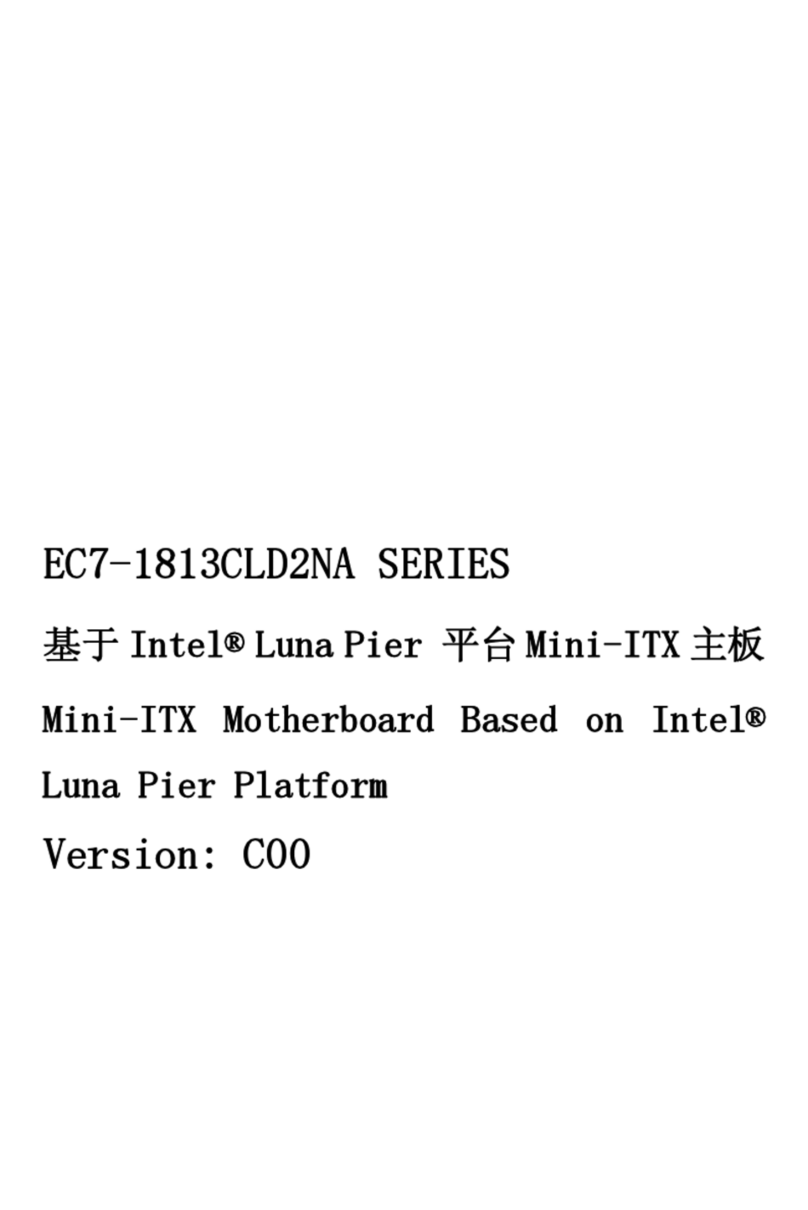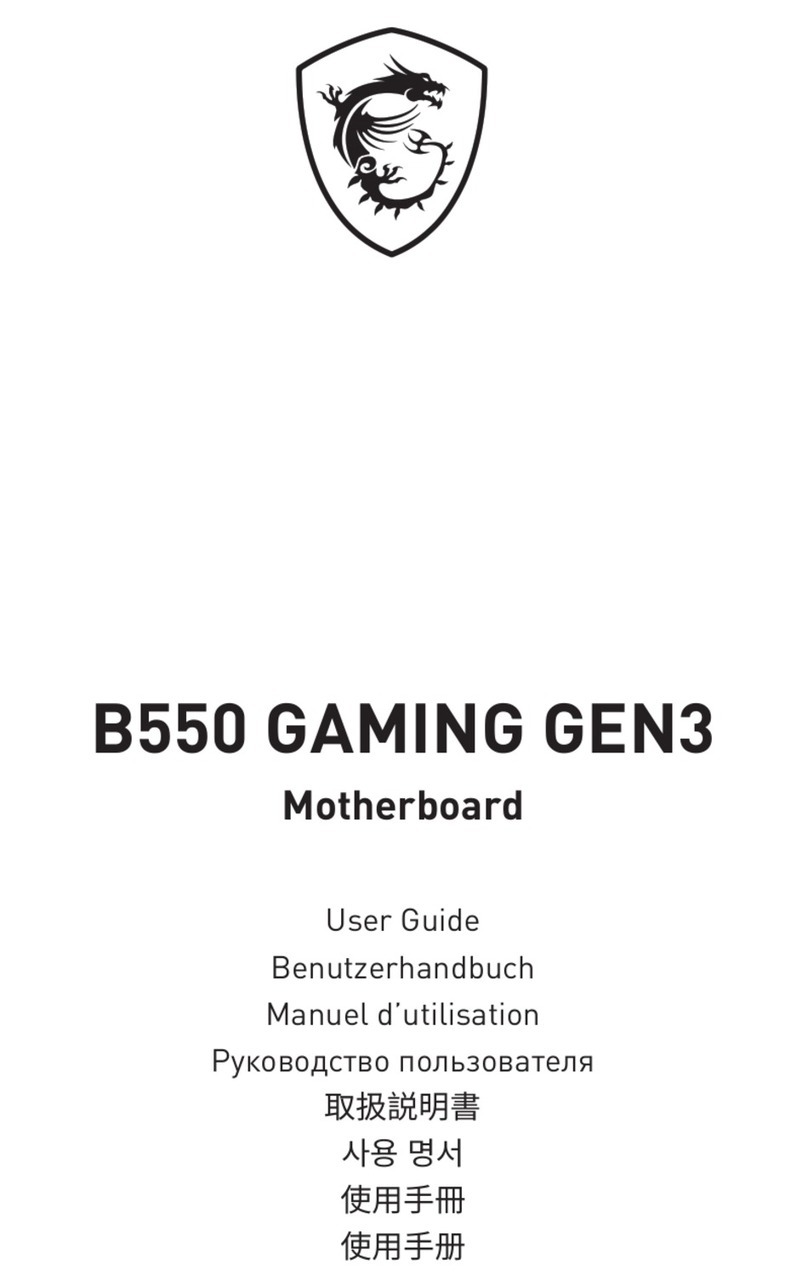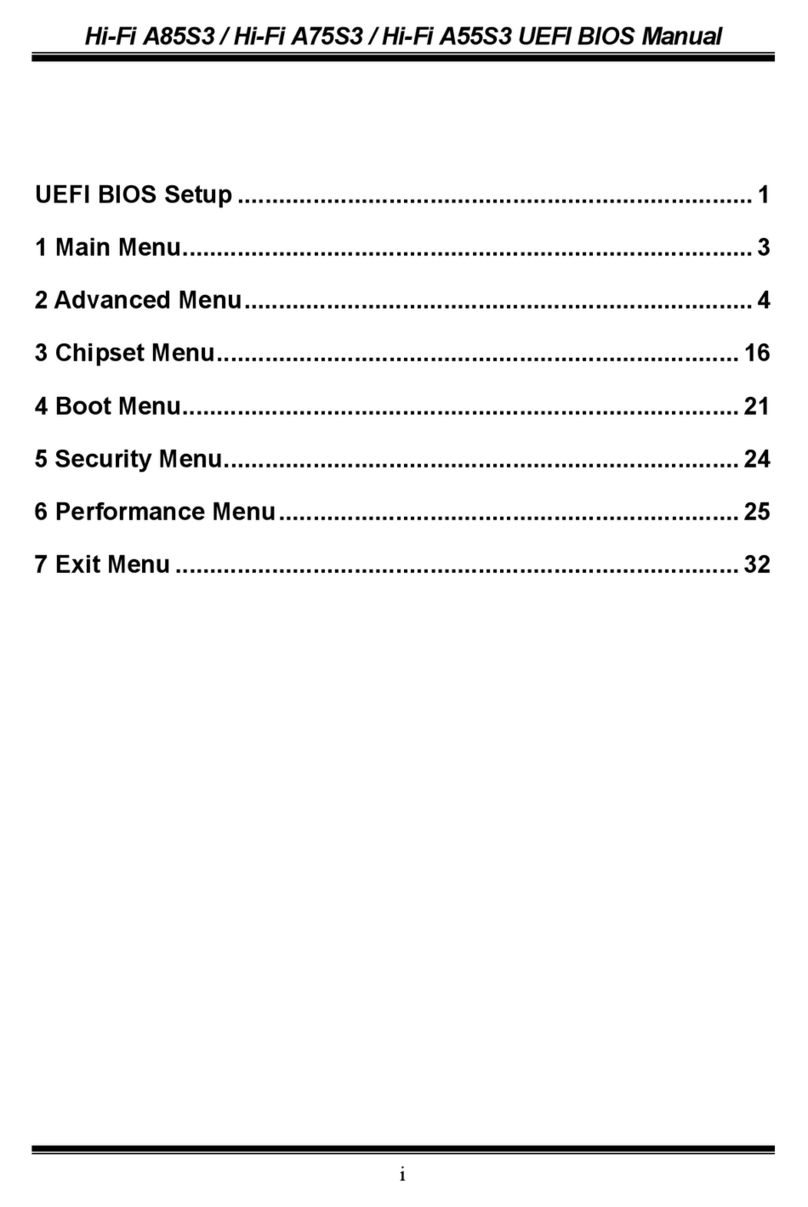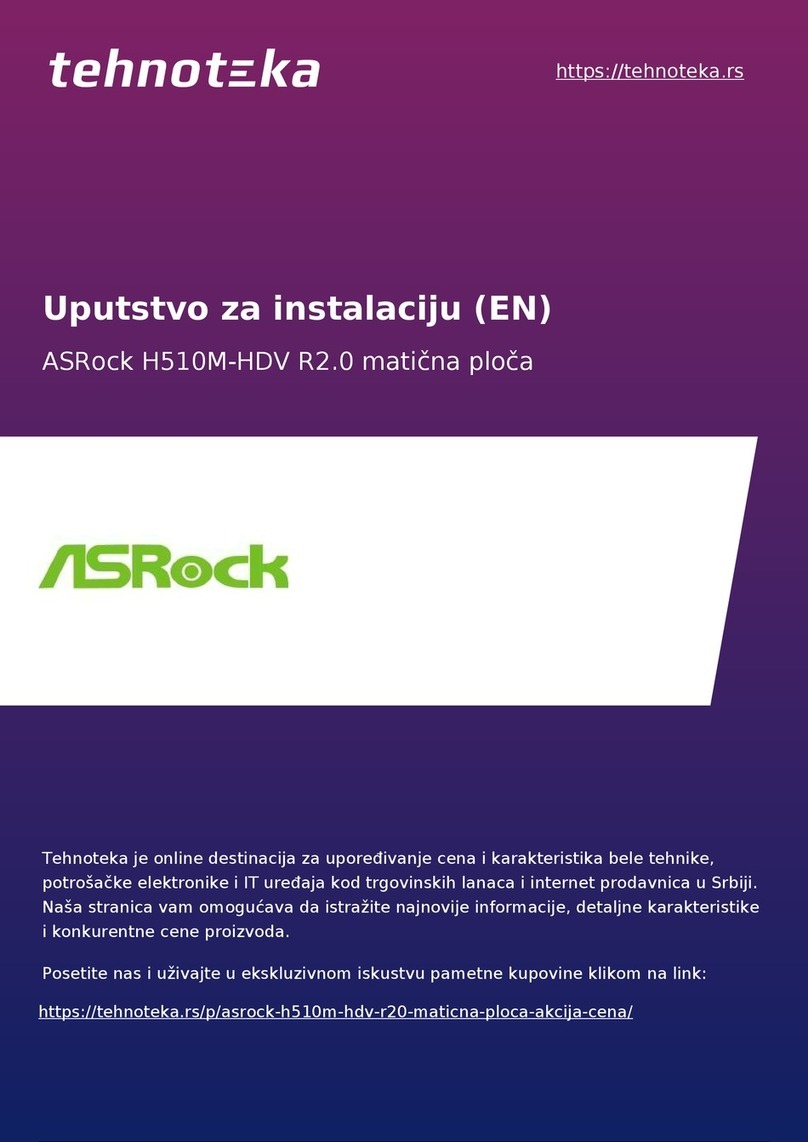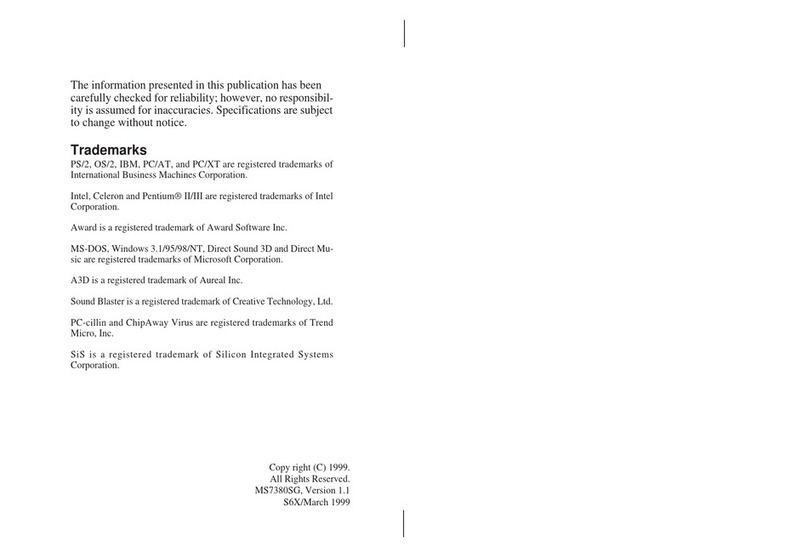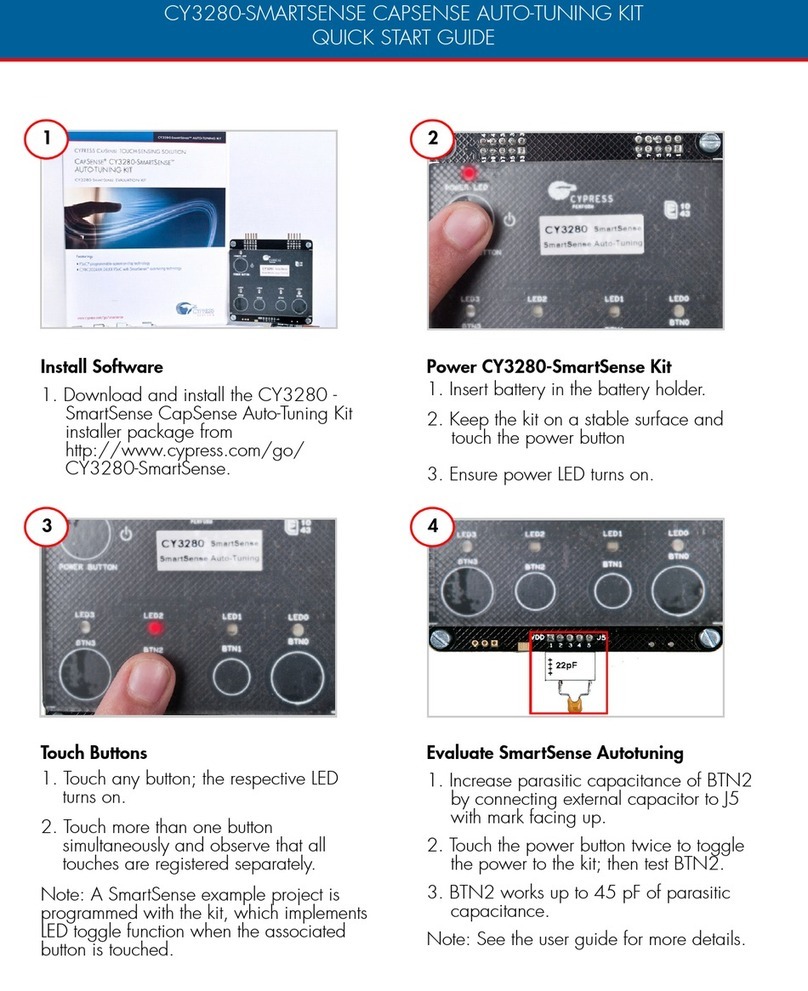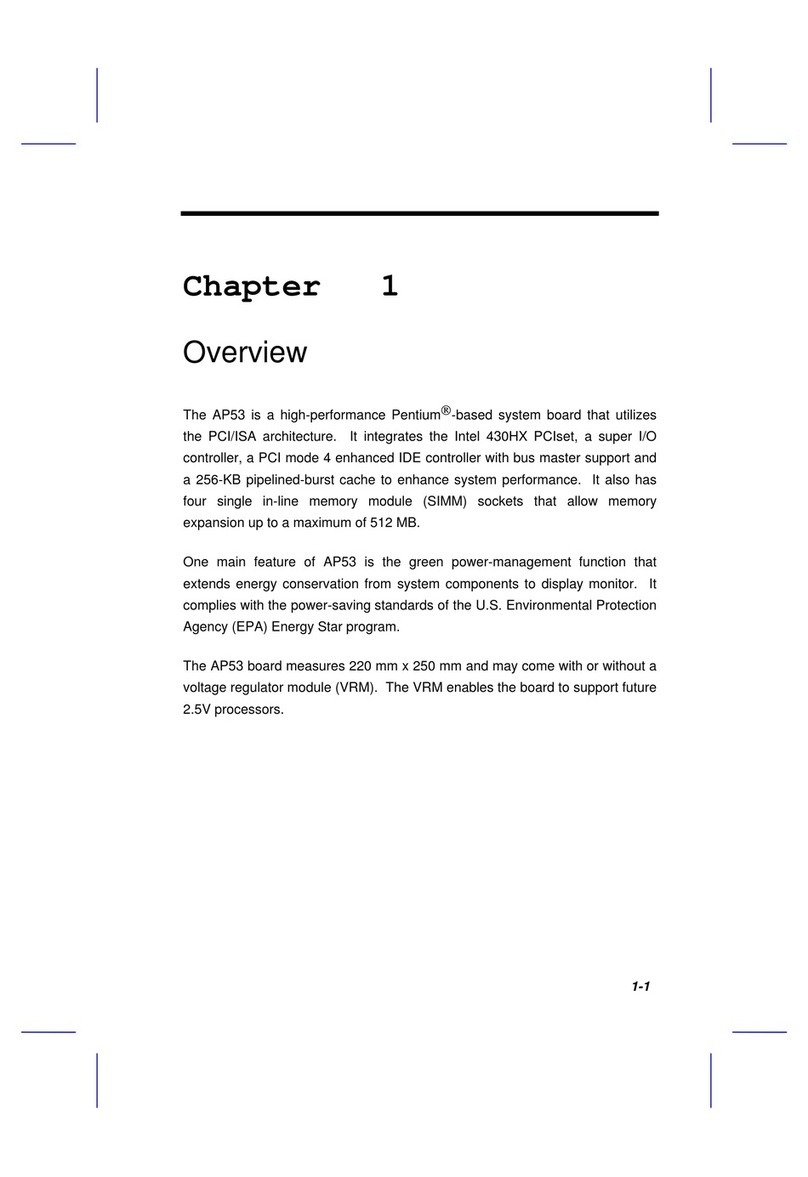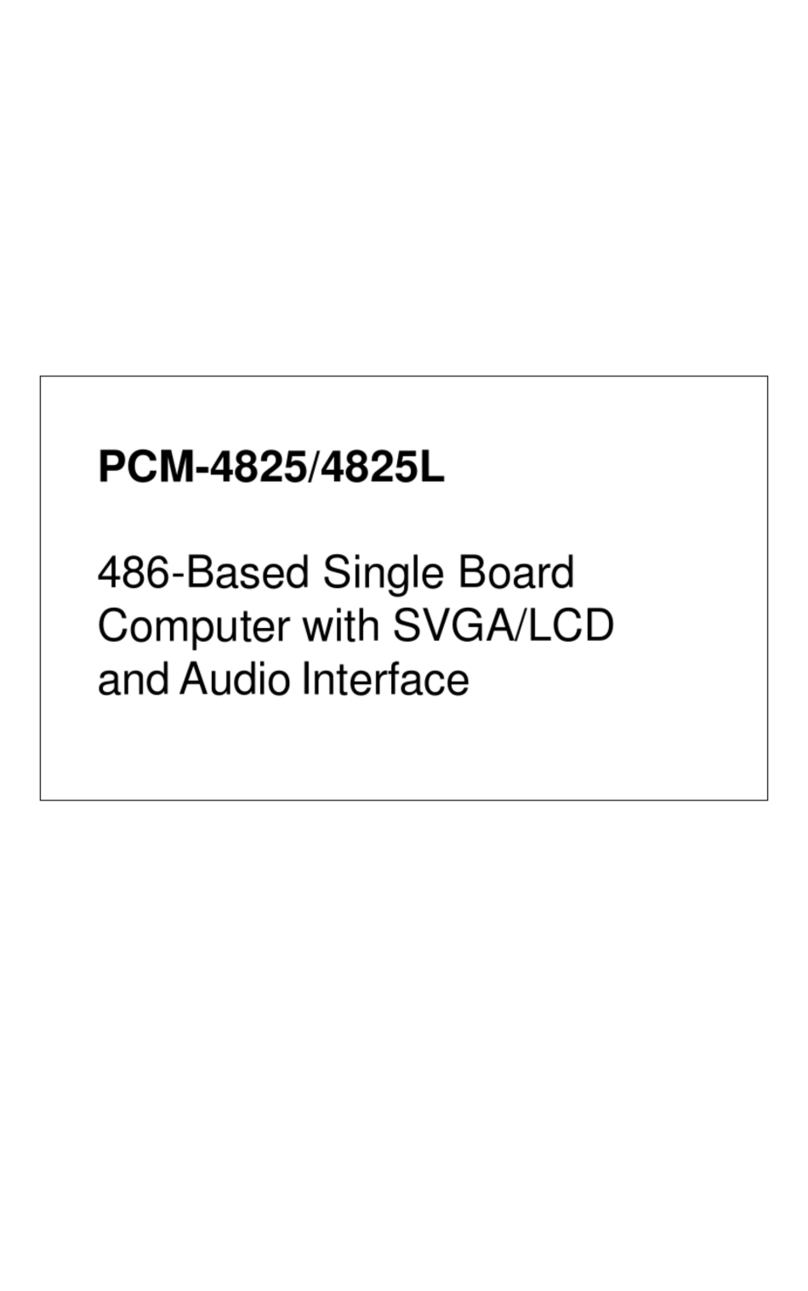EVOC NET-1821VD2N User manual

NET-1821VD2N
EVOC 1U C206 中高端网络硬件平台
EVOC 1U C206 Medium/High-End
Network Hardware Platform
Version:C01

Copyright Notice
Information offered in this manual is believed to be correct at the time of printing, and
is subject to change without prior notice in order to improve reliability, design and
function and does not represent a commitment on the part of the manufacturer. In no
event will the manufacturer be liable for direct, indirect, special, incidental, or
consequential damages arising out of improper installation and/or use, or inability to
use the product or documentation.
This user manual is protected by copyright. No part of this manual may be reproduced,
stored in any retrieval system, or transmitted, in any form or by any means,
mechanical, electronic, photocopied, recorded or otherwise, without the prior written
permission from the manufacturer.
Trademarks
EVOC is a registered trademark of EVOC Intelligent Technology Co., Ltd. Other
product names mentioned herein are used for identification purposes only and may be
trademark and/or registered trademarks of their respective companies.
Please visit our website: http://www.evoc.com for more information,
Hotline: 4008809666

Safety Instructions
1. Please read this manual carefully before using the product;
2. Leave the board or card in the antistatic bag until you are ready to use it;
3. Touch a grounded metal object (e.g. for 10 seconds) before removing the board
or card from the anti-static bag;
4. Before installing or removing a board, wear the ESD gloves or ESD wrist strap;
handle the board by its edges only;
5. Before inserting, removing or re-configuring motherboards or expansion cards,
first disconnect the computer and peripherals from their power sources to
prevent electric shock to human bodies or damage to the product;
6. Remember to disconnect the AC power cord from the socket before removing
the board or moving the PC;
7. For PC products, remember to disconnect the computer and peripherals from the
power sources before inserting or removing a board;
8. Before connecting or disconnecting any terminal, peripheral or any device, be
sure the system is powered off and all the power sources are disconnected;
9. After turning off the computer, wait at least 30 seconds before turning it back
on.

Contents
Chapter 1 Product Introduction.....................................................................................1
Overview..................................................................................................................1
Mechanical Dimensions, Weight and Environment..................................................1
Typical Consumption ...............................................................................................1
Microprocessor.........................................................................................................2
Chipset .....................................................................................................................2
System Memory .......................................................................................................2
Display Function ......................................................................................................3
Network Function ....................................................................................................3
Power Feature ..........................................................................................................3
Expansion Bus .........................................................................................................3
Watchdog Function ..................................................................................................4
Operating System.....................................................................................................4
On-board I/O............................................................................................................4
Chapter 2 Installation....................................................................................................5
Product Outline ........................................................................................................5
Locations of Connectors ..........................................................................................6
Structure...................................................................................................................7
Jumper Setting .........................................................................................................8
Hardware BYPASS Control Switch Connector........................................................9
Automatic Power-on Connector...............................................................................9
JTAG Connector.......................................................................................................9
SATA Connector.....................................................................................................10
Hot-swap of SATA Hard Disk ................................................................................10
IDE Connector .......................................................................................................12
CF Connector .........................................................................................................13

USB Port ................................................................................................................14
Serial Port ..............................................................................................................15
Display Connector..................................................................................................15
Keyboard/Mouse Connector ..................................................................................16
TPM Connector......................................................................................................16
User-defined Indicator Connector ..........................................................................16
GPIO Connector.....................................................................................................17
LAN Port................................................................................................................17
Network Indicator ..................................................................................................18
PCIe x8 Connector .................................................................................................18
PCI Connector........................................................................................................22
ATX Power Connector ...........................................................................................23
ATX Power Switch and HDD Indicator Connector................................................24
Power Indicator Connector ....................................................................................24
Loudspeaker Output Connector .............................................................................24
Fan Connector........................................................................................................24
Installing the CPU Cooling Fan .............................................................................25
Chapter 3 BIOS Setup ................................................................................................27
UEFI Overview......................................................................................................27
UEFI Parameter Setup............................................................................................27
UEFI Basic Fuction Setup......................................................................................28
System Resource Managed by UEFI under X86 Platform .....................................45
Chapter 4 Installing the Drivers..................................................................................49
Appendix ....................................................................................................................50
BPI Overview.........................................................................................................50
Troubleshooting and Solutions...............................................................................51

Chapter 1 Product Introduction
NET-1821VD2N - 1 -
Chapter 1 Product Introduction
Overview
NET-1821VD2N is a high performance network motherboard adopting Intel® C206
chipset solution, ECC and non-ECC un-buffered DDR3 memory. The product
integrates VGA display and four DDR3 memory slots, which support dual-channel
DDR3 1066/1333MHz up to 16GB. It also provides various connectors, including:
two Intel® 82583V 10/100/1000Mbps LAN ports; four SATA connectors, supporting
RAID 0/1/5/10; one CF card and IDE, the IDE supports DOM; four USB2.0 ports;
two COM ports, COM1 supports serial port redirection function; one 8-channel digital
IO connector and one PS/2 keyboard and mouse connector.
The product provides BPI function, which only supports WDT, GPIO configuration
and H/W monitor function.
Mechanical Dimensions, Weight and Environment
Dimensions: 310mm (L) x 210mm (W) x 26mm (H);
Net Weight: 0.6 Kg;
Operating Environment:
Temperature: -10C ~ 60C;
Humidity: 5% ~ 95% (non-condensing);
Storage Environment:
Temperature: -25C ~ 65C;
Humidity: 5% ~ 95% (non-condensing);
Typical Consumption
The typical consumption is based on the following idle status values.

Chapter 1 Product Introduction
- 2 - NET-1821VD2N
CPU: Intel® Xeon® E3-1225 6M Cache SROOG 3.10GHz LGA 1155 95W;
Memory: DDR3 1066 2GB KINGTIGER hynix H5TQ1G83AFPG7C/dual side/16
memory IC/dual side X1;
Operating System: Windows XP+XP3;
+5V@ 0.65A; +5%/-3%;
+3.3V@ 0.89A; +5%/-3%;
+12V@ 1.65A; +5%/-3%.
Microprocessor
Supports Intel® Socket FCLGA1155 package Sandy Bridge CPUs, such as
Xeon E3-1275, Xeon E3-1225, I3-2120 and I5-2500; Ivy Bridge CPUs, such as Xeon
E3-1225V2, I5-3550S and I7-3770.
Chipset
Intel® C206
System Memory
Provides four 240Pin DDR3 memory slots, supporting ECC and non-ECC
un-buffered and dual channel function. The maximum memory capacity supported by
a single memory bank is up to 4GB while that supported by the board is up to 16GB.
Note: 1.5V DDR3 1066/1333 ECC and non-ECC unbuffered memory supported by
Intel can be adopted; please use the memory listed as follows:
Unbuffered/Non-ECC Supported DIMM Module Configurations
Type Memory
Capacity IC Size Memory
Specification IC Number Single/Dual
Side
1GB 1Gb 128MX8 8 Single
A
2GB 2Gb 128MX16 8 Dual

Chapter 1 Product Introduction
NET-1821VD2N - 3 -
2GB 1Gb 128MX8 16 Dual
4GB 2Gb 256MX8 16 Dual
B
8GB 4Gb 512MX8 16 Dual
512MB 1Gb 64MX16 4 Single
C
1GB 2Gb 128MX16 4 Single
Unbuffered/ECC Supported DIMM Module Configurations
Type Memory
Capacity IC Size Memory
Specification IC Number Single/Dual
Side
1GB 1Gb 128MX8 9 Single
D
2GB 2Gb 256MX8 9 Single
2GB 1Gb 128MX8 18 Dual
4GB 2Gb 256MX8 18 Dual
E
8GB 4Gb 512MX8 18 Dual
Display Function
Supports CRT display and hot-swap function;
The maximum resolution and refresh frequency is 2048x1536@75Hz.
Network Function
Provides two 10/100/1000Mbps LAN ports, LAN1 supports Wake-on-LAN function;
Power Feature
Adopts ATX power, supporting ACPI power management function;
Expansion Bus
Provides one 32-bit PCI slot, PCI2.2 standard compliant (only supports 5V PCI
device);
Provides four PCIEx8 slots, PCIE2.0 standard and PCIe1.1 standard compliant.
PCIE1, PCIE2 and PCIE3 are PCIE dual x4 standard slots while PCIE4 is a standard
PCIEx8 slot..

Chapter 1 Product Introduction
- 4 - NET-1821VD2N
Note: when connecting peripheral devices with the PCI or PCIE slots, please
disconnect the AC power first.
Watchdog Function
255 levels, programmable by minute or second;
Supports watchdog timeout interrupt or reset system.
Operating System
Supported OSs: Windows XP and Linux,WIN 7;
Unsupported OSs: Windows 2000.
On-board I/O
Two serial ports, COM1 supports serial port redirection function;
One IDE connector;
One CF card connector;
Provides one SATA3.0 connector and three SATA2.0 connectors: SATA1
supports SATA3.0 and complies with SATA2.0; SATA2, SATA3 and SATA4
support SATA2.0 and hot swap function;
Four USB2.0 ports;
One PS/2 keyboard/mouse connector;
One 8-channel digital I/O connector.
Tips: how to identify the alarms
1. Long “beep” indicates system memory error;
2. Short “beep” indicates to power on the computer.

Chapter 2 Installation
NET-1821VD2N - 5 -
Chapter 2 Installation
Product Outline
H5
H1
H6
H7
H3
H4
H2
H10
H8 H9
CF1
Unit: mm
Warning!
Please adopt appropriate screws and proper installation methods (including
board allocation, CPU and heat sink installation, etc); otherwise, the board may
be damaged. It is recommended to use GB-9074.4-88/ M3*6 combo screws with
gasket at H1 ~ H10.

Chapter 2 Installation
- 6 - NET-1821VD2N
Locations of Connectors
H5
J3
PWR1
JLED3
PCI1
PWR2
JCC1
JLED1
TPM1
PCIE4
JP6
H1
H6
H7
H3
H4
H2
H10
H8 H9
COM1
LAN2
LAN1
FP1 FP2
FP3
J1
SATA1
SATA2
SATA3
SATA4
DOM1
CF1
COM2
J2
KM1 GPIO1
PCIE3
SYSFAN1
CPUFAN1
PCIE2 PCIE1
JP2
JTAG1
DIMM1
DIMM2
DIMM3
DIMM4
U1
JCF1
VGA1
CPUFAN3
CPUFAN2

Chapter 2 Installation
NET-1821VD2N - 7 -
Structure
LAN2
LGA1155
Processor
PCIe X8
USER LED
Super I/O
CPU Fan 1
Fan Control
CPU Fan 2
System Fan 1
System Fan 2
LPC Bus
Hardware Monitor
Mouse COM1 COM2
Keyboard
DMI x4 FDI
Intel 芯片
SATA Port 1~4
SATA Port 0 To IDE
SATA
USB
USB 2.0 PORT 1~4
SPI Flash
SPI
Cougar Point
CH A
PCIe X4*2
PCIe X8 SLOT
DIMM1 DDR3 1066/1333
CH B
PCI-E Port 5
LAN1
Intel 芯片
PCI-E Port 6
PCIe X4*2
Display Interface
VGA
44Pin Connector
CF card
DOM Connector
PCIe X4 Port 1-4
E3-1275,E3-1225,I3-2120,I5-2500
PCIe X4*2
JM20330
PCIe X8 SLOT
PCIe X8
PCIe X4
PCIe X4
PLX Switch 8624
PCIe X8 SLOT
C206
PCI Connector
PCI
DIMM2 DDR3 1066/1333
DIMM3 DDR3 1066/1333
DIMM4 DDR3 1066/1333
PCIe X4
PCIe X8 SLOT
PCIe X4*2 PCIe X8
Tip: How to identify the first pin of the jumpers and connectors
1. Observe the letter beside the socket: the first pin is usually marked with “1” or
bold lines or triangular symbols;
2. Observe the solder pad on the back; the square pad is the first pin.

Chapter 2 Installation
- 8 - NET-1821VD2N
Jumper Setting
1. JCC1: Clear/Keep CMOS Setting (Pitch: 2.54 mm)
CMOS is powered by the button battery on board. Clearing CMOS will restore
original settings (factory default). The steps are listed as follows: (1) Turn off the
computer and unplug the power cable; (2) Instantly short circuit JCC1; (3) Turn on
the computer; (4) Follow the prompt on screen to enter BIOS setup when booting the
computer, reload the optimized defaults; (5) Save and exit. Please set as follows:
Setup Function
1-2 Open Normal ((Default)
JCC1 1-2 Short Clear the contents of CMOS and all BIOS settings
will restore to factory default values.
2. JCF1: Choose CF Card Operating Voltage (Pitch: 2.54mm)
Different CF cards have different operating voltages; the board provides two voltage
options, 3.3V and 5V. Only when the selected CF card voltage is in accord with the
CF card operating voltage in use, can the CF card display normally. Please set as
follows:
Setup Function
1-2 Short +3.3V
JCF1 2-3 Short +5V (Default)
3. JP2: Choose Bypass Status (Pitch: 2.54mm)
Setup Function
1-2 Short Support Bypass function (Default)
JP2
2-3 Short Bypass function is disabled and restore to normal
status.
Note: JP2 can only be set when AC power is connected.

Chapter 2 Installation
NET-1821VD2N - 9 -
Hardware BYPASS Control Switch Connector
The board provides one 1x2pin hardware BYPASS control switch connector, J3
(Pitch: 2.0mm); the pin definitions are as follows:
Setup Function
1-2 Open Normal (Default)
J3 1-2 Short Hardware forces BYPASS status; software
is invalid
Note: J3 can only be set when AC power is connected.
Automatic Power-on Connector
The board provides one 1x2pin automatic power-on connector, JP6 (Pitch: 2.54mm).
Setup Function
1-2 Open Automatic power-on function is unsupported
JP6 1-2 Short Automatic power-on function is supported (Default)
JTAG Connector
The board provides one 1x6pin JTAG connector (Pitch: 2.54mm), which is the FPGA
burning connector on-board. The pin definitions are as follows:
Pin Signal Name
1 VCC
2 GND
3 TCK
4 TD0
5 TDI
JTAG1
6 TMS

Chapter 2 Installation
- 10 - NET-1821VD2N
SATA Connector
The board provides four SATA connectors; the pin definitions are as follows:
Pin Signal Name
1 GND
2 TX+
3 TX-
4 GND
5 RX-
6 RX+
SATA1 ~ SATA4
7 GND
Hot-swap of SATA Hard Disk
Notes for hot-swap of SATA hard disk:
1. The hard disk shall support SATA 2.0 and use 15-pin SATA hard disk power
connector.
2. The driver of chipset shall support the hot-swap of SATA hard disk.
3. Hot-swap of SATA hard disk with the operating system is forbidden when system
is powered-on.
Please carry out hot plugging as follows. Improper operation may destroy the hard
disk or result in data loss.
Hot Plug
SATA Data Cable SATA Power Cable

Chapter 2 Installation
NET-1821VD2N - 11 -
Step 1: Please plug the 1 x 4 pin SATA power connector (white) into the power adapter.
Step 2: Please connect the SATA data cable to the SATA connector on board.
Step 3: Please connect the 15-pin SATA power connector (black) to the SATA hard
disk.
Step 4: Please connect the SATA data cable to the SATA hard disk.
Hot Unplug
Step 1: Uninstall the hard disk from the device manager.

Chapter 2 Installation
- 12 - NET-1821VD2N
Step 2: Unplug the data cable from the SATA hard disk.
Step 3: Unplug the SATA 15-pin power connector (black) from the SATA hard disk.
IDE Connector
The board provides one 2x22pin IDE connector (Pitch: 2.0mm); the pin definitions
are as follows:
DOM1
Pin Signal Name Pin Signal Name
1 RESET# 2 GND
3 D7 4 D8
5 D6 6 D9
7 D5 8 D10
9 D4 10 D11
11 D3 12 D12
13 D2 14 D13

Chapter 2 Installation
NET-1821VD2N - 13 -
15 D1 16 D14
17 D0 18 D15
19 GND 20 KEY
21 DREQ 22 GND
23 IOW# 24 GND
25 IOR# 26 GND
27 IORDY 28 GND
29 DACK# 30 GND
31 IRQ 32 NC
33 DA1 34 ATA66_DET
35 DA0 36 DA2
37 CS1# 38 CS3#
39 LED# 40 GND
41 +5V 42 +5V
43 GND 44 GND
Note: the IDE connector can only be used as DOM disk connector.
CF Connector
The board provides one 50Pin TYPE-II CF card connector (CF1); the pin definitions
are as follows:
Pin Signal Name Pin Signal Name
1 GND 26 CD1#
2 D3 27 D11
3 D4 28 D12
4 D5 29 D13
5 D6 30 D14
6 D7 31 D15

Chapter 2 Installation
- 14 - NET-1821VD2N
7 CS0# 32 CS1#
8 GND 33 VS1#
9 ATASEL# 34 IOR#
10 GND 35 IOW#
11 GND 36 WE#
12 GND 37 IRQ
13 VCC 38 VCC
14 GND 39 CSEL#
15 GND 40 VS2#
16 GND 41 RESET#
17 GND 42 IORDY
18 A2 43 DREQ
19 A1 44 DACK#
20 A0 45 DASP#
21 D0 46 ATA66_DET
22 D1 47 D8
23 D2 48 D9
24 WP/IOCS16# 49 D10
25 CD2# 50 GND
USB Port
The board provides two-group 2x5pin headers (Pitch: 2.54mm); the pin definitions are
as follows:
Pin Signal Name Pin Signal Name
1 +5V 2 +5V
3 USB1_Data- 4 USB2_Data-
5 USB1_Data+ 6 USB2_Data+
7 GND 8 GND
J1 (USB1/USB2)
J2 (USB3/USB4)
9 NA 10 GND

Chapter 2 Installation
NET-1821VD2N - 15 -
Serial Port
The board provides two 2x5Pin serial port slots (Pitch: 2.54mm), supporting RS-232
mode. The pin definitions are as follows:
Pin Signal Name
1 DCD#
2 RXD
3 TXD
4 DTR#
5 GND
6 DSR#
7 RTS#
8 CTS#
9 RI#
COM1/COM2
10 NA
Display Connector
The board provides one 2x8Pin VGA pin header (Pitch: 2.54mm); the pin definitions
are as follows:
Pin Signal Name Pin Signal Name
1 Red 2 GND
3 NC 4 Green
5 GND 6 DDCDATA
7 Blue 8 GND
9 HSYNC 10 NC
11 NC 12 VSYNC
13 GND 14 GND
VGA1
15 DDCCLK 16 shield_gnd
Table of contents
Other EVOC Motherboard manuals
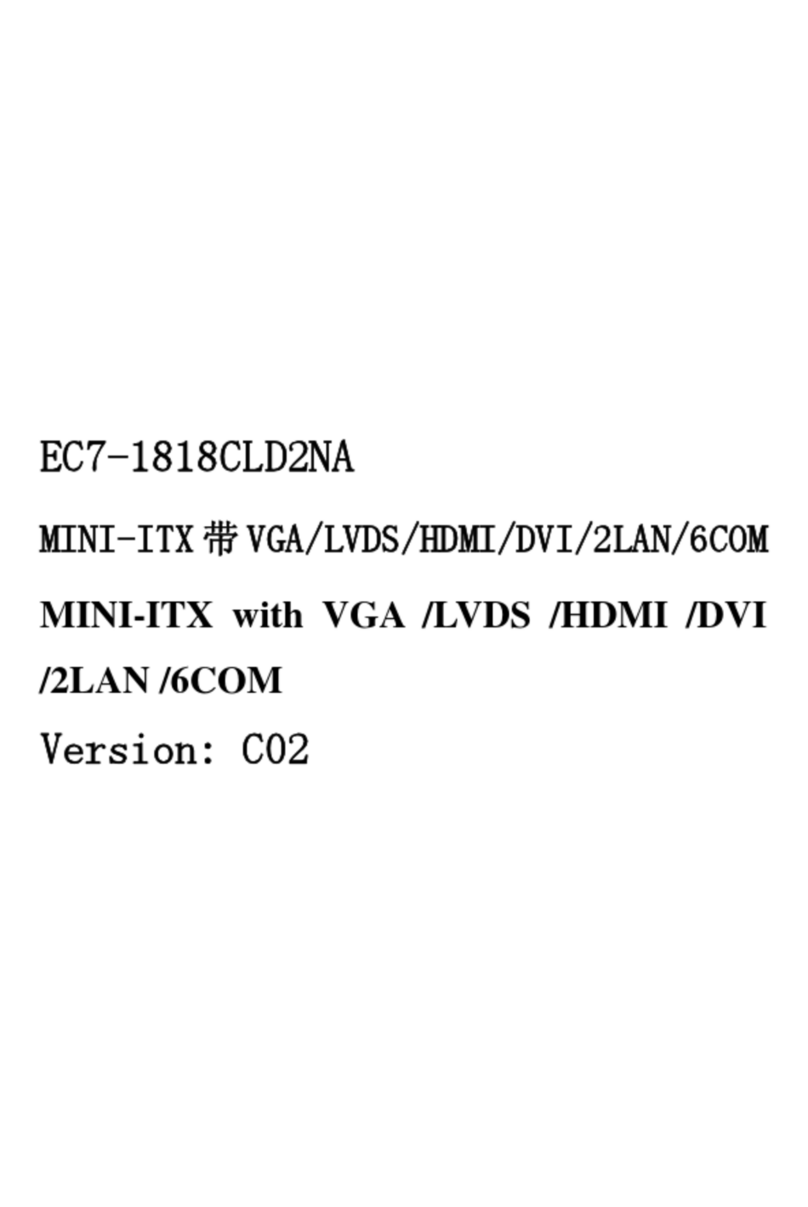
EVOC
EVOC EC7-1818CLD2NA User manual

EVOC
EVOC CPC-1814CLD5NA-N User manual

EVOC
EVOC EPE-1814V2NAR User manual
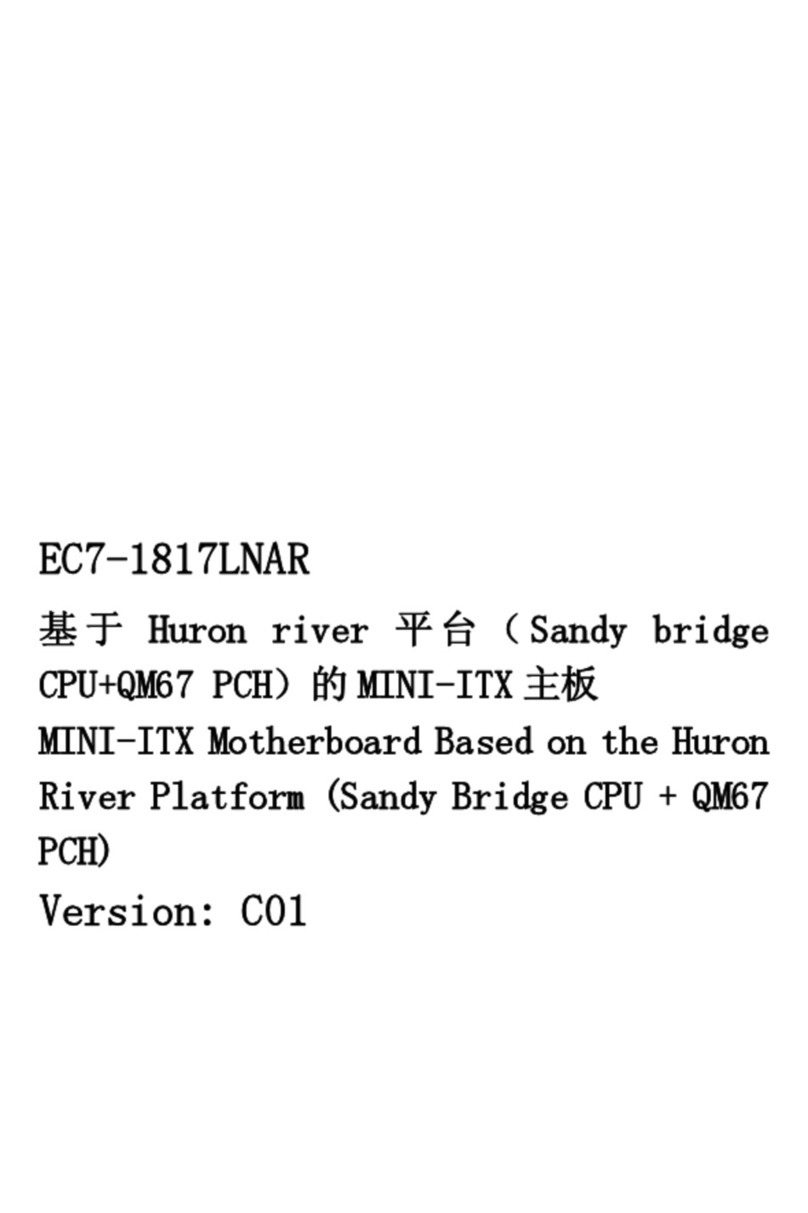
EVOC
EVOC EC7-1817LNAR User manual

EVOC
EVOC 104-1814CLDNA Series User manual

EVOC
EVOC EC5-1817LNAR User manual
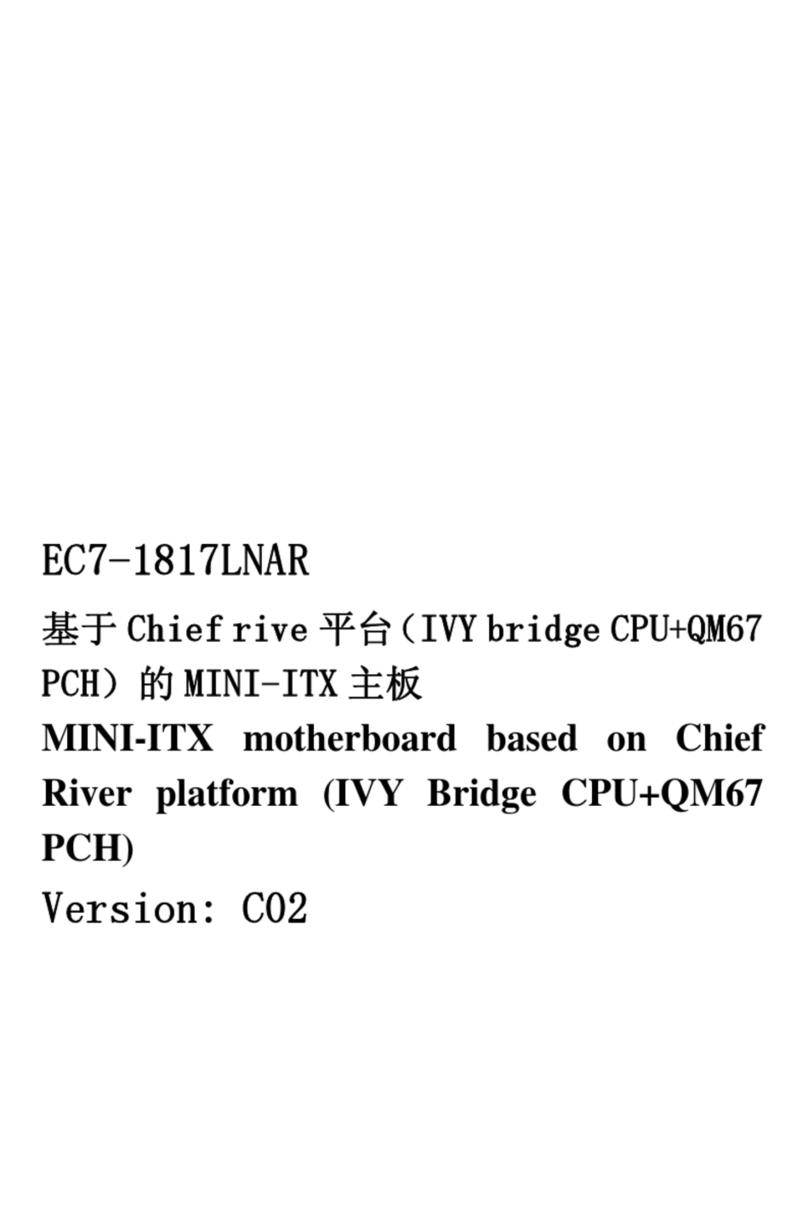
EVOC
EVOC EC7-1817LNAR User manual

EVOC
EVOC EC0-1815V2NAR User manual

EVOC
EVOC 104-1649CLD2NA Series User manual

EVOC
EVOC EC0-1814 User manual