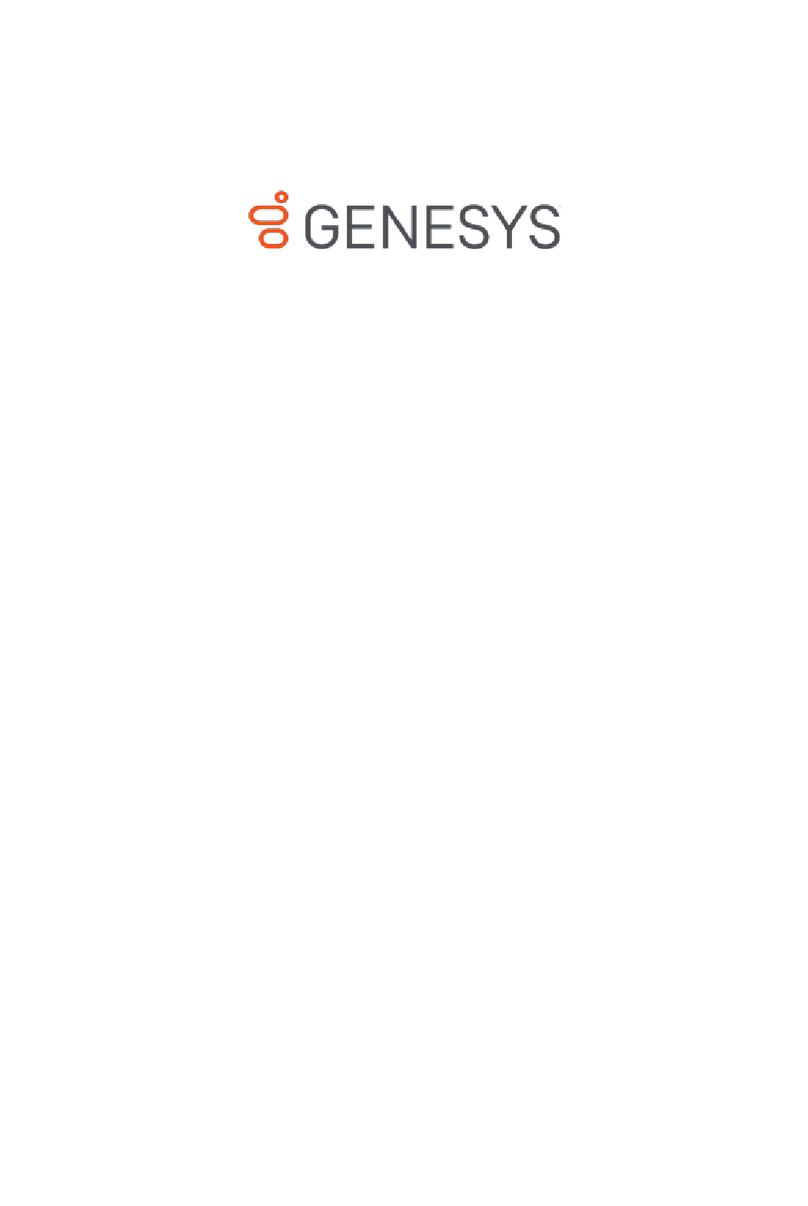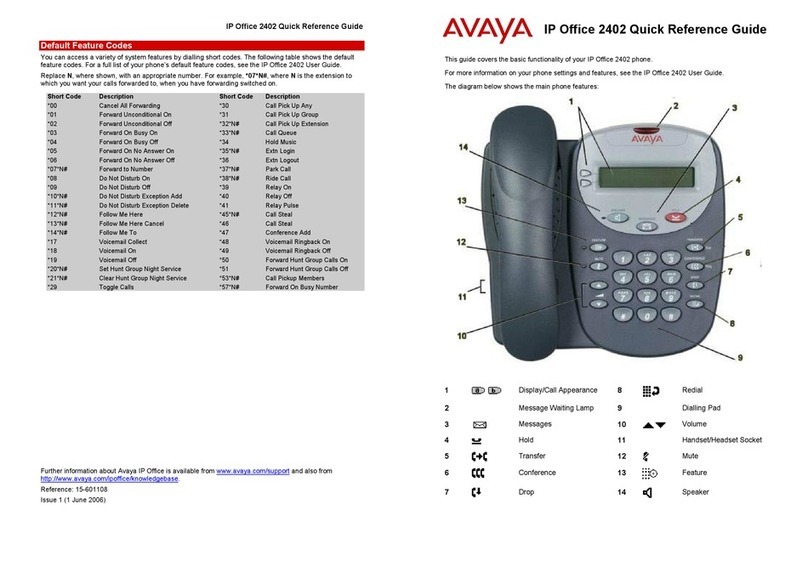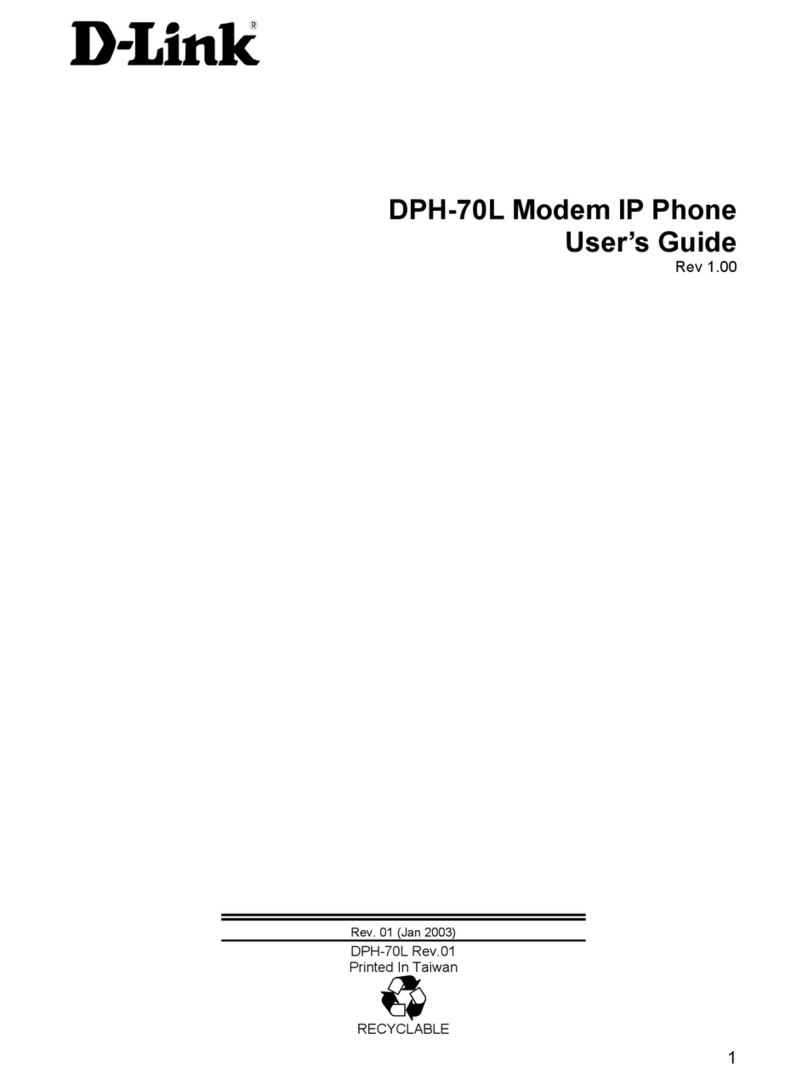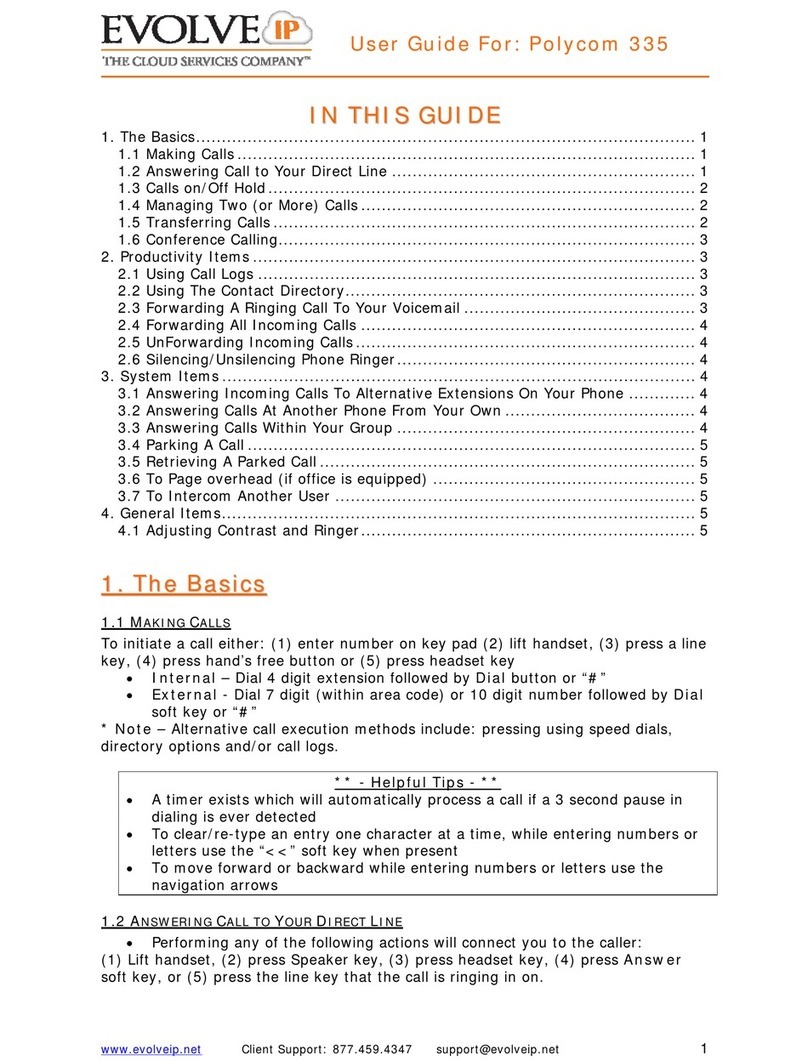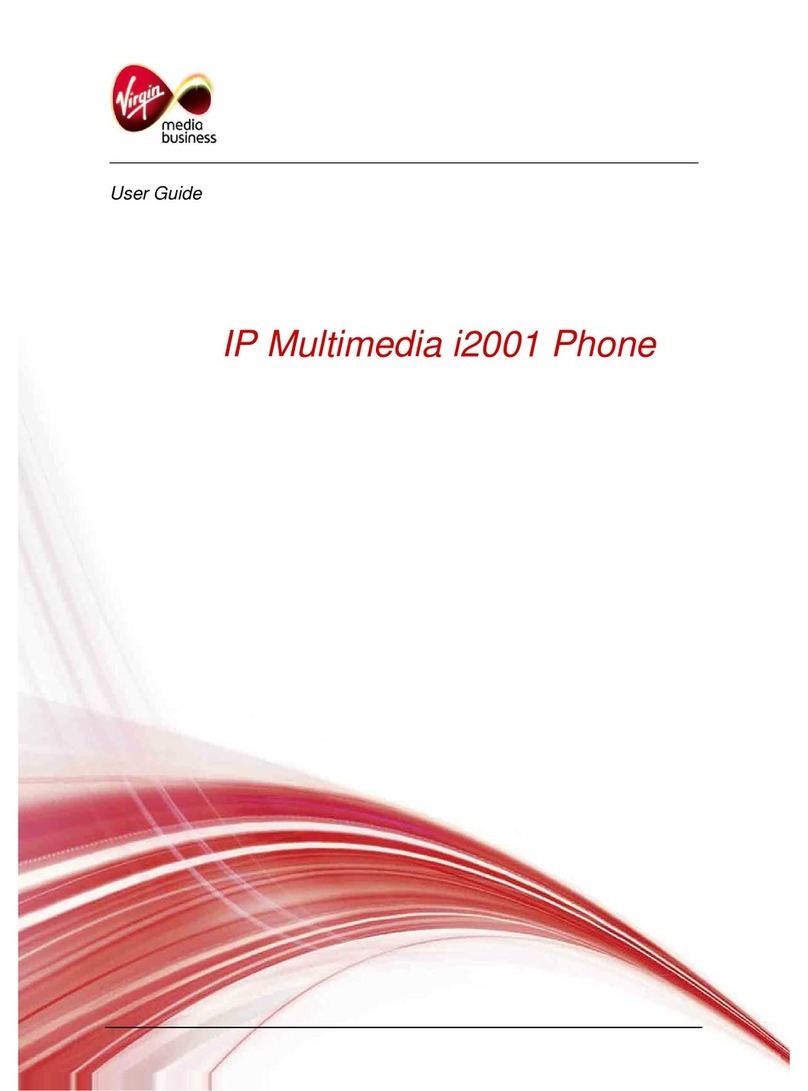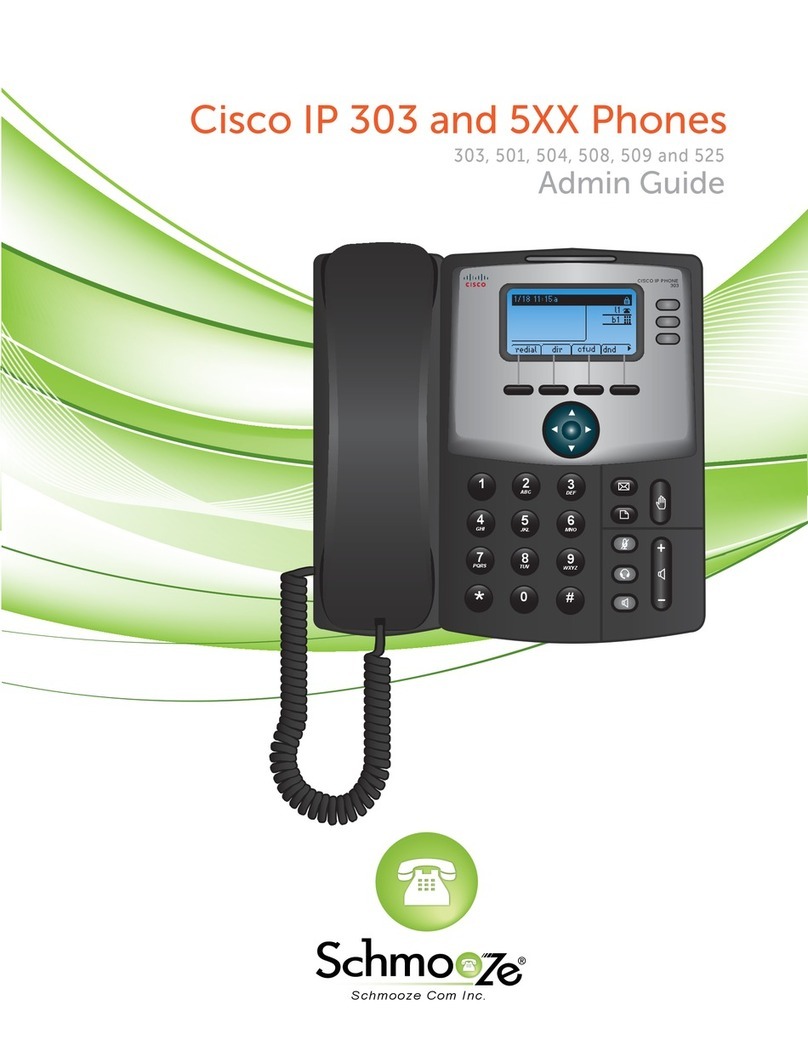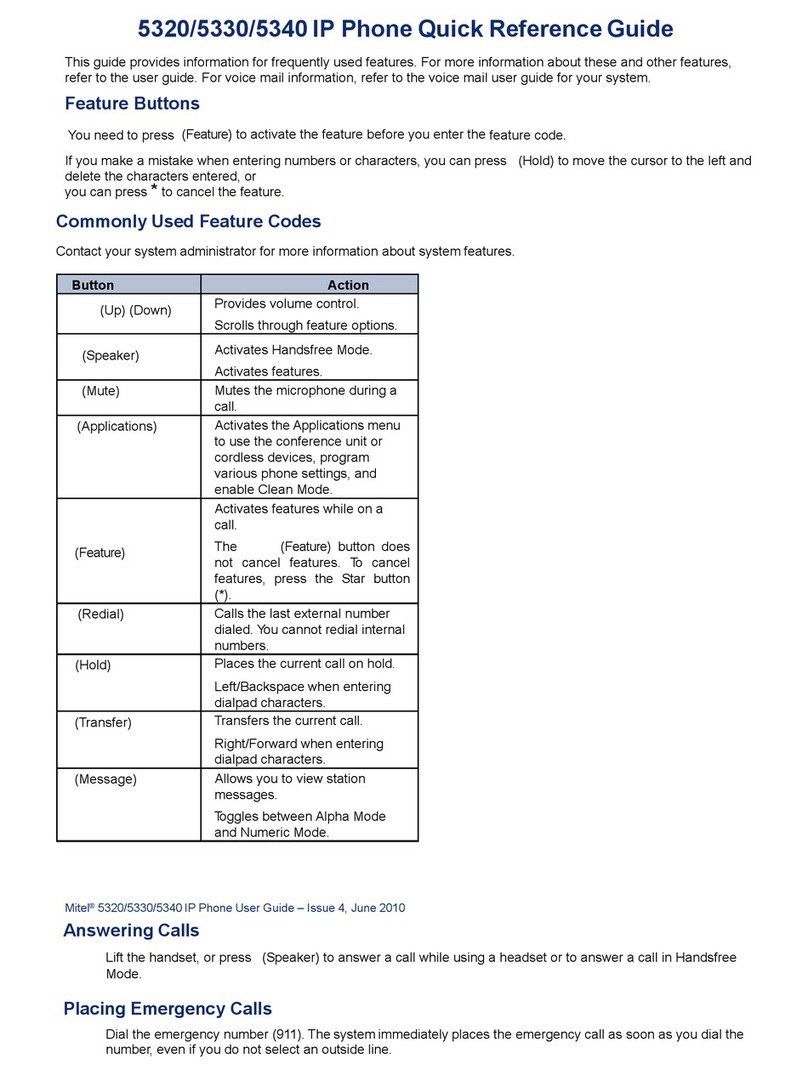Evolve Polycom 450 User manual

www.evolveip.net Client Support: 877.459.4347 support@evolveip.net 1
User Guide For: Polycom 450
I
IN
N
T
TH
HI
IS
S
G
GU
UI
ID
DE
E
1. The Basics................................................................................................. 1
1.1 Making Calls......................................................................................... 1
1.2 Answering Call to Your Direct Line ........................................................... 2
1.3 Calls on/Off Hold................................................................................... 2
1.4 Managing Two (or More) Calls................................................................. 2
1.5 Transferring Calls.................................................................................. 2
1.6 Conference Calling................................................................................. 3
2. Productivity Items ...................................................................................... 4
2.1 Using Call Logs ..................................................................................... 4
2.2 Using The Contact Directory.................................................................... 4
2.3 Joining 2 Independent Calls .................................................................... 4
2.4 Forwarding A Ringing Call To Your Voicemail ............................................. 4
2.5 Forwarding All Incoming Calls ................................................................. 4
2.6 UnForwarding Incoming Calls.................................................................. 5
2.7 Silencing/Unsilencing Phone Ringer.......................................................... 5
3. System Items............................................................................................ 5
3.1 Answering Incoming Calls To Alternative Extensions On Your Phone ............. 5
3.2 Answering Calls At Another Phone From Your Own ..................................... 5
3.3 Answering Calls Within Your Group .......................................................... 5
3.4 Parking A Call ....................................................................................... 5
3.5 Retrieving A Parked Call ......................................................................... 6
3.6 To Page overhead (if office is equipped) ................................................... 6
3.7 To Intercom Another User ...................................................................... 6
4. General Items............................................................................................ 6
4.1 Adjusting Contrast and Ringer................................................................. 6
1
1.
.
T
Th
he
e
B
Ba
as
si
ic
cs
s
1.1 MAKING CALLS
To initiate a call either: (1) enter number on key pad (2) lift handset, (3) press a line
key, (4) press hand’s free button or (5) press headset key
Internal – Dial 4 digit extension followed by Dial button or “#”
External - Dial 7 digit (within area code) or 10 digit number followed by Dial
soft key or “#”
* Note – Alternative call execution methods include: pressing using speed dials,
directory options and/or call logs.
** - Helpful Tips - **
A timer exists which will automatically process a call if a 3 second pause in
dialing is ever detected
To clear/re-type an entry one character at a time, while entering numbers or
letters use the “<<” soft key when present
To move forward or backward while entering numbers or letters use the
navigation arrows

www.evolveip.net Client Support: 877.459.4347 support@evolveip.net 2
User Guide For: Polycom 450
1.2 ANSWERING CALL TO YOUR DIRECT LINE
Performing any of the following actions will connect you to the caller:
(1) Lift handset, (2) press Speaker key, (3) press headset key, (4) press Answer
soft key, or (5) press the line key that the call is ringing in on.
1.3 CALLS ON/OFF HOLD
While connected caller
Press Hold soft key or button. Holding line will flash red
To resume
Press the line key that is flashing red
OR
Press the Hold button again
OR
Press More soft key
Press Resume soft key
1.4 MANAGING TWO (OR MORE)CALLS
1.4.1 Answering An Additional Call
Press the line key that the new call is ringing on. The current call in process
will automatically go on hold as you are connected to the new caller.
ALTERNATIVELY – You may first press the hold key at which point the
Answer soft key will appear with which to answer the new incoming call.
To return to original call press the line key of that call.
1.4.2 Placing An Additional Call
Press a line key that is not in use (The current call in process will
automatically go on hold)
Follow new call instructions noted in 1.1
To move between the calls press the line key of the desired call (the line you
are exiting will always go on hold automatically).
1.5 TRANSFERRING CALLS
** - Transfer Notes - **
If during transfer you need to retrieve the initial caller press Cancel soft key
while it is present
Transfers can also be made to external numbers; replace 4-digit extension
with desired external destination number.
A supervised transfer may be converted to a conference call by pressing the
Confrnc soft key after the destination party has answered the call
1.5.1 “Supervised” Transfer
Press Transfer button or Trnsfer soft key
Dial 4 digit extension + “#” (or “Send” soft key)
When party answers announce the call and then either: Press Transfer
button, Trnsfer soft key or simply hang up.

www.evolveip.net Client Support: 877.459.4347 [email protected] 3
User Guide For: Polycom 450
1.5.2 “Blind” Transfer
Press Transfer button or Trnsfer soft key
Press Blind soft key
Dial 4 digit extension + “#” (or “Send” soft key)
1.5.3 Transfer Directly To User’s Voicemail Box
Press More soft key
Press SendVM soft key
Dial 4 digit extension + Enter soft key
1.6 CONFERENCE CALLING
1.6.1 Creating a call
Make outbound call
Press More soft key
Press Confrnc soft key or Conference button and Make 2nd outbound call
Press Confrnc soft key or Conference button again to bridge all 3 parties
together
To Add a 4th Party
Press Confrnc soft key or Conference button and Make 3rd outbound call
Press Confrnc soft key or Conference button again to bridge all 4 parties
together
To end a call simply hang up.
* Note – Participants of a 3-party conference call will remain connected after
initiator hang up. Participants of a 4-party call are disconnected after initiator hang
up.
1.6.2 Managing a call in progress
Press the Manage soft key
Use the up and down arrows to navigate through list of call participants
At anytime during the call press the desired soft key to: Hold, Mute, or
Remove an individual (you may repeat for any of the other call participants)
1.6.3 Dissolving a conference call into individual calls
At anytime during the call press the Split soft key and all calls will be put on
independent lines and placed on hold
To navigate to a caller press the line of the desired caller to speak with.
* Note - if it was four party call one of our lines will hold two callers so you will need
to use the up/down arrows to select the desired caller from that button).

www.evolveip.net Client Support: 877.459.4347 [email protected] 4
User Guide For: Polycom 450
2
2.
.
P
Pr
ro
od
du
uc
ct
ti
iv
vi
it
ty
y
I
It
te
em
ms
s
2.1 USING CALL LOGS
Press More soft key
Press More soft key a second time
Press Dir soft key
Press 2 or arrow down to select Call Lists
Select Missed, Place or Received calls
Highlight desired call and press Dial soft key to execute a call to that number
or press Save soft key to add them to your contacts/speed dials.
ALTERNATIVELY – use the navigation arrows (upper right of phone).
Right Arrow = Placed calls
Left Arrow = Received calls
Down Arrow = Missed calls
2.2 USING THE CONTACT DIRECTORY
To view your saved contacts or add new
Press More soft key
Press More soft key a second time
Press Dir soft key
Press 1 or arrow down to select Contact Directory
Use the up/down arrows to scroll through contacts or press search soft key
to type in letters to find matches.
Once you have highlighted the desired party press the appropriate soft key to
dial or edit the details of the contact.
If adding a new contact press the Add soft key and enter: First Name, Last
Name, and “Contact” which is the 10-digit phone number (*Note – Use the
1/A/a soft key to change letter number types during entry)
2.3 JOINING 2INDEPENDENT CALLS
While connected to one of the callers
Press More soft key
Press Join soft key
2.4 FORWARDING ARINGING CALL TO YOUR VOICEMAIL
While call is ringing
Press Reject soft key
Phone will stop ringing and caller will be immediately sent to your voicemail
greeting.
2.5 FORWARDING ALL INCOMING CALLS
Press More soft key
Press Forward soft key
“Number to Forward calls to:” will display. Enter either (A) 4-digit extension,
(B) 10-digit number or (C) Your own extension which will send all calls
directly to voicemail.
Press Enter soft key
An audio confirmation of your forward status will be issued

www.evolveip.net Client Support: 877.459.4347 [email protected] 5
User Guide For: Polycom 450
2.6 UNFORWARDING INCOMING CALLS
Press More soft key
Press Un Fwd soft key
An audio confirmation of your forward status will be issued
2.7 SILENCING/UNSILENCING PHONE RINGER
Press Do Not Disturb button or DND soft key (while phone is idle press
More soft key twice to find the DND soft key). Phone will flash “X” next to
the extension to confirm the feature has been activated.
* Note – If more then one line is configured on the phone you will be prompted to
silence ring for all lines or selected one(s).
To restore the ringing press the Do Not Disturb button or DND soft key
again.
3
3.
.
S
Sy
ys
st
te
em
m
I
It
te
em
ms
s
3.1 ANSWERING INCOMING CALLS TO ALTERNATIVE EXTENSIONS ON YOUR PHONE
Call will ring on an auxiliary key
Press the line button that correlates with the ringing line to answer the call
OR press the Answer soft key
3.2 ANSWERING CALLS AT ANOTHER PHONE FROM YOUR OWN
While call is ringing at alternate location that you desire to answer
Press Extn Ans soft key
“Extension” will display: Enter the 4-digit extension that you wish to answer
Press Enter soft key
You will be connected to the caller
3.3 ANSWERING CALLS WITHIN YOUR GROUP
Requires proper user privileges and/or administrative configuration
While call is ringing at alternate location that you desire to answer
Press GroupAns soft key
You will be connected to the caller
3.4 PARKING ACALL
While connected to caller
Press More soft key
Press Park soft key
Enter 4-digit extension where call should be parked to (*Note – An extension
can only allow one parked call at a time; a fast busy will be returned if a
second call is attempted to be parked)
Press Enter soft key
An audio confirmation of the parked status will be issued
* Note – Parked calls will ring back to the phone that parked it if not retrieved after
45 seconds.

www.evolveip.net Client Support: 877.459.4347 [email protected] 6
User Guide For: Polycom 450
3.5 RETRIEVING APARKED CALL
Press UnPark soft key
“Extension” will display: Enter 4-digit extension that the call is parked to
Press Enter soft key
You will be connected to the caller
3.6 TO PAGE OVERHEAD (IF OFFICE IS EQUIPPED)
Dial Ext. XXXX from any phone (*Note – See your extension list or system
administrator for information on the actual service extension that correlates
to the XXXX).
Begin speaking when the line is answered
3.7 TO INTERCOM ANOTHER USER
Requires proper user privileges and/or administrative configuration
Press More soft key
Press More soft key a second time
Press Intercom soft key
“Extension” will display: Enter the desired 4-digit extension to intercom
Press Enter soft key
A tone will play for both you and the destination party to indicate the
intercom call is active. (*Note – If the destination party is on another call you
will simply hear ring).
4
4.
.
G
Ge
en
ne
er
ra
al
l
I
It
te
em
ms
s
4.1 ADJUSTING CONTRAST AND RINGER
Press Menu button
Select option 3, “Settings”
Select option 1, “Basic”
Select either 2- “Contrast”, 3 – “Backlight Intensity”, or 4 – “Ring Type”
Navigate menus and save changes accordingly
Table of contents