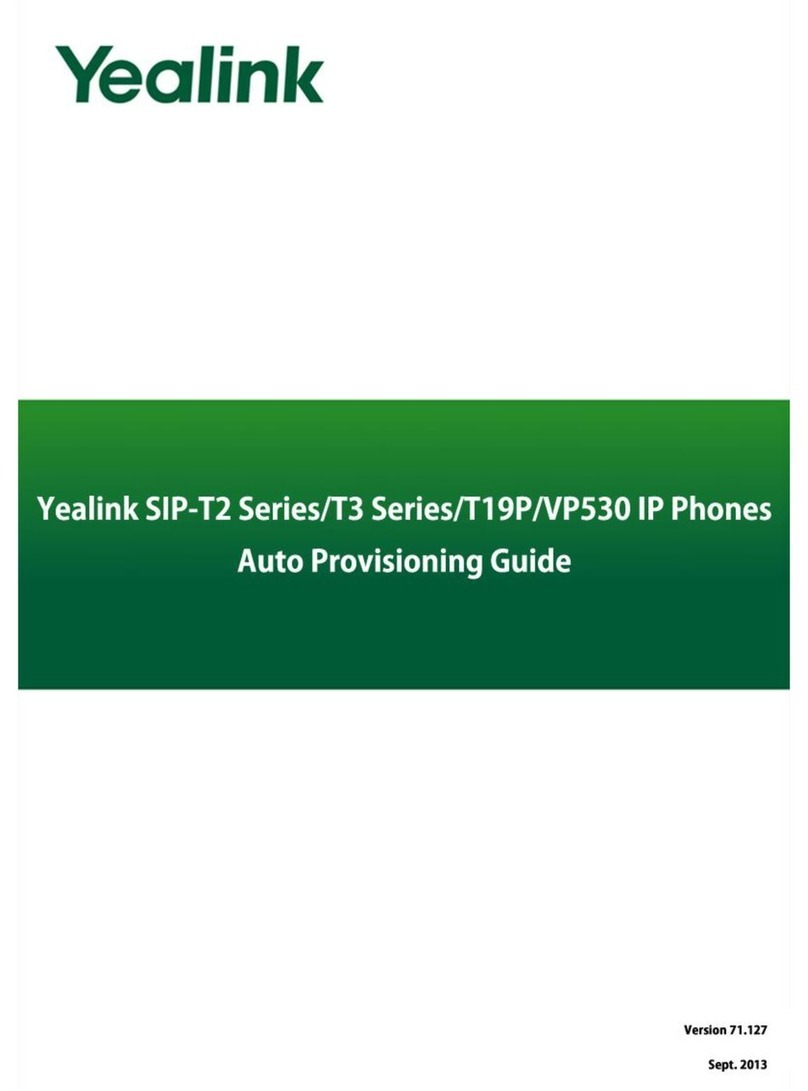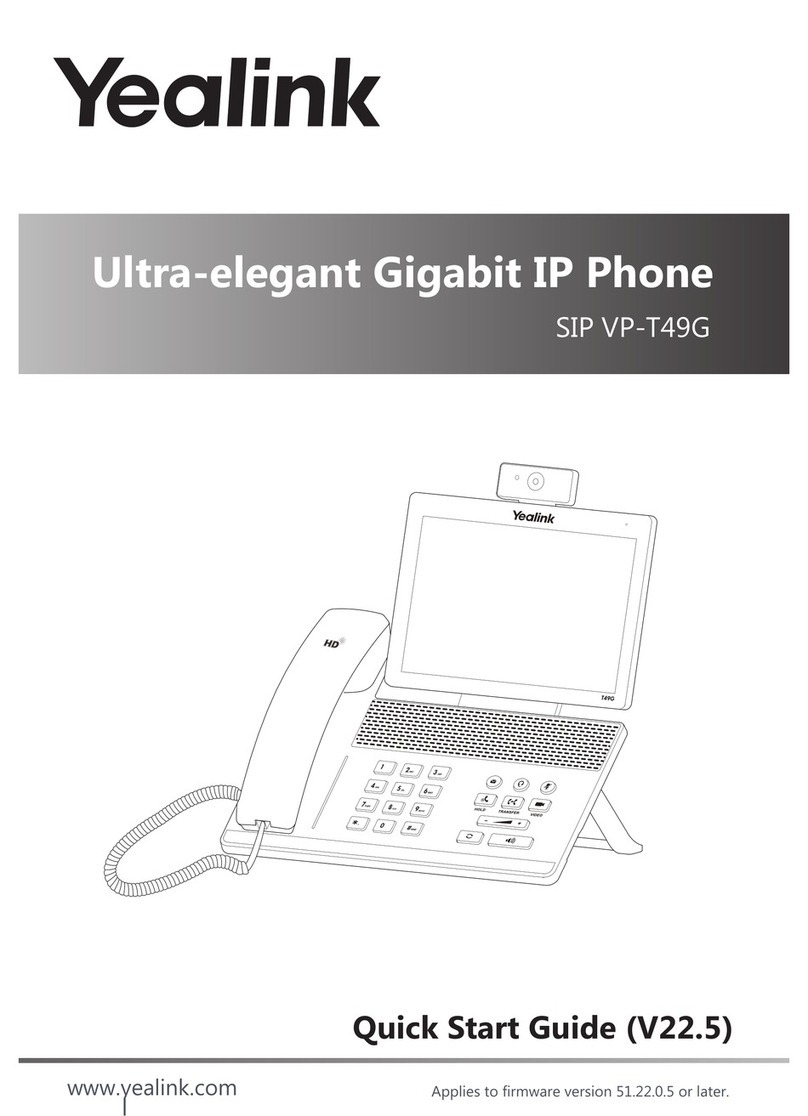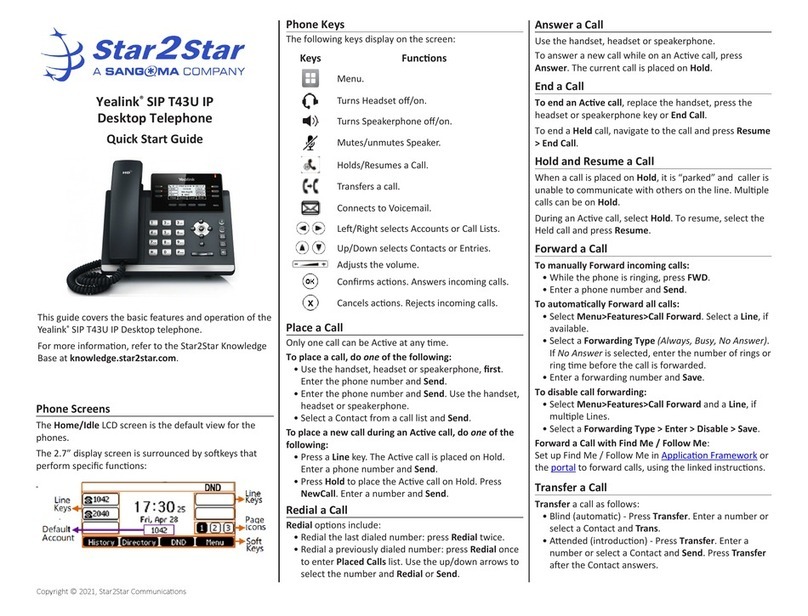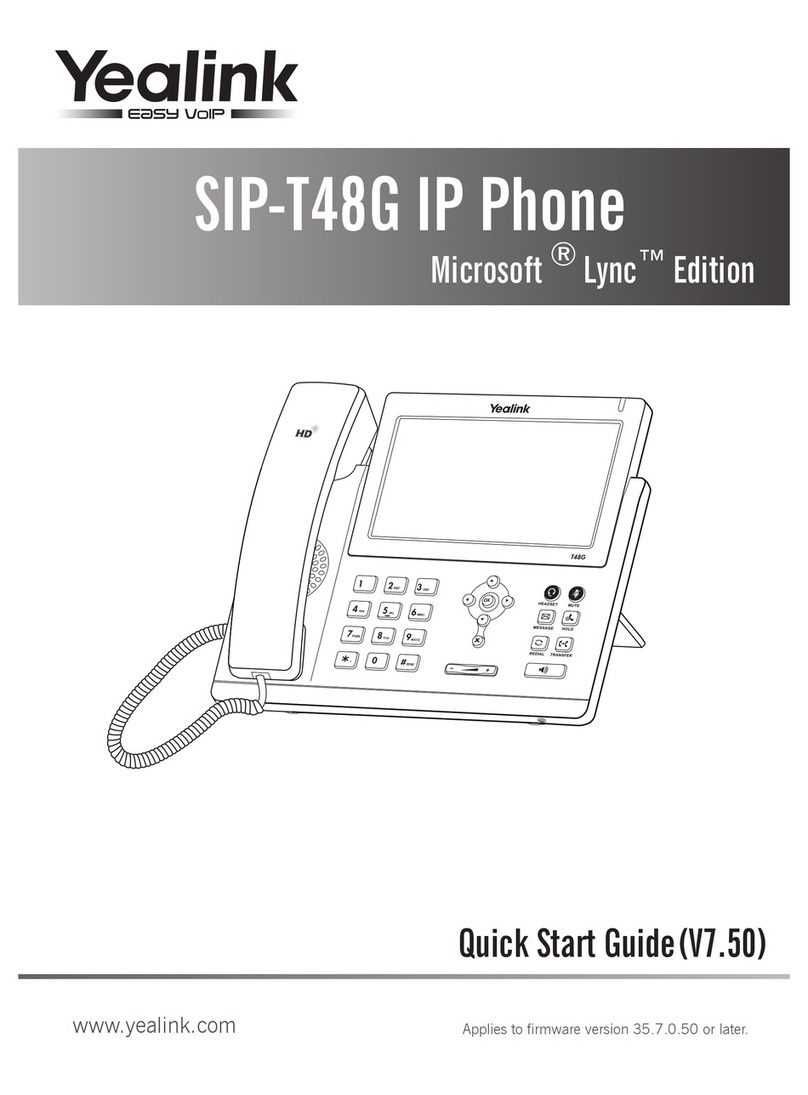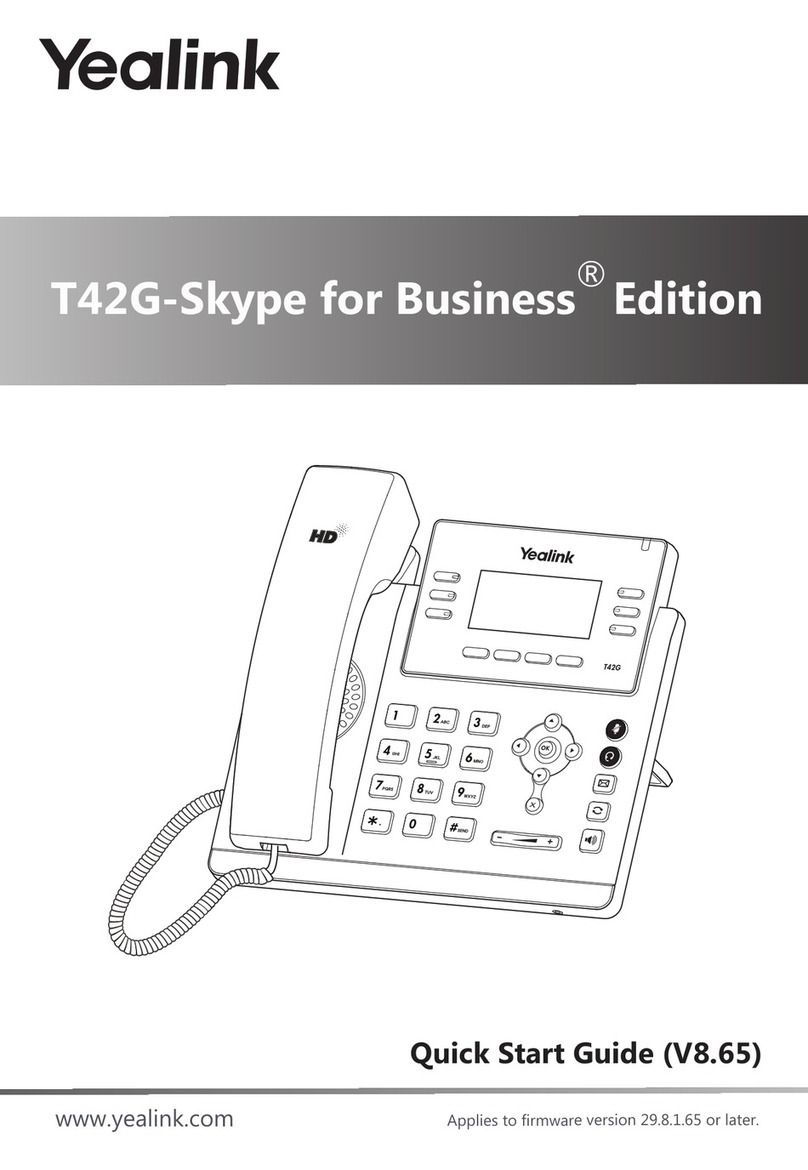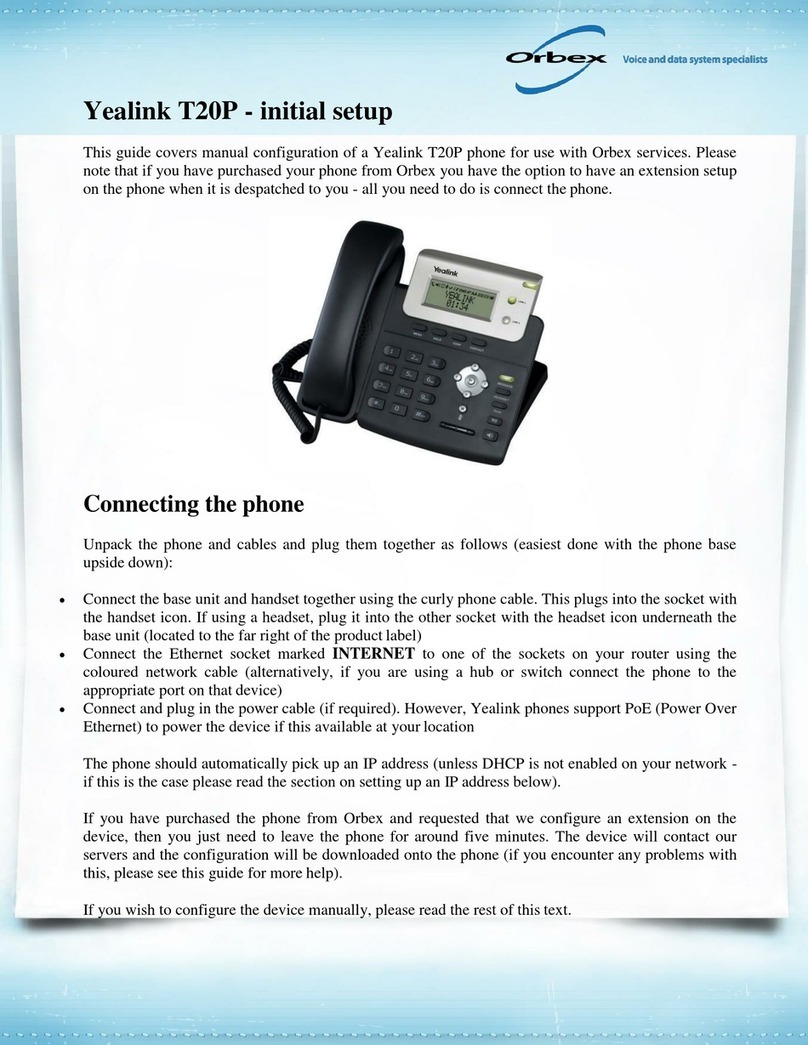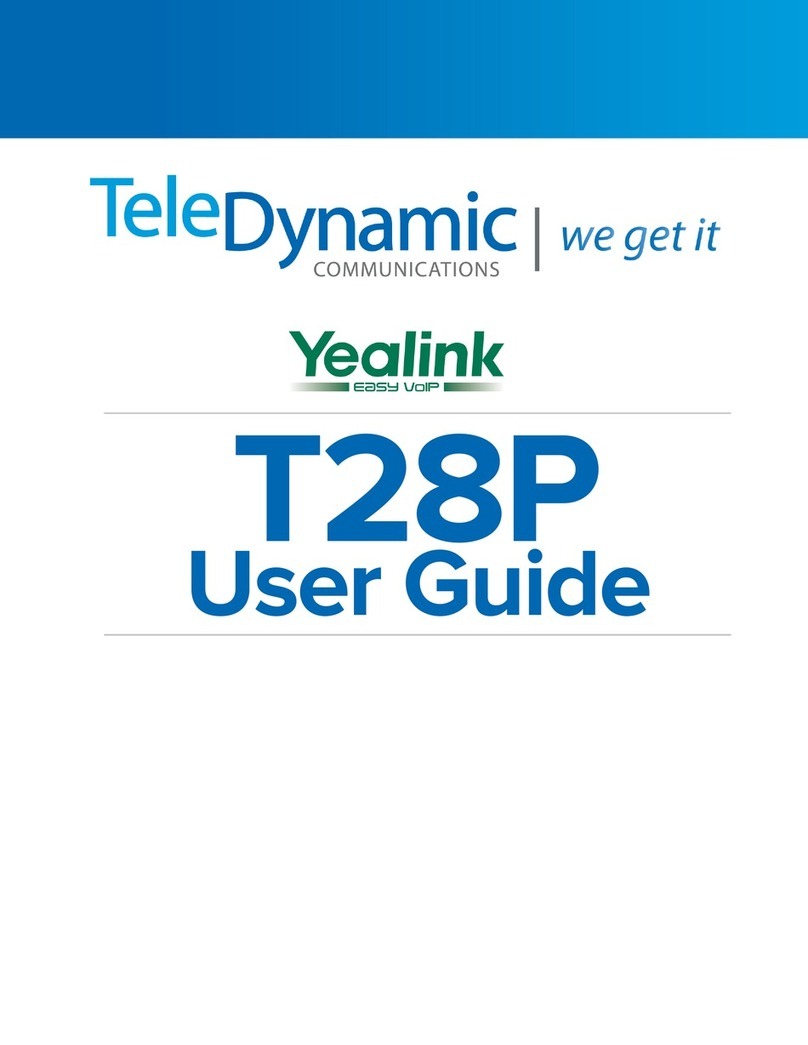SIMPLYBITS.COM | (520) 545-0400 | 5225 N. SABINO CANYON ROAD, TUCSON, AZ 85750 V13.03
Basic Features (continued)
To Conference in a Second Party:
Establish the call with the first party (either by calling the first party or after
answering the call from the first party).
Press the button or Conf soft key.
Call the second party—wait until the call is answered.
Press the button or Conf soft key again—all parties are now connected.
To Perform a Blind Transfer:
Press the button or the Tran soft key.
Dial the extension or phone number of the transfer recipient.
Press the button or the Tran soft key again—the call will immediately begin
to ring on the recipient phone.
To Perform an Attended Transfer:
Press the button or the Tran soft key.
Dial the extension or phone number of the transfer recipient.
Press the button, the Send soft key or the button —wait for the transfer
recipient to answer the call and announce the caller.
Press the button or the Tran soft key again—the call will be connected to
the transfer recipient.
To Configure & Enable Always Forward:
Using the soft keys, select Menu Features Call Forward.
Press the and buttons to select Always Forward, and then press the
Enter soft key
Press the Switch soft key or the and buttons to select Enable from the
Always field.
Enter the destination extension or phone number you want to forward all call to in
the Forward to field.
Press the Save soft key—Always Forward is configured and enabled, the
icon on the LCD display indicates that call forwarding is enabled.
To Enable / Disable Do Not Disturb (DND):
When the phone is idle, press the DND soft key to toggle the DND mode on or
off—the phone displays the icon in the LCD panel to indicate that DND
mode is activated.
To Park a Call:
Dial #72 -OR-press the Call Park DSS key—the system will respond with a
prompt indicating which parking lot number to dial to retrieve the call (780x).
Listen to the system prompt and remember which parking lot location the active
call has been assigned.
To Retrieve a Parked Call:
Dial the parking lot location (780x)—the parked call will be connected with that
phone.
Voice Mail Quick Reference
When the phone receives a new voice mail message, the phone will play a warning tone,
the button LED will illuminate (this is the Message Waiting Indicator or MWI), the
LCD screen will display a prompt that New Voice Mail was received and a flashing
icon will appear in the upper right corner of the LCD screen.
To Listen to Voice Mail:
Press the button or the Connect soft key—the phone will connect to the
voice mail box for the primary line on the phone.
To Access Voice Mail from a Different Internal Phone:
Dial 7999—the system will prompt for an extension.
Dial the extension—the system will prompt for a password.
Dial the password—the system will prompt with the Voice Mail Main Menu.