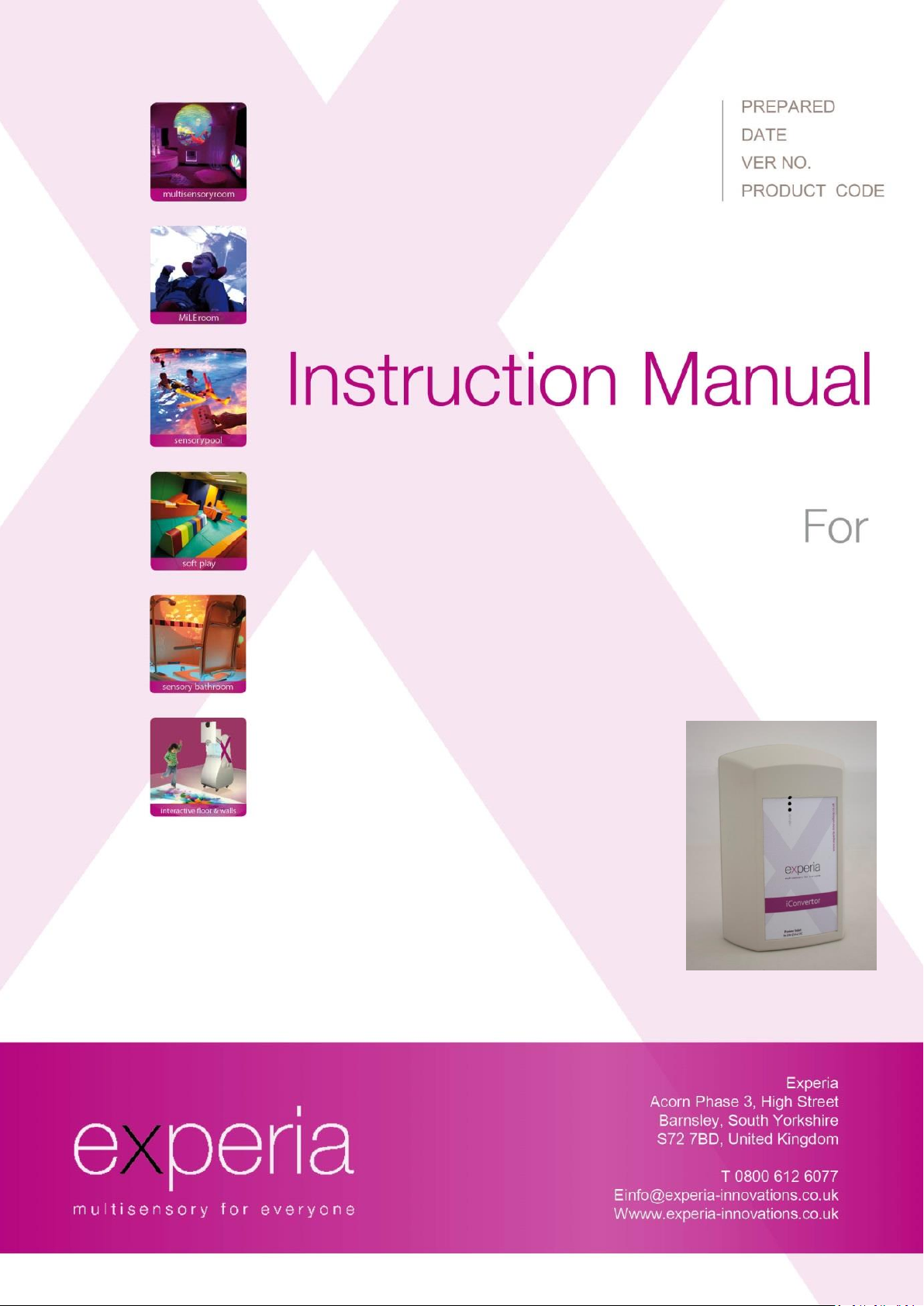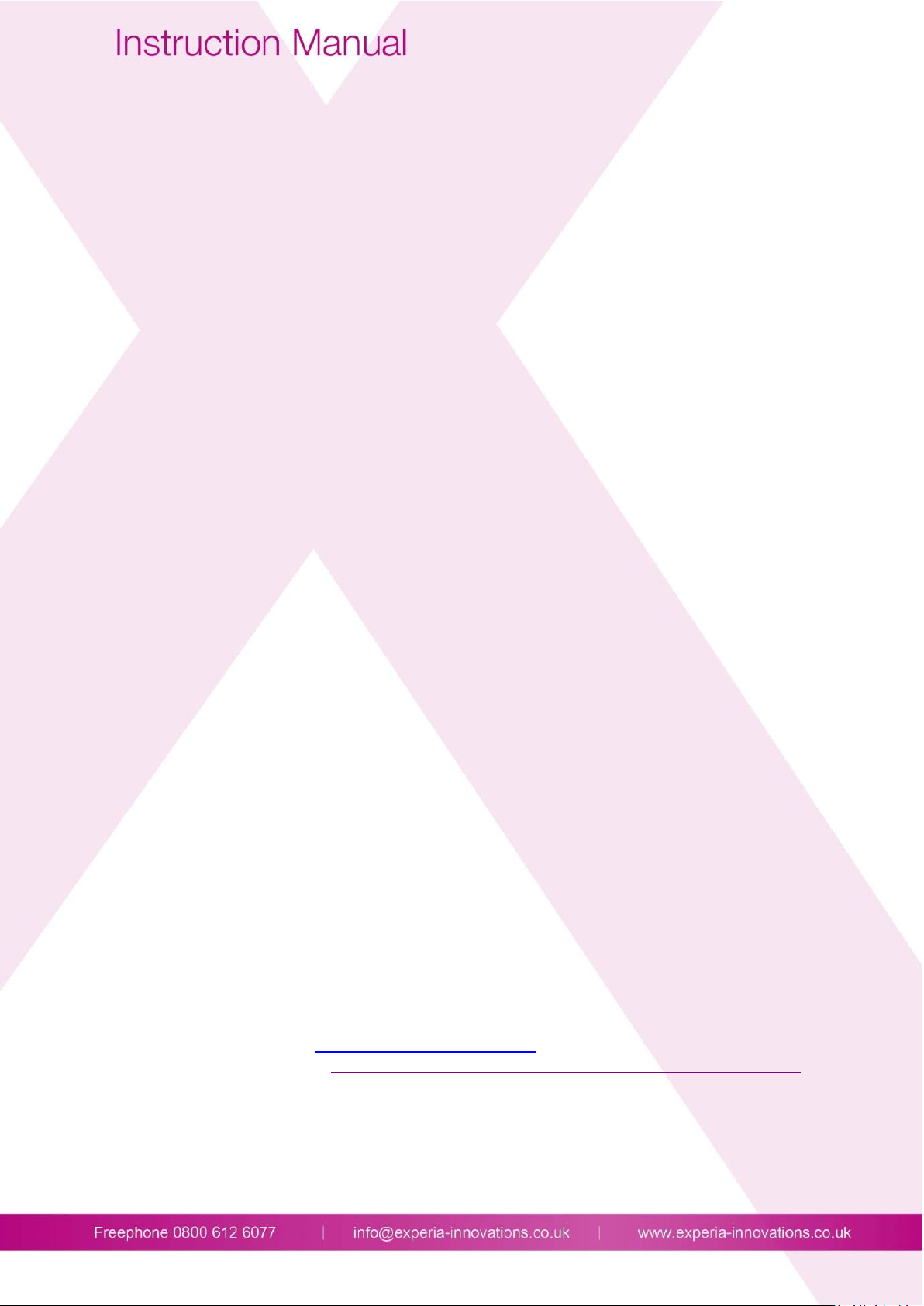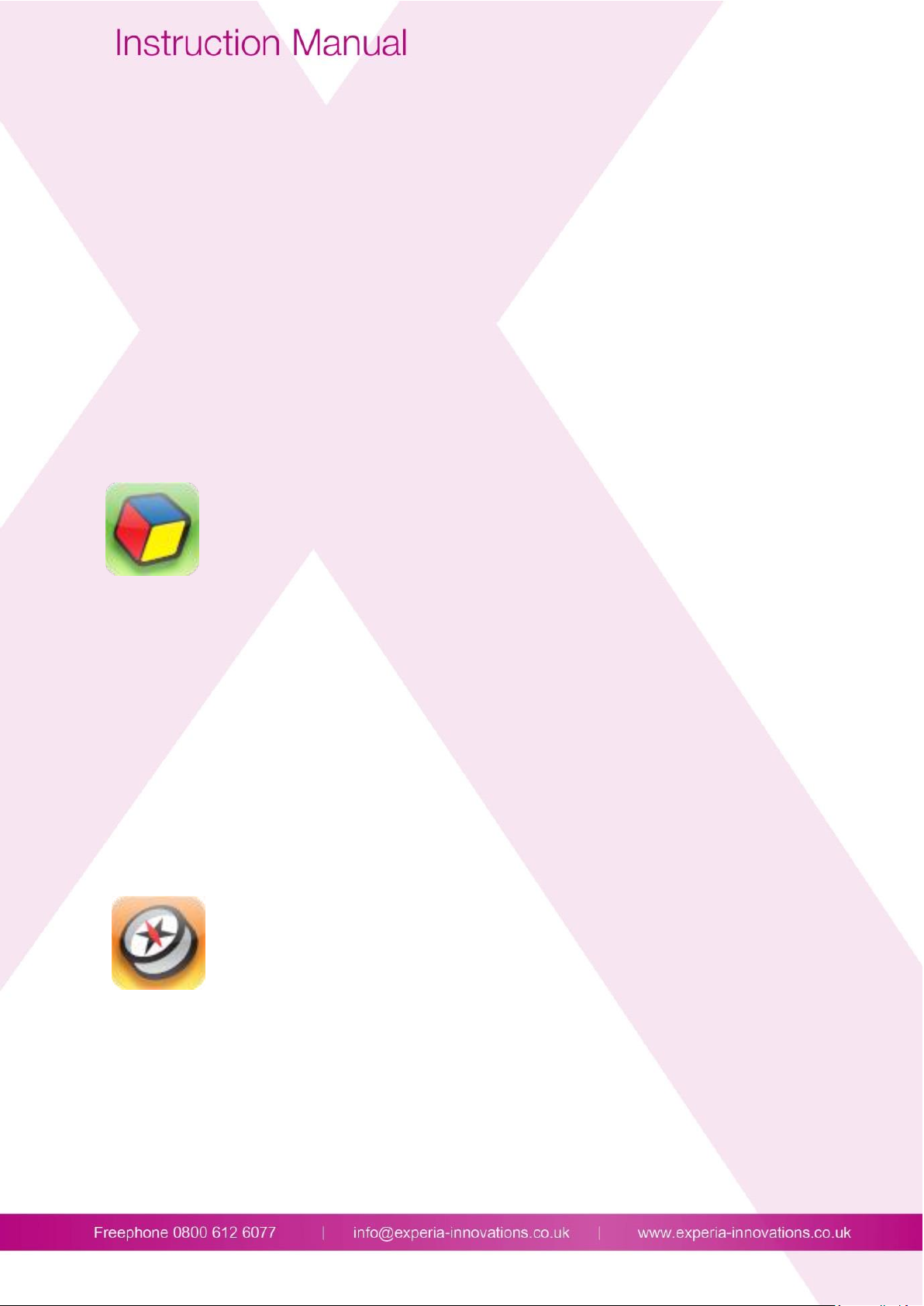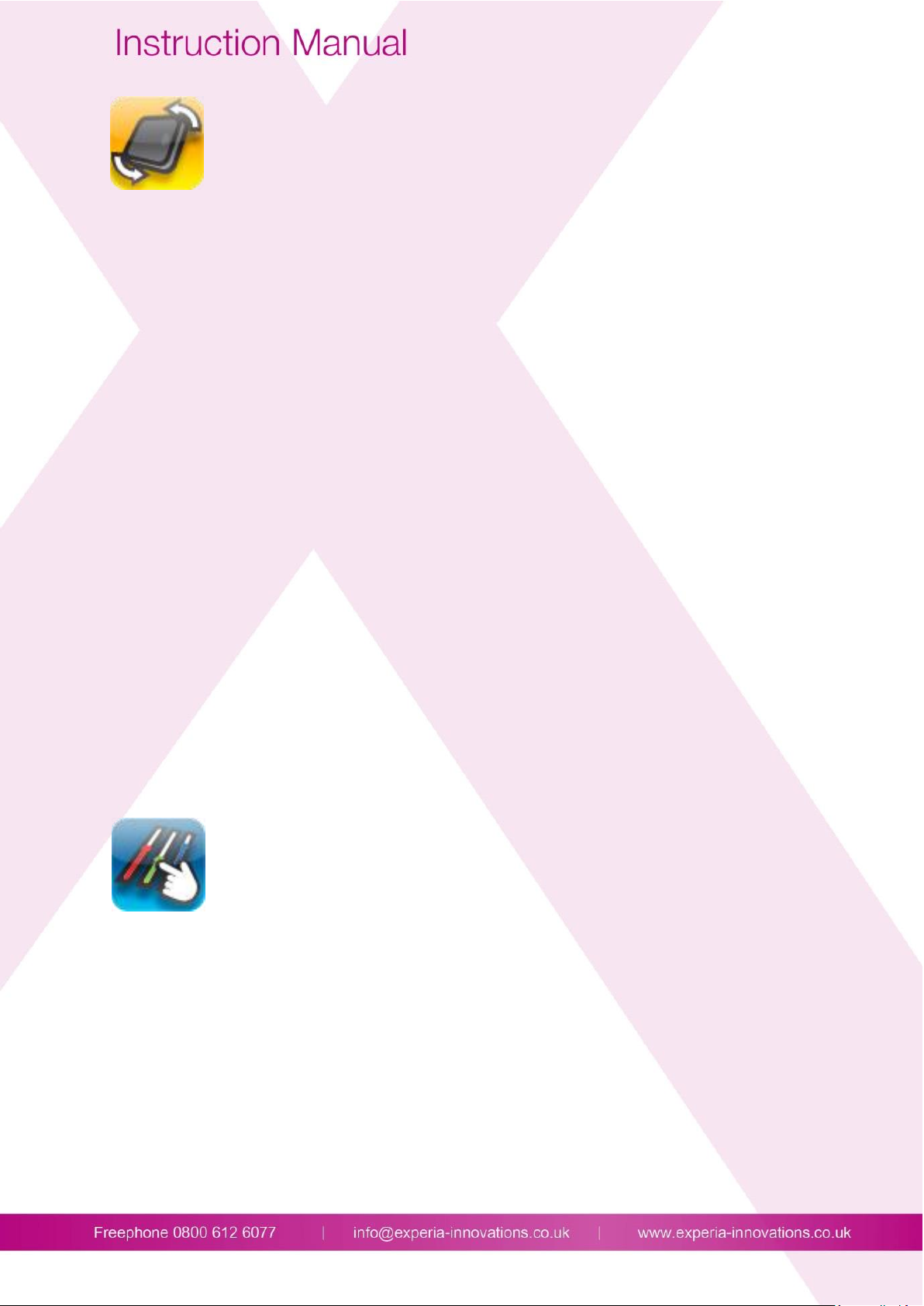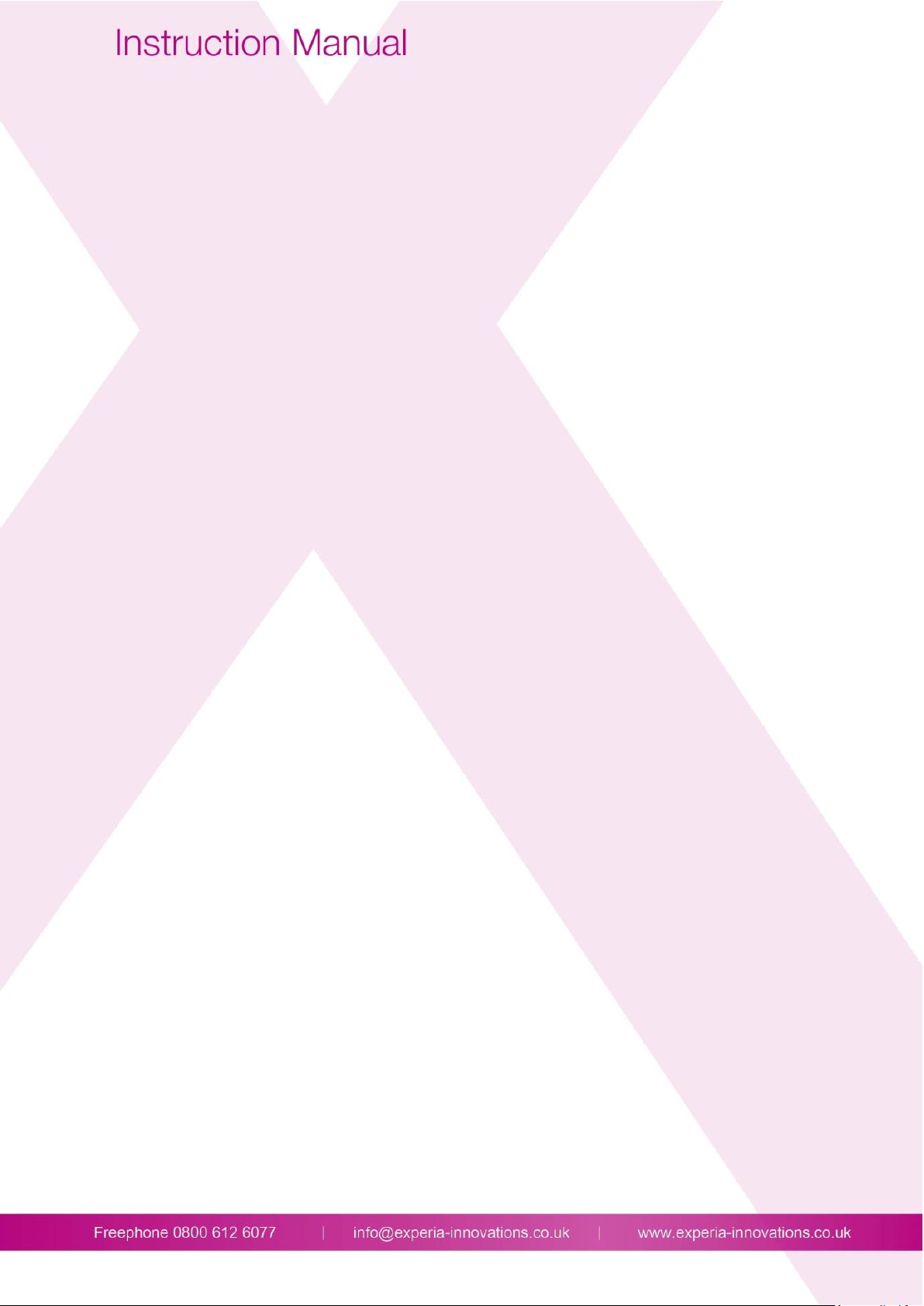Multiple Buttons
Choose between 8, 4 or 2 active buttons dependant on the users abilities.
Choose between 7 switch modes
Choose whether vibration is on/off (if supported by your device)
Choose whether sound is on/off (if supported by your device)
Locked - Press any coloured switch, the listener changes to that colour and stays on that colour until
a different switch is touched. The listener then changes to the new colour.
Toggle - Press any coloured switch, the listener changes to that colour. Press any coloured switch
again and the light extinguishes.
Momentary - Press any coloured switch and any listener paired to the unit will change to that
colour. The moment you stop pressing the switch, the lights extinguish.
Racing - This mode operates like a quiz buzzer. The first coloured button pressed illuminates the
listener and stops any other switch action. After 5 seconds the colour extinguishes and it is ready to
start again.
Timed - Press any coloured switch and any listener paired to the unit will change to that colour for a
preset time. The time is fully adjustable by pressing the ‘Time’ switch on the unit. Times available
are: 1, 2, 3, 4, 5, 10, 15, 20, 25, 30, 40, 50 and 60 seconds.
Scrolling Stop - The listeners paired to the unit start changing colour. When any switch is pressed
they stop on the colour illuminated at that point. The listener stays on that colour for a present time.
The time is fully adjustable by pressing the ‘Time’ switch on the unit. Each time you press the ‘Time’
switch the time increases. Times available are: 1, 2, 3, 4, 5, 10, 15, 20, 25, 30, 40, 50 and 60 seconds.
Scrolling Next –When any coloured switch is pressed the listeners paired to the unit will scroll to the
next colour.
Single Button
Choose between 4 switch modes
Choose whether vibration is on/off (if supported by your device)
Choose whether sound is on/off (if supported by your device)