ExpertDAQ EX9486C-W User manual
Other ExpertDAQ Media Converter manuals

ExpertDAQ
ExpertDAQ EX-9543G-MM-MSC User manual

ExpertDAQ
ExpertDAQ EX-9132CST-DIO User manual

ExpertDAQ
ExpertDAQ EX9212LoRa Series User manual

ExpertDAQ
ExpertDAQ EX9133C Series User manual
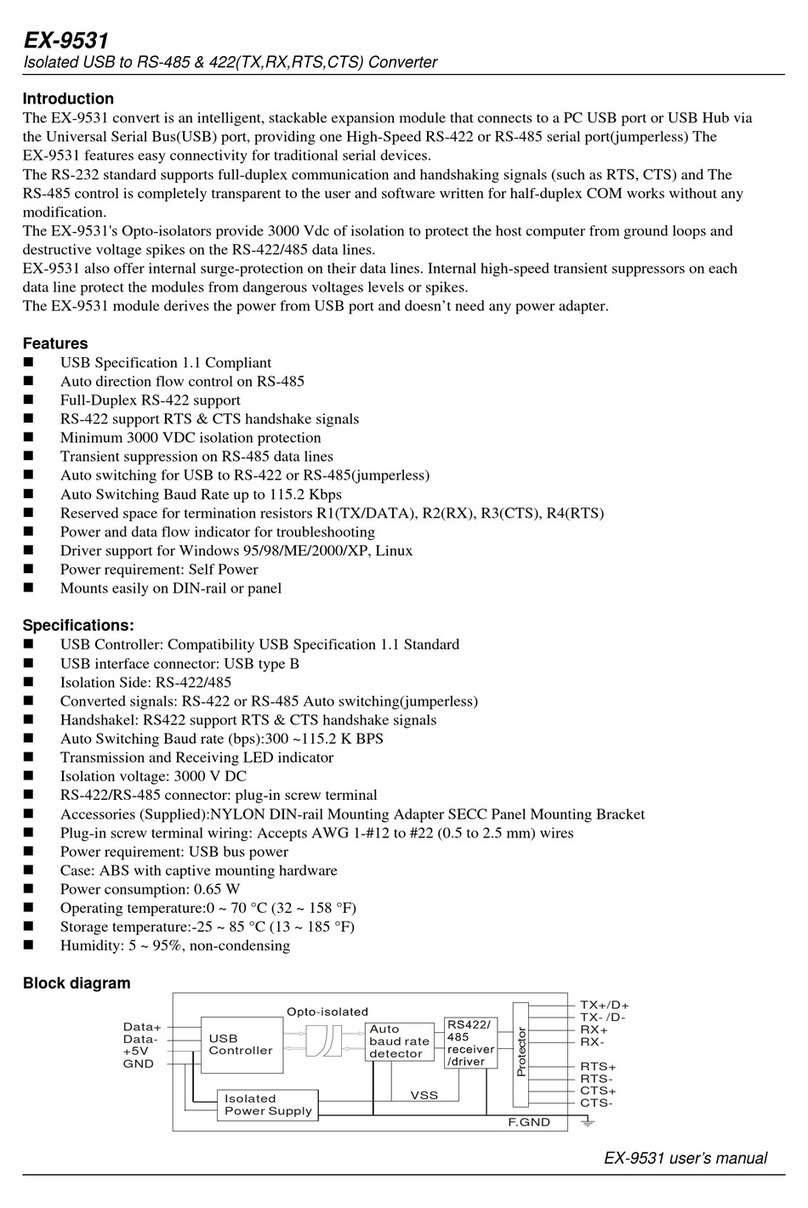
ExpertDAQ
ExpertDAQ EX-9531 User manual
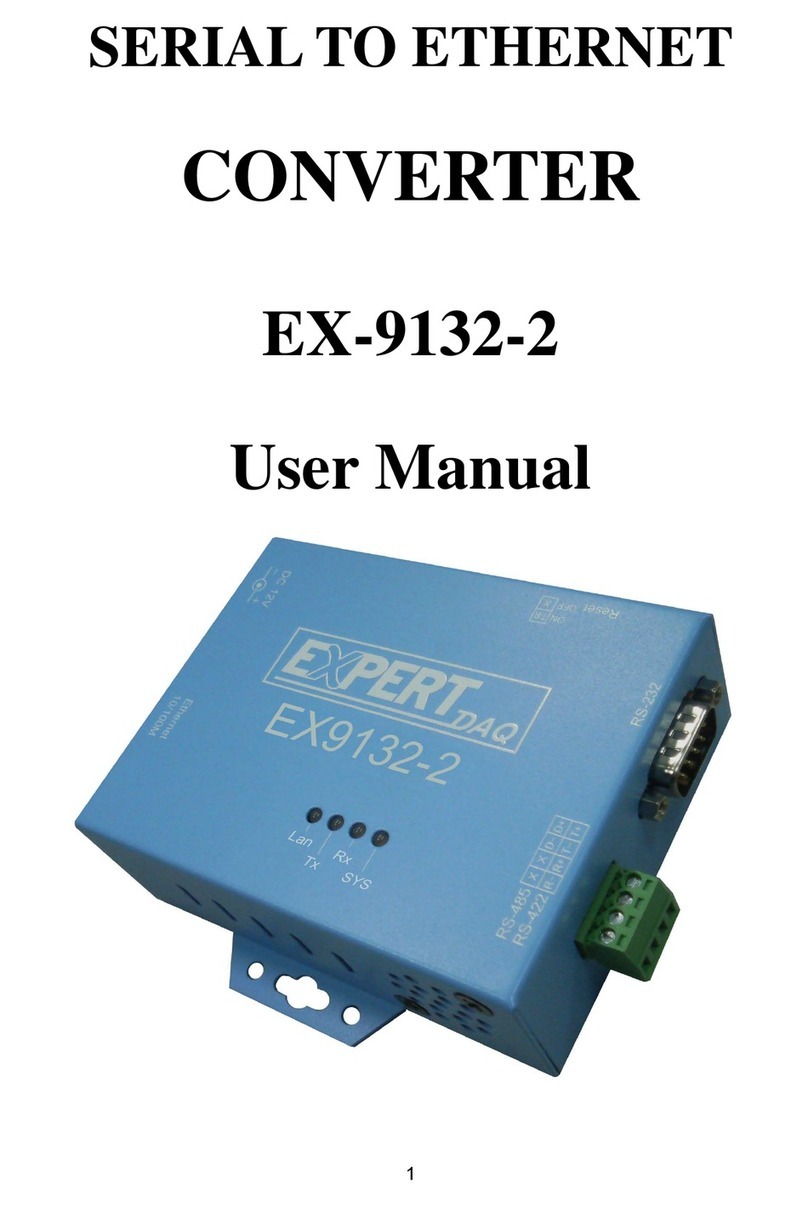
ExpertDAQ
ExpertDAQ EX-9132-2 User manual

ExpertDAQ
ExpertDAQ EX-9512S User manual
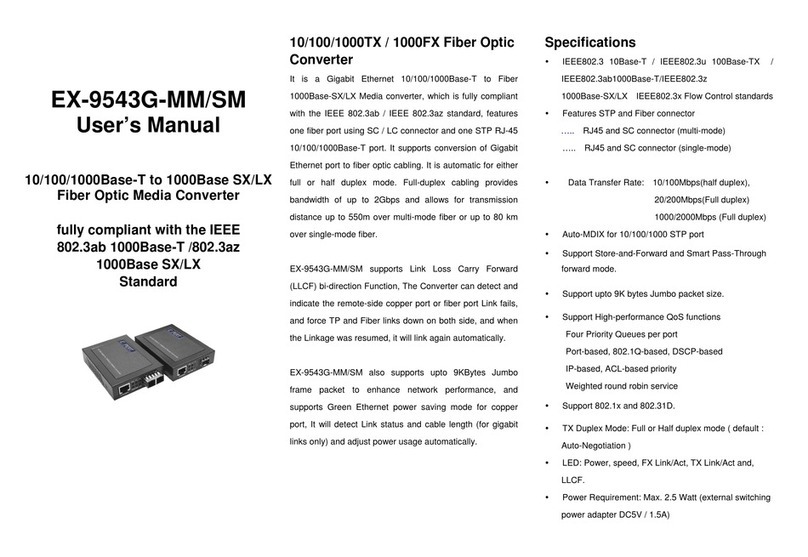
ExpertDAQ
ExpertDAQ EX-9543G-MM User manual

ExpertDAQ
ExpertDAQ 8051 Series User manual
Popular Media Converter manuals by other brands

H&B
H&B TX-100 Installation and instruction manual

Bolin Technology
Bolin Technology D Series user manual

IFM Electronic
IFM Electronic Efector 400 RN30 Series Device manual

GRASS VALLEY
GRASS VALLEY KUDOSPRO ULC2000 user manual

Linear Technology
Linear Technology DC1523A Demo Manual

Lika
Lika ROTAPULS I28 Series quick start guide

Weidmuller
Weidmuller IE-MC-VL Series Hardware installation guide

Optical Systems Design
Optical Systems Design OSD2139 Series Operator's manual

Tema Telecomunicazioni
Tema Telecomunicazioni AD615/S product manual

KTI Networks
KTI Networks KGC-352 Series installation guide

Gira
Gira 0588 Series operating instructions

Lika
Lika SFA-5000-FD user guide















