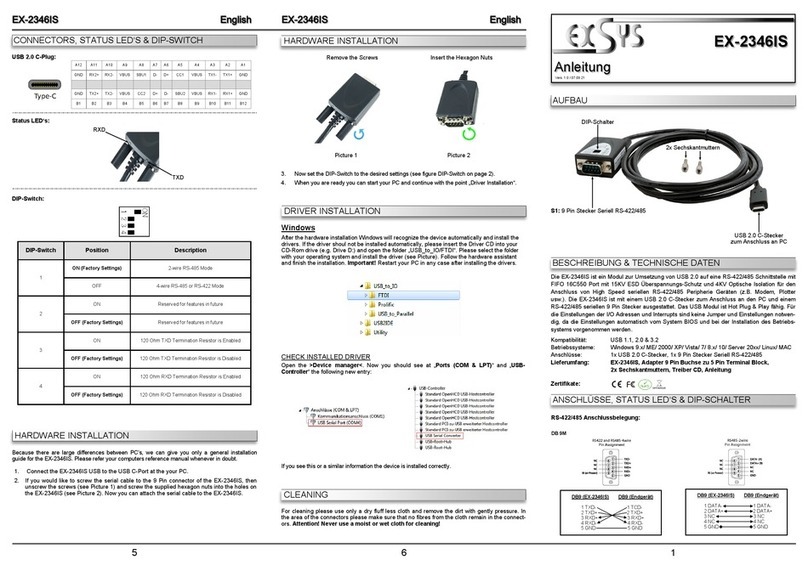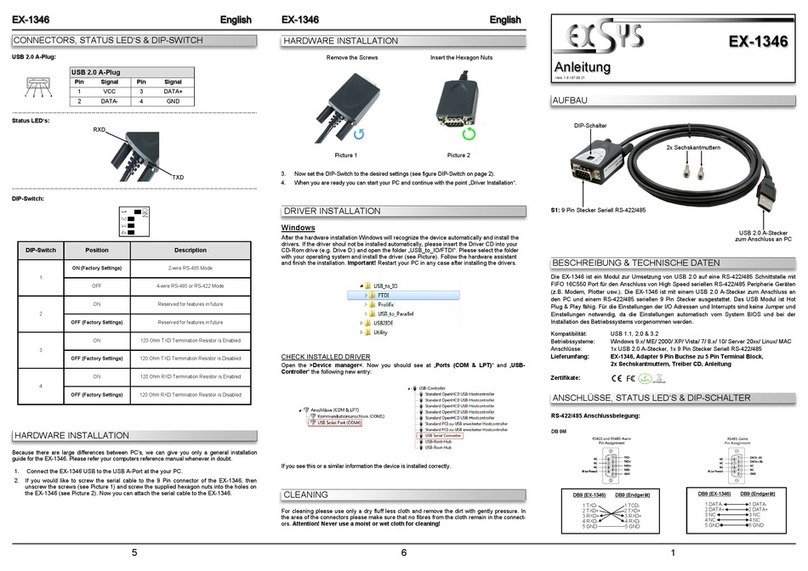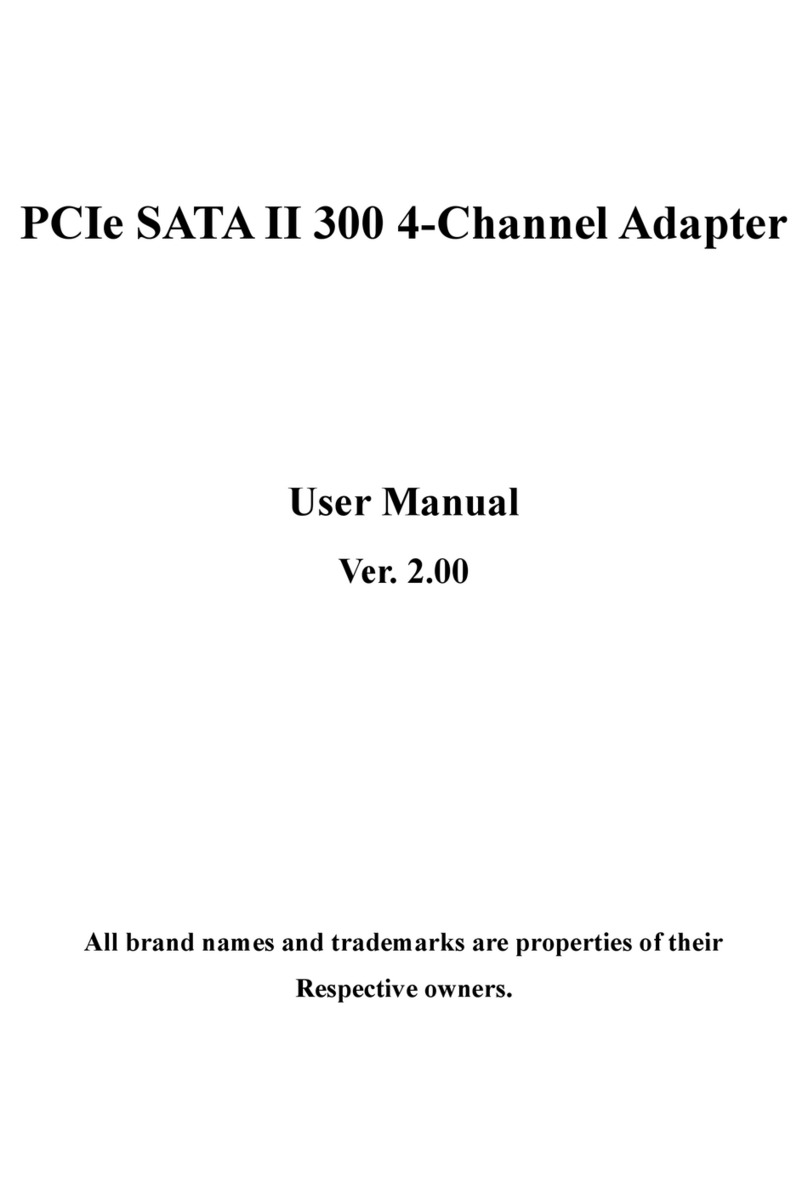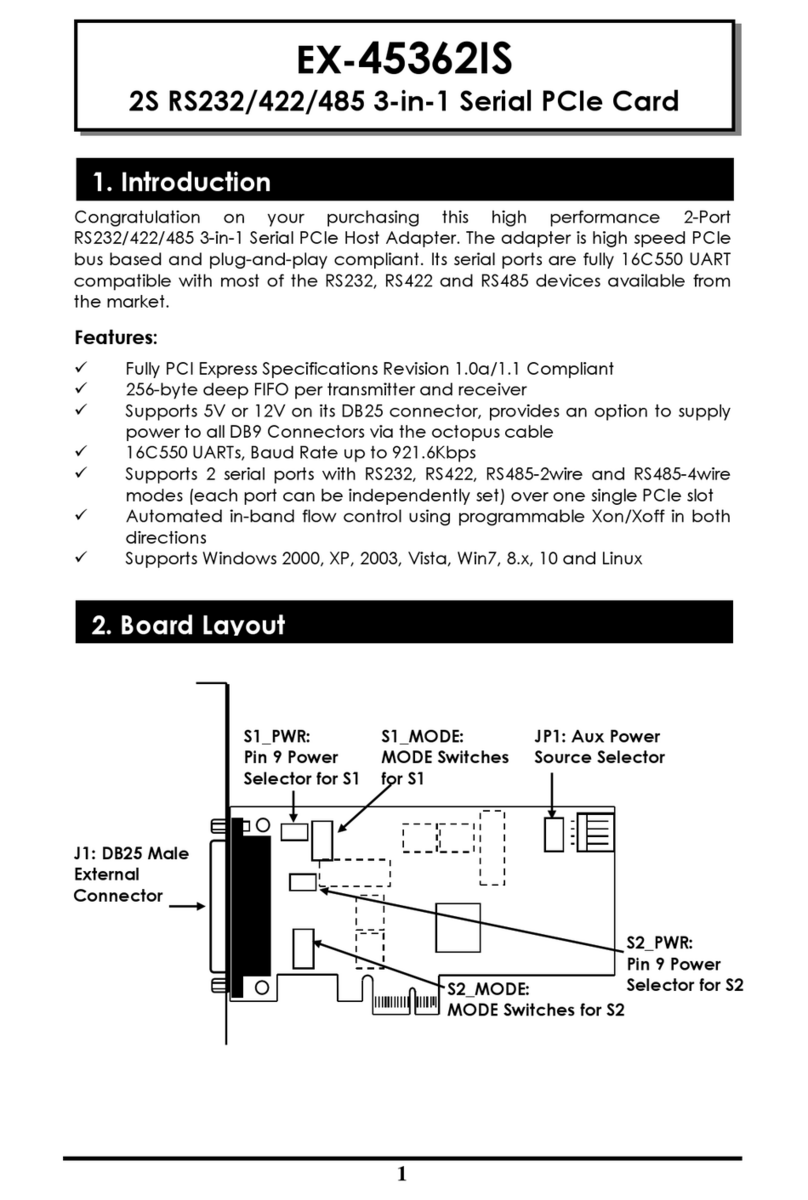2 3 4
EX
EX
EX-
-
-1320
1320
1320
Deutsch
Deutsch
Deutsch
EX
EX
EX-
-
-1320
1320
1320
Deutsch
Deutsch
Deutsch
The EX-1320 provides 1 USB 3.0 A-Plug for connect to PC and 1 RJ45 port. The EX-
1320 gives you an easy way to integrate your desktop PC or notebook into a
10/100/1000Mbps network or to connect a device. It supports all USB connections from
1.1 to 3.0. It provides a secure and very high data transfer on the USB 3.0 interface. It
uses data transfer rates up to 5Gbit/s! The RJ45 port is supported by an ASIX chipset.
The EX-1320 support the Bus Powered mode. It is not possible to change the address
or IRQ settings manually, they will be obtained automatically by the system (BIOS) and
operating system.
LAYOUT
HARDWARE INSTALLATION
Beachten Sie bitte die folgenden Installationshinweise. Da es große Unterschiede
zwischen PC‘s gibt, können wir Ihnen nur eine generelle Anleitung zum Einbau der EX-
1320 geben. Bei Unklarheiten halten Sie sich bitte an die Bedienungsanleitung Ihres
Computersystems.
1. Verbinden Sie die EX-1320 mit einer A-Buchse an Ihrem PC.
2. Nun können Sie ein Netzwerkkabel an die EX-1320 anschließen.
TREIBER INSTALLATION
Windows XP/ Vista/ 7/ 8
Nach Abschluss der Hardwareinstallation erkennt das Betriebssystem den EX-1320 und
benötigt nun die korrekten Treiber. Hierfür legen Sie nun die Treiber CD in Ihr CD-Rom
Laufwerk (z.B. Laufwerk D:) ein und wählen Sie den Punkt „Install Driver“ aus. In dem
darauf folgenden Schritt, wählen Sie den Punkt „USB 1000M“ aus und als letztes den
Punkt „USB 3.0 1000M“. Folgen Sie nun den Installationsanweisungen und schließen
Sie die Installation ab.
ÜBERPRÜFEN DES INSTALLIERTEN TREIBER
Öffnen Sie den >Geräte-Manager<. Jetzt müssten Sie unter „Netzwerkadapter“ folgen-
den Eintrag sehen:
Ist dieser oder ähnliche Einträge vorhanden, ist die EX-1320 richtig installiert.
Mac OS X 10.6/10.7/10.8
Nach Abschluss der Hardwareinstallation erkennt das Betriebssystem den EX-1320 und
benötigt nun die korrekten Treiber. Hierfür legen Sie nun die Treiber CD in Ihr CD-Rom
Laufwerk (z.B. Laufwerk D:) ein und klicken Sie auf das Icon „Ethernet Adapter“ und
danach auf das Icon „Drivers“.Als nächstes wählen Sie den Ordner „USB 1000M“ aus
und danach den Ordner „USB 3.0 1000M“. Jetzt klicken Sie auf die „For Mac OS X
10.6/10.7/10.8/“ Datei um den Installer zu starten. Folgen Sie nun den Installationsan-
weisungen und schließen Sie die Installation ab.
REINIGUNG
User Manual
User Manual
Vers. 1.0 / 29.10.13
Zur Reinigung des Gerätes verwenden Sie bitte ausschließlich ein trockenes nicht
faserndes Tuch und entfernen Sie die Verschmutzung mit leichtem Druck. Im Bereich
der Anschlüsse bitte darauf Achten, dass keine Fasern des Tuchs in der Buchse hinter-
lassen werden. Verwenden Sie bitte zu Reinigung in keinem Fall ein feuchtes oder
nasses Tuch!
DESCRIPTION & TECHNICAL INFORMATION
Compatibility: USB 1.1, 2.0 & 3.0 / TCP/IP 10/100/1000
Operating System: Windows XP/ Vista/ 7/ 8/ Mac OS X 10.6/10.7/10.8
Connectors: 1x USB 3.0 A-Plug, 1x RJ45 Gigabit Ethernet Port
Extent of delivery: EX-1320, Driver CD, Manual
Certificates:
CE
CECE
CE / FCC / RoHS / WEEE DE97424562 / WHQL
CONNECTORS
USB 3.0 A-Plug
for connect to PC
Status LED´s
RJ45 Port
RJ45 Port:
Pin Signal Pin Signal Pin Signal
1 BI_DA+ 4 BI_DC+ 7 BI_DD+
2 BI_DA- 5 BI_DC- 8 BI_DD-
3 BI_DB+ 6 BI_DB-
RJ45 Port