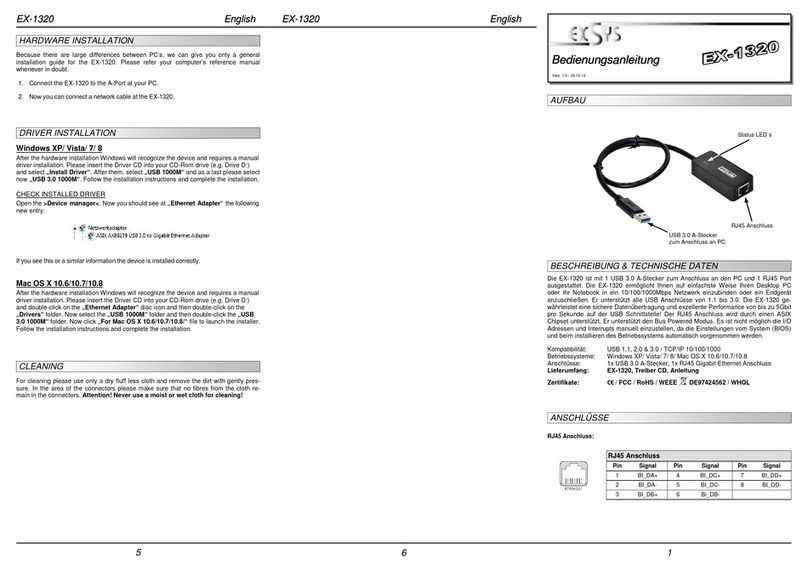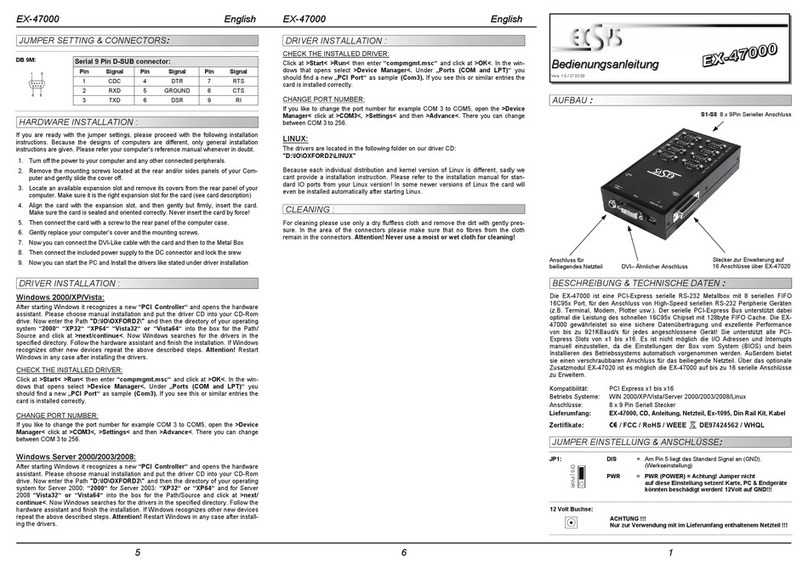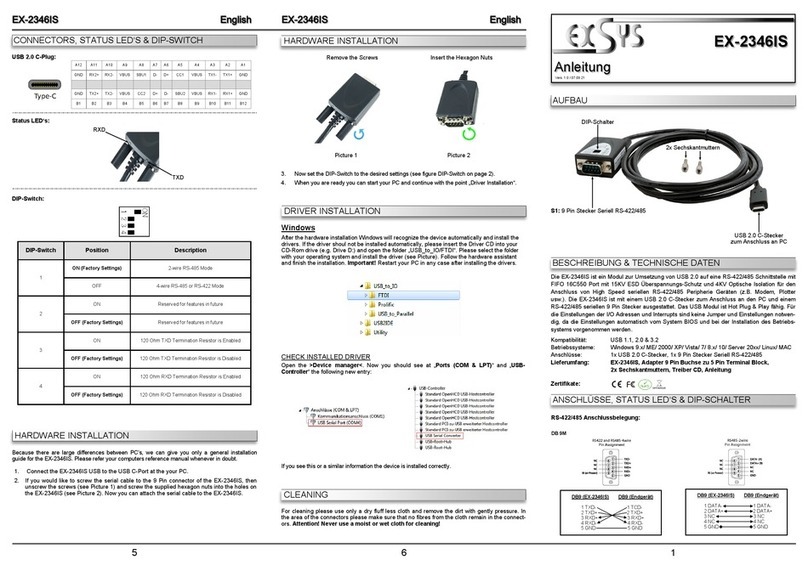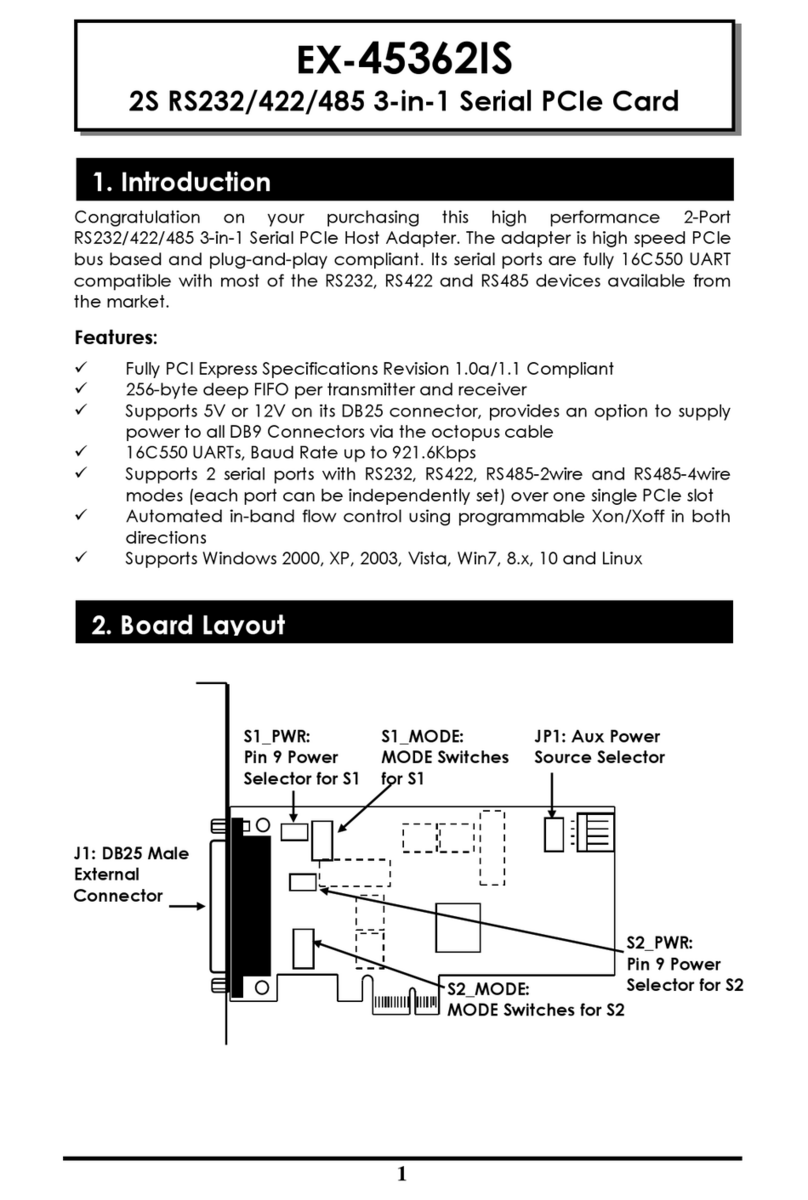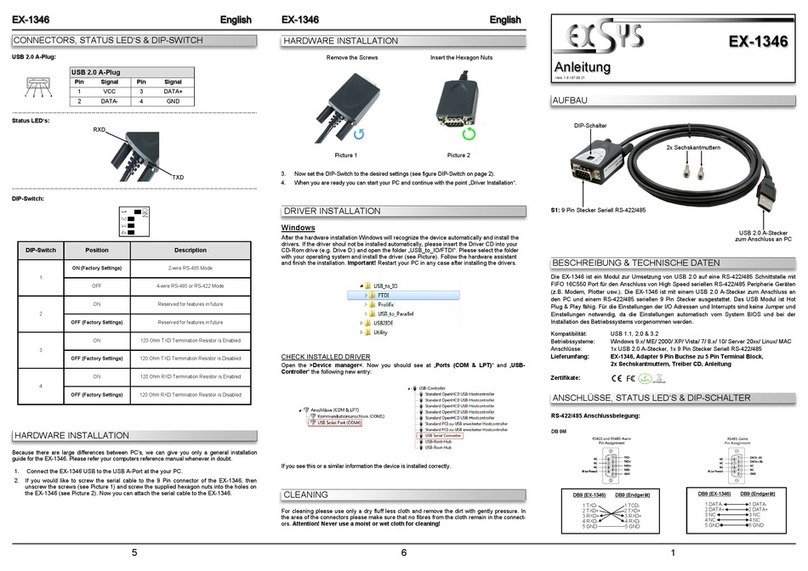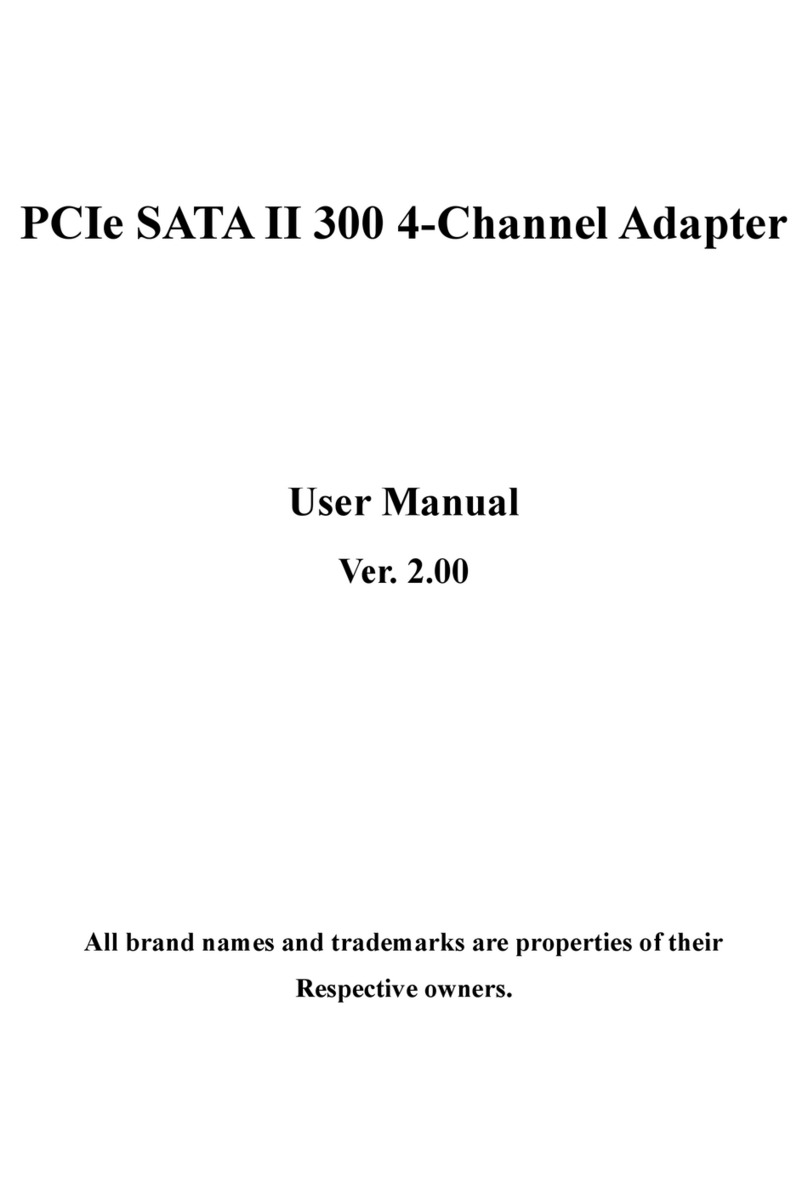3
EX-6111 Deutsch
Der EX-6111 ist ein Serieller Multiprotokoll RS-232 Geräteserver. Welcher für den Anschluss von
seriellen RS-232 Geräten, einschließlich POS, Barcode-Lesegeräten, Sensoren, Messgeräten,
CNC-Steuerungen und SPS an ein IP-basiertes Ethernet-Netzwerk ausgelegt ist. Die seriellen
Geräte werden somit an das Netzwerk angeschlossen und sind somit im Internet zur gemeinsa-
men Nutzung verfügbar, wobei die Fernkonfiguration über die umfangreichen Netzwerkprotokolle
wie TCP-Server, TCP-Client, UDP, VCOM, serielles Telnet, RFC2217, Remote-Pair-Master-Slave,
Modbus RTU erfolgt. Um abwärtskompatibel mit dem seriellen Legacy-Gerät zu sein, auf dem die
vorhandene COM-Port-Anwendungssoftware läuft, bietet der EX-6111 einen virtuellen COM-Port-
Umleitungstreiber (VCOM), der Ihre serielle Anwendung perfekt migriert, ohne die Software zu
modifizieren. Darüber hinaus können serielle Geräte mit dem Remote-Pair-Master-Slave-Modus
über den Peer-to-Peer-Modus miteinander kommunizieren, ohne dass ein zwischengeschalteter
PC oder Konvertierungssoftware erforderlich ist.
Merkmale:
• 1x RS-232 Port über RJ45 Ethernet 10/100Mbps
• Bis 921.6 Kbps Baud Rate
• Netzwerk Protokolle: TCP Server, TCP Client, UDP, VCOM, Serial Telnet, RFC2217, Remo-
te-Pair-Master-Slave, Modbus Server, Modbus Client und SNMP
• Konfiguration: Windows-basiertes VCOM-Administrator-Dienstprogramm und Web-Browser
• Unterstützt 15KV ESD-Schutz für alle serielle Signale
• Unterstützt 5V über seriellen Anschluss
• Zertifiziert für
Bevor Sie den EX-6111 in Ihr Netzwerk einbinden, überprüfen Sie bitte zuerst den Inhalt der
Lieferung:
• EX-6111
• Netzteil (5V/4A)
• DIN-Rail Kit (EX-6099)
• Anleitung
• Treiber CD
1. Beschreibung
2. Lieferumfang
© Copyright 2021 by EXSYS Vertriebs GmbH. All Rights Reserved