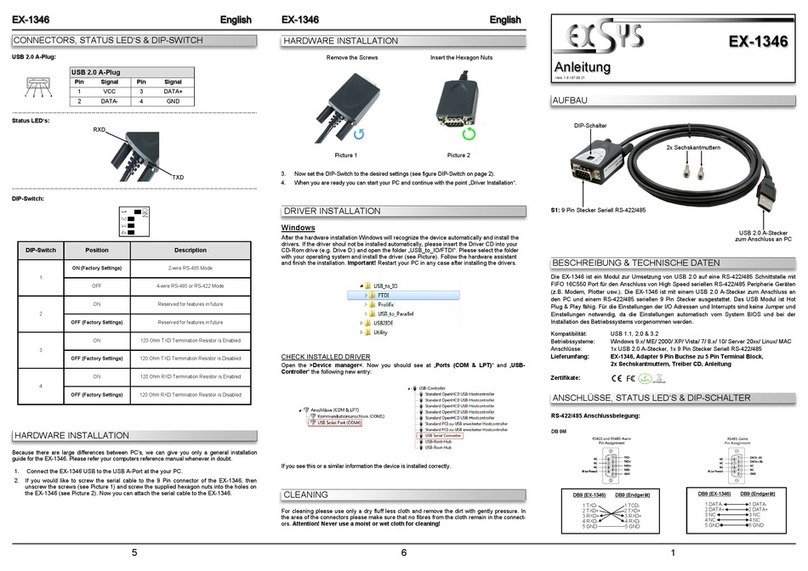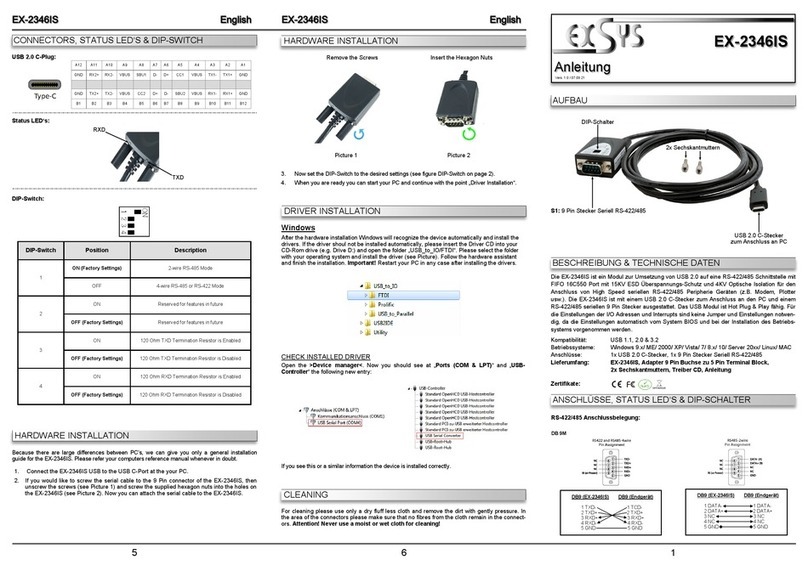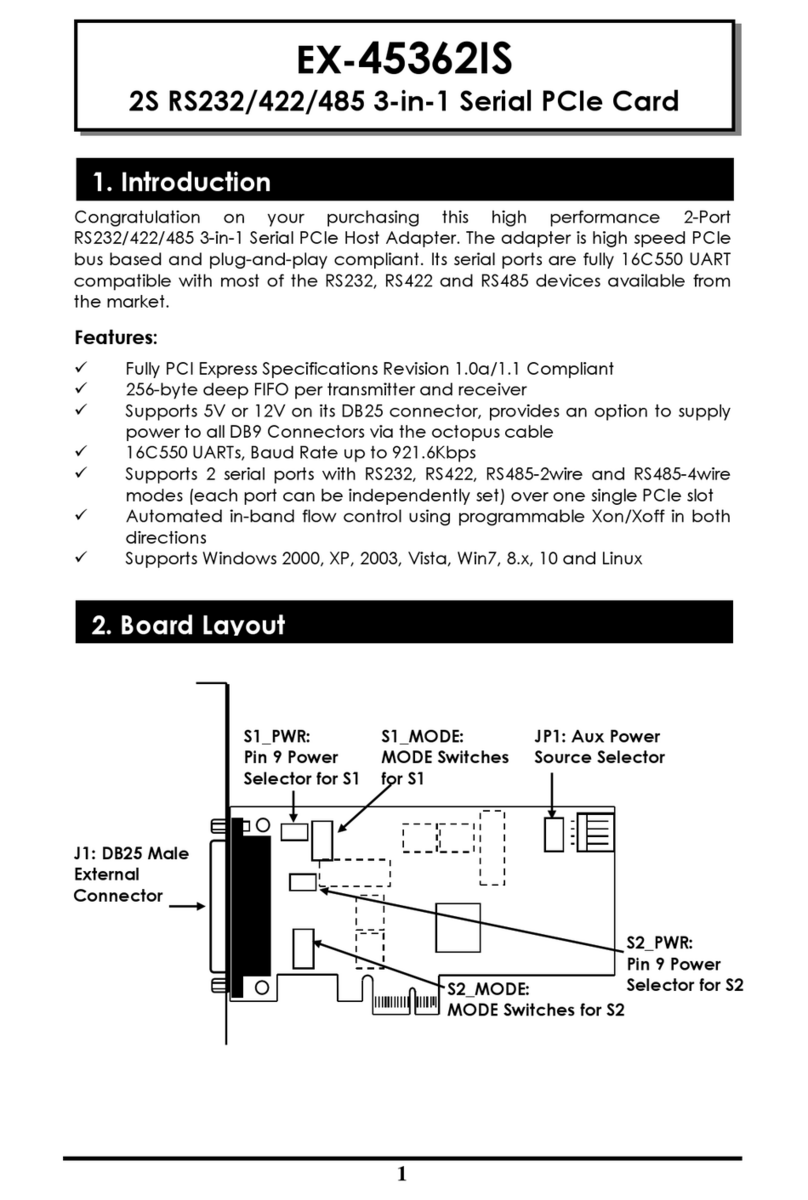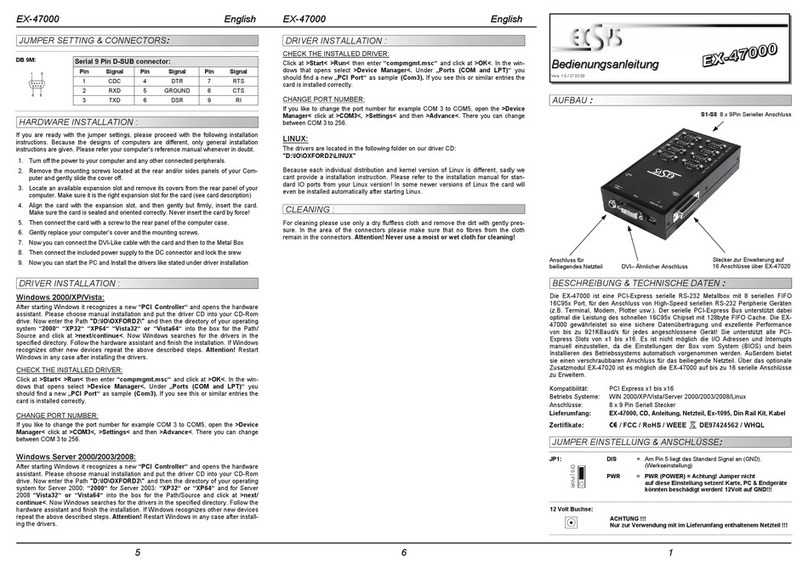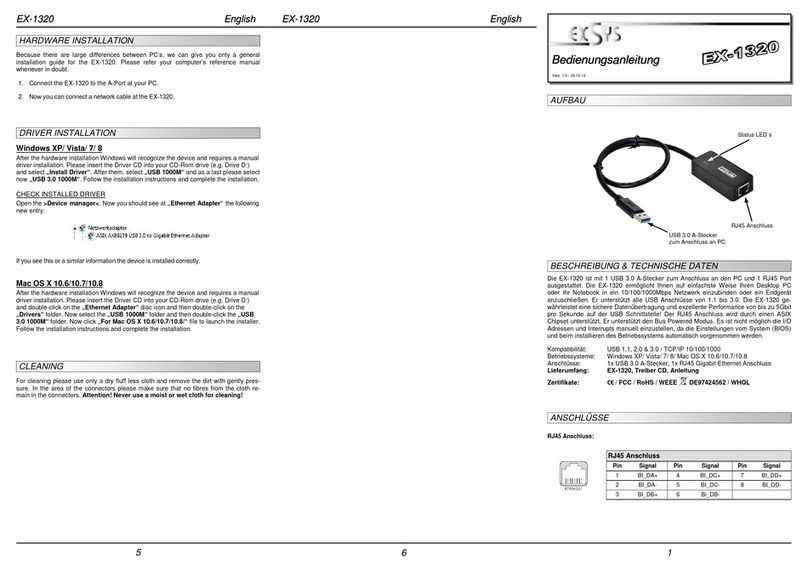2
EX-1329
1. Bes hreibung······················································································ 3
2. Lieferumfang ······················································································ 3
3. Aufbau, Ans hlüsse & DIP-S halter·······················································4-6
3.1 Aufbau······································································································ 4
3.2 Ans hlüsse································································································ 5
3.3 DIP-S halter······························································································ 6
4. Hardware Installation··········································································6-7
5. Treiber Installation ·············································································8-9
6. Te hnis he Daten················································································ 9
7. Te hnis he Zei hnung·········································································10
1. Des ription ························································································11
2. Extent of Delivery ···············································································11
3. Layout, Conne tions & DIP-Swit h ···················································· 12-14
3.1 Layout ·····································································································12
3.2 Conne tions ·····························································································13
3.3 DIP-Swit h ·······························································································14
4. Hardware Installation······································································ 14-15
5. Driver Installation··········································································· 16-17
6. Te hni al Information ··········································································17
7. Te hni al Drawing ··············································································18
Inhaltsverzeichnis
Index
© Copyright 2018 by EXSYS Vertriebs GmbH. All Rights Reserved