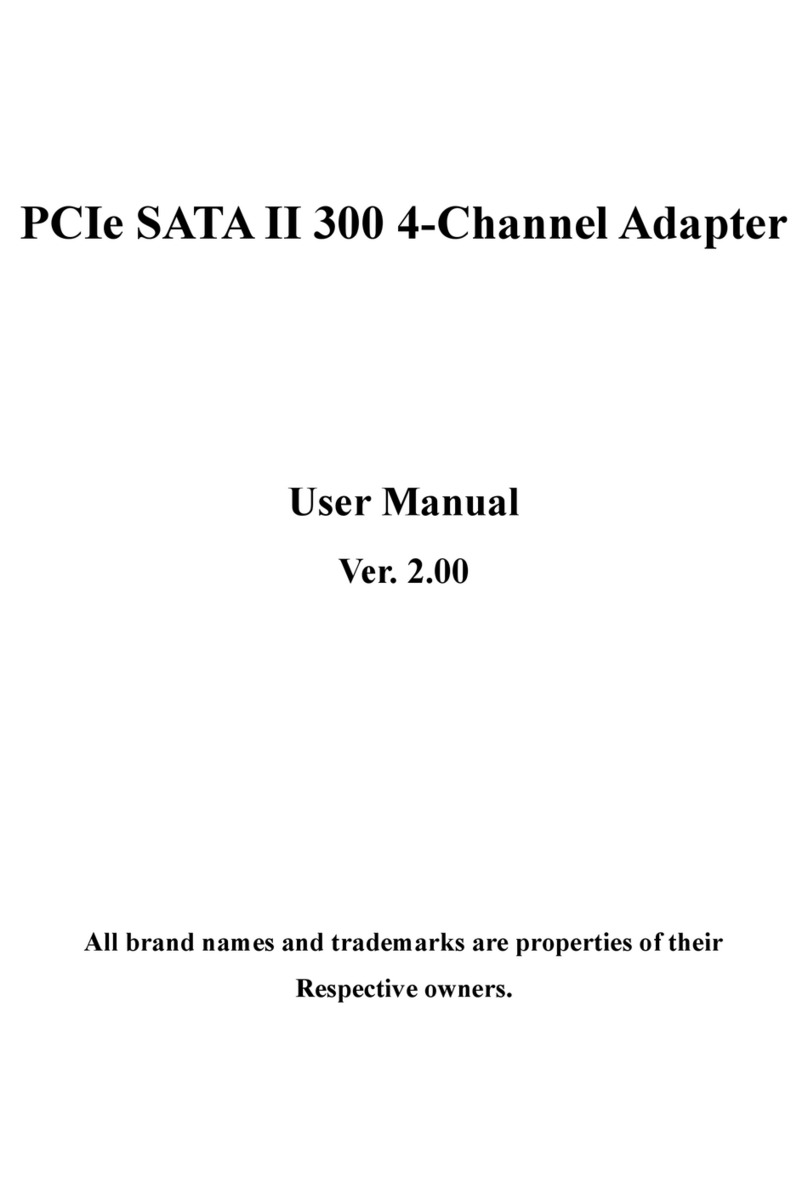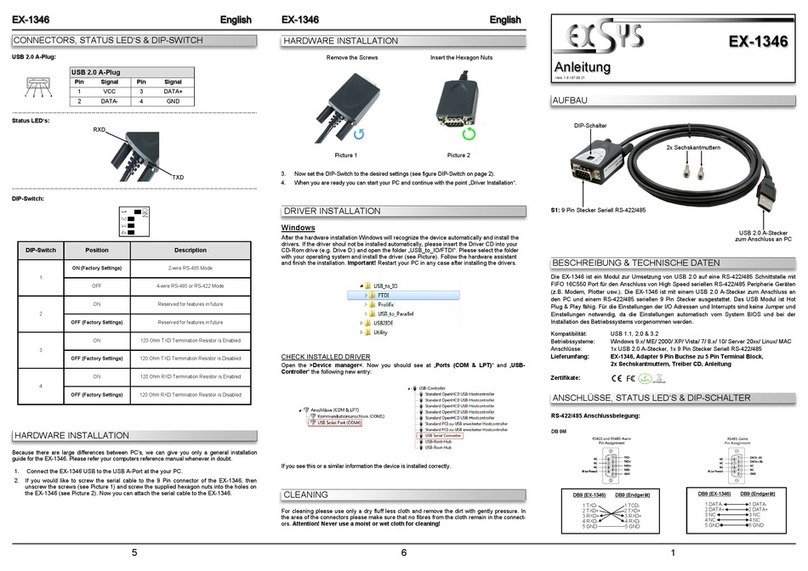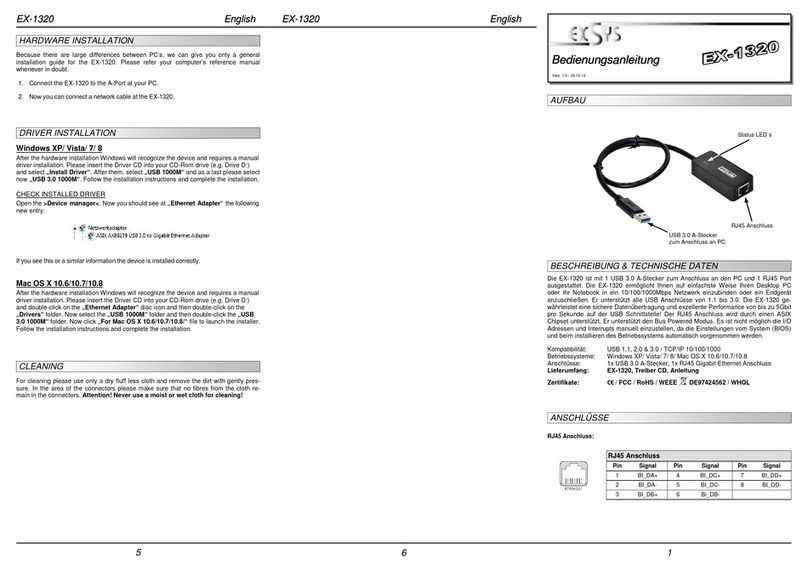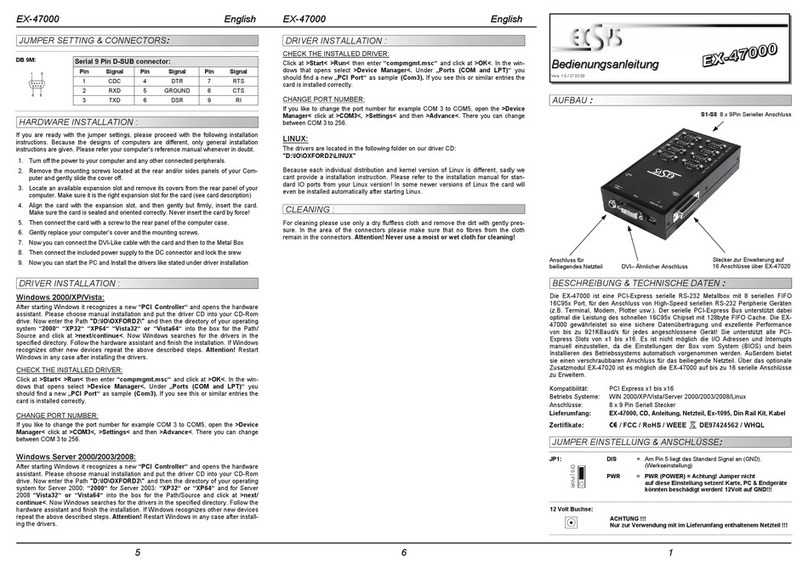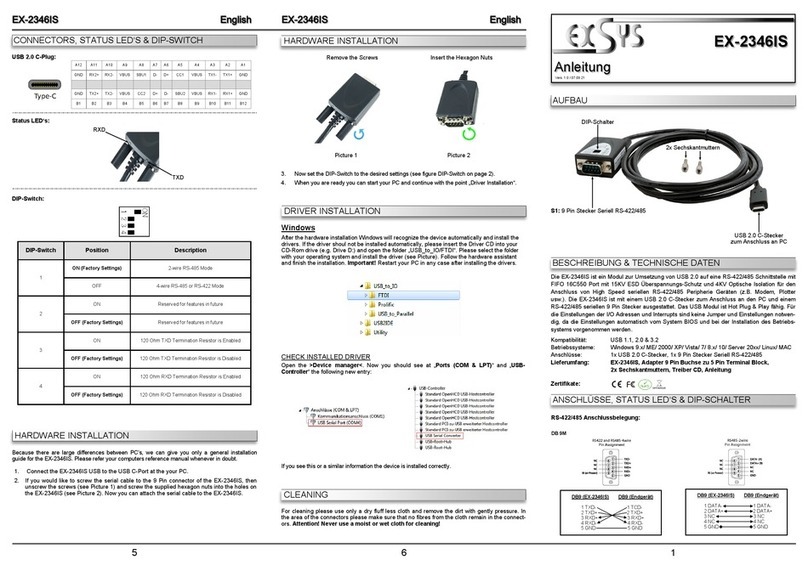234
HARDWARE INSTALLATION
TREIBER INSTALLATION
Beachten Sie bitte die folgenden Installationshinweise. Da es große Unterschiede zwischen PC‘s
gibt, können wir Ihnen nur eine generelle Anleitung zum Einbau der EX-2346 geben. Bei Unklarhei-
ten halten Sie sich bitte an die Bedienungsanleitung Ihres Computersystems.
1. Schließen Sie die EX-2346 an eine USB C-Buchse Ihres PC‘s an.
2. Falls Sie das serielle Kabel mit dem 9 Pin Anschluss der EX-2346 verschrauben möchte,
dann schrauben Sie nun die Rändelschrauben heraus (siehe Abbildung 1) und schrauben Sie
hierfür die mitgelieferten Sechskantmuttern in die Löcher an der EX-2346 ein (siehe Abbildung
2). Nun können Sie das serielle Kabel an der EX-2346 befestigen.
REINIGUNG
Windows
Nach Abschluss der Hardwareinstallation erkennt das Betriebssystem automatisch den Adapter
und installiert diesen! Falls die Treiber nicht automatisch installiert werden sollten, legen Sie
nun die Treiber CD in Ihr CD-ROM Laufwerk (z.B. Laufwerk D:) ein und öffnen Sie den Ordner
„USB_to_IO/FTDI“. Nun wählen Sie den Ordner Ihres Betriebssystems aus und installieren Sie
die Treiber (siehe Abbildung). Folgen Sie den Installationsanweisungen und schließen Sie die
Installation ab. Wichtig! Starten Sie Ihren PC nach der Installation neu.
Zur Reinigung des Gerätes verwenden Sie bitte ausschließlich ein trockenes nicht faserndes
Tuch und entfernen Sie die Verschmutzung mit leichtem Druck. Im Bereich der Anschlüsse bitte
darauf Achten, dass keine Fasern des Tuchs in der Buchse hinterlassen werden. Verwenden
Sie bitte zu Reinigung in keinem Fall ein feuchtes oder nasses Tuch!
ANSCHLÜSSE, STATUS LED‘S & DIP-SCHALTER
ÜBERPRÜFEN DES INSTALLIERTEN TREIBER
Öffnen Sie den >Geräte-Manager<. Jetzt müssten Sie unter „Anschlüsse (COM & LPT)“ und
unter „USB-Controller“ folgenden Eintrag sehen:
Ist dieser oder ein ähnlicher Eintrag vorhanden, ist die EX-2346 richtig installiert.
Manual
Vers. 1.0 / 07.09.21
EX-2346
Abbildung 1 Abbildung 2
Entfernen der Rändelschrauben Einsetzen der Sechskantmuttern
3. Stellen Sie nun den DIP-Schalter auf die gewünschten Einstellungen ein (siehe Abbildung
DIP-Schalter auf Seite 2).
4. Jetzt können Sie Ihren PC starten und mit dem Punkt „Treiber Installation“ fortfahren.
Status LED‘s:
RXD
TXD
DIP-Schalter Position Beschreibung
1
ON (Werkseinstellung) 2-Draht RS-485 Mode
OFF 4-Draht RS-485 oder RS-422 Mode
2
ON Reserviert für zukünftige Features
OFF (Werkseinstellung) Reserviert für zukünftige Features
3
ON 120 Ohm TXD-Abschlusswiderstand ist aktiviert
OFF (Werkseinstellung) 120 Ohm TXD-Abschlusswiderstand ist deaktiviert
ON 120 Ohm RXD-Abschlusswiderstand ist aktiviert
4
OFF (Werkseinstellung) 120 Ohm RXD-Abschlusswiderstand ist deaktiviert
HARDWARE INSTALLATION
DIP-Schalter:
The EX-2346 are plug & play high-speed USB 2.0 to serial module for USB 2.0 ports with up to
one RS-422/485 9 pin connector. The EX-2346 provides one USB 2.0 C-Plug for connect to PC
and one 9 Pin serial RS-422/485 connector. The USB to Serial module design utilizes the Chip-
Set FTDI with 16C550 UART. It is not possible to change the address or IRQ settings manually,
they will be obtained automatically by the operating system.
Compatibility: USB 1.1, 2.0 & 3.2
Operating Systems: Windows 9.x/ ME/ 2000/ XP/ Vista/ 7/ 8.x/ 10/ Server 20xx/ Linux/ MAC
Connectors: 1x USB 2.0 C-Plug, 1x 9 Pin Serial RS-422/485 Connector
Extent of delivery: EX-2346, Adapter 9 Pin Female to 5 Pin Terminal Block,
2x Hexagon Nuts, Driver CD, Manual
Certificates:
DESCRIPTION & TECHNICAL INFORMATION
LAYOUT
CONNECTORS, STATUS LED‘S & DIP-SWITCH
DB 9M
RS-422/485 Pin Assignments: