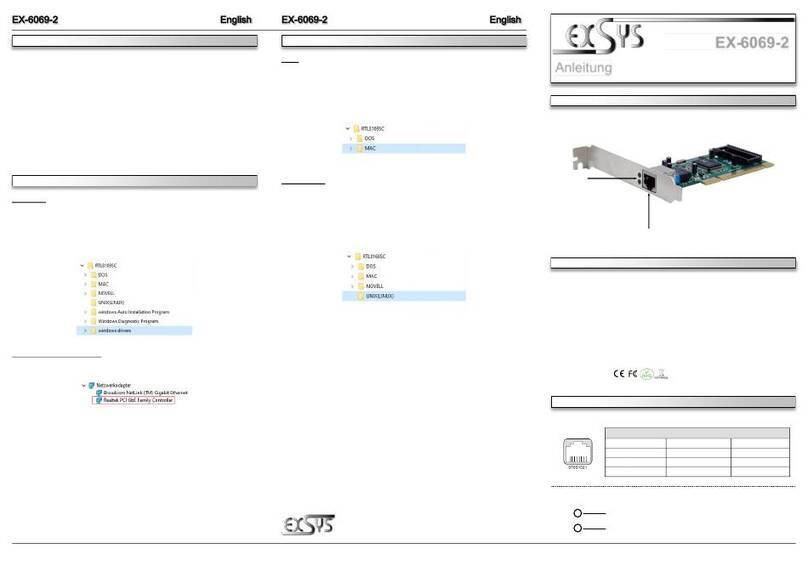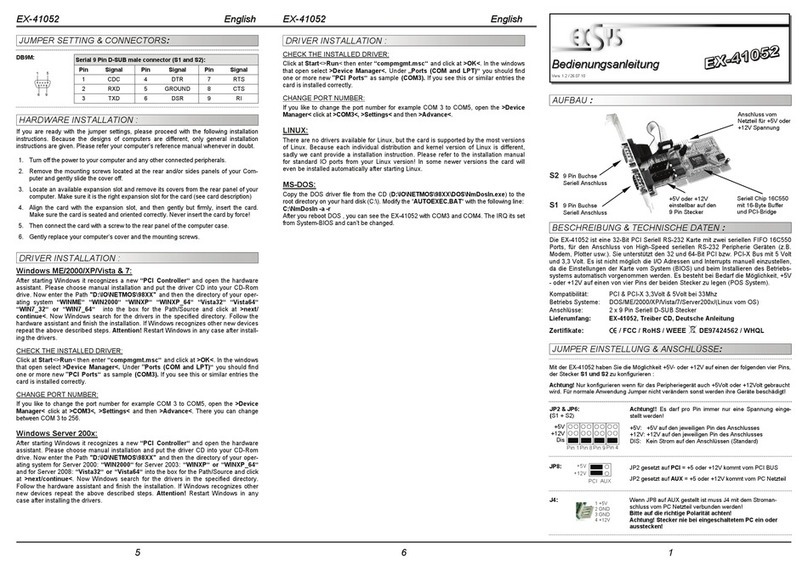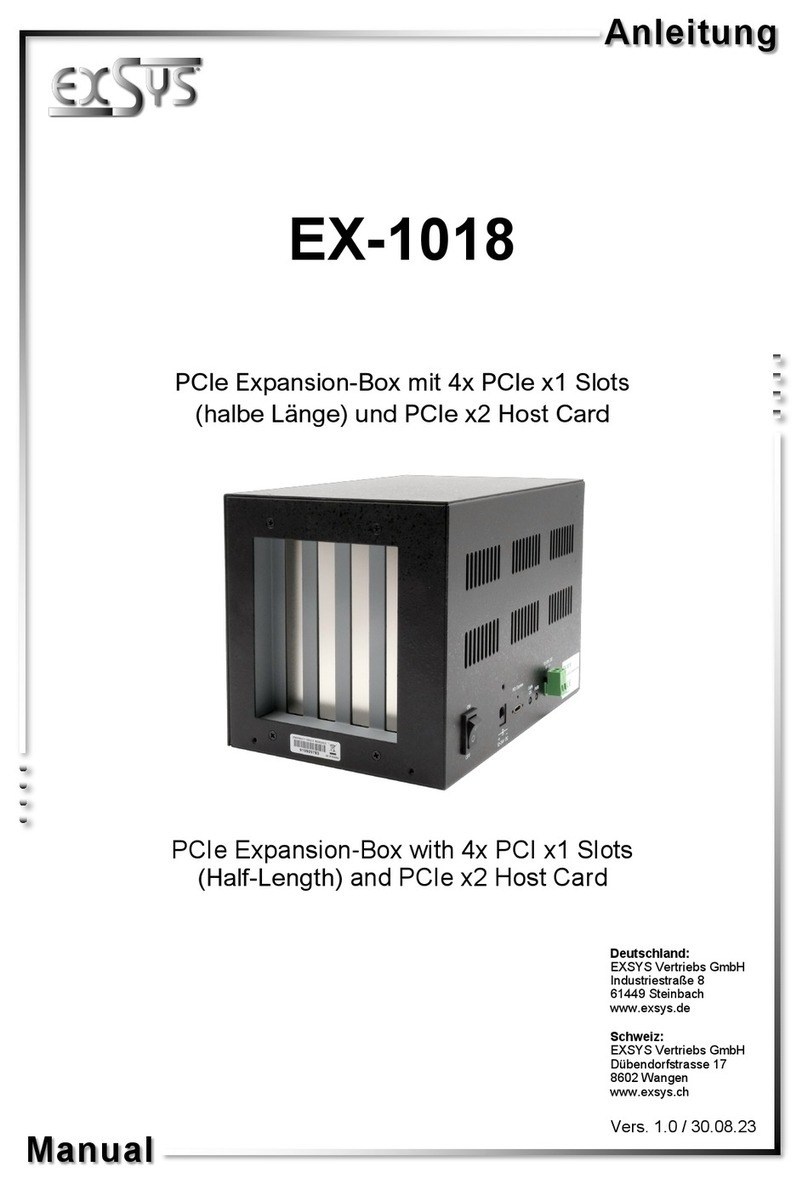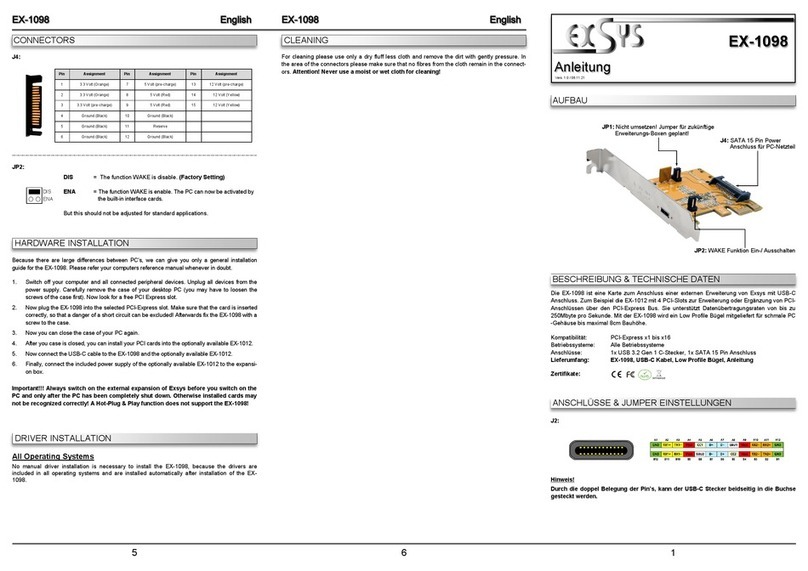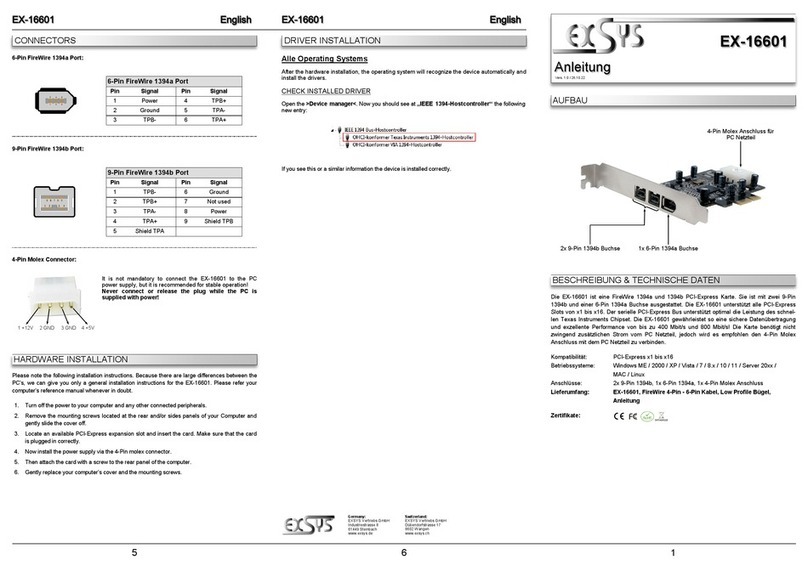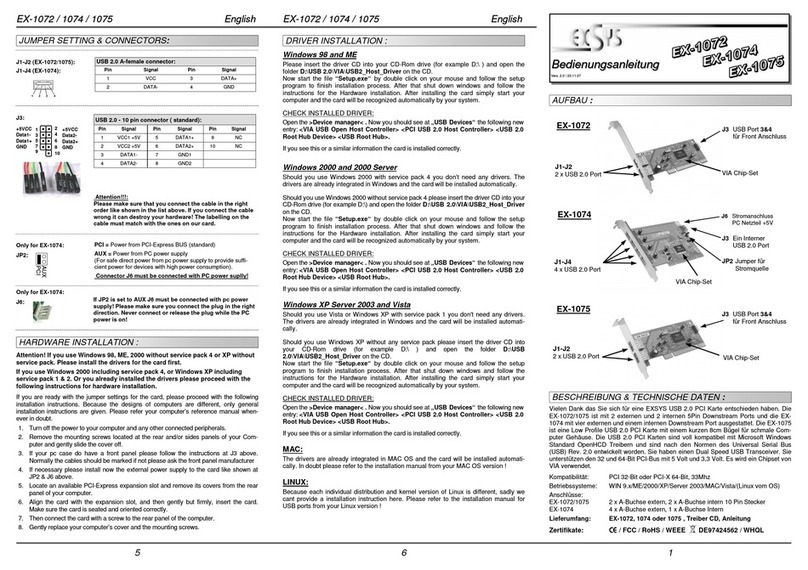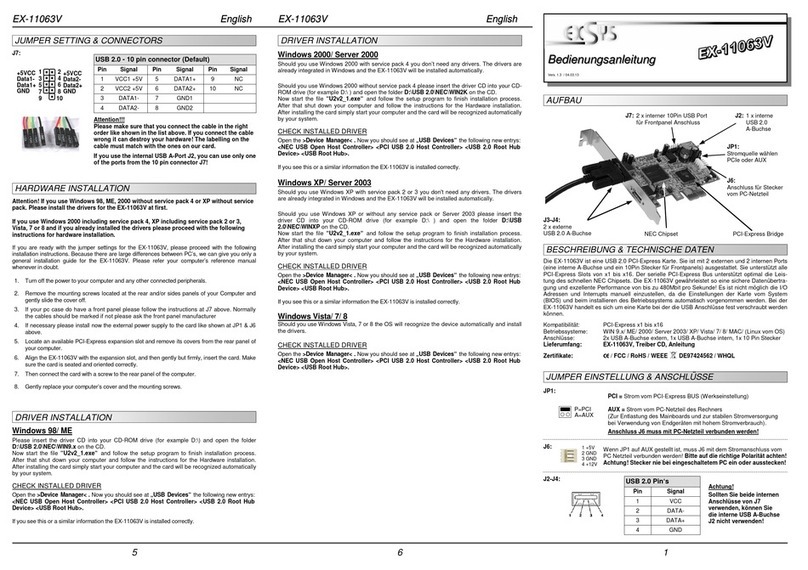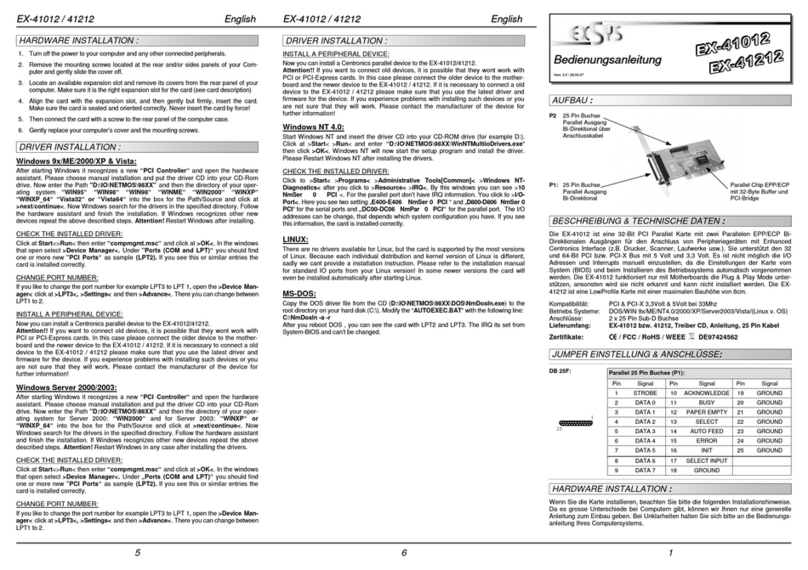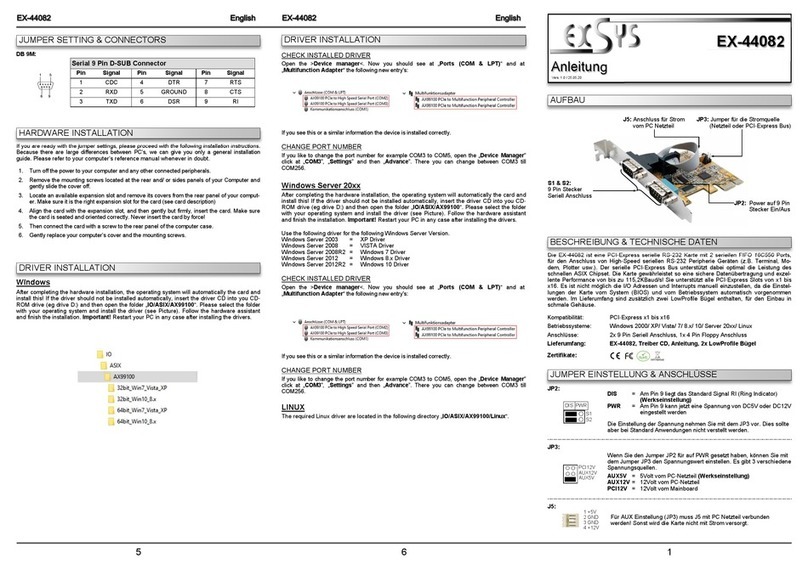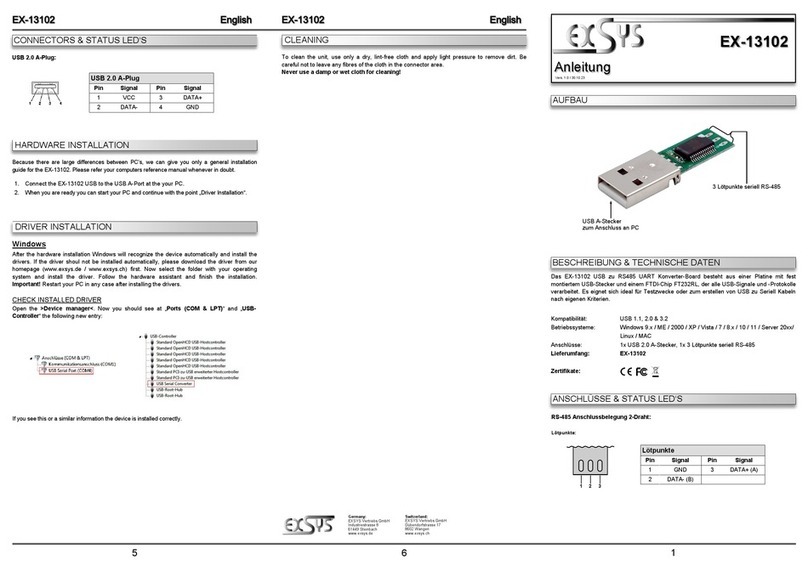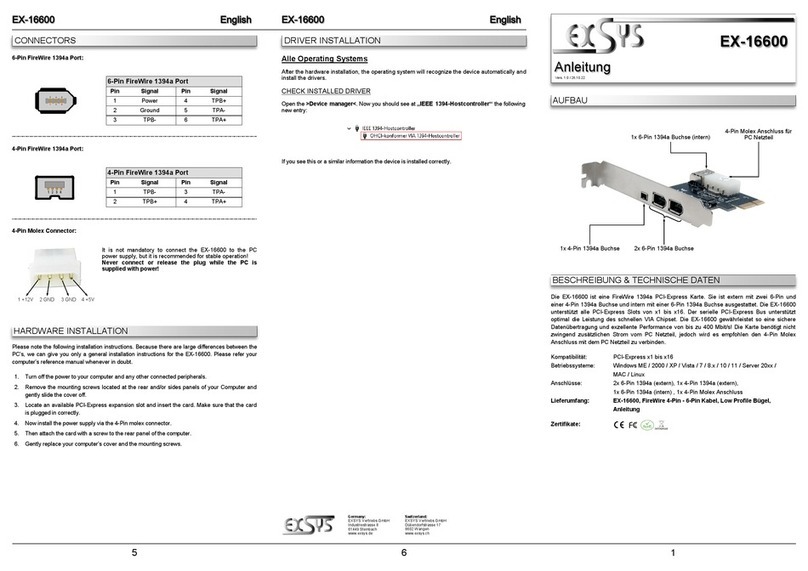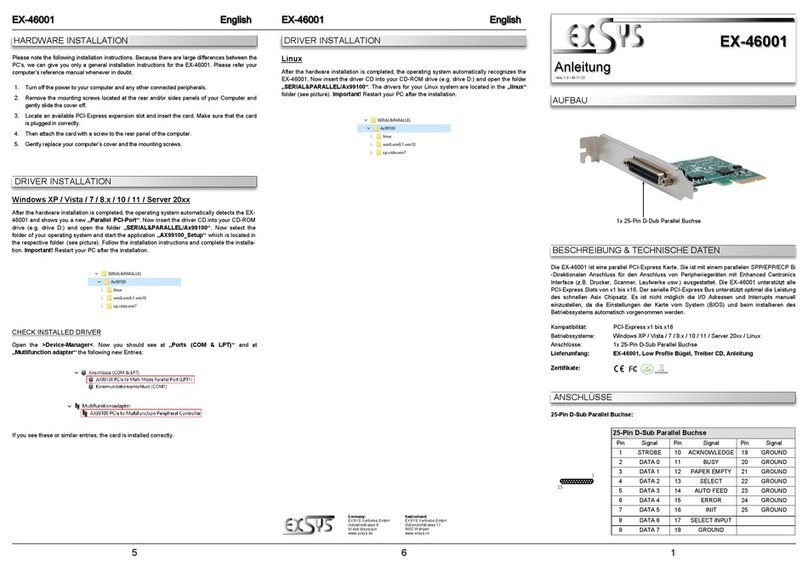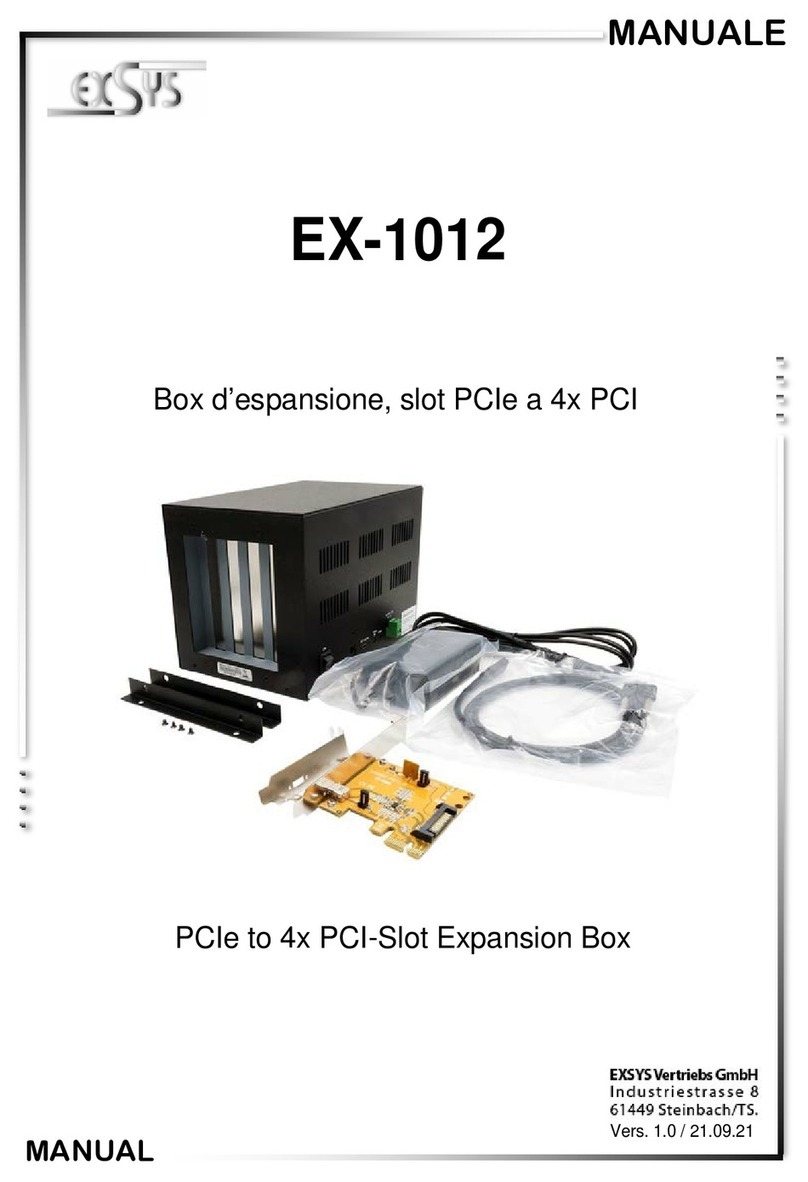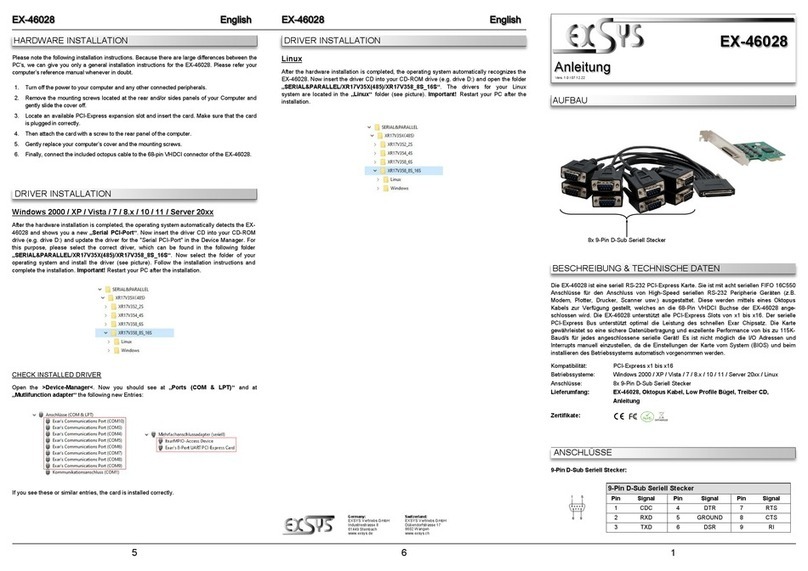234
TREIBER INSTALLATION
Windows XP / Vista / 7 / Server 2003 & 2008R2
Windows erkennt beim Start einen neuen “USB (Universal Serial Bus)-Controller“. Legen Sie
nun die Treiber CD in Ihr CD-ROM Laufwerk (z.B. Laufwerk D:) ein und starten Sie die Anwen-
dung „VIA_XHCI_Driver_V4.40_AP“ welche sich im Ordner „VIA_XHCI_Driver_V4.40_AP“
befindet (siehe Abbildung):
Folgen Sie den Installationsanweisungen und schließen Sie die Installation ab.
Windows installiert jetzt automatisch den richtigen Treiber für das jeweilige Betriebssystem.
Nach der Installation der Treiber erkennt das Betriebssystem automatisch die Karte und instal-
liert diese.
TREIBER INSTALLATION
ÜBERPRÜFEN DES INSTALLIERTEN TREIBER
Öffnen Sie den >Geräte-Manager<. Jetzt müssten Sie unter „USB-Controller“ folgende
Einträge sehen:
Sind diese oder ähnliche Einträge vorhanden, ist die Karte richtig installiert.
Windows 8.x / 10 / 11 / Server 2012R2 & 2016 & 2019 & 2022
Nach Abschluss der Hardwareinstallation erkennt das Betriebssystem den EX-11049 automa-
tisch und installiert diesen.
ÜBERPRÜFEN DES INSTALLIERTEN TREIBER
Öffnen Sie den >Geräte-Manager<. Jetzt müssten Sie unter „USB-Controller“ folgende Einträge
sehen:
Sind diese oder ähnliche Einträge vorhanden, ist die Karte richtig installiert.
Manual
Vers. 1.0 / 09.06.22
EX-11049
DESCRIPTION & TECHNICAL INFORMATION
LAYOUT
CONNECTORS
HARDWARE INSTALLATION
Beachten Sie bitte die folgenden Installationshinweise. Da es große Unterschiede zwischen
PC‘s gibt, können wir Ihnen nur eine generelle Anleitung zum Einbau der EX-11049 geben. Bei
Unklarheiten halten Sie sich bitte an die Bedienungsanleitung Ihres Computersystems.
1. Schalten Sie Ihren Rechner und alle angeschlossenen Peripheriegeräte aus und ziehen
Sie bei allen Geräten den Netzstecker.
2. Lösen Sie die Schrauben des Gehäuses auf der Rückseite Ihres Computers und entfernen
Sie vorsichtig das Gehäuse.
3. Suchen Sie jetzt einen freien PCIe Steckplatz und stecken Sie die EX-11049 vorsichtig in
den ausgewählten PCIe Steckplatz ein. Beachten Sie, das die EX-11049 korrekt einge-
steckt ist und das kein Kurzschluss entsteht.
4. Installieren Sie nun die externe Stromversorgung über den 4-Pin Molex Power Anschluss.
(siehe Abbildung Anschlüsse J4)
5. Danach befestigen Sie die EX-11049 mit einer Schraube am Gehäuse.
6. Schließen Sie jetzt falls vorhanden, das Kabel des 3.5“ Fronteinbau an den 19-Pin Header
Anschluss (J3) an.
7. Jetzt das Computergehäuse mit den Schrauben wieder schließen.
ANSCHLÜSSE
J4:
1 +12V 2 GND 3 GND 4 +5V
Um die EX-11049 zu betreiben, muss die Karte mit dem
Stromanschluss vom PC-Netzteil verbunden werden!
Bitte auf die richtige Polarität achten!
Achtung! Stecker nie bei eingeschaltetem PC ein oder
ausstecken!
The EX-11049 is a plug & play high-speed USB 3.2 Gen 1 expansion card for the PCIe bus.
The EX-11049 is equipped with two external ports and additionally provides two ports in a 3.5"
bay (Front-Bay), each port provides 900mA. The EX-11049 requires additional power from the
PC power supply via the 4-Pin Molex power connector. It uses data transfer rates up to 5Gbit/s.
The EX-11049 design fully utilize the VIA chipset, which represents the latest in high speed
USB 3.2 interface technology. In combination with the fast PCI-Express bus it provides a secure
and very high data transfer on each single port. It supports all PCI-Express slots x1 to x16. It
supports all USB connections from 1.1 to 3.2. The EX-11049 is supplied with a low profile
bracket for narrow PC housings with a maximum height of 8cm.
Compatibility: PCI-Express x1 to x16
Operating Systems: Windows XP / Vista / 7 / 8.x / 10 / 11 / Server 20xx
Connectors: 2x USB 3.2 Gen 1 A-Port external, 1x 19-Pin Header Connector,
1x 4-Pin Molex Power Connector
Extent of delivery: EX-11049, Low Profile Bracket, Driver CD, Manual
Certificates:
J1 & J2: 2x external USB 3.2 Gen 1 A-Port
J1 & J2:
USB 2.0 Pin‘s
Pin Signal
1VCC
2DATA-
3DATA+
4GND
USB 3.2 Pin‘s
Pin Signal
5SSTX+
6SSTX-
7GND
8SSRX+
9SSRX-
J4: 4-Pin Molex Power Connector
for PC Power Supply
J3: 19-Pin Header Connector for
USB 3.2 Gen 1 Port 3 & 4