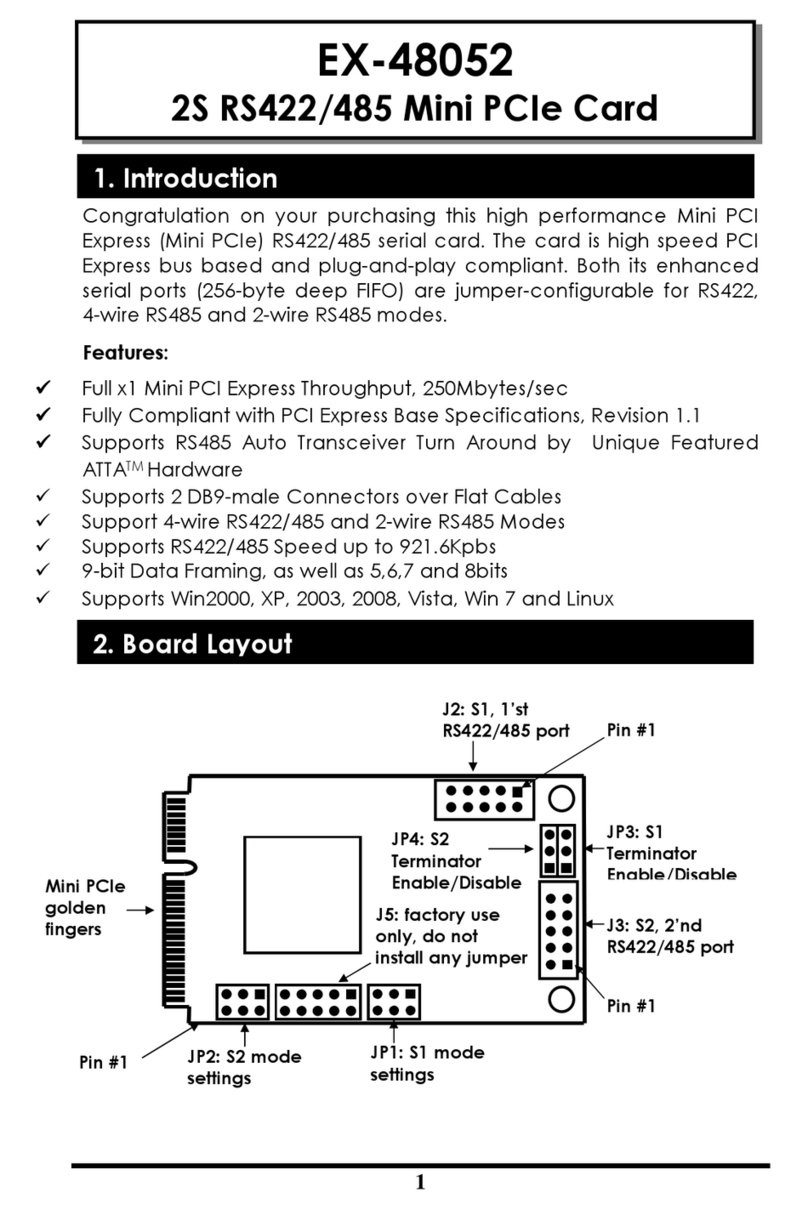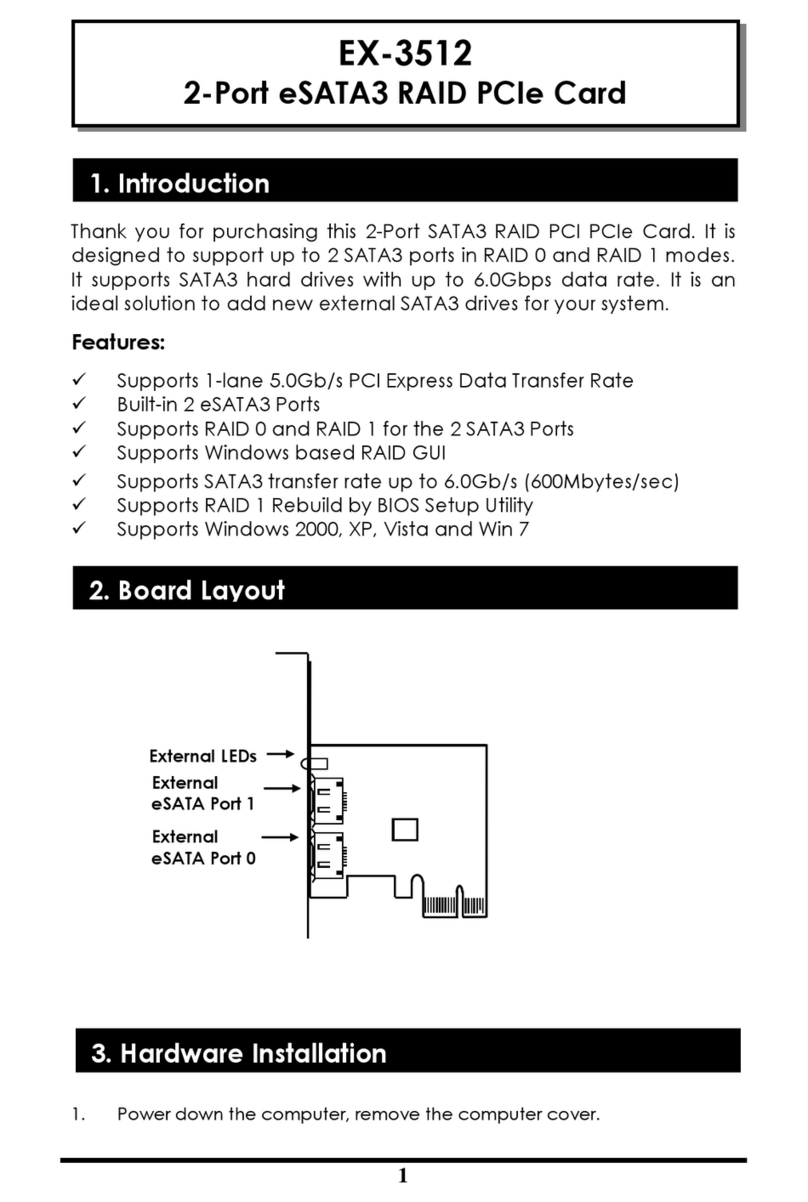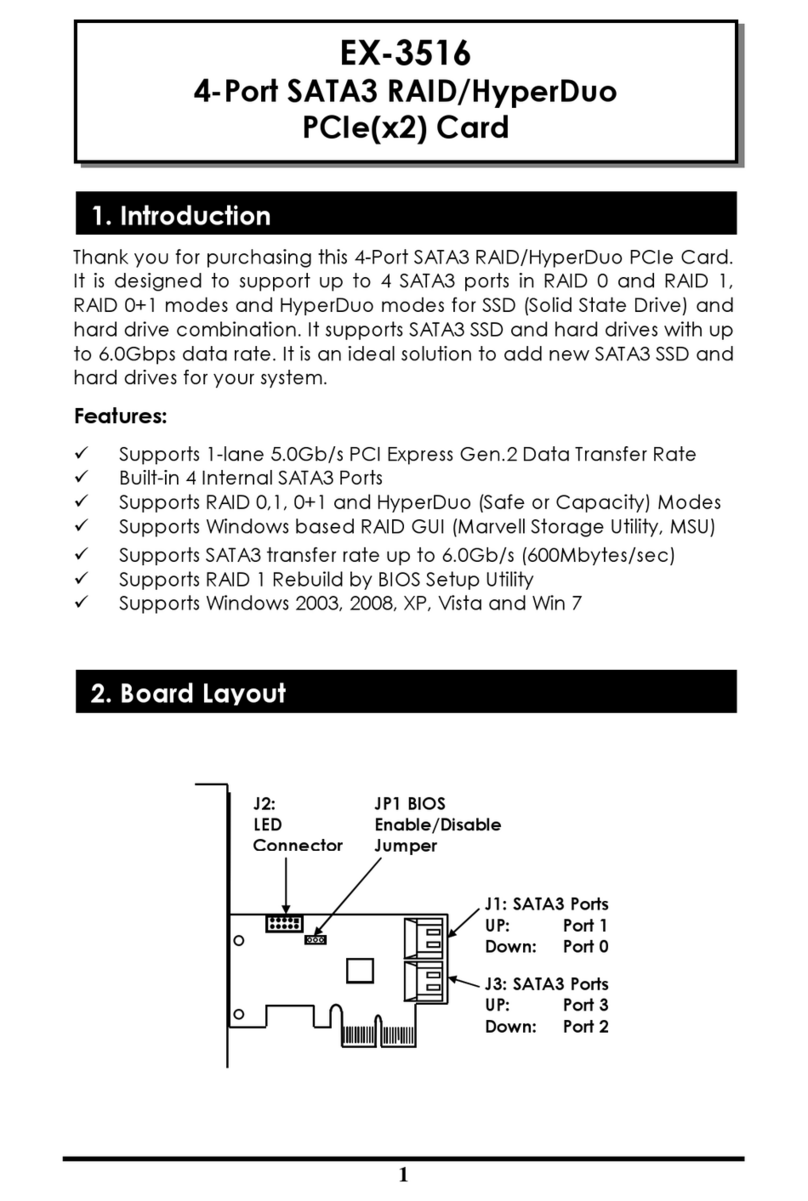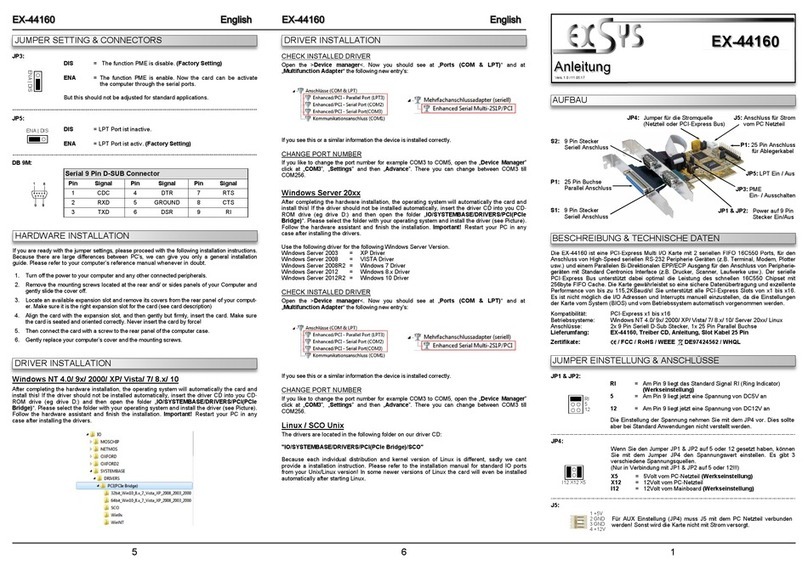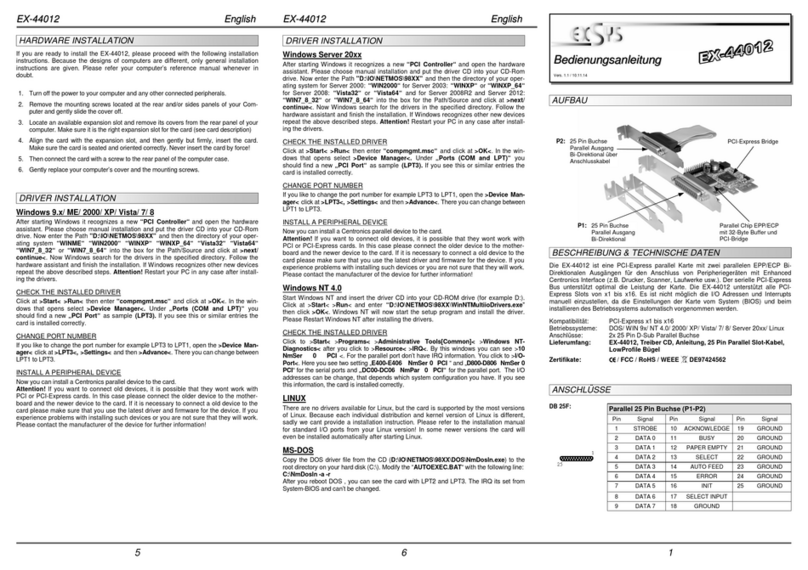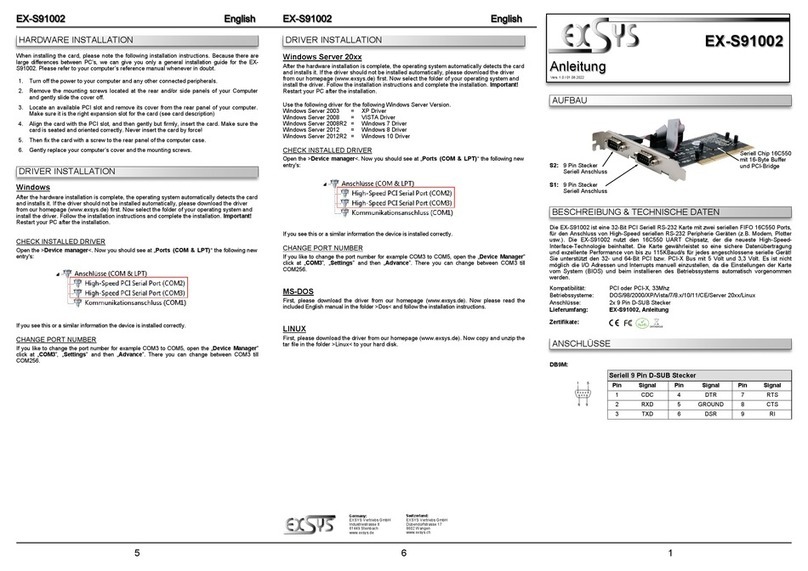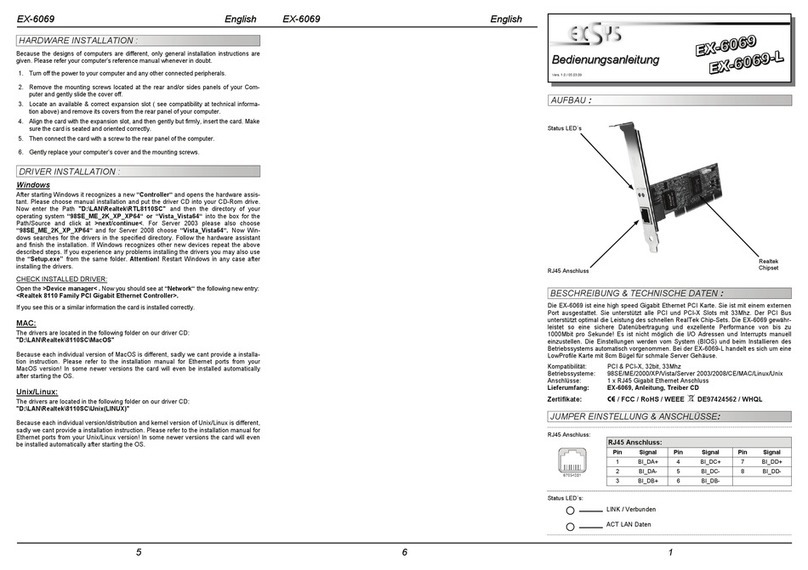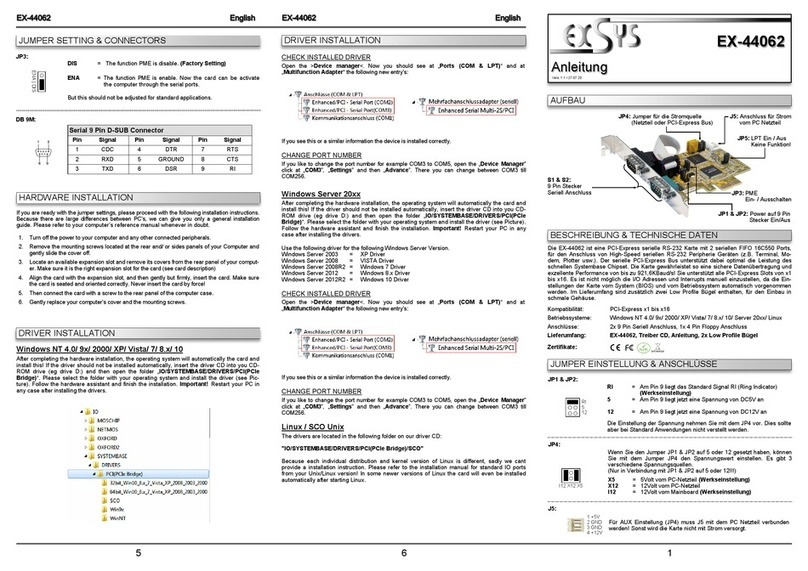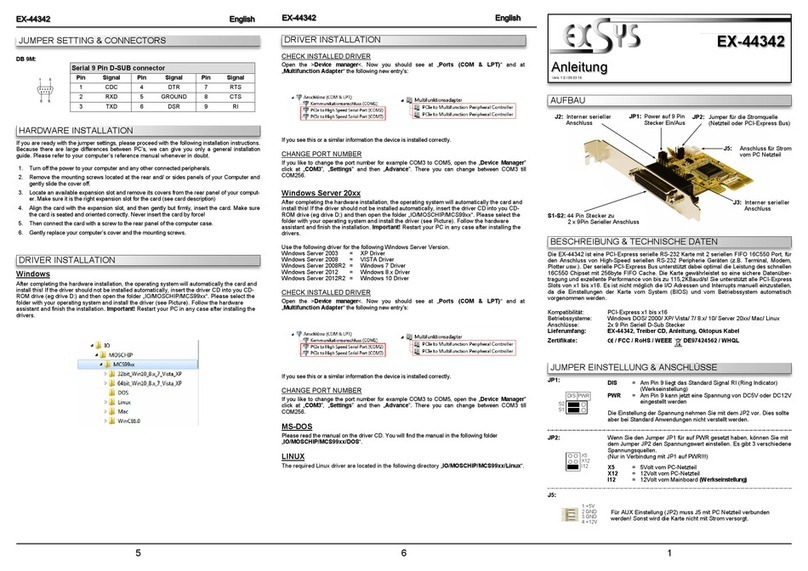234
HARDWARE INSTALLATION
ANSCHLÜSSE TREIBER INSTALLATION
J1:
J2:
Pin Bezeichnung Pin Bezeichnung Pin Bezeichnung
13.3 Volt (Orange) 7 5 Volt (pre-charge) 13 12 Volt (pre-charge)
23.3 Volt (Orange) 85 Volt (Rot) 14 12 Volt (Gelb)
33.3 Volt (pre-charge) 95 Volt (Rot) 15 12 Volt (Gelb)
4Ground (Schwarz) 10 Ground (Schwarz)
5Ground (Schwarz) 11 Reserviert
6Ground (Schwarz) 12 Ground (Schwarz)
Um an allen Ports der EX-11495 die vollen 900mA gewährleisten zu können, wird empfohlen
die Karte mit dem Stromanschluss vom PC Netzteil zu verbinden! Es darf nur ein Stroman-
schluss verwendet werden J1 ODER J2!
Bitte auf die richtige Polarität achten!
Achtung! Stecker nie bei eingeschaltetem PC ein oder ausstecken!
1 +12V 2 GND 3 GND 4 +5V
Um an allen Ports der EX-11495 die vollen 900mA gewähr-
leisten zu können, wird empfohlen die Karte mit dem Strom-
anschluss vom PC Netzteil zu verbinden! Es darf nur ein
Stromanschluss verwendet werden J1 ODER J2!
Bitte auf die richtige Polarität achten!
Achtung! Stecker nie bei eingeschaltetem PC ein oder
ausstecken!
Beachten Sie bitte die folgenden Installationshinweise. Da es große Unterschiede zwischen PC‘s
gibt, können wir Ihnen nur eine generelle Anleitung zum Einbau der EX-11495 geben. Bei Unklar-
heiten halten Sie sich bitte an die Bedienungsanleitung Ihres Computersystems.
1. Schalten Sie Ihren Rechner und alle angeschlossenen Peripheriegeräte aus und ziehen Sie
bei allen Geräten den Netzstecker.
2. Lösen Sie die Schrauben des Gehäuses auf der Rückseite Ihres Computers und entfernen
Sie vorsichtig das Gehäuse.
3. Suchen Sie jetzt einen freien PCI-Express Steckplatz und stecken Sie die EX-11495 vorsich-
tig in den ausgewählten PCI-Express Steckplatz ein. Beachten Sie, das die EX-11495 korrekt
eingesteckt ist und das kein Kurzschluss entsteht.
4. Installieren Sie nun die externe Stromversorgung über den SATA 15 Pin Stecker oder den 4
Pin Molex Stecker. (siehe Abbildung Anschlüsse J1 oder J2)
5. Danach befestigen Sie die EX-11495 mit einer Schraube am Gehäuse.
6. Jetzt das Computergehäuse mit den Schrauben wieder schließen.
Windows XP/ Vista/ 7/ Server 2003 & 2008R2
Windows erkennt beim Start vier neue “USB (Universal Serial Bus)-Controller“. Legen Sie
nun die Treiber CD in Ihr CD-Rom Laufwerk (z.B. Laufwerk D:) ein und starten Sie das
„SETUP“ welches sich im Ordner „uPD720201_202“ befindet (siehe Abbildung):
Folgen Sie den Installationsanweisungen und schließen Sie die Installation ab.
Windows installiert jetzt automatisch den richtigen Treiber für das jeweilige Betriebssystem.
Nach der Installation der Treiber erkennt das Betriebssystem automatisch die Karte und instal-
liert diese.
ÜBERPRÜFEN DES INSTALLIERTEN TREIBER
Öffnen Sie den >Geräte-Manager<. Jetzt müssten Sie unter „USB-Controller“ folgende
Einträge sehen:
Sind diese oder ähnliche Einträge vorhanden, ist die Karte richtig installiert.
Windows 8.x/ 10/ Server 2012R2/ 2016/ 2019
Nach Abschluss der Hardwareinstallation erkennt das Betriebssystem die EX-11495 automa-
tisch und installiert diesen.
ÜBERPRÜFEN DES INSTALLIERTEN TREIBER
Öffnen Sie den >Geräte-Manager<. Jetzt müssten Sie unter „USB-Controller“ folgende Einträge
sehen:
Sind diese oder ähnliche Einträge vorhanden, ist die Karte richtig installiert.
The EX-11495 is a plug & play high-speed USB 3.2 (Gen1) 4 port quad channel PCI Express
expansion card. The EX-11495 provides 4 external USB C-Ports with 900mA power. The EX-
11495 design fully utilize the Renesas chipset, which represents the latest in high speed USB
3.2 (Gen1) interface technology. In addition each USB 3.2 (Gen1) port has a own chip and thus
a separate channel. In combination with the fast PCI-Express bus provide the EX-11495 a
secure and very high data transfer up to 5Gbit/s at each port. It supports all PCI-Express slots
x4 till x16. It is recommended to connect the EX-11495 with additional power from the PC power
supply to ensure full performance of 900mA on the 4 external ports.
CONNECTORS
DESCRIPTION & TECNICAL INFORMATION
LAYOUT
Manual
Vers. 1.0 / 12.08.2020
EX-11495
Compatibility: PCI-Express x4 to x16, USB 1.1, 2.0, 3.0, 3.1 & 3.2
Operating System: Windows XP/ Vista/ 7/ 8.x/ 10/Server 20xx/ Linux
Connectors: 4x USB 3.2 (Gen1) C-Port, 1x 4 Pin Molex, 1x SATA 15 Pin
Extent of delivery: EX-11495, Low Profile Bracket, Driver CD, Manual
Certificates:
USB 3.2 (Gen1) C-Port:
CN1-CN4:
4x USB 3.2 (Gen1)
C-Port for Devices
J1:
4 Pin Molex Power
Connector from
Power Supply
J2:
SATA 15 Pin
Power Connector
from Power Supply
Note!
By dual assignment of the pins, the USB Type-C plug can be plugged into the port on
both sides.