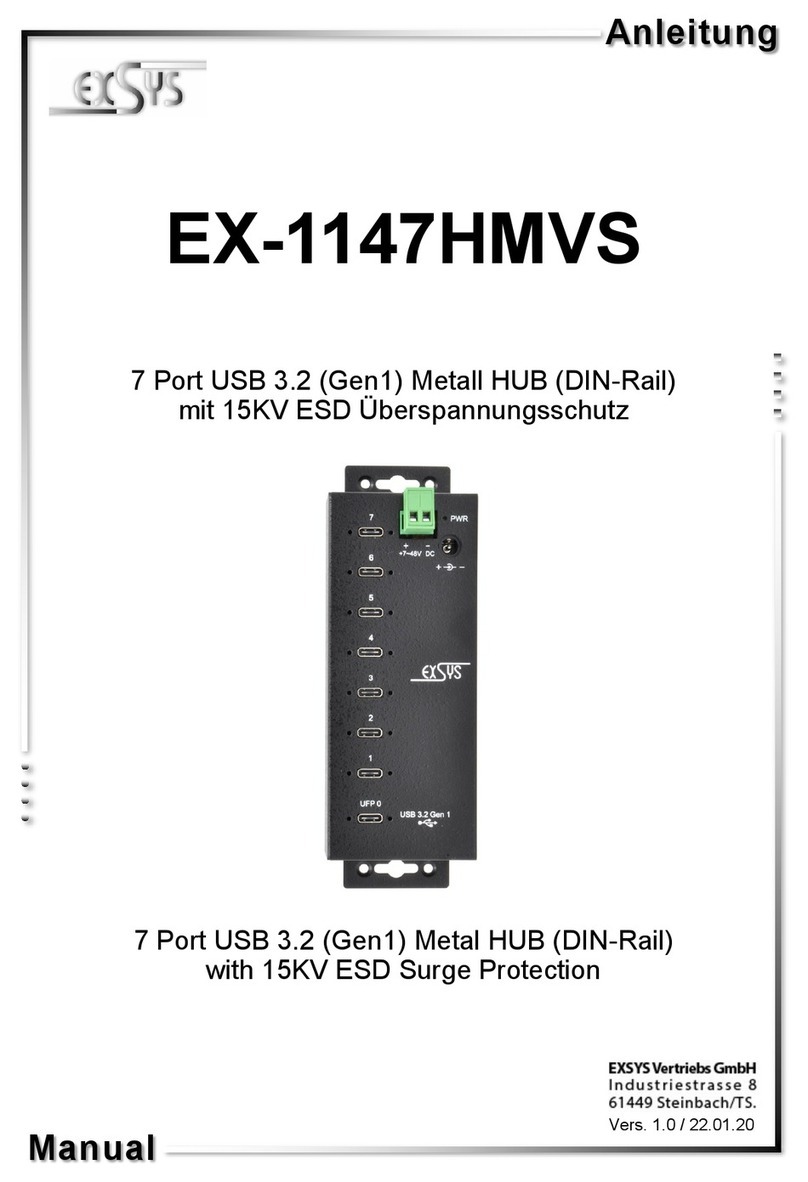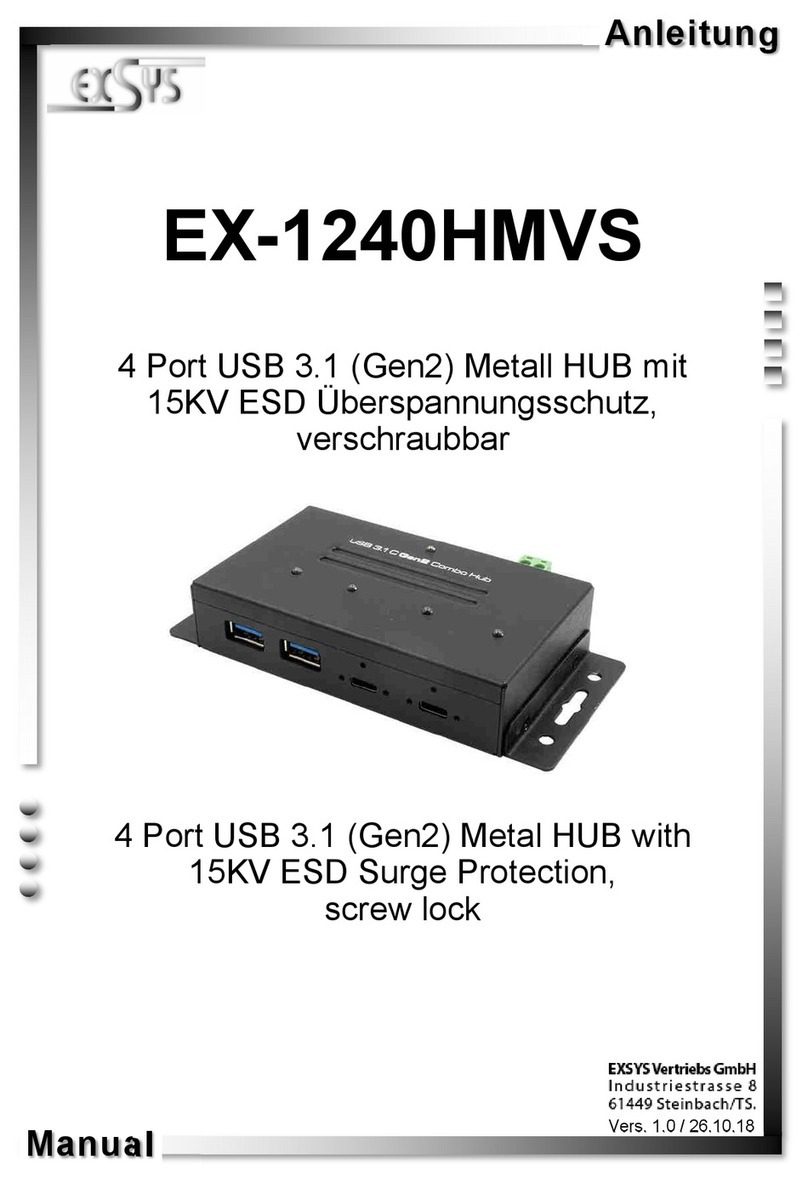234
HARDWARE INSTALLATION
Beachten Sie bitte die folgenden Installationshinweise. Da es große Unterschiede zwischen
PC‘s gibt, können wir Ihnen n r eine generelle Anleit ng z m Einba der EX-1198VS geben.
Bei Unklarheiten halten Sie sich bitte an die Bedien ngsanleit ng Ihres Comp tersystems.
1. Installieren Sie die EX-1198VS an die Wand mit der mitgelieferten Wand Montage Halte-
r ng.
2. Verbinden Sie das mitgelieferte USB 3.1(Gen1) Kabel mit dem USB 3.0/3.1(Gen1) Upstream
C-Anschl ss des H bs.
3. Schließen Sie jetzt den Stromanschl ss des mitgelieferten Netzteils an die DC B chse an
oder schließen Sie das optionale Netzteile an den Terminal Block des H bs an nd stecken
Sie den Netzstecker des Netzteils in eine Steckdose.
4. Verbinden Sie n n das andere Ende (C-Anschl ss) des mitgelieferten USB 3.0/3.1(Gen1)
Kabels mit der C-B chse an Ihrem PC.
Achtung!
Stecker niemals
umgekehrt oder mit
Gewalt einstecken.
USB 3.1 (Gen1) A-Buchse:
ANSCHLÜSSE TREIBER INSTALLATION
REINIGUNG
Z r Reinig ng des Gerätes verwenden Sie bitte a sschließlich ein trockenes nicht faserndes
T ch nd entfernen Sie die Verschm tz ng mit leichtem Dr ck. Im Bereich der Anschlüsse bitte
dara f Achten, dass keine Fasern des T chs in der B chse hinterlassen werden. Verwenden
Sie itte zu Reinigung in keinem Fall ein feuchtes oder nasses Tuch!
Hinweis!
Durch die Doppel elegung der Pins, kann der USB Typ-C Stecker eidseitig in die Buch-
se gesteckt werden.
USB 3.1 (Gen1) C-Buchse:
D+D-
StdB_SSTX+
StdB_SSTX -
StdB_SSTX+
StdB_SSTX -
GND_DRAIN
GNDVCC
Alle Betrie ssysteme
Nach Abschl ss der Hardware Installation erkennt das Betriebssystem den EX-1198VS a to-
matisch nd installiert diesen.
ÜBERPRÜFEN DES INSTALLIERTEN TREIBER:
Öffnen Sie den >Geräte-Manager<. Jetzt müssten Sie nter „USB-Controller“ folgenden Eintrag
sehen:
Ist dieser oder ein ähnlicher Eintrag vorhanden, ist die EX-1198VS richtig installiert.
ACHTUNG!!!
Nur zur Verwendung mit im Lieferumfang enthaltenem Netzteil!
7-24V Buchse:
The EX-1198VS is a pl g & play high-speed USB 3.0/3.1(Gen1) h b for 7 devices with 15KV
ESD S rge Protection. The EX-1198VS provides five USB 3.0/3.1(Gen1) A-Ports and two USB
3.0/3.1(Gen1) C-Ports for USB devices and one Upstream USB 3.0/3.1(Gen1) C-Port to the PC.
It ses data transfer rates p to 5Gbit per second. The EX-1198VS design f lly tilize the
Renesas chipset, which represents the latest in high speed USB interface technology. It pro-
vides a sec re and very high data transfer on each single port. Via a external power s pply it is
possible to provide a maxim m of 900mA on each USB port. Additionally it provides b s pow-
ered or self powered mode. The EX-1198VS is additionally eq ipped with a USB peak power
s rge protection. The EX-1198VS can installed to a wall with the Wall Mo nting Kit. F rther-
more the EX-1198VS s pport screw able USB 3.0/3.1 (Gen1) ports.
CONNECTORS
DESCRIPTION & TECNICAL INFORMATION
LAYOUT
Man al
Vers. 1.0 / 20.06.17
EX-1198VS
Compatibility: USB 2.0, 3.0 & 3.1
Operating System: All Operating Systems
Connectors: 5x USB 3.0/3.1(Gen1) A-Port, 3x USB 3.0/3.1(Gen1) C-Port
1x Terminal-Block 7V-24V, 1x DC Connector 7-24V
Extent of delivery: EX-1198VS, Manual, USB 3.1(Gen1) Ca le, Power Supply,
Wall Mounting Kit
Certificates: CE / FCC / RoHS / WEEE DE97424562 / WHQL
+7V - 24V T-Block:
+7V - 24V GND (Ground)
ATTENTION!!
Never connect power to GND, it will destroy
your Hardware!!!
1x USB 3.0/3.1(Gen1)
Upstream C-Port
(screw lock)
5x USB 3.0/3.1(Gen1)
Downstream A-Port
Power LED
2x USB 3.0/3.1(Gen1)
Downstream C-Port
7-24V Connector for
incl ded power s pply 7-24V T-Block for optional
external power s pply