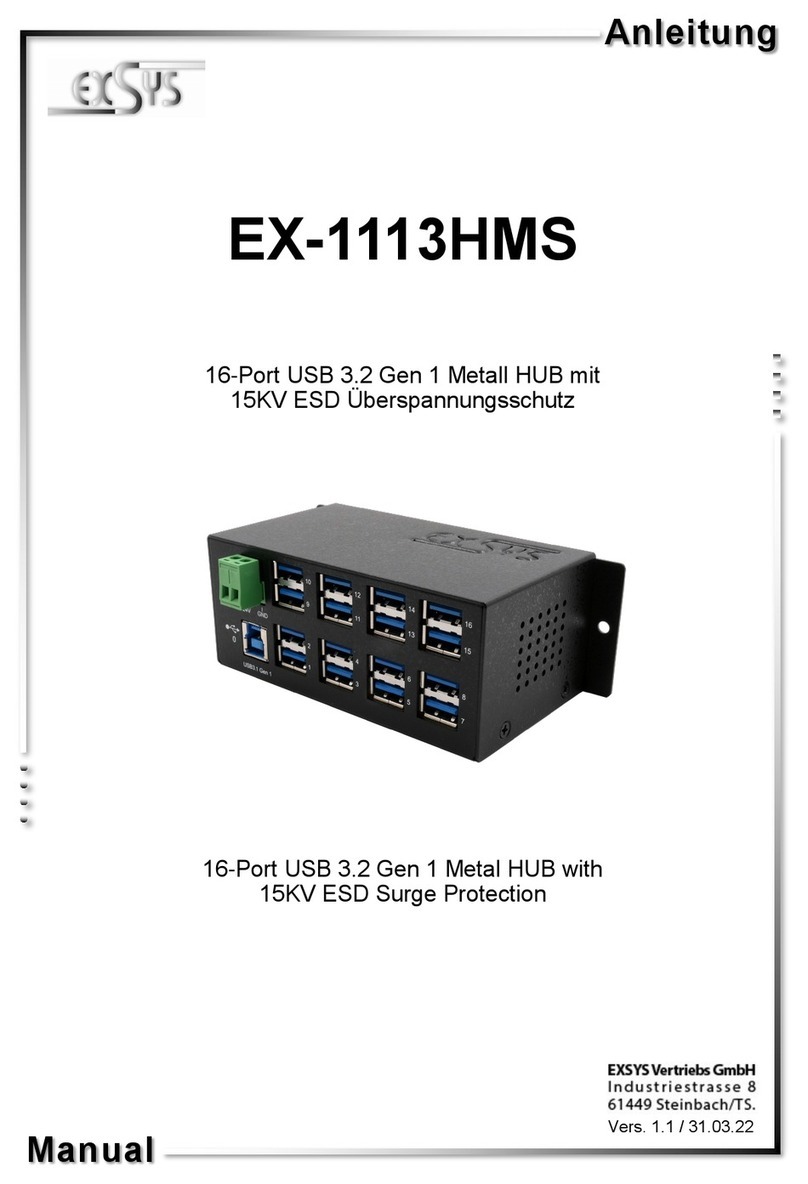2 3 4
EX
EX
EX-
-
-6002
6002
6002
Deutsch
Deutsch
Deutsch
EX
EX
EX-
-
-6002
6002
6002
Deutsch
Deutsch
Deutsch
LAYOUT
HARDWARE INSTALLATION
Beachten Sie bitte die folgenden Installationshinweise. Da es große Unterschiede zwischen PC‘s
und Netzwerken gibt, können wir Ihnen nur eine generelle Anleitung zum Anschluss geben. Bei
Unklarheiten halten Sie sich bitte an die Bedienungsanleitung Ihres Computersystems oder wen-
den Sie sich bitte an Ihren Netzwerkadministrator.
1. Verbinden Sie zuerst die EX-6002 mit dem mitgeliefertem Netzteil und schließen Sie das
Netzteil an den Stromanschluss an.
2. Schließen Sie jetzt ein Netzwerkkabel (optional) mit RJ45 Stecker an die EX-6002 an und
verbinden Sie es mit einemNetzwerkswitch oder direkt an Ihrem PC.
3. Wenn Sie ein DHCP Netzwerk verwenden, wird der EX-6002 automatisch eine IP Adresse
aus demvorgegeben IP Bereich zugewiesen.
4. Sollten Sie ein Netzwerk ohne DHCP verwenden, ist es erforderlich die IP Adresse der EX-
6002 manuell anzupassen. Dazu müssen Sie allerdings die IP Adresse Ihres PC‘s, zuerst auf
den IP Bereich der EX-6002 (169.254.10.10) einstellen. Stellen Sie Ihren PC z.B. auf die IP
Adresse 169.254.10.20 ein und die Subnetzmaske auf 255.255.0.0 ein. Damit können Sie
später die IPAdresse der EX-6002 einfach in der Software umstellen.
5. Jetzt können Sie die zugehörige Software auf Ihren PC installieren. Folgen Sie dazu den
Hinweisen unter Software Installation.
The EX-6002 provides 4 USB 2.0 A-Ports for devices and 1 USB 2.0 B-Port and 1 RJ45 con-
nector for the host PC. The EX-6002 is designed to connect your USB devices such as a
external Hard drive, Flash Memory, USB Scanners, USB Printers etc. to the network. It delivers
simple, reliable and cost effective network connectivity for USB devices. Via the external power
supply it provides a maximum of power on each USB port of 500mA. It uses data transfer rates
up to 1000Mbit/s. The EX-6002 can easily be integrated to the network via DHCP or manually
set by the configuration software.
DESCRIPTION & TECHNICAL INFORMATION
Compatibility: TCP/IP 10/100/1000
Operating system: Windows XP/ Vista/ 7/ 8/ Server 20xx
Connectors: 4x USB 2.0 A-Port, 1x USB 2.0 B-Port, 1x RJ45 Ethernet Connector,
1x T-Block 7-24V, 1x 5V Connector
Extent of delivery: EX-6002, Driver CD, Manual, Power Supply
Certificates:
CE
CECE
CE /FCC / RoHS / WEEE DE97424562
CONNECTORS
RJ45 Connector:
USB 2.0 A-Port:
ANSCHLÜSSE
ACHTUNG!!!
Nur zur Verwendung mit im Lieferumfang enthaltenem Netzteil!!!
5 Volt Buchse:
LINK / Verbunden
ACT / LAN Daten
Status LED´s:
+7V ~ 24V T-Block:
+7V ~ 24V GND (Ground)
ACHTUNG!!!
Schließen Sie niemals Strom an Ground an, da dies Ihre Hardware
zerstören kann!!!
4 x USB 2.0 A-Port
7-24V T-Block for optional
external power supply
RJ45 connector
with Status LED´s
Reset switch
USB B-Port
for host PC
5V Connector for
power supply
Power LED
Attention!
Never plug in with
force or in wrong
direction.
USB 2.0 A-Port
Pin Signal Pin Signal
1 VCC 3 DATA+
2 DATA- 4 GND
USB 2.0 B-Port:
USB 2.0 B-Port
Pin Signal Pin Signal
1 VCC 3 DATA+
2 DATA- 4 GND
Attention!
Never plug in with
force or in wrong
direction.
Pin Signal Pin Signal Pin Signal
1 BI_DA+ 4 BI_DC+ 7 BI_DD+
2 BI_DA- 5 BI_DC- 8 BI_DD-
3 BI_DB+ 6 BI_DB-
RJ45 Connector
SOFTWARE INSTALLATION
Windows XP/ Vista/ 7/ 8/ Server 20xx
Nachdem Sie die Hardware Installation abgeschlossen haben, können Sie die USB Server
Software auf allen PC‘s installieren, von denen Sie auf die USB Geräte zugreifen möchten.
Legen Sie dazu nun die Treiber CD in Ihr CD-Rom Laufwerk (z.B. Laufwerk D:) ein und starten
Sie das „USBServer_Setup“ welches sich im Ordner „E3868“ befindet (siehe Abbildung):
Bitte beachten Sie, dass Sie immer nur von einem PC auf das gleiche Gerät zugreifen können.
Das Handbuch mit Details zur Software Installation finden Sie ebenfalls in dem Ordner „E3868“
auf der CD. Öffnen Sie hierfür die folgende Datei auf der CD:
USBServer_UserManual.pdf
Manual
Manual
Vers. 1.4 / 11.02.15
EX
EX-
-6002
6002