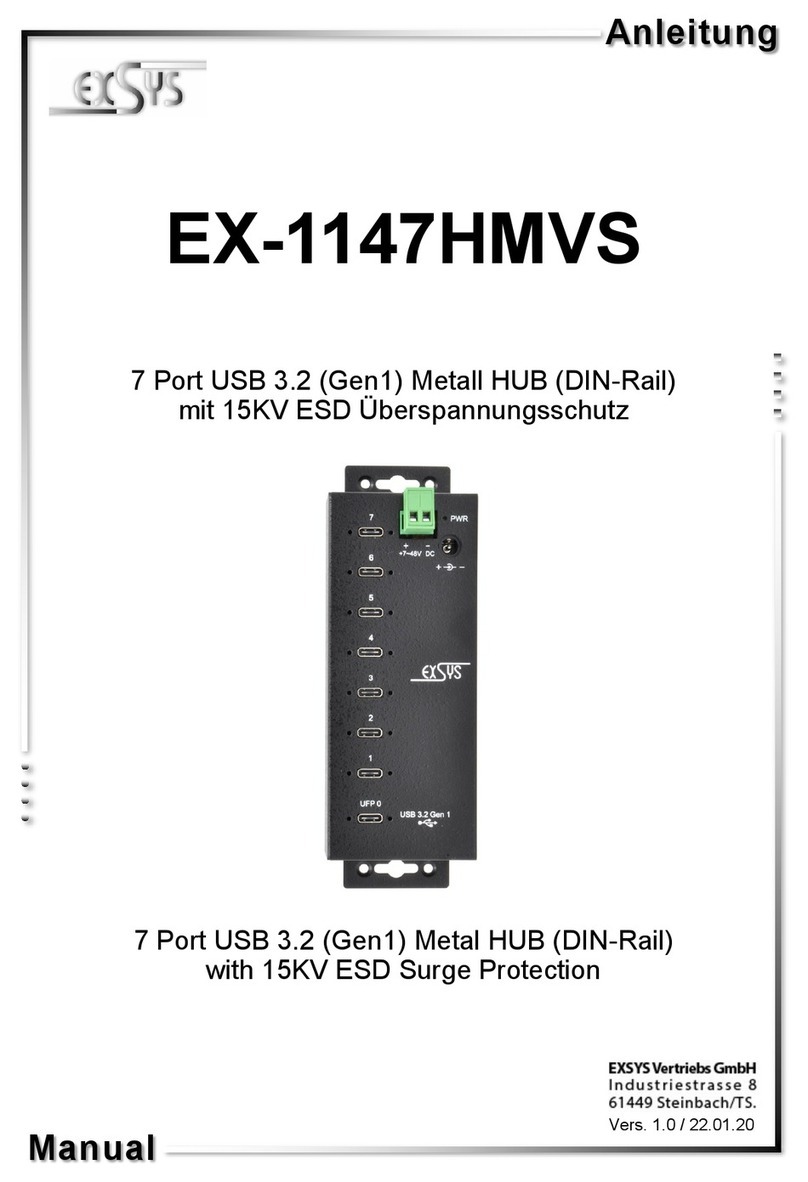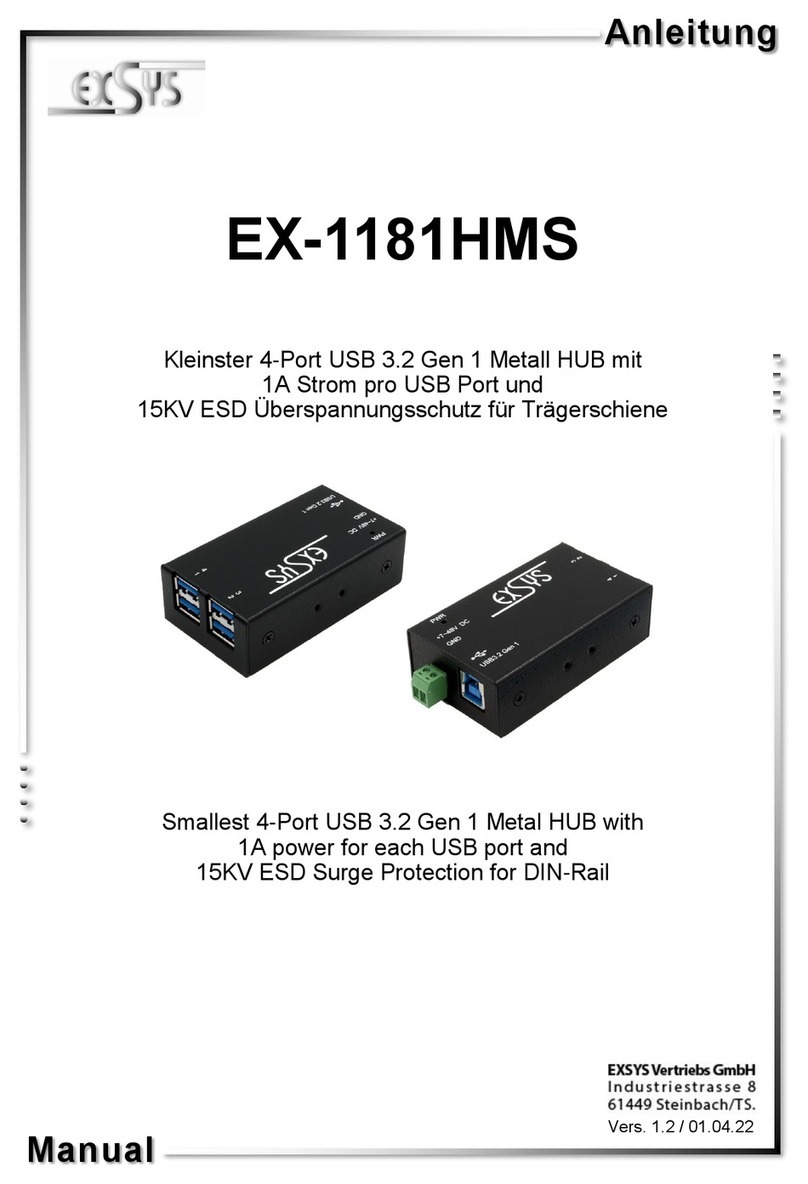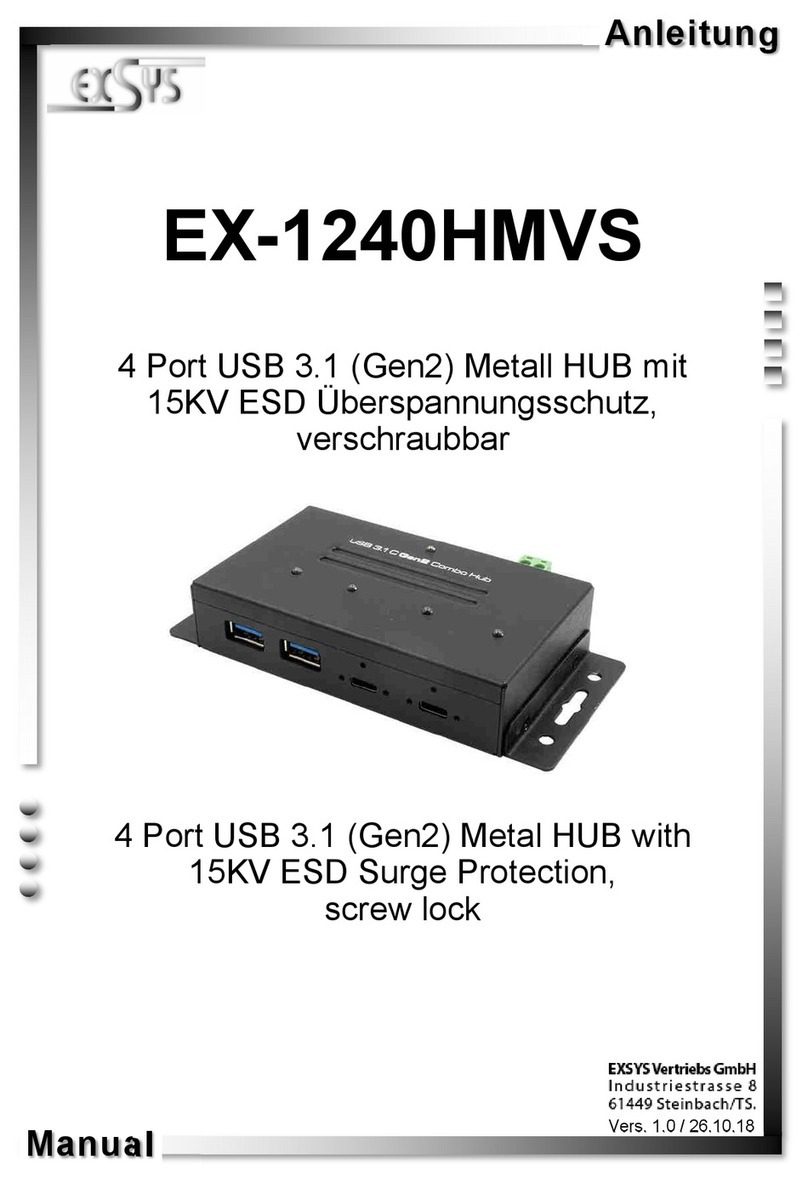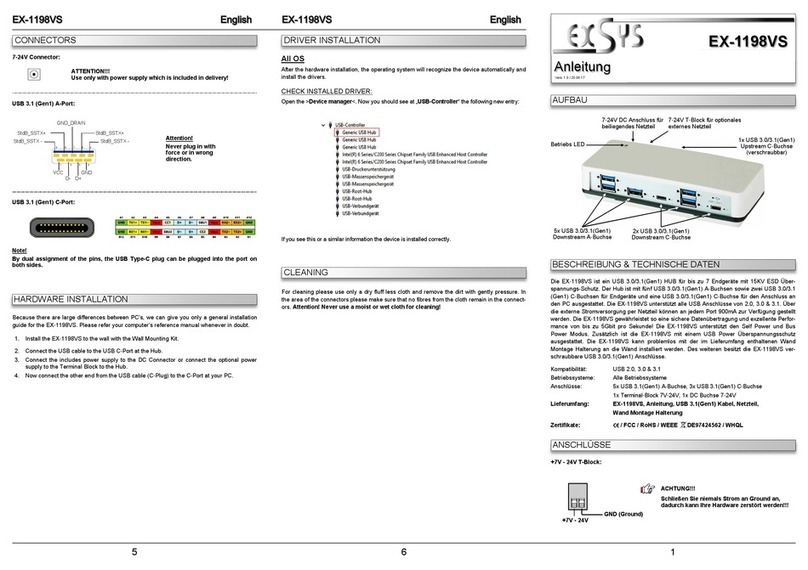234
USB 2.0 B-Buchse:
HARDWARE INSTALLATION
TREIBER INSTALLATION
Beachten Sie bitte die folgenden Installationshinweise. Da es große Unterschiede zwischen
PC‘s gibt, können wir Ihnen nur eine generelle Anleitung zum Anschluss des EX-11214HMVS
geben. Bei Unklarheiten halten Sie sich bitte an die Bedienungsanleitung Ihres Computersys-
tems.
1. Installieren Sie den EX-11214HMVS mit dem DIN-Rail Kit auf eine Tragschiene oder mit
den Wandmontagehalterungen an die Wand.
2. Verbinden Sie das mitgelieferte USB 2.0 Kabel mit dem USB 2.0 Upstream B-Anschluss
des Hubs.
3. Schließen Sie jetzt den Stromanschluss des im Lieferumfang enthaltenem Netzteils an die DC
-Buchse oder des optionalen Netzteils an den Terminal Block des Hubs an und stecken Sie
den Netzsteckers des Netzteils in eine Steckdose.
4. Verbinden Sie nun das andere Ende (A-Anschluss) des mitgelieferten USB 2.0 Kabels mit der
USB A-Buchse an Ihrem PC.
Alle Betriebssysteme
Nach Abschluss der Hardwareinstallation erkennt das Betriebssystem den EX-11214HMVS
automatisch und installiert diesen.
ÜBERPRÜFEN DES INSTALLIERTEN TREIBER
Öffnen Sie den >Geräte-Manager<. Jetzt müssten Sie unter „USB-Controller“ folgende
Einträge sehen:
Ist dieser oder ein ähnlicher Eintrag vorhanden, ist der USB Hub richtig installiert.
USB 2.0 A-Buchse:
ANSCHLÜSSE
5V DC-Buchse:
ACHTUNG!
Nur zur Verwendung mit im Lieferumfang enthaltenem
Netzteil oder einem anderem konformen Netzteil!
Montage des DIN-Rail Kit mit
zwei Schrauben an der Rückseite Montage der Wandmontagehalterung
an den Seiten
DESCRIPTION & TECNICAL INFORMATION
LAYOUT
Manual
Vers. 1.0 / 15.09.22
EX-11214HMVS
Compatibility: USB 1.1, 2.0 & 3.2
Operating System: All Operating Systems
Connectors: 4x USB 2.0 A-Port, 1x USB 2.0 B-Port, 1x DC-Connector 5V,
1x Terminal Block 9-36V
Extent of Delivery: EX-11214HMVS, Power Supply (5V/2A), USB 2.0 Cable,
DIN-Rail Kit, Wall Mounting Brackets, Manual
Certificates:
- +
9V bis 36V T-Block:
ACHTUNG!
Bitte auf die richtige Polarität achten!
Netzteil nie eingeschaltet mit dem Terminal Block
verbinden!
+V -V
Schweiz:
EXSYS Vertriebs GmbH
Dübendorfstrasse 17
8602 Wangen
www.exsys.ch
Deutschland:
EXSYS Vertriebs GmbH
Industriestrasse 8
61449 Steinbach
www.exsys.de
The rugged and industrial grade EX-11214HMVS USB hub in metal housing is equipped with
four USB-A 2.0 ports. It supports all USB ports from 1.1 to 3.2 and can provide 500mA to each
USB port by powering via DC-Connector or Terminal Block. Each USB port on the EX-
11214HMVS is additionally screwable. The USB 2.0 bus optimally supports the performance of
the fast Genesys chipset. The EX-11214HMVS thus ensures secure data transfer and excellent
performance of up to 480Mbps. The EX-11214HMVS supports only Self-Powered mode and
thus it is mandatory to connect an external power supply. In addition, the EX-11214HMVS is
equipped with a 15KV ESD surge protection. The EX-11214HMVS supports IP30 standard and
comes with a DIN-Rail kit for installation on a DIN-Rail and Wall Mounting Brackets for a mount-
ing on a wall. The DIN-Rail Kit is screwed tight with two screws on the back. The Wall Mounting
Brackets can be attached to the sides of the EX-11214HMVS without screws.
USB 2.0 A-Buchse
Pin Signal Pin Signal
1VCC 3DATA+
2DATA- 4GND
USB 2.0 B-Buchse
Pin Signal Pin Signal
1VCC 3DATA+
2DATA- 4GND
1x USB 2.0
Upstream B-Port 4x USB 2.0
Downstream A-Port
Power LED
5V DC-Connector for
included Power Supply
9-36V T-Block for optional
Power Supply