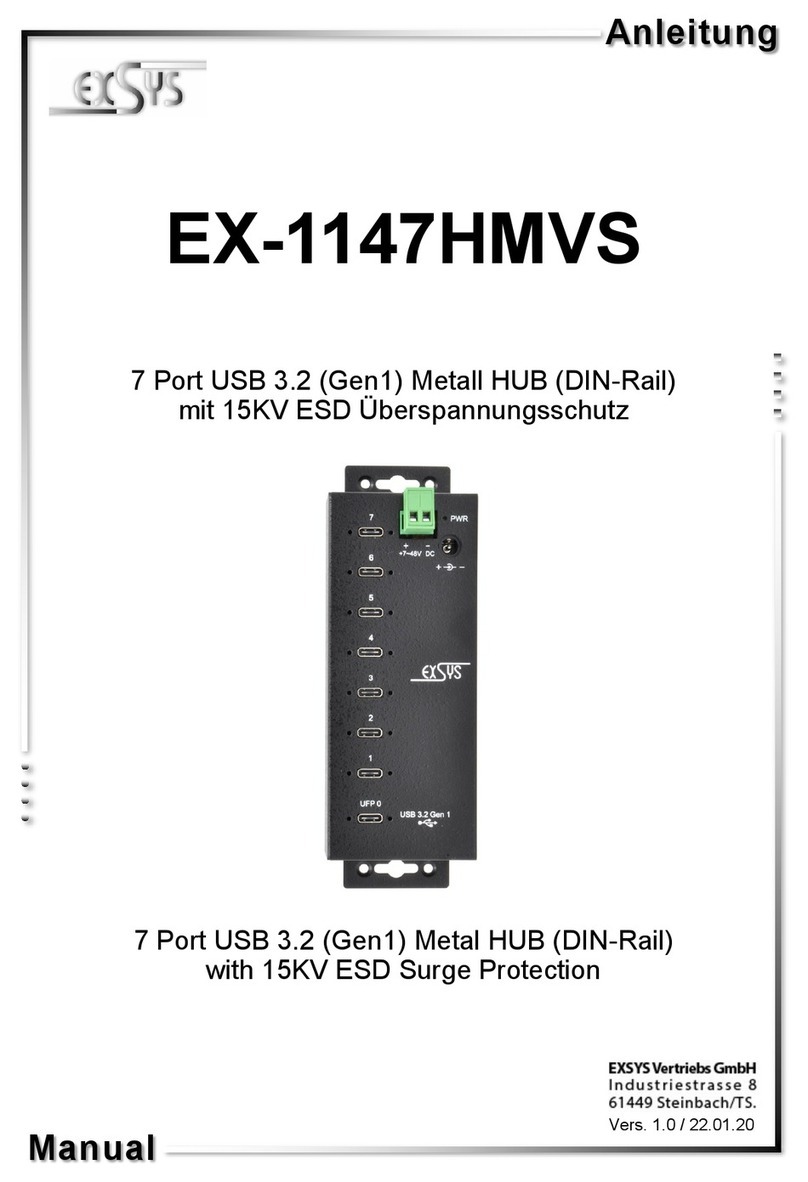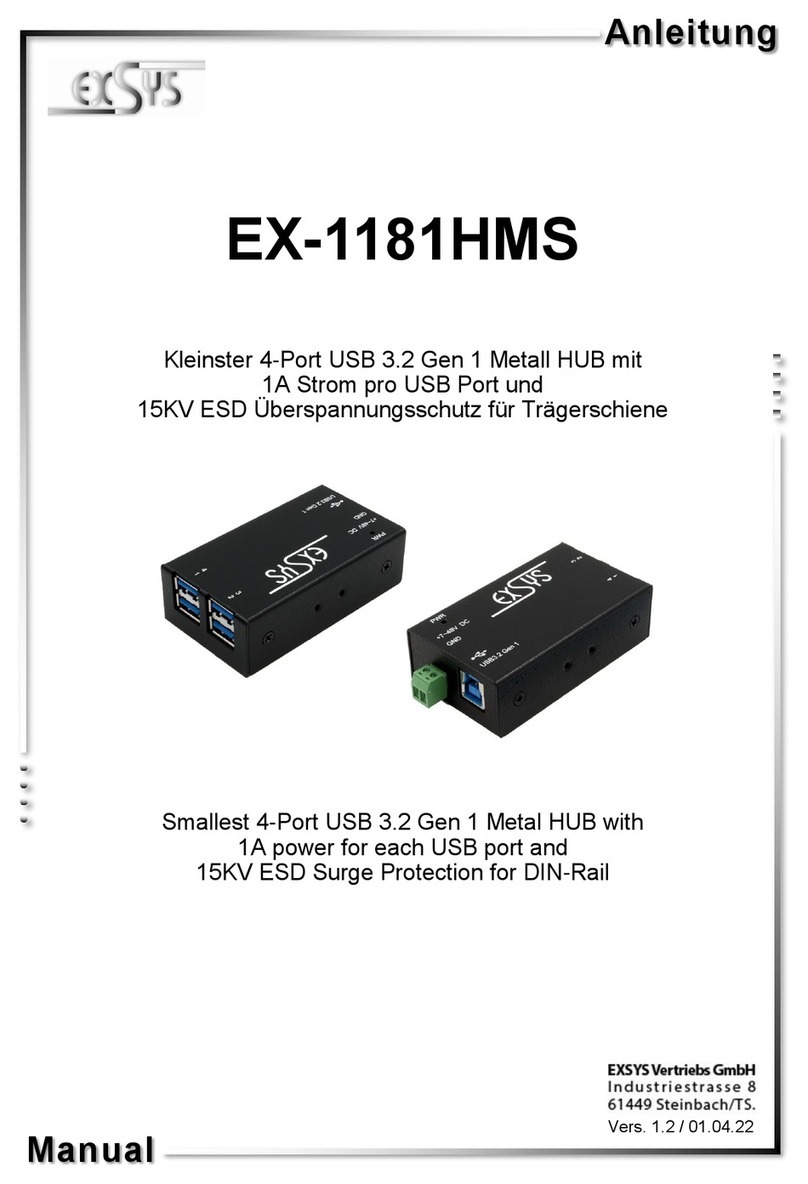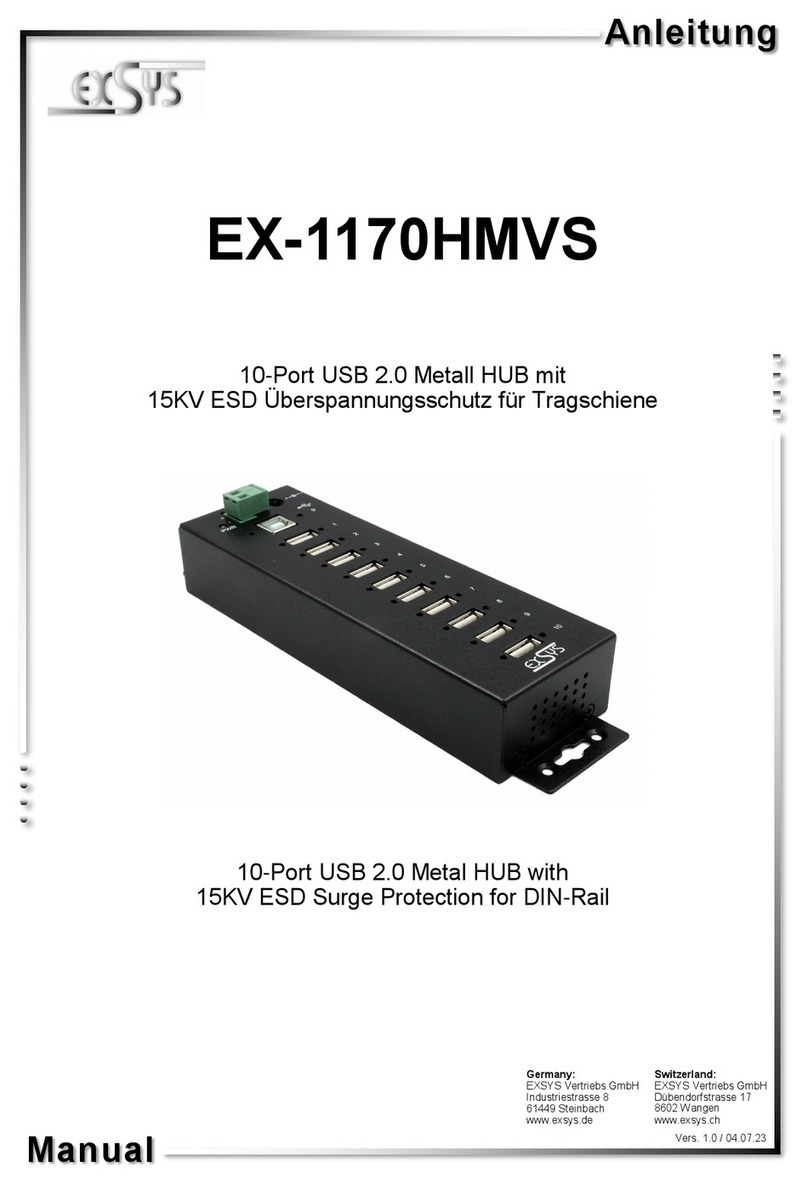Beachten Sie itte die folgenden Installationshinweise. Da es große Unterschiede zwischen PC‘s
gi t, können wir Ihnen nur eine generelle Anleitung zum Ein au der EX-1189HMVS-2 ge en. Bei
Unklarheiten halten Sie sich itte an die Bedienungsanleitung Ihres Computersystems.
1. Ver inden Sie das mitgelieferte USB 3.1(Gen1) Ka el mit dem USB 3.0/3.1(Gen1) Upstream
B-Anschluss des Hu s.
2. Schließen Sie jetzt den Stromanschluss an die Buchse des Hu ´s an und stecken Sie den
Netzstecker des Netzteils in eine Steckdose. Oder
3. Ver inden Sie nun das andere Ende (A-Anschluss) des mitgelieferten USB 3.0/3.1(Gen1)
Ka els mit der A-Buchse an Ihrem PC.
234
HARDWARE INSTALLATION
Achtung!
Stecker niemals
umgekehrt oder mit
ewalt einstecken.
USB 3.1 ( en1) A-Buchse:
ANSCHLÜSSE
USB 3.1 ( en1) B-Buchse:
Achtung!
Stecker niemals
umgekehrt oder mit
ewalt einstecken.
TREIBER INSTALLATION
Alle Betriebssysteme
Nach A schluss der Hardware Installation erkennt das Betrie ssystem den EX-1189HMVS-2
automatisch und installiert diesen.
ÜBERPRÜFEN DES INSTALLIERTEN TREIBER:
Öffnen Sie den >eräte-Manager<. Jetzt müssten Sie unter „USB-Controller“ folgenden Eintrag
sehen:
Ist dieser oder ein ähnlicher Eintrag vorhanden, ist die EX-1189HMVS-2 richtig installiert.
REINIGUNG
Zur Reinigung des Gerätes verwenden Sie itte ausschließlich ein trockenes nicht faserndes
Tuch und entfernen Sie die Verschmutzung mit leichtem Druck. Im Bereich der Anschlüsse itte
darauf Achten, dass keine Fasern des Tuchs in der Buchse hinterlassen werden. Verwenden
Sie bitte zu Reinigung in keinem Fall ein feuchtes oder nasses Tuch!
StdB_SSTX+
StdB_SSTX -
GND_DRAIN
StdB_SSRX+
StdB_SSRX-
VBus
GND
D-
D+
D+D-
StdB_SSTX+
StdB_SSTX -
StdB_SSTX+
StdB_SSTX -
GND_DRAIN
GNDVCC
CONNECTORS
+7V - 24V T-Block:
+7V - 24V ND ( round)
ATTENTION!!
Never connect power to ND, it will destroy
your Hardware!!!
ACHTUN !!!
Nur zur Verwendung mit im Lieferumfang enthaltenem Netzteil!
12-24 Volt Buchse:
The EX-1189HMVS-2 is a plug & play high-speed USB 3.0/3.1(Gen1) hu for 7 devices with
15KV ESD Surge Protection. The EX-1189HMVS-2 provides seven USB 3.0/3.1(Gen1) A-Ports
for USB devices and one Upstream USB 3.0/3.1(Gen1) B-Port to the PC. It uses data transfer
rates up to 5G it per second. The EX-1189HMVS-2 design fully utilize the Genesys chipset,
which represents the latest in high speed USB interface technology. It provides a secure and
very high data transfer on each single port. Via a external power supply it is possi le to provide
a maximum of 1,5A on each USB port. This allows you charging an iPhone, iPad, Smartphone
and Ta let. Additionally it provides screw lock and us powered or self powered mode. It is not
possi le to change the address or IRQ settings manually, they will e o tained automatically y
the system (BIOS) and operating system. The EX-1189HMVS-2 is additionally equipped with a
USB peak power surge protection.
DESCRIPTION & TECNICAL INFORMATION
LAYOUT
Manual
Vers. 1.0 / 07.06.17
EX-1189HMVS-2
Compati ility: USB 2.0, 3.0 & 3.1
Operating System: All Operating Systems
Connectors: 7x USB 3.0/3.1(Gen1) A-Port, 1x USB 3.0/3.1(Gen1) B-Port,
1x 12-24V Connector, 1x T-Block 7-24V
Extent of delivery: EX-1189HMVS-2, Manual, USB 3.1( en1) Cable, Power Supply
Certificates: CE / FCC / RoHS / WEEE DE97424562 / WHQL
Power LED
1x USB 3.0/3.1(Gen1)
Upstream B-Port
7x USB 3.0/3.1(Gen1)
Downstream A-Port
7-24V Terminal Block
for optional external
power supply
12-24V Connector for
included power supply