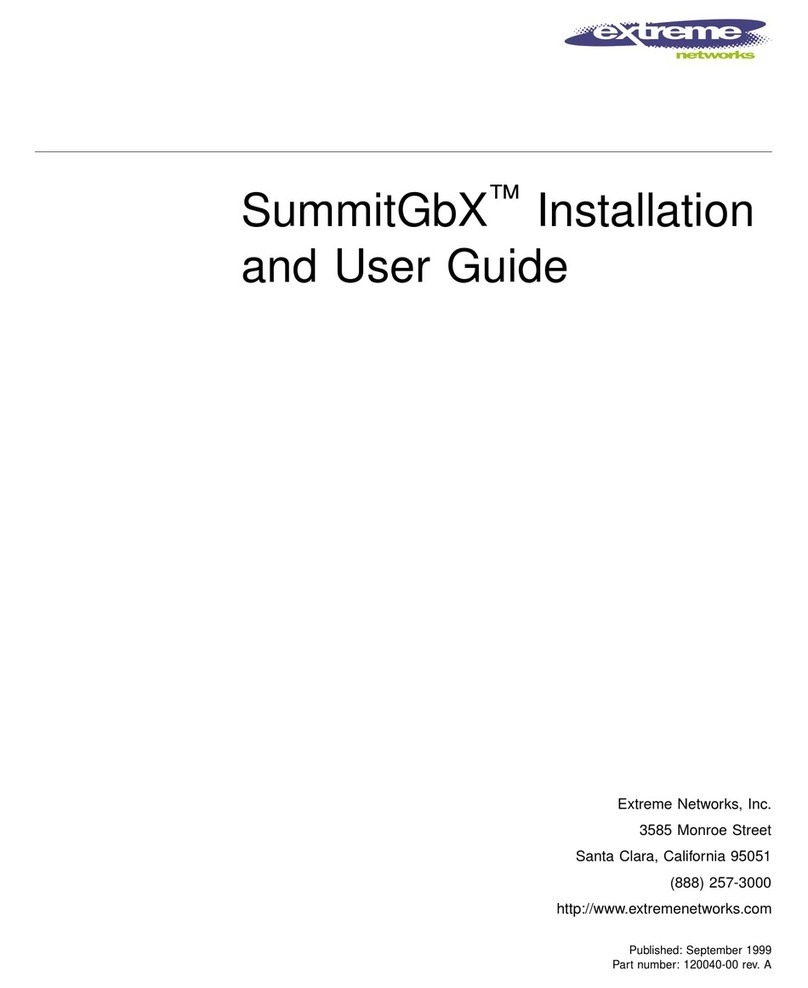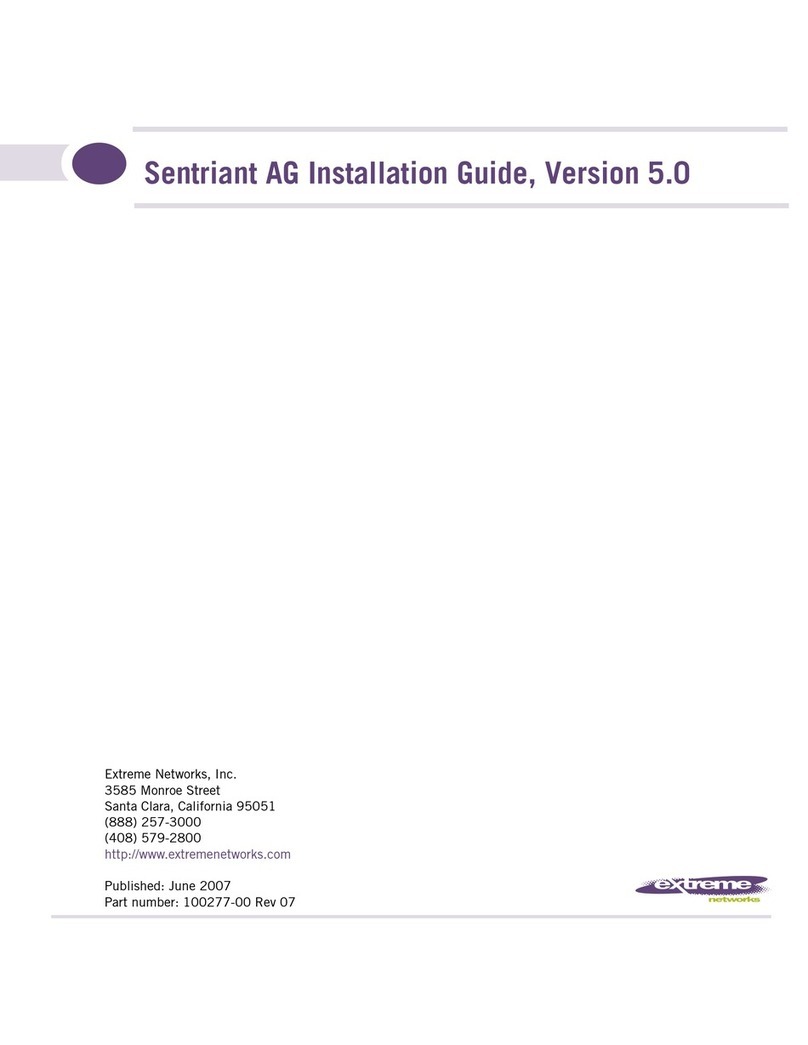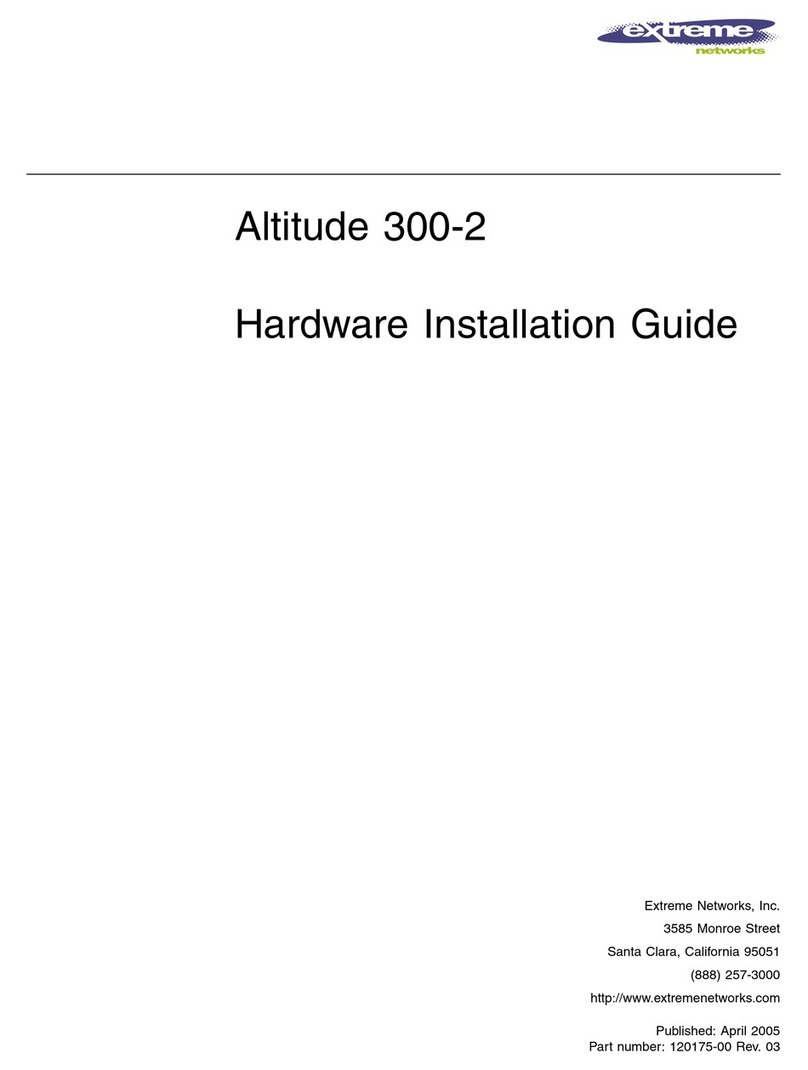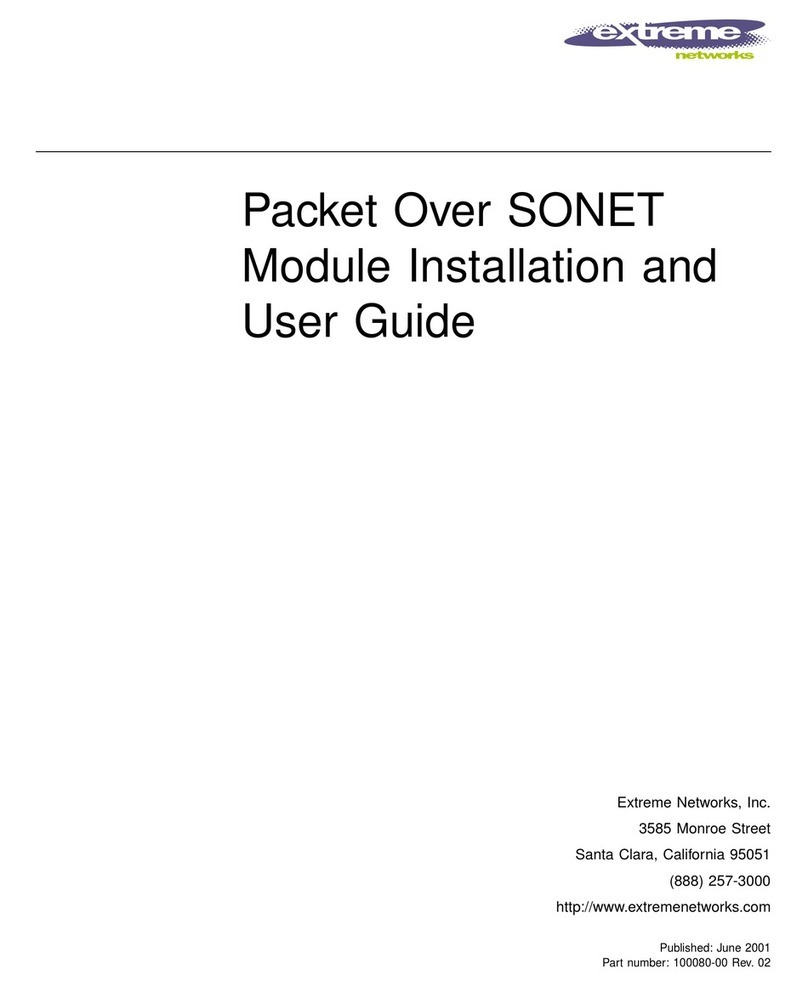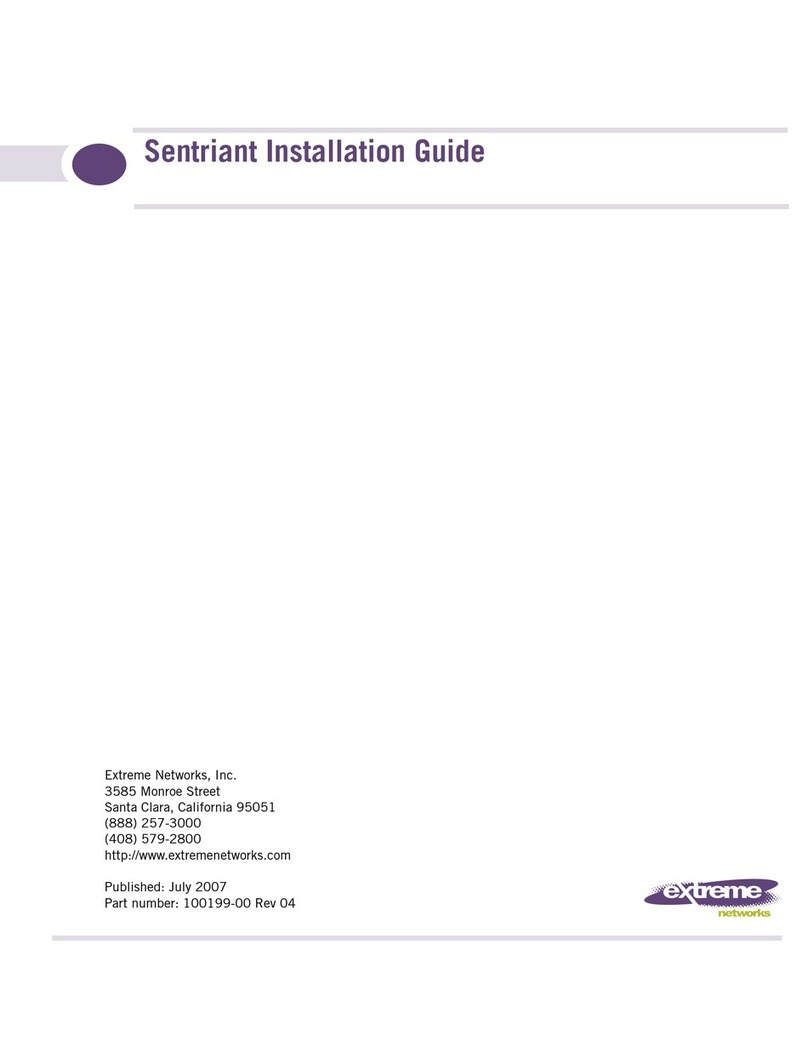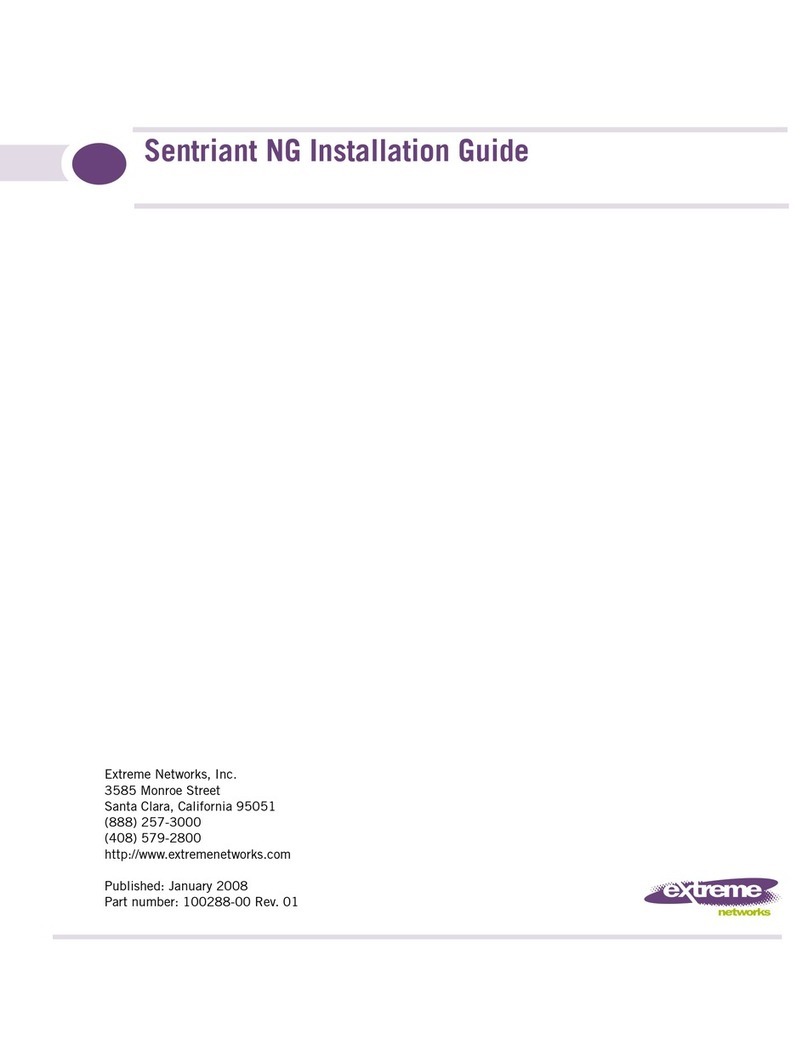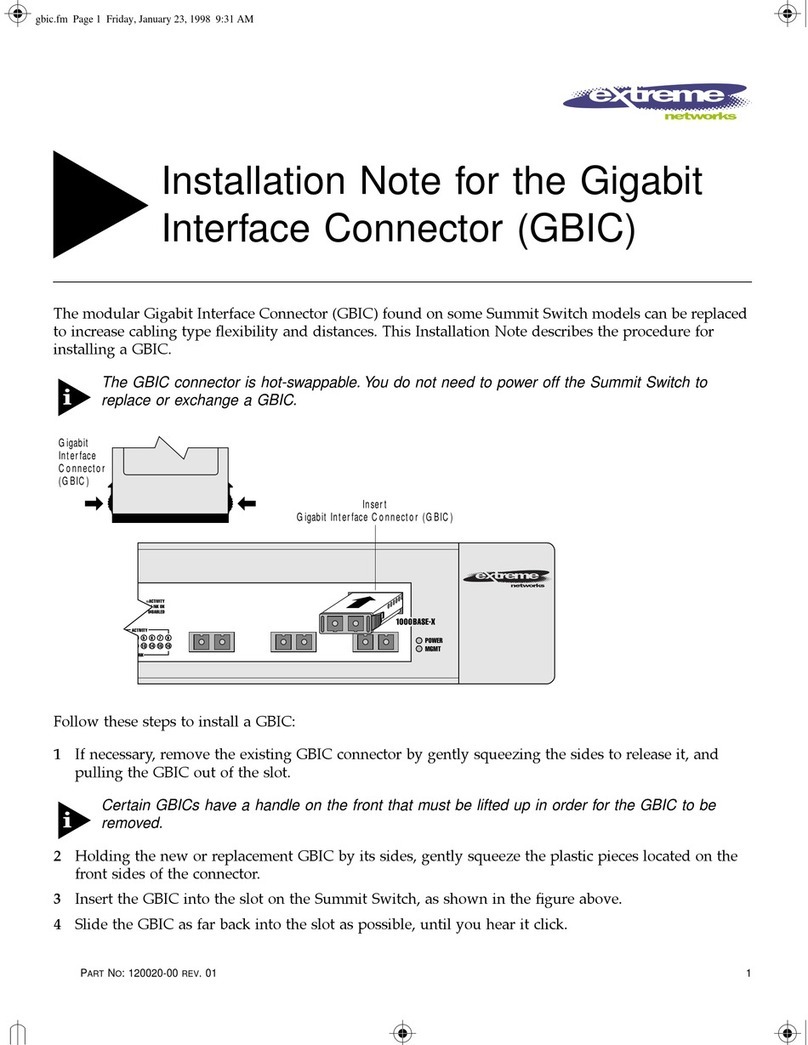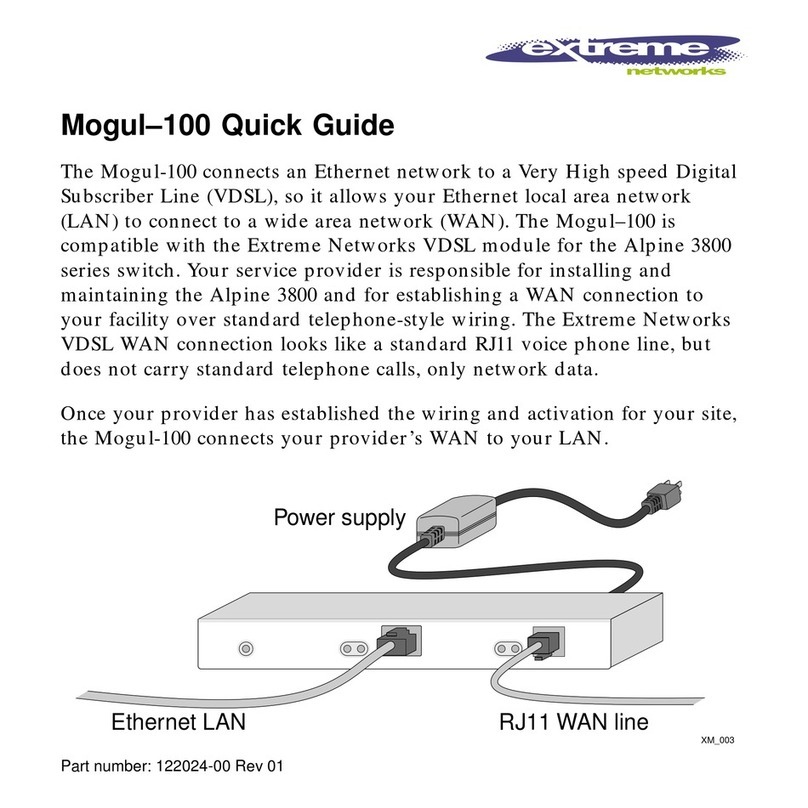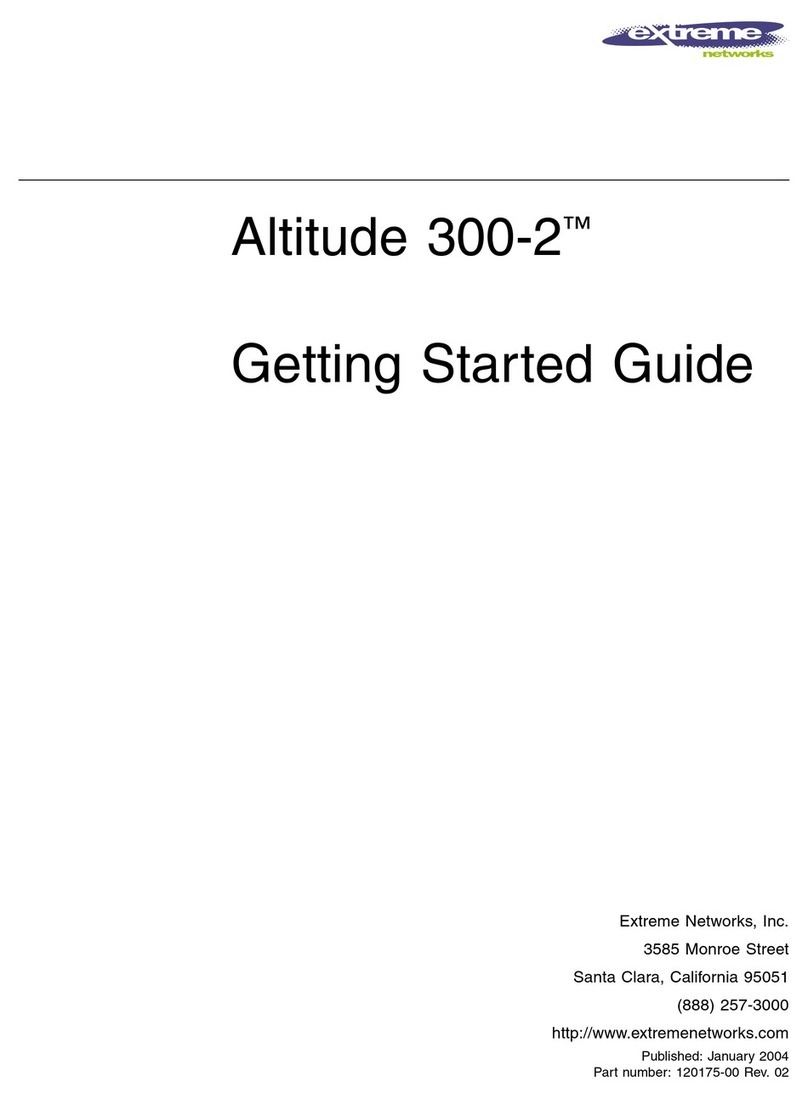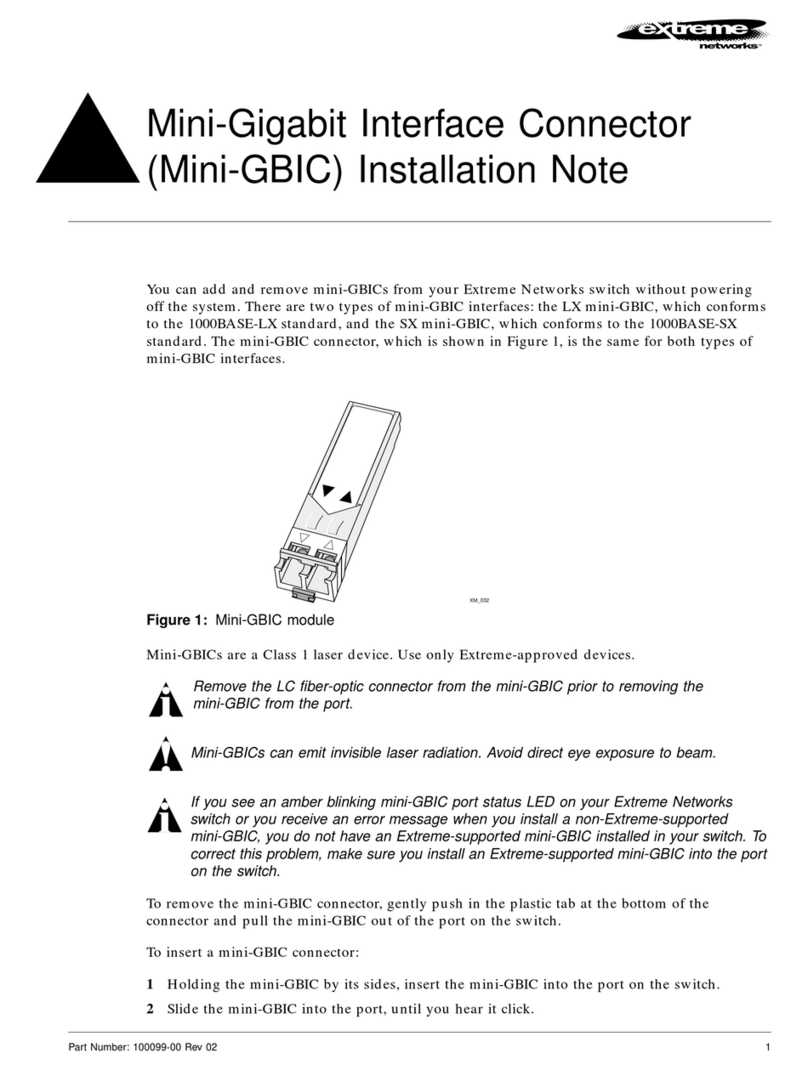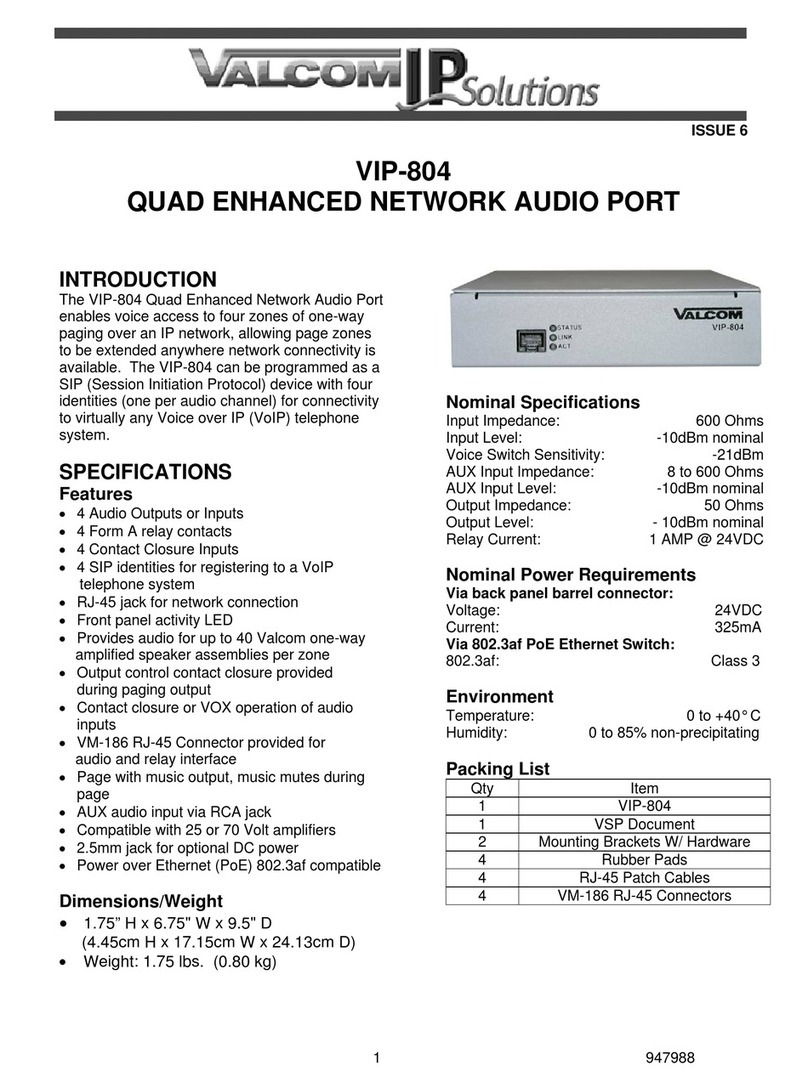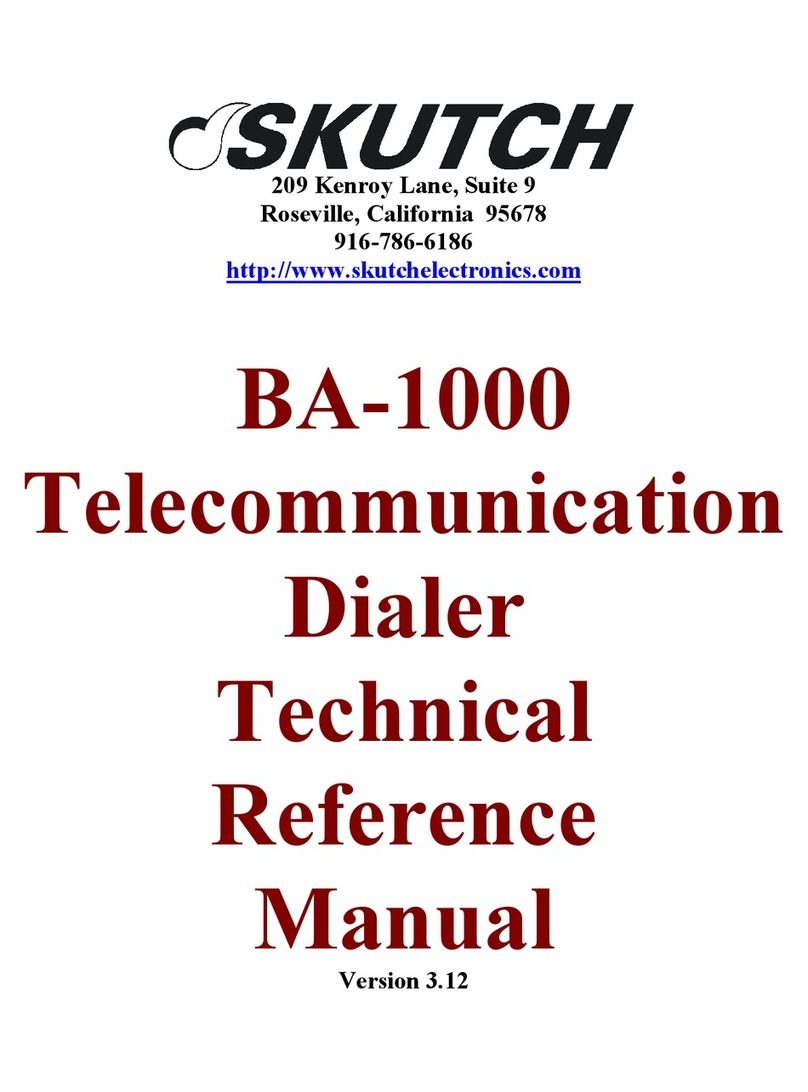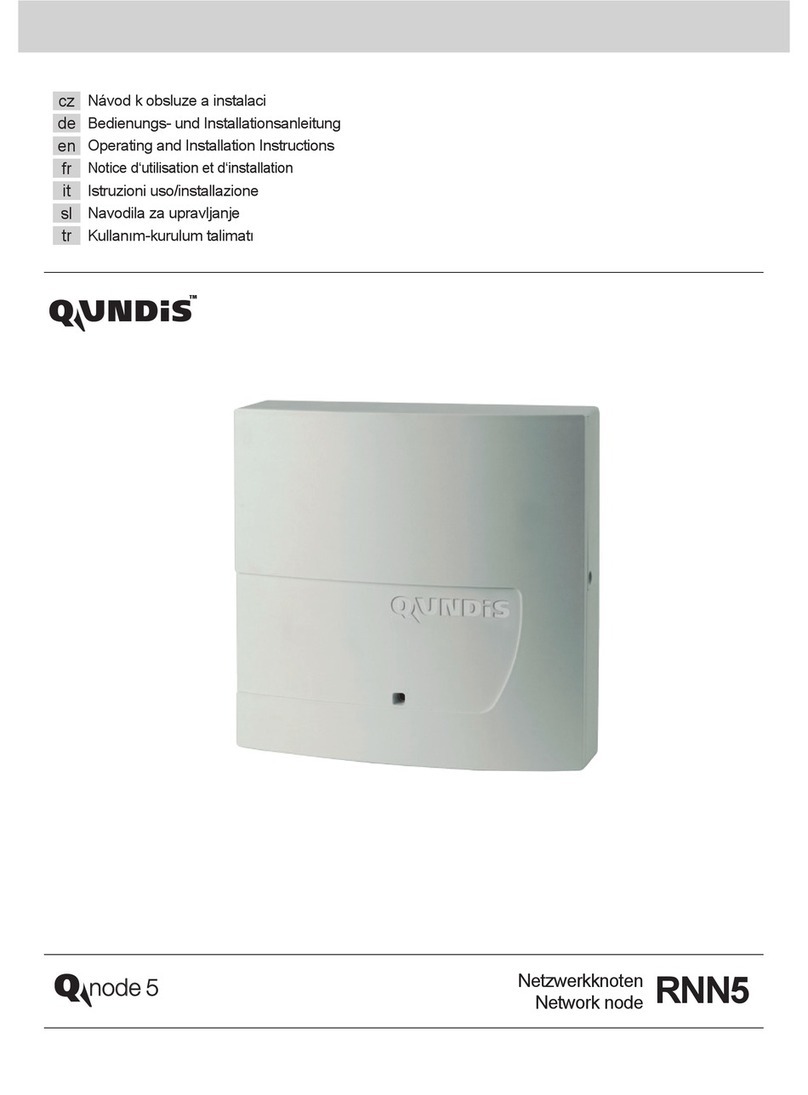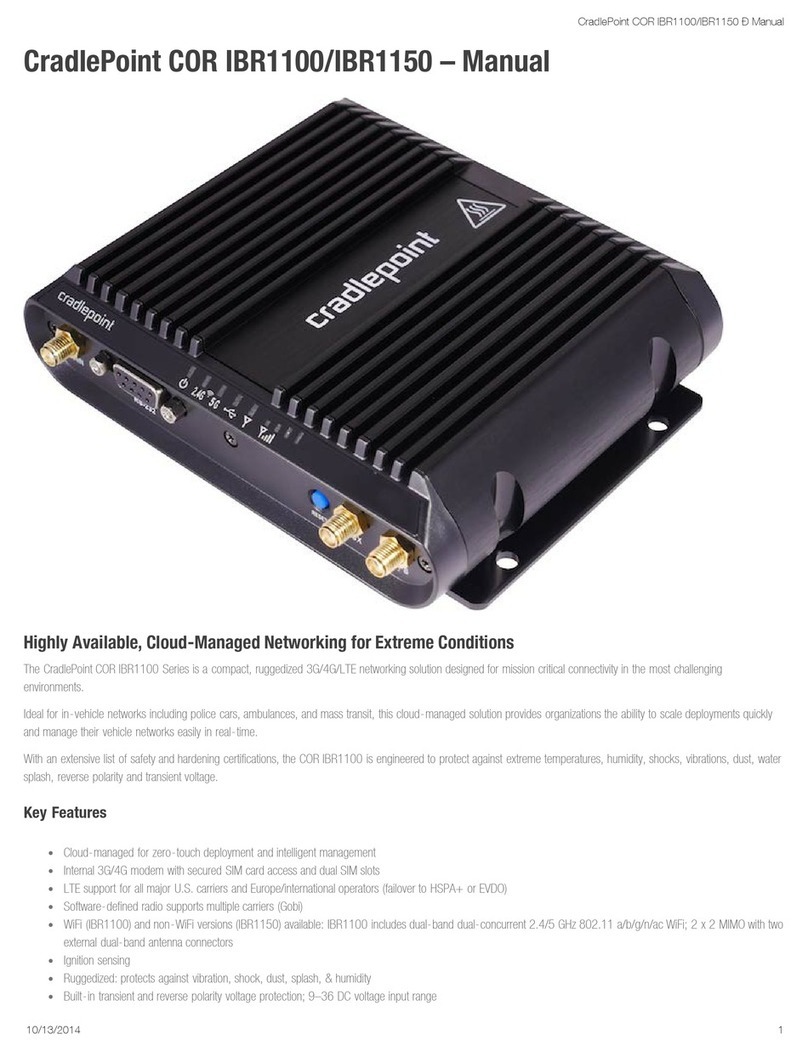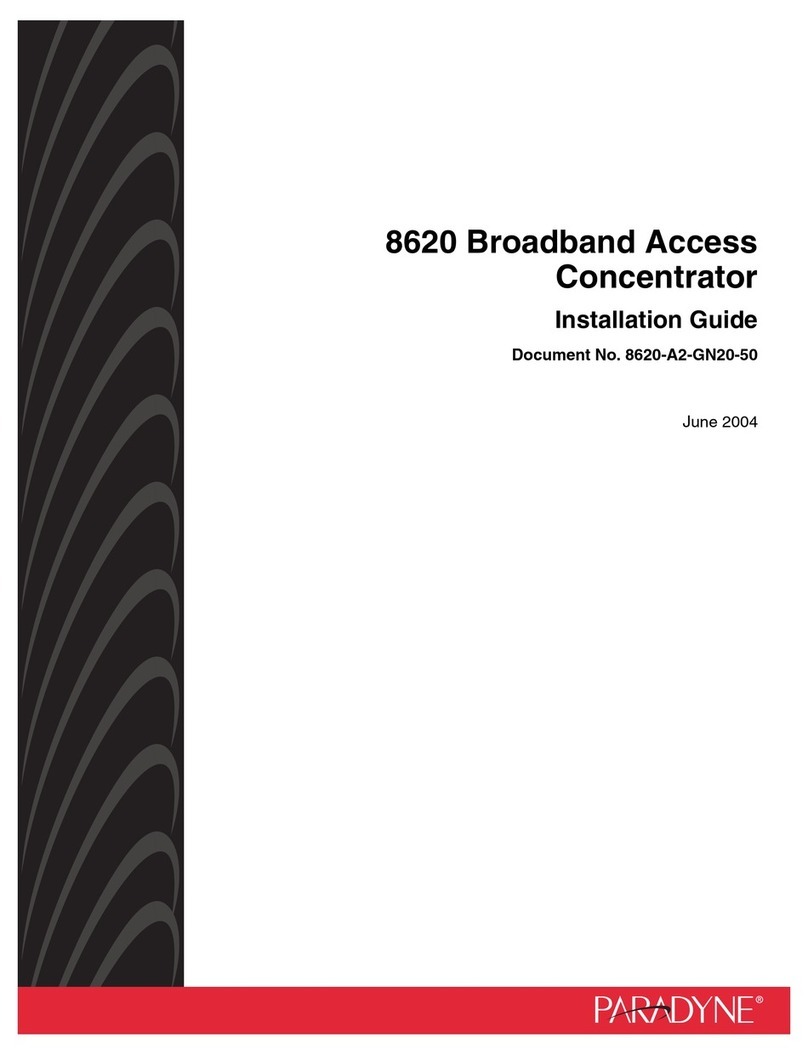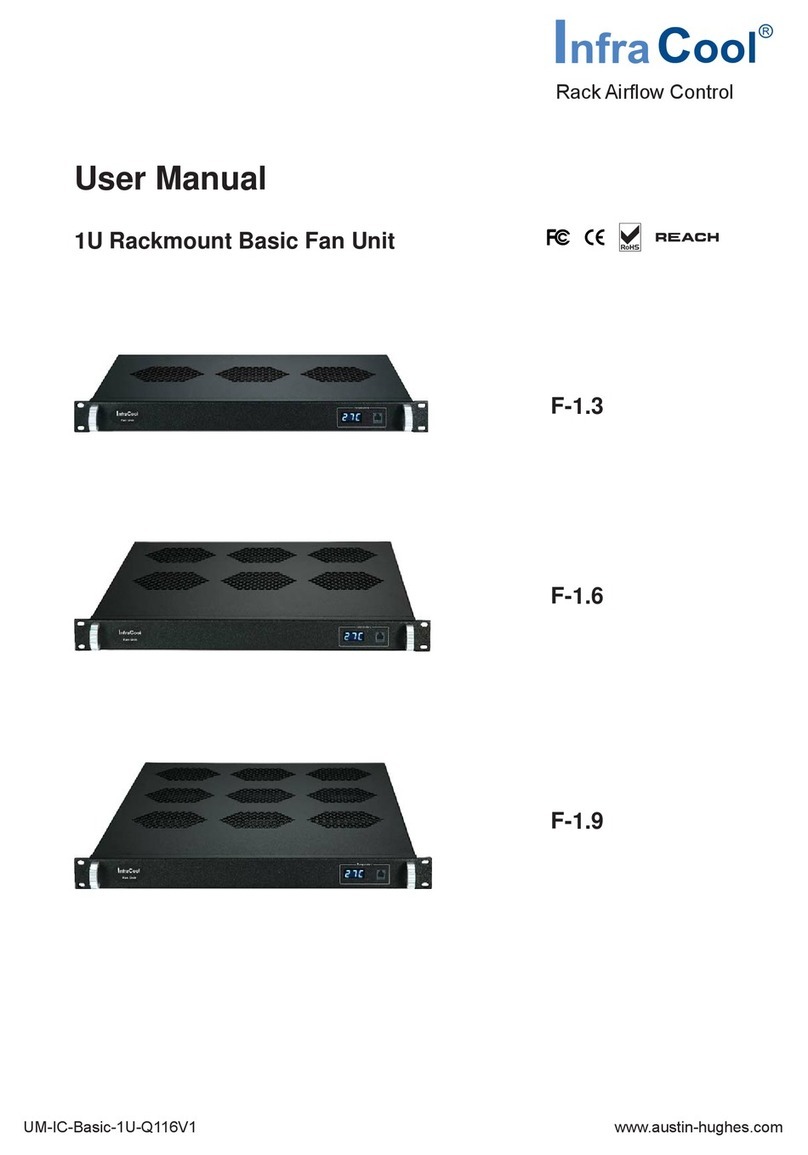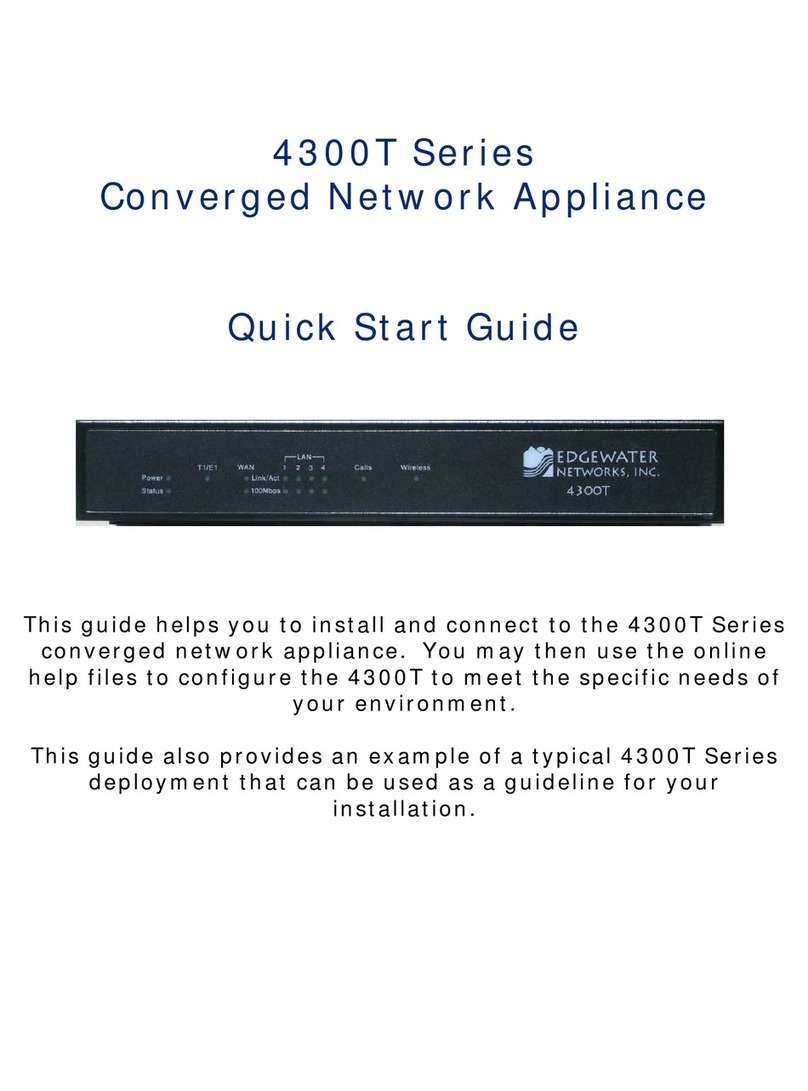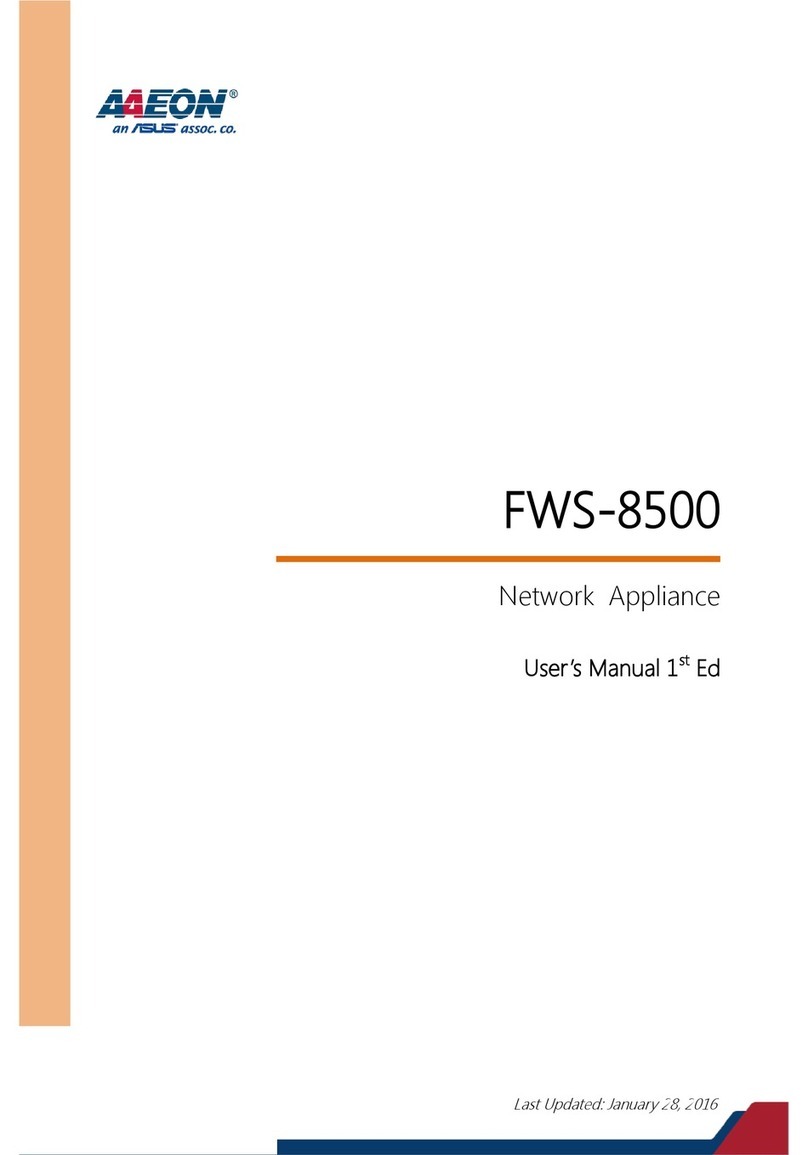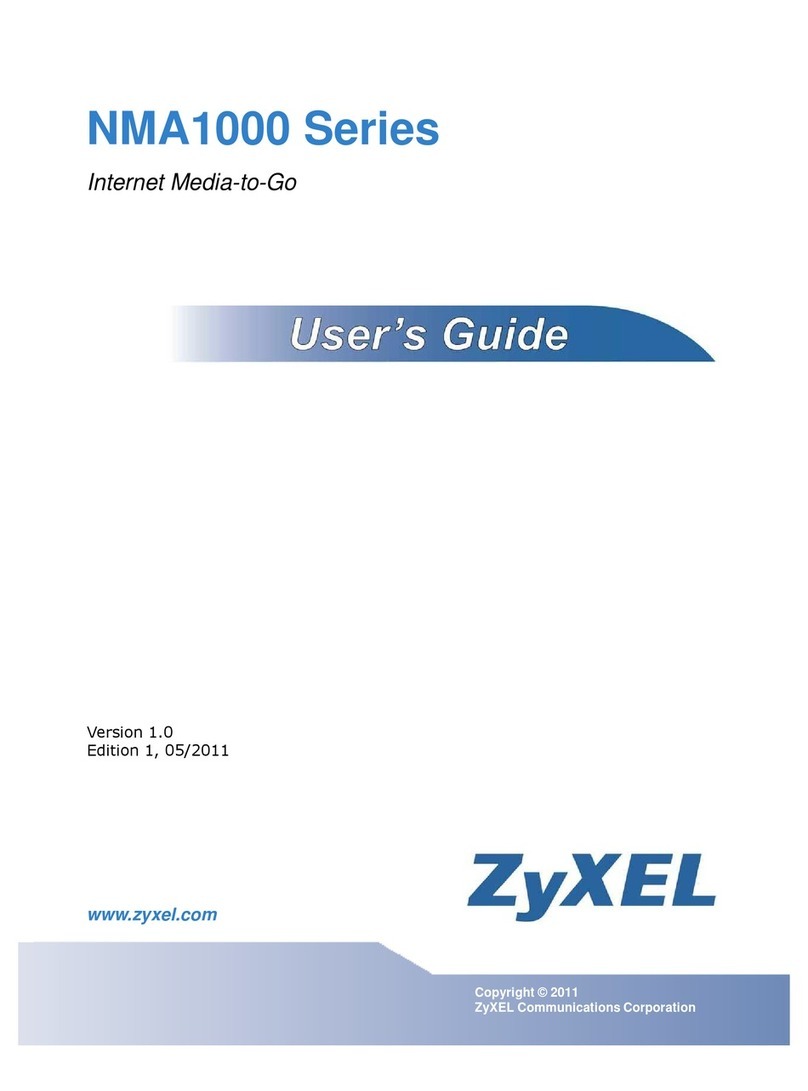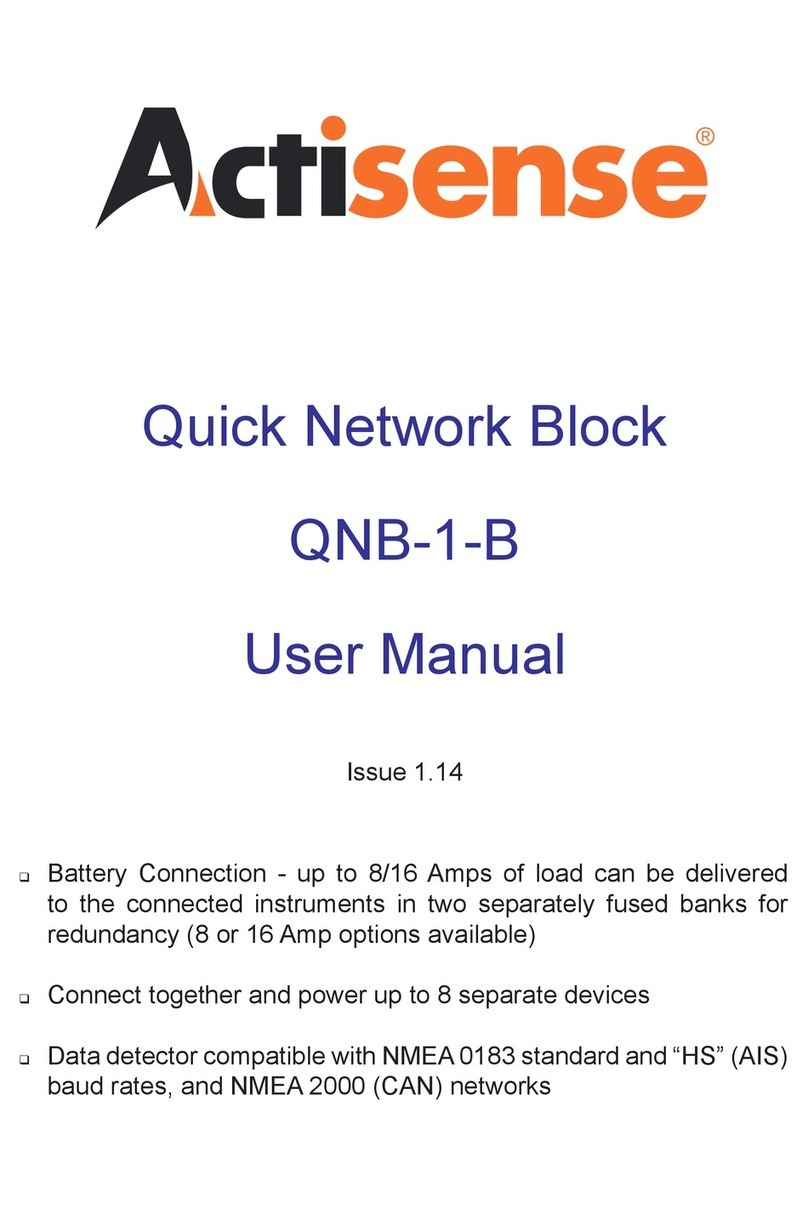Extreme Networks Application Note
© 2010 Extreme Networks, Inc. All rights reser ved. Extreme Networks Auto Configuration—Page 3
The Business Challenge
As new businesses expand and existing organizations
continue to evolve, there is an immediate need to provide
network connectivity to the most basic and critical
business applications within short lead times. Network
administrators are challenged by business goals to provide
connectivity to enterprise applications (or services) like
email, collaboration tools, Enterprise Resource Planning
(ERP), Customer Relationship Management (CRM), Sales
applications and more, to users and groups (remote or
local) as quickly as possible. Some of the business factors
contributing to these challenges are listed below:
• New businesses are created to address the continually
changing consumer trends and business-to-business
requirements. There is an expectation that both
service providers and businesses involved should be
able to quickly create and deploy networks.
• Organizations are expanding in terms of both
personnel and geography, giving rise to the need for
new network segments to be up and running with
short lead times.
• Business continuity requirements mandate that
network administrators be prepared for situations
where faulty switches and routers in the network are
replaced and configured as quickly as possible.
• Shrinking IT budgets imply that CIOs and network
administrators have to cut both capital and opera-
tional expenditures. Time spent and costs involved in
staging, deployment, and configuration of network
equipment is often considered as overhead costs.
Solution
Extreme Networks addresses these challenges by
providing a flexible and simple switch configuration
solution which allows organizations to quickly build
networks or replace faulty switches for business continuity.
Extreme Networks Auto Configuration feature is aimed to
achieve plug-and-play deployment. This feature will be
available in future developments of ExtremeXOS®
operating system and supported on all ExtremeXOS-based
hardware platforms. Extreme Networks Auto
Configuration provides:
• Simple configuration which is easily enabled or
disabled and the ability to drop ship ExtremeXOS-
based switches into customer premises with feature
enabled in advance either by the channel partners,
system integrators or the Value-Added
Resellers (VAR).
• Standards-based solution making the most effective
use of protocols such as DHCP, and TFTP. DHCP is
used for dynamic configuration of network param-
eters; TFTP is used for the configuration download.
Extreme Networks Application Note
• Ability to download a configuration file in the stan-
dard ExtremeXOS configuration format (.cfg), as well
as script files (.xsf).
• Works with existing DHCP and TFTP infrastructure
in the network, with minimal customization.
• Ability to create a classification of switches based on
the hardware/platform type. Furthermore, this
classification is done outside of the ExtremeXOS
realm giving greater deployment flexibility.
Benefits
Regardless of the procurement and deployment procedure
adopted by customers, Extreme Networks Auto
Configuration can help customers reduce, and in some
cases eliminate both direct and indirect costs which
are normally incurred during the initial staging and
commissioning process.
• The ability to drop ship ExtremeXOS-based switches
into the customer premises helps reduce or eliminate
operational expenditure (OPEX) and costs involved in
staging and any initial switch configuration.
• Customers can choose to enable Extreme Networks
Auto Configuration in central equipment handling
locations (such as the headquarters or a central goods
receiving location) before they are shipped to the
appropriate branches for deployment. This helps
organizations by requiring minimal or no IT/Network
personnel in branch locations to deploy the switches.
• Reduce costs incurred for customization of configura-
tion with the ability to classify switches according to
function, hardware type, or location. Standards-based
classification (using DHCP) helps administrators
create flexible and easy-to-manage configurations.