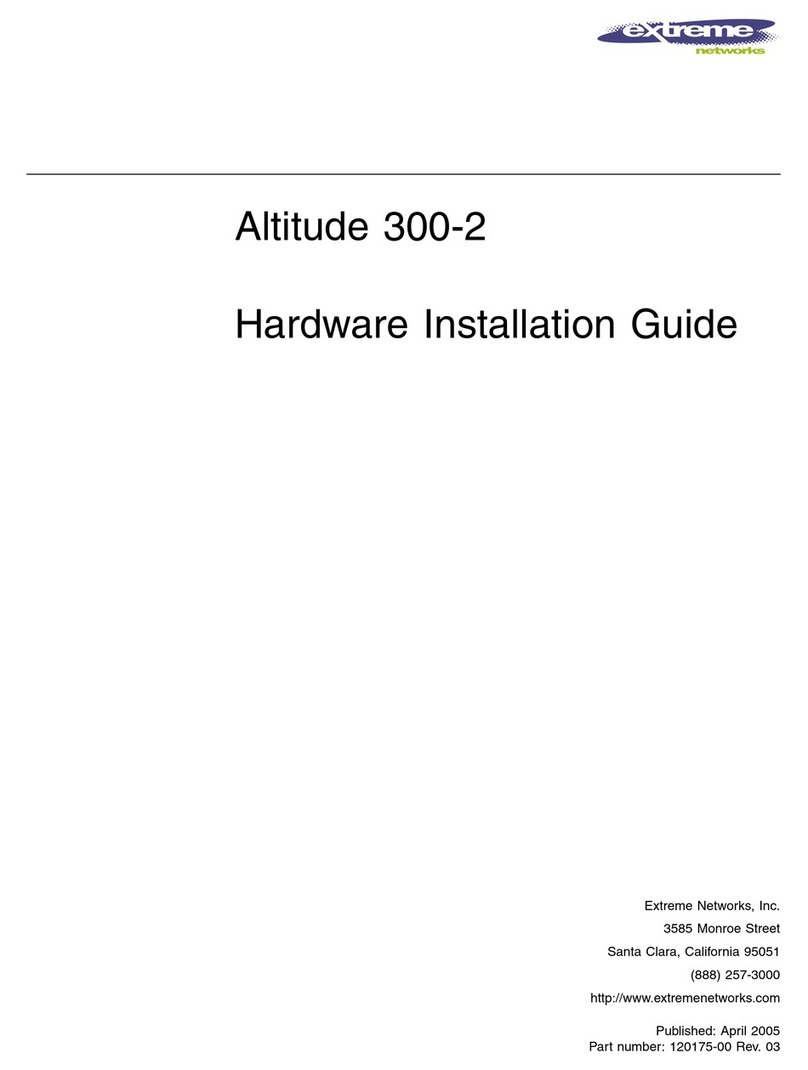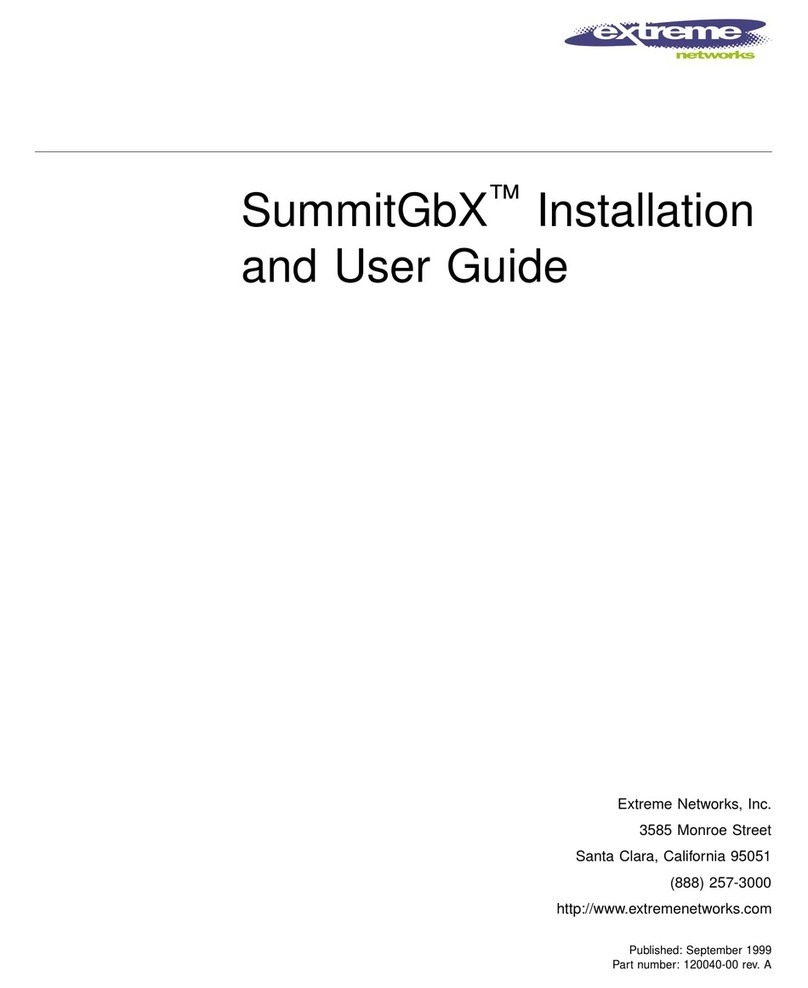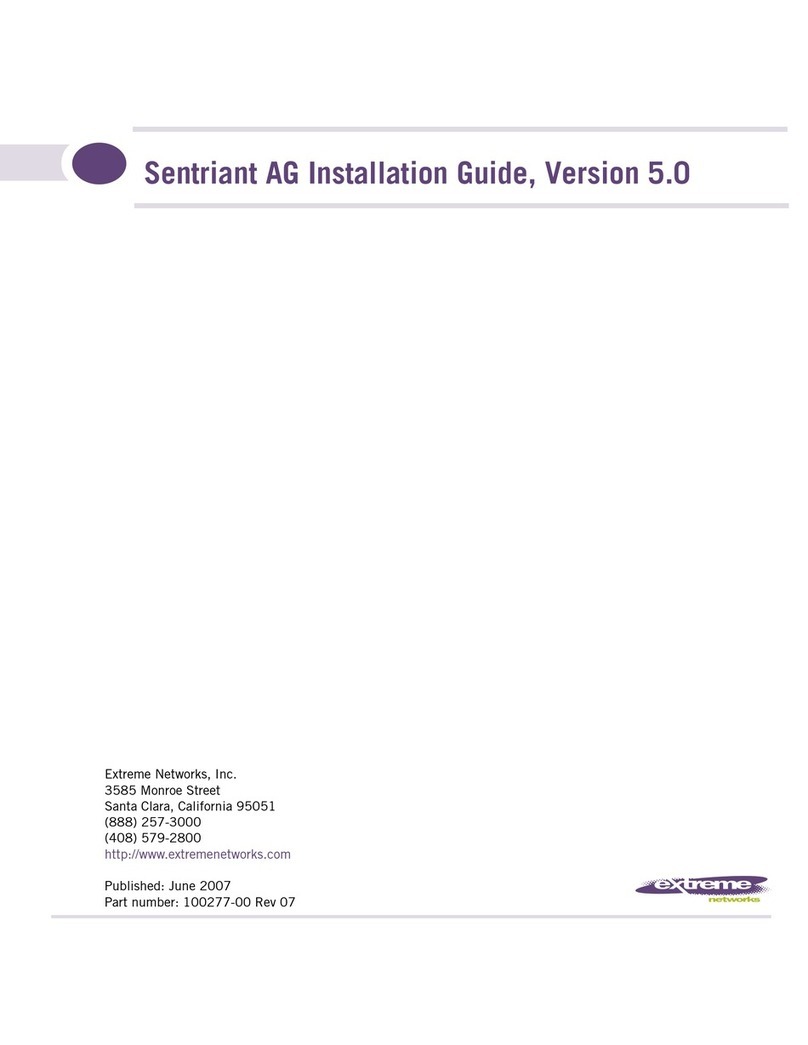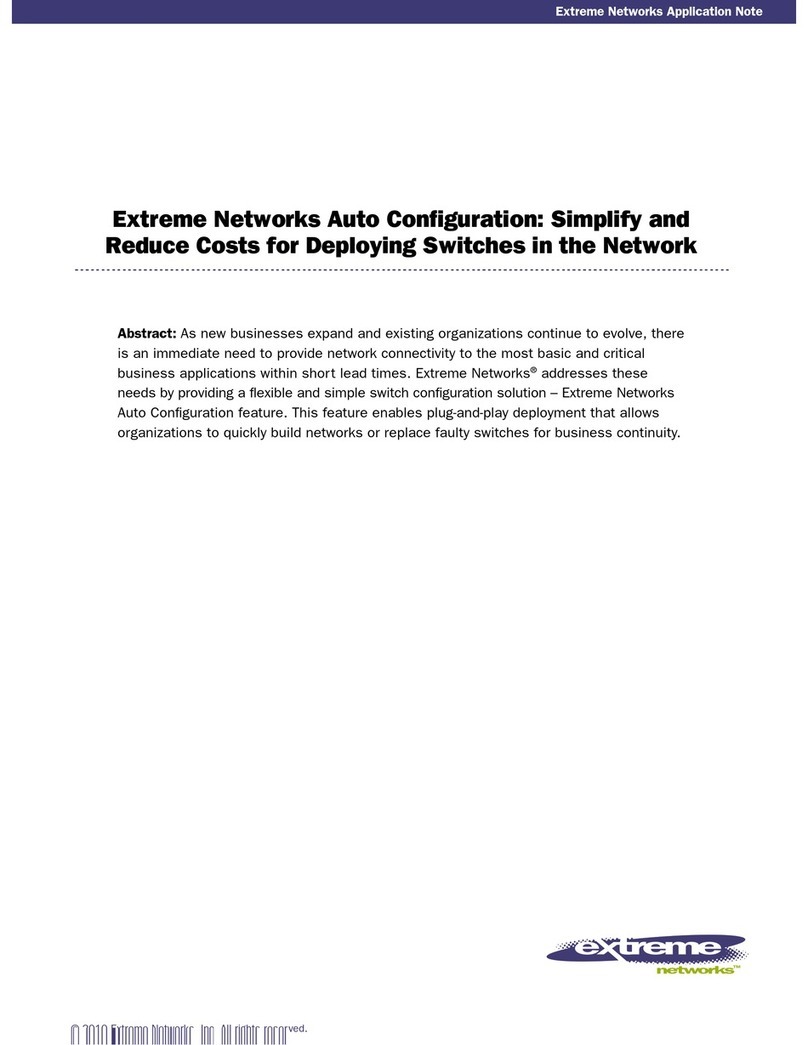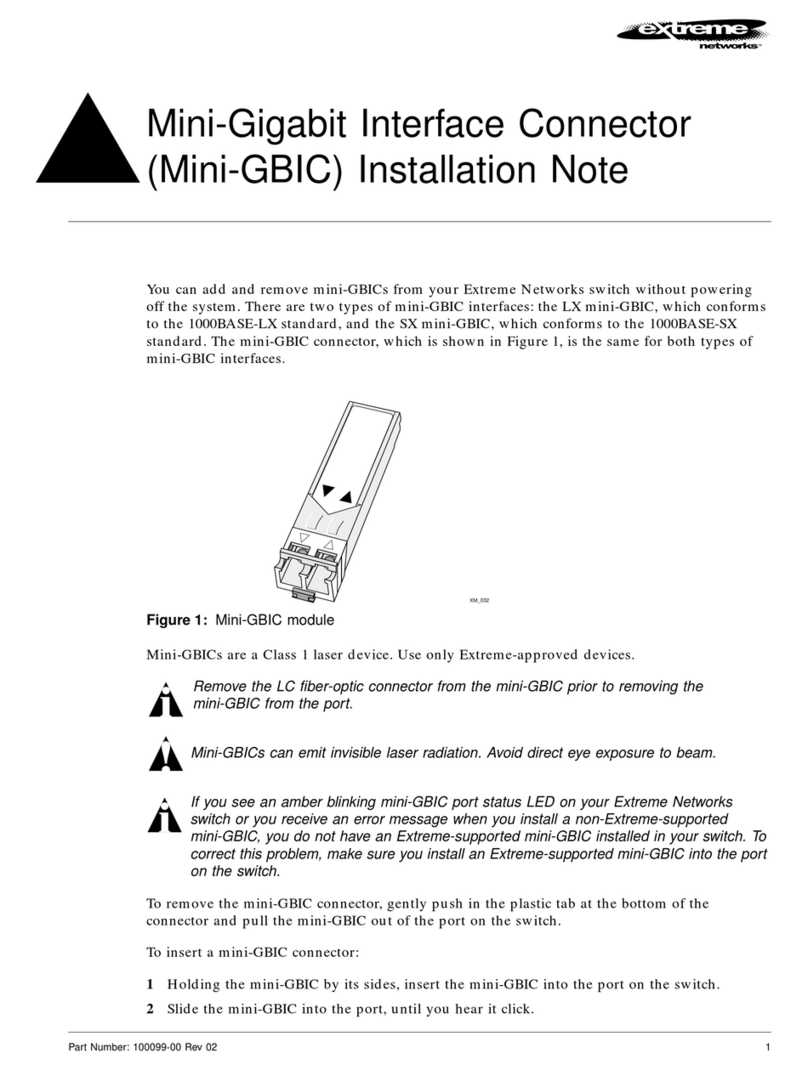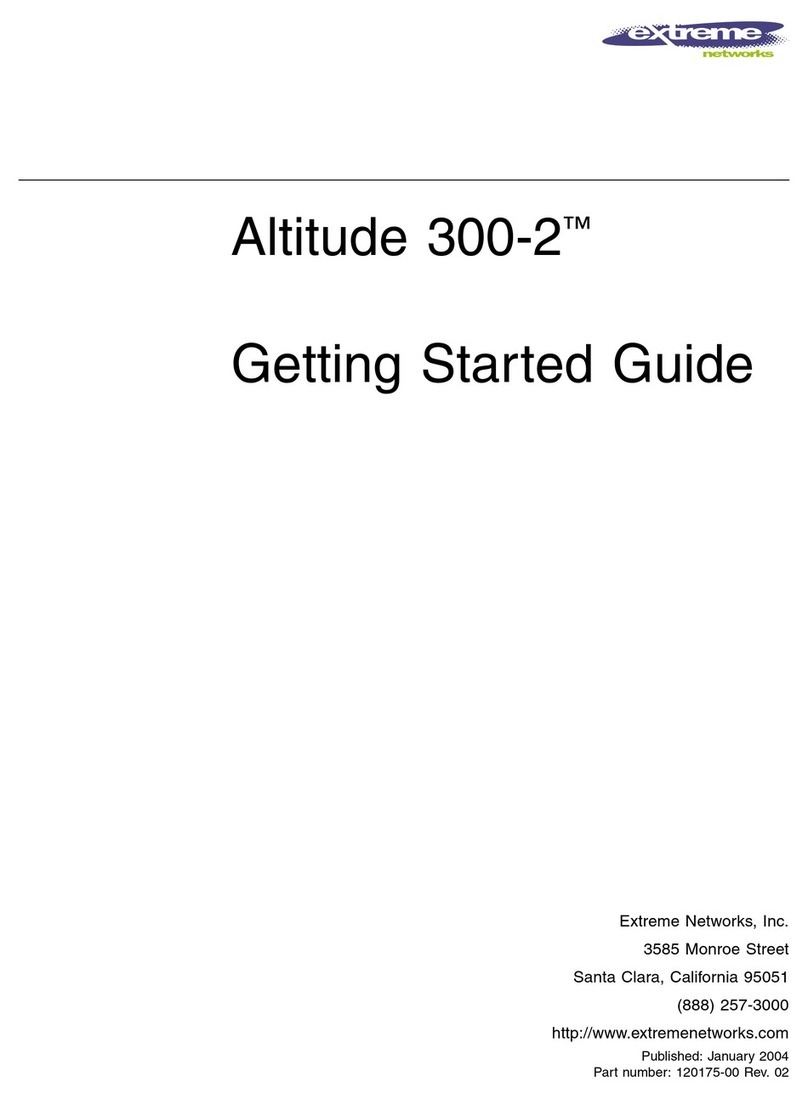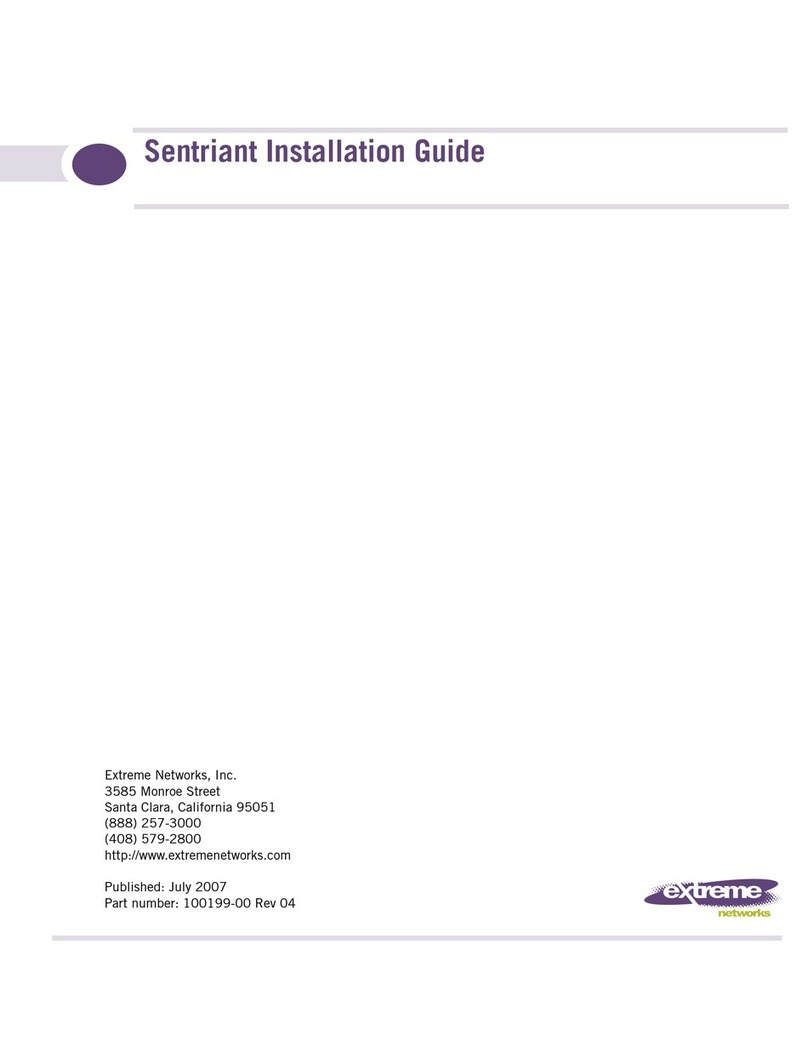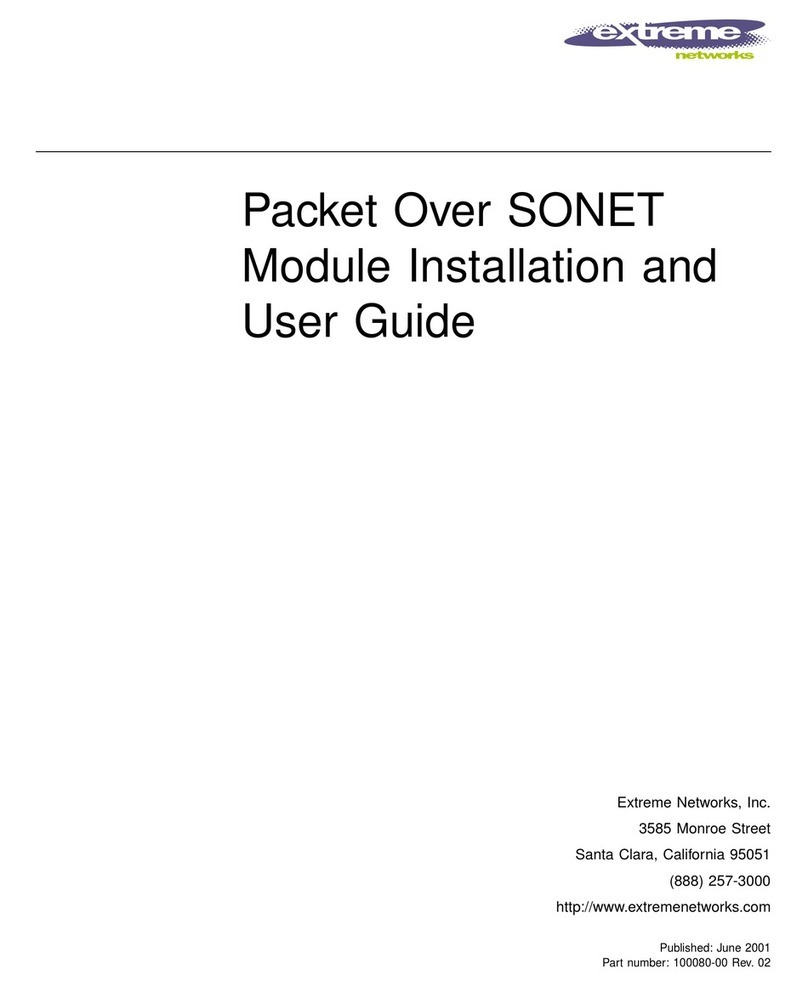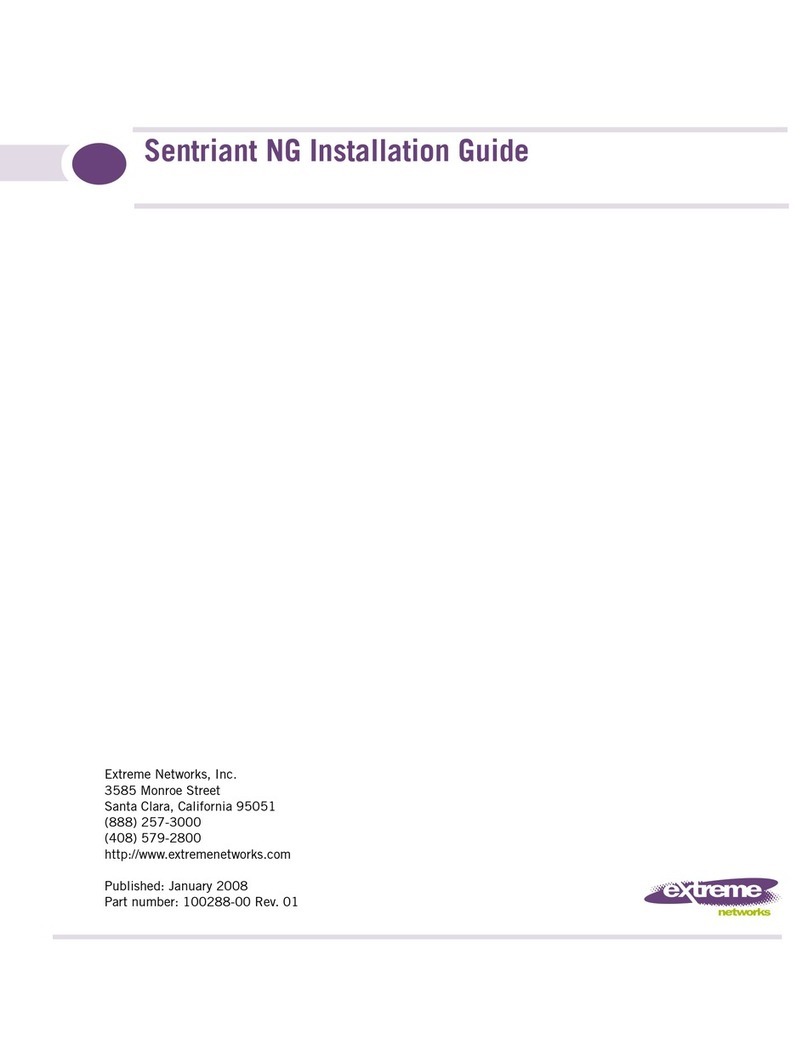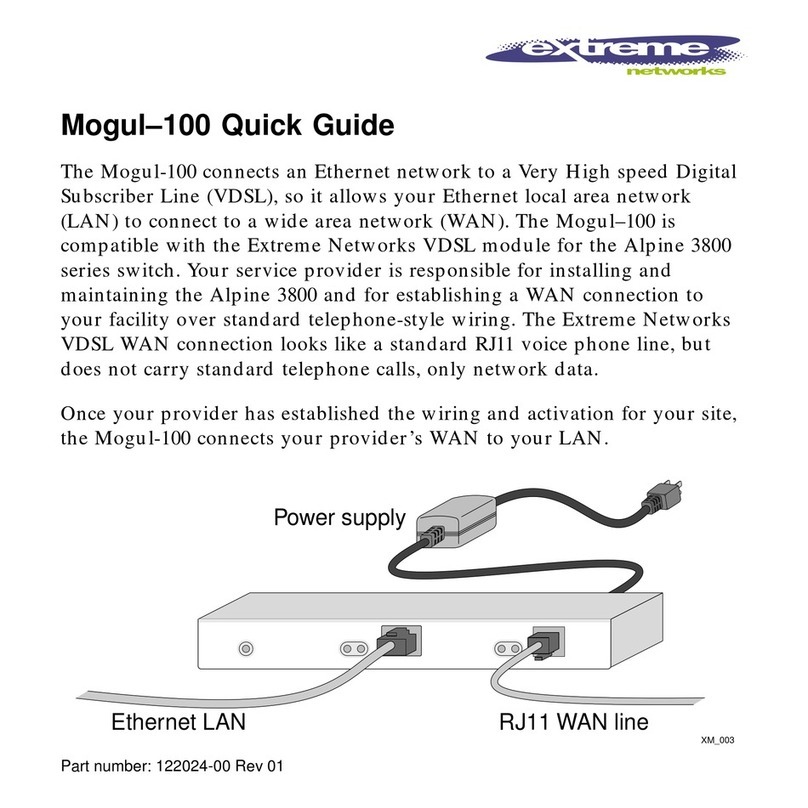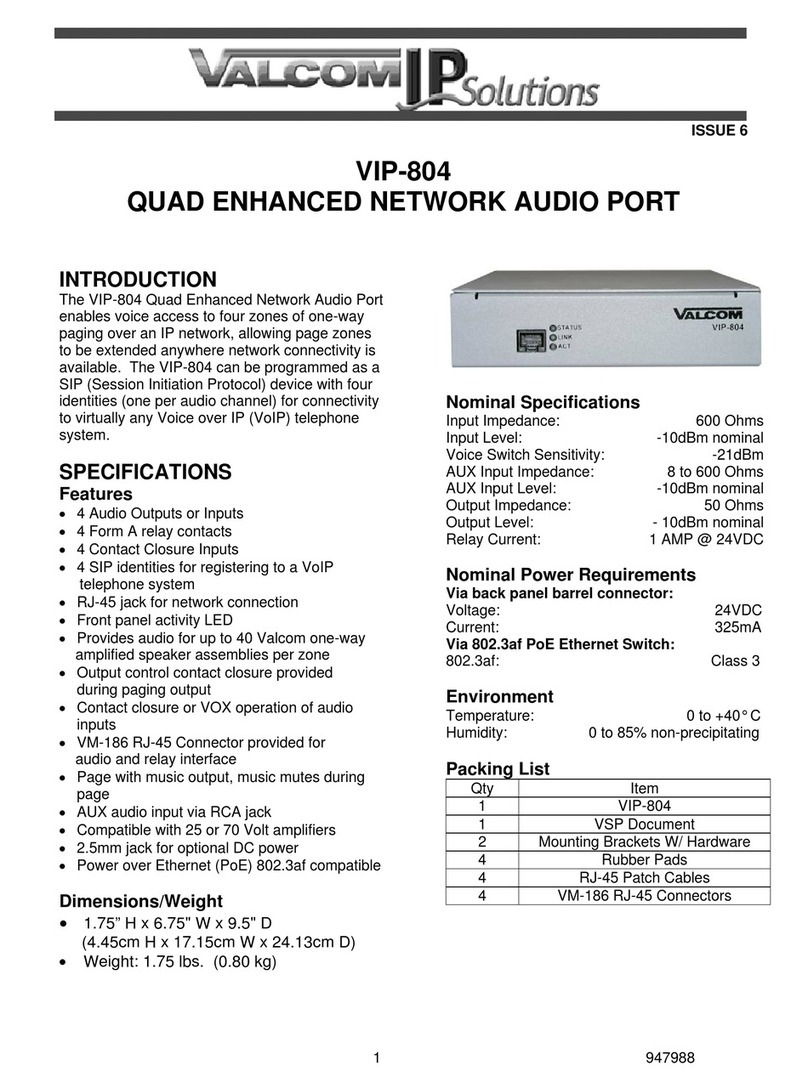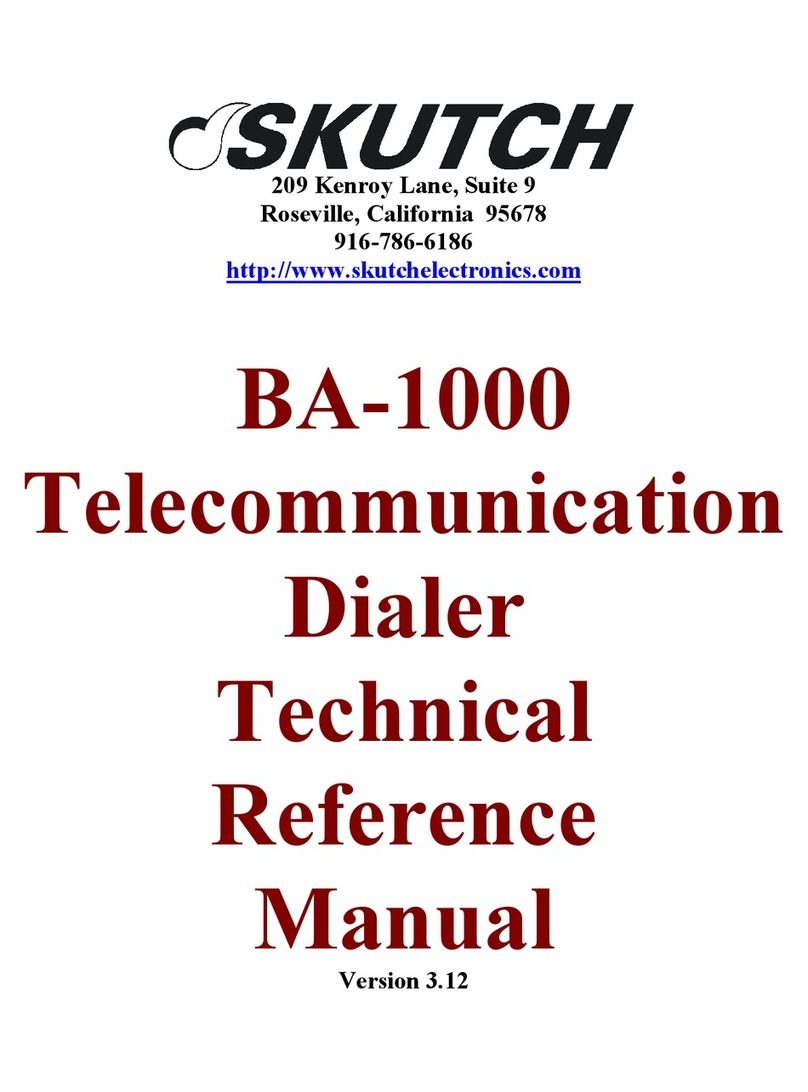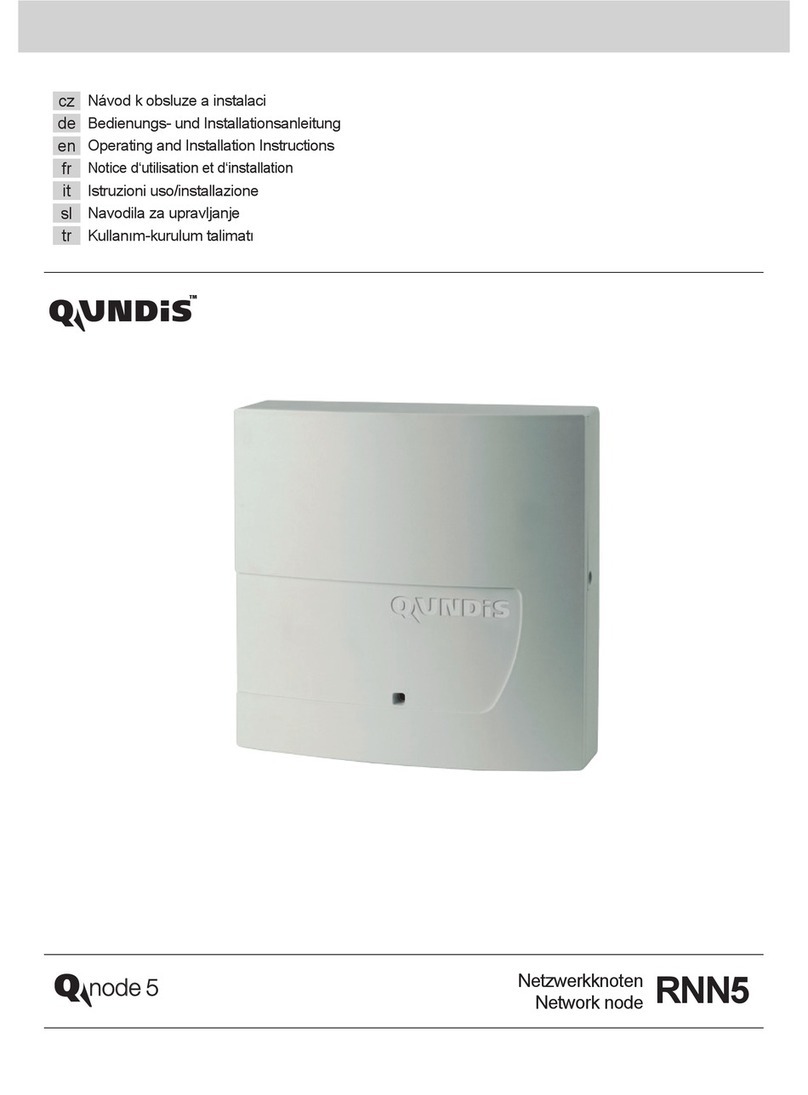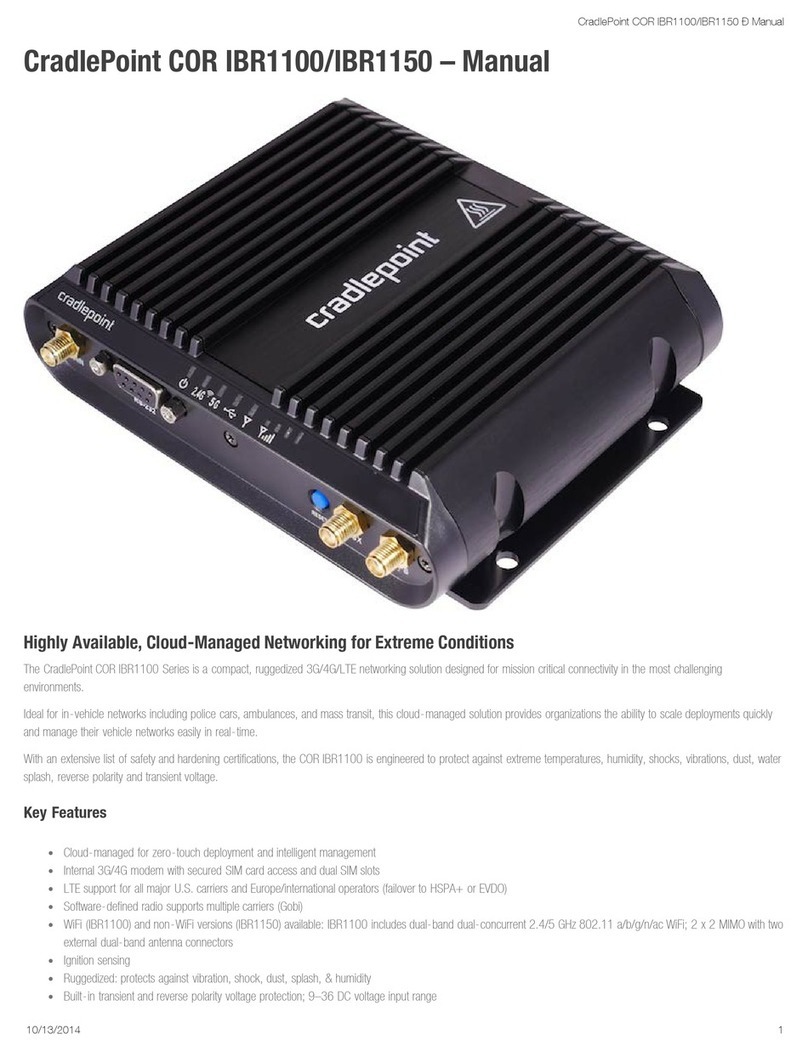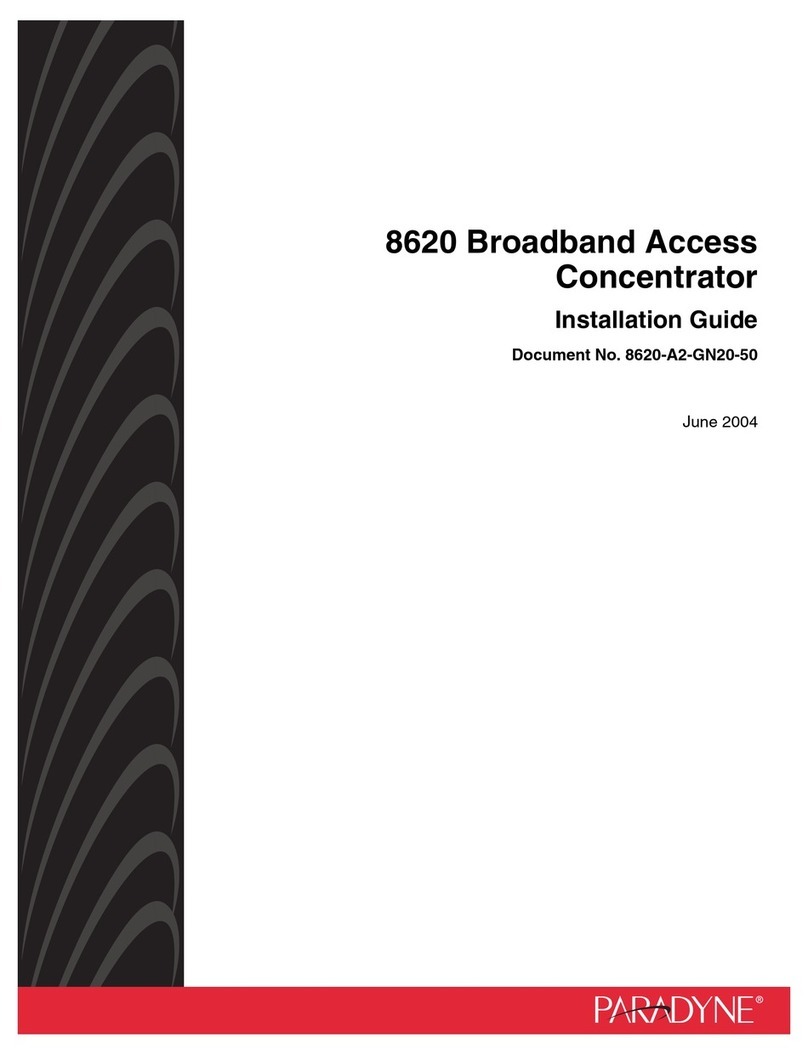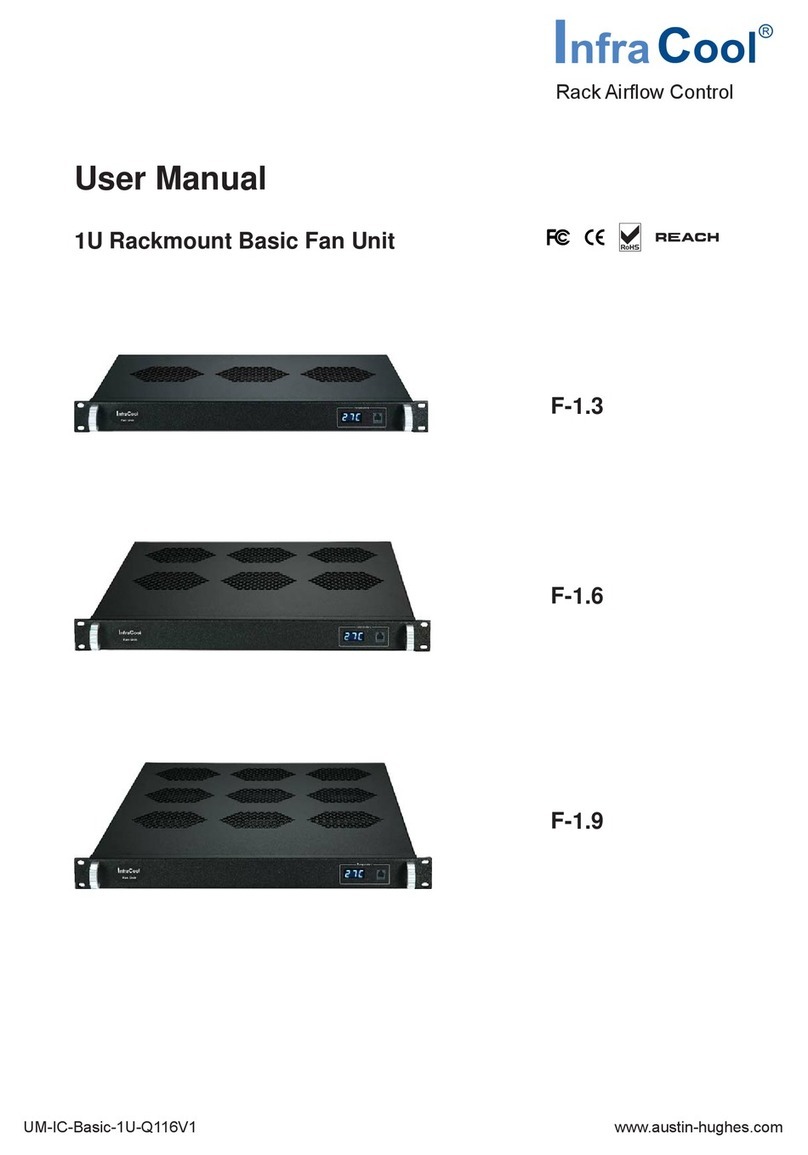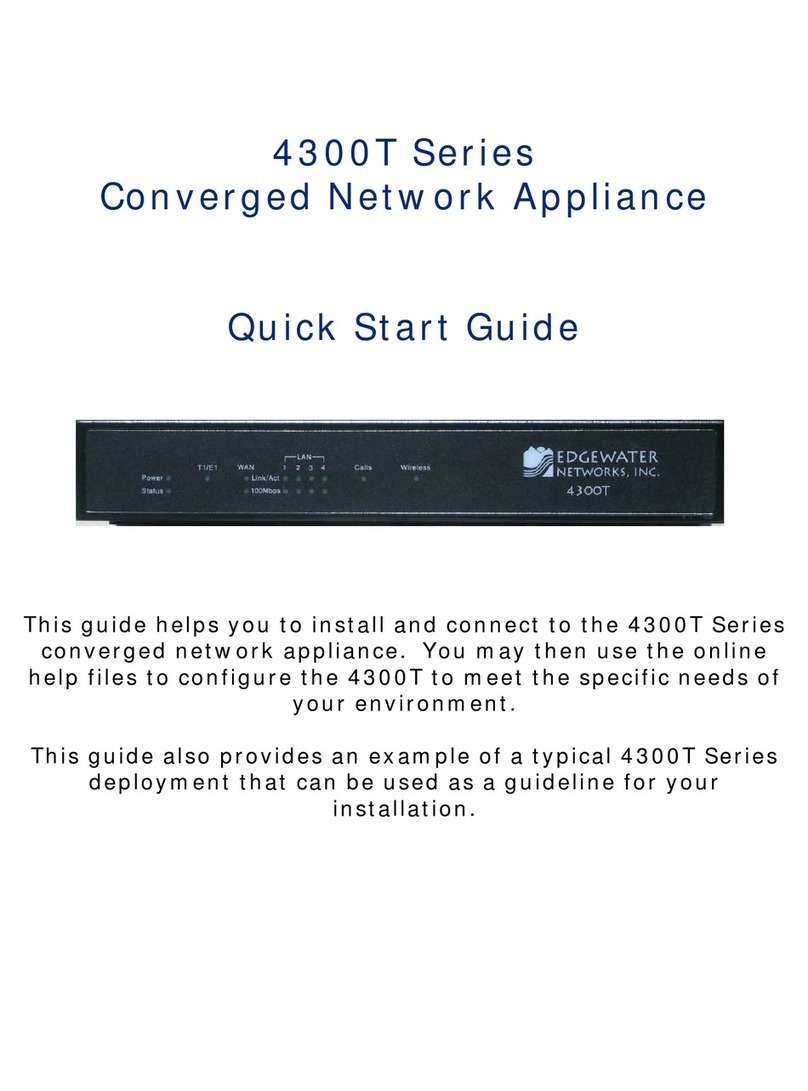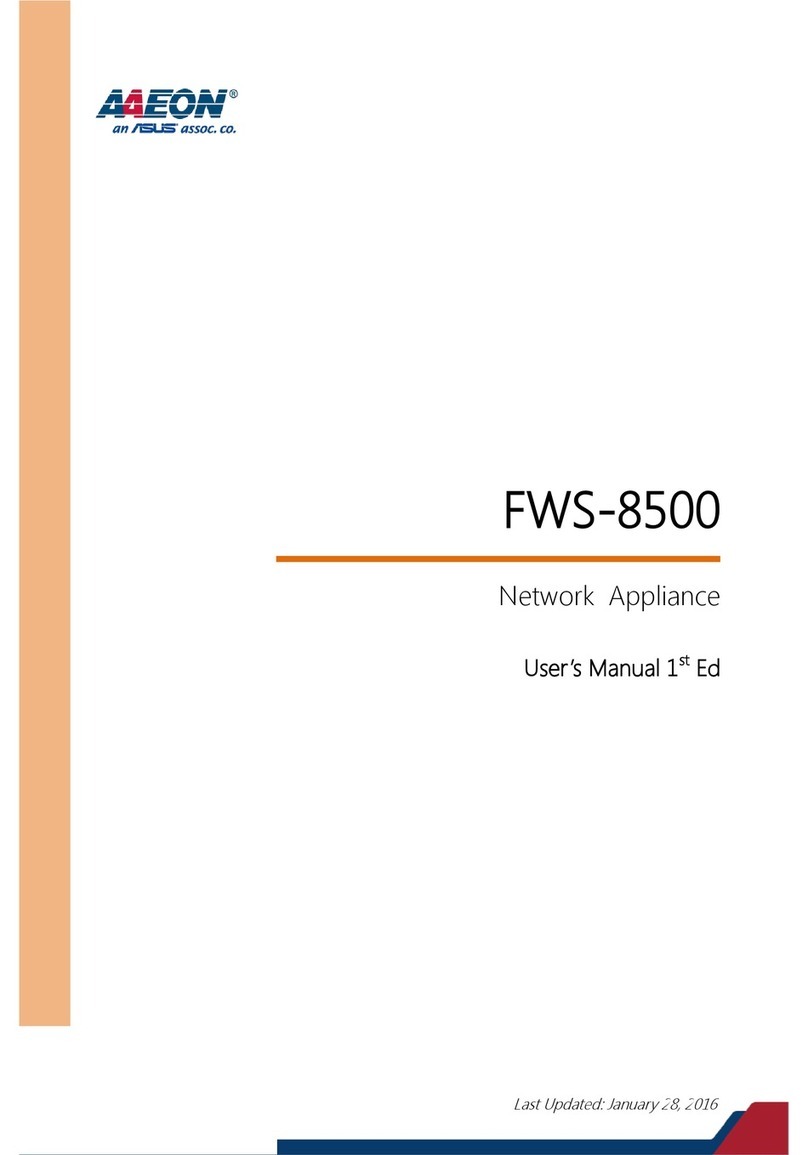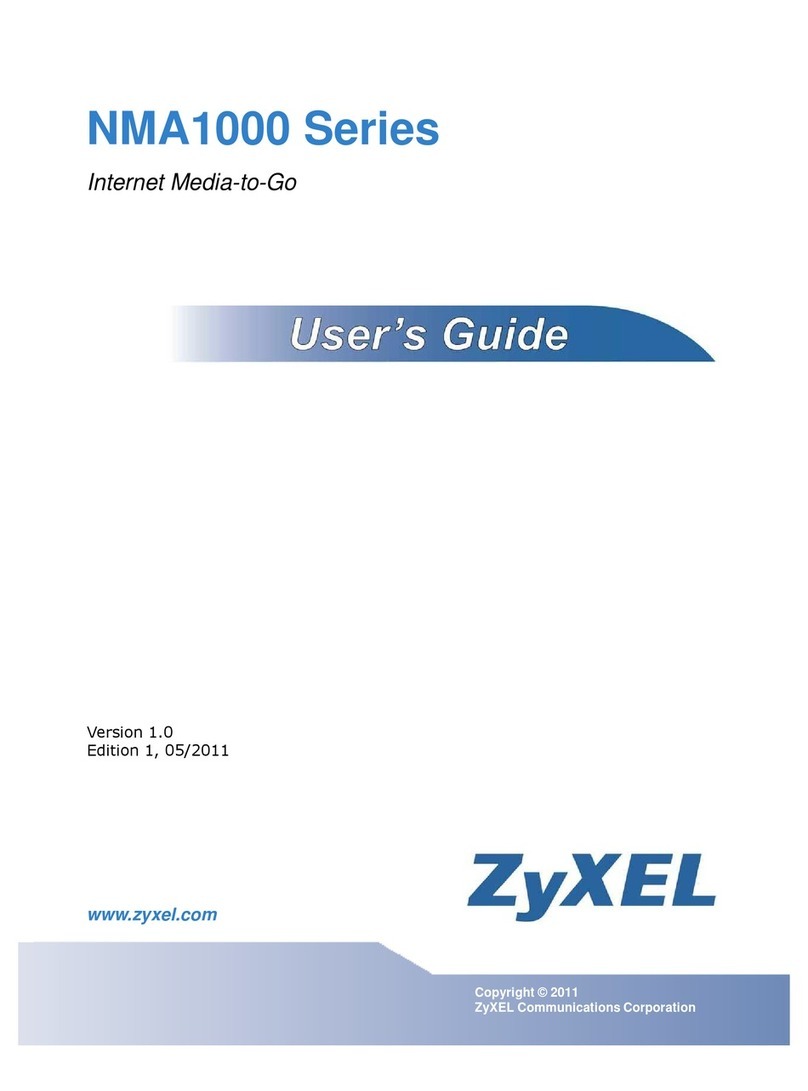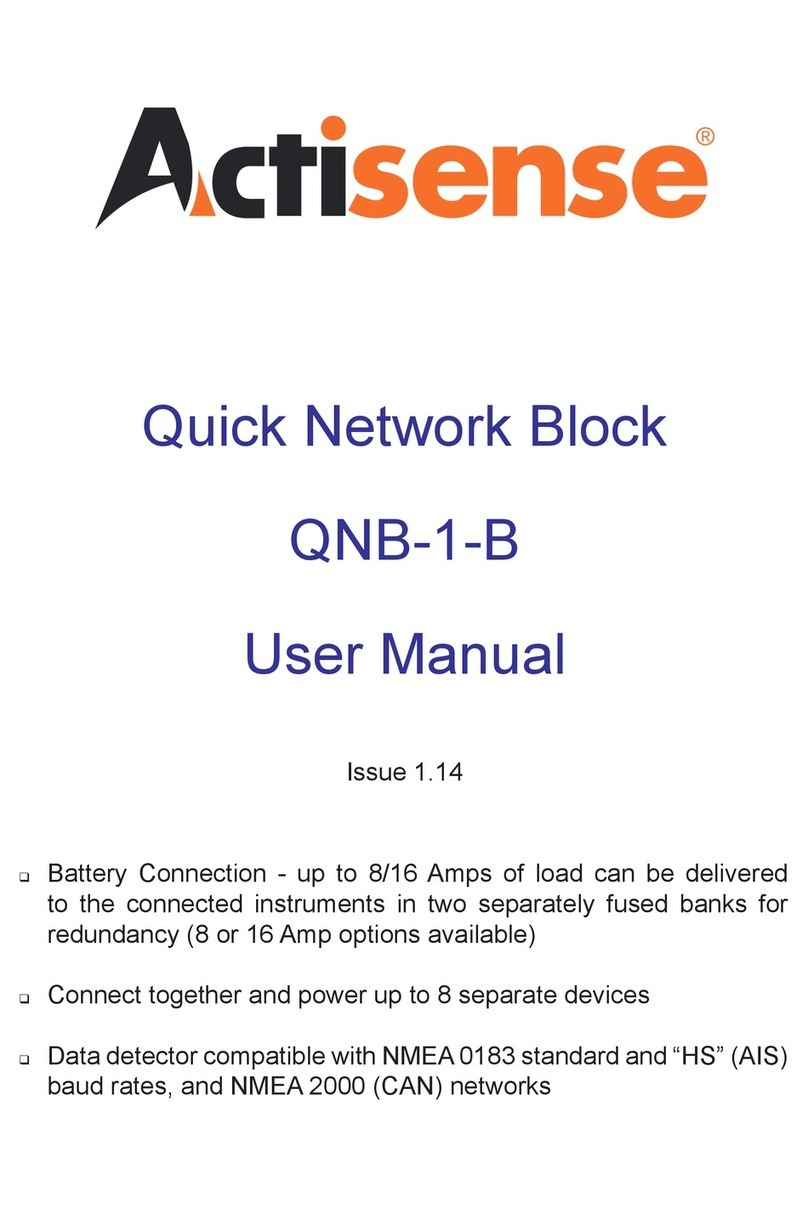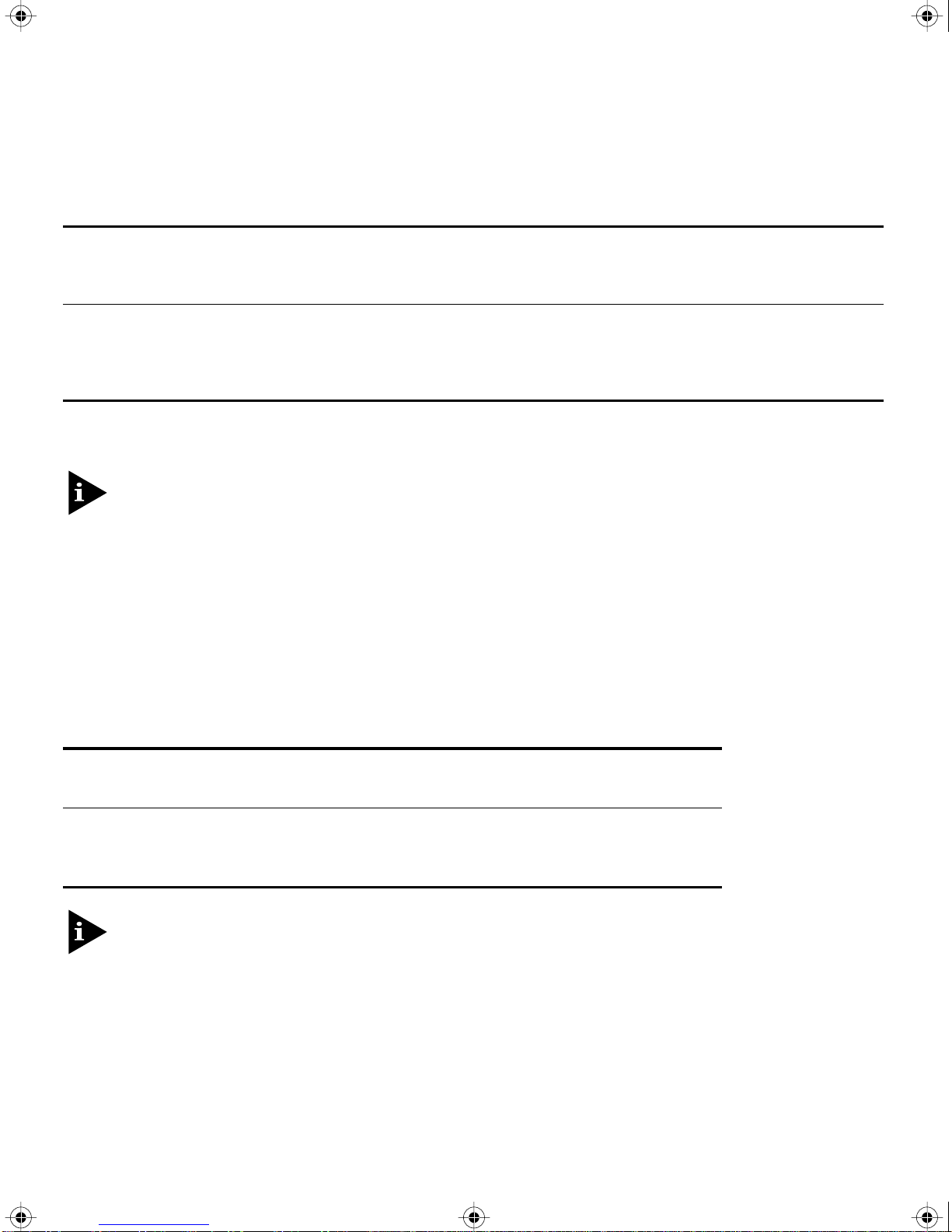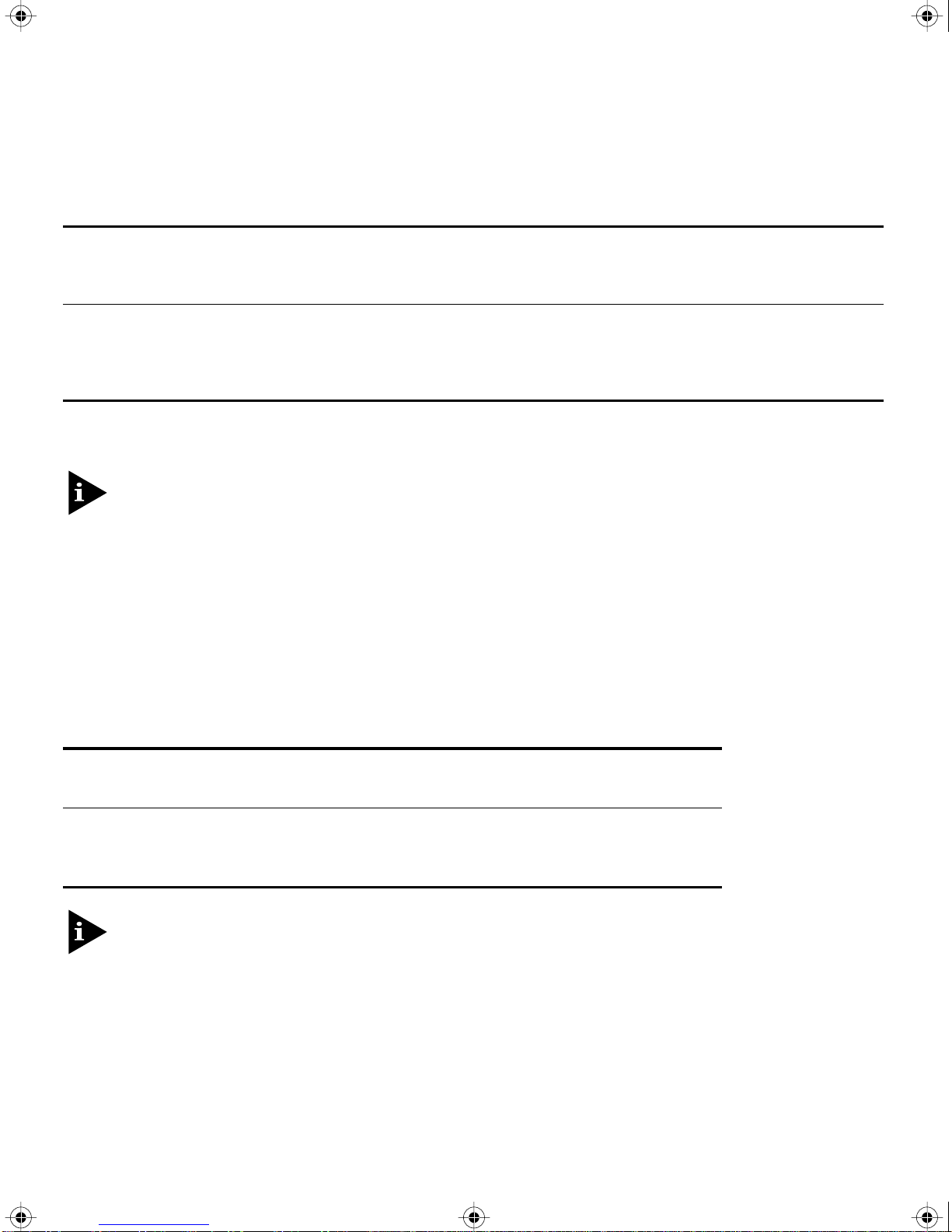
2
There are three types of GBICs supported by the Summit Switch; 1000BASE-SX, 1000BASE-LX, and
1000BASE-LX10. Table 1 lists the media types and distances for the supported GBICs.
*Extreme Networks proprietary. Using this media interface, Summit Switch must be connected to another
Summit Switch.
For more information on 1000Base-SX and 1000Base-LX link characteristics, refer to IEEE Draft
P802.3z/D3.1, Table 38-8.
D
ETERMINING
THE
GBIC T
YPE
There are two ways to determine which type of GBIC is installed in your Summit Switch.
The
show port config
command outputs a table that displays the conÞguration of each Switch port.
The GBIC type is listed in the column labeled ÒMedia.Ó Table 2 describes how to interpret the entries in
the media column, based on the software release running in the Switch.
In software release 1.4, the 1000BASE-LX GBIC is listed as “CX in the media column.
The second way to determine the GBIC type is to look at the label on the GBIC by Þrst removing the
GBIC from the Switch.
P
UBLISHED
: J
ANUARY
1998
Table 1:
GBIC Media and Distances
Distance
Media Interface Gigabit Type 50/125 Micron
Multimode Fiber 62.5/125 Micron
Multimode Fiber Single-mode Fiber
1000BASE-SX 850 nm Multimode Optics 550 Meters 260 Meters Not supported
1000BASE-LX 1300nm Single-mode/Multimode
Optics 550 Meters 440 Meters 3,000 Meters
1000BASE-LX10* 1300nm Single-mode optics Not supported Not supported 10,000 Meters
Table 2:
Determining the GBIC Type
GBIC Type
Software Release 1000BASE-SX 1000BASE-LX 1000BASE-LX10
Release 1.0.5 SX Not supported LX
Release 1.1.4 SX CX LX
Release 2.0 SX LX LX10
gbic.fm Page 2 Friday, January 23, 1998 9:31 AM