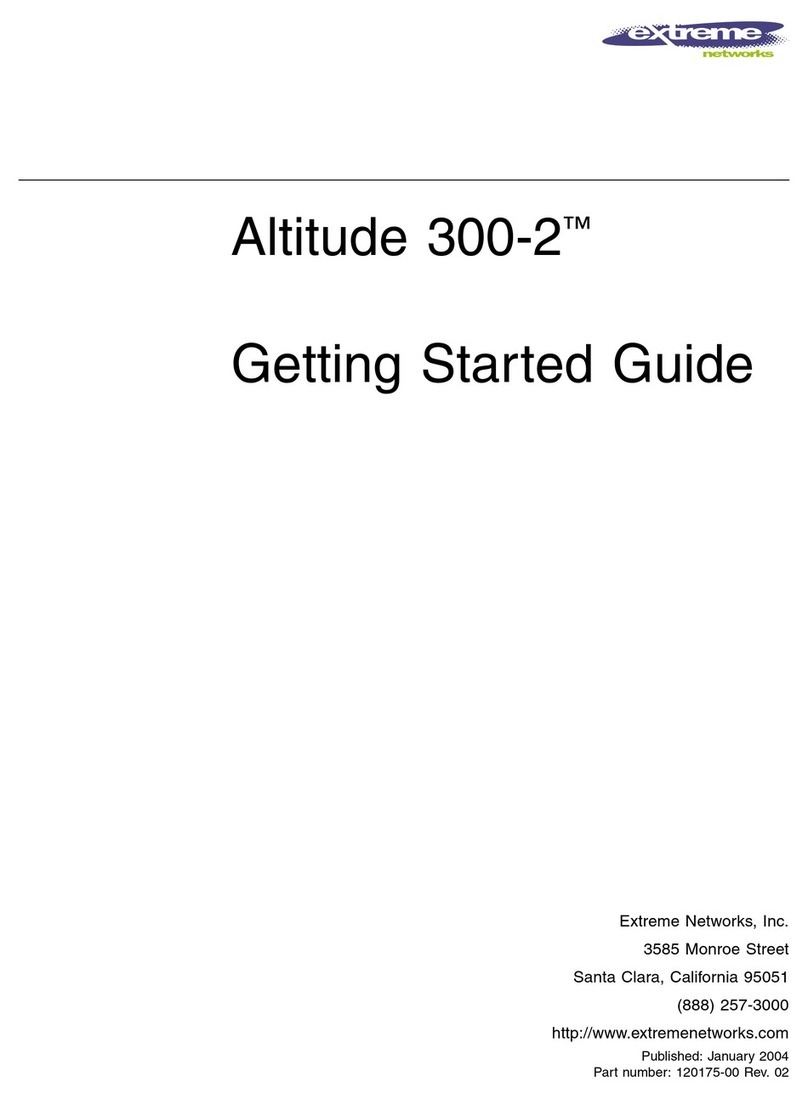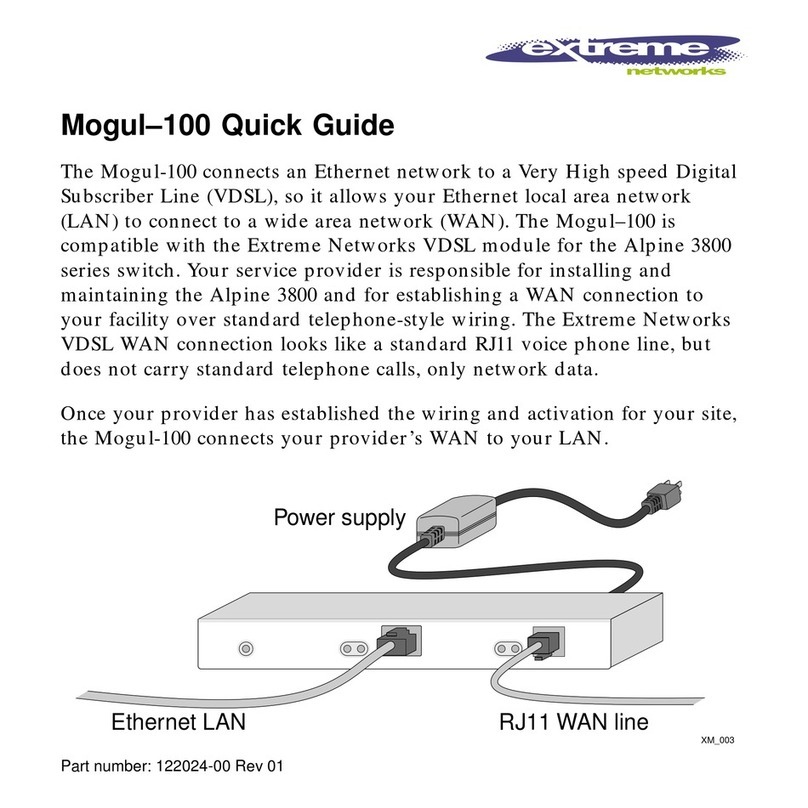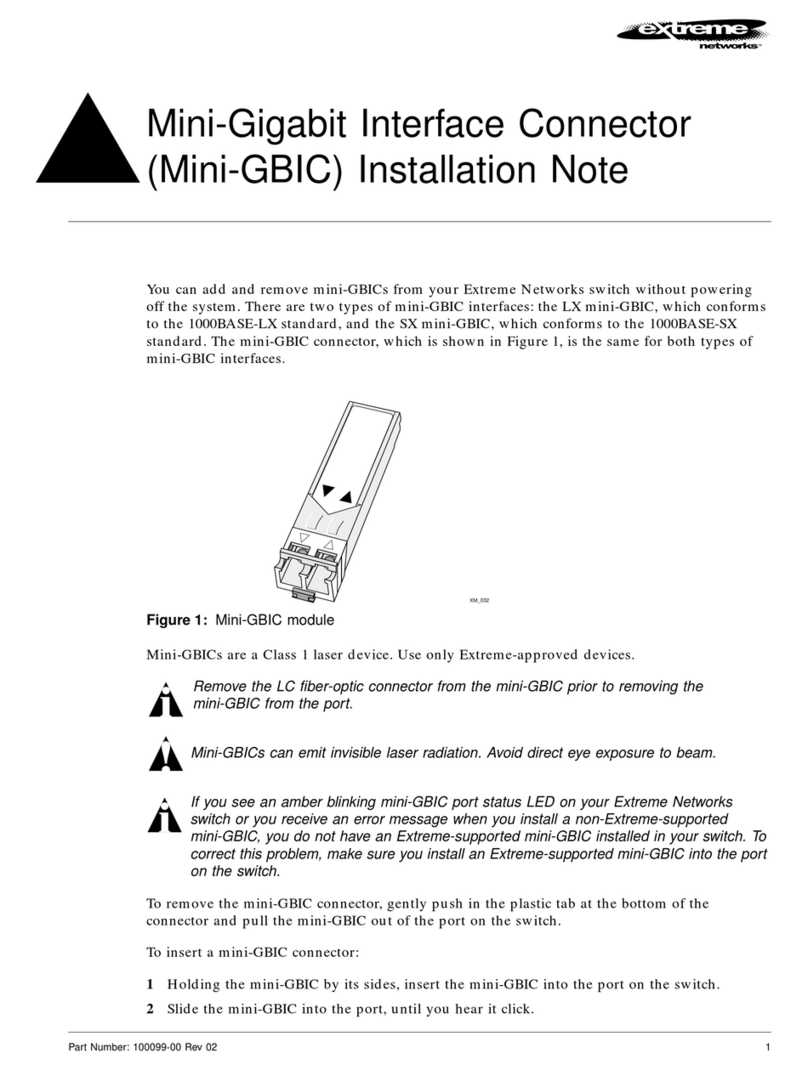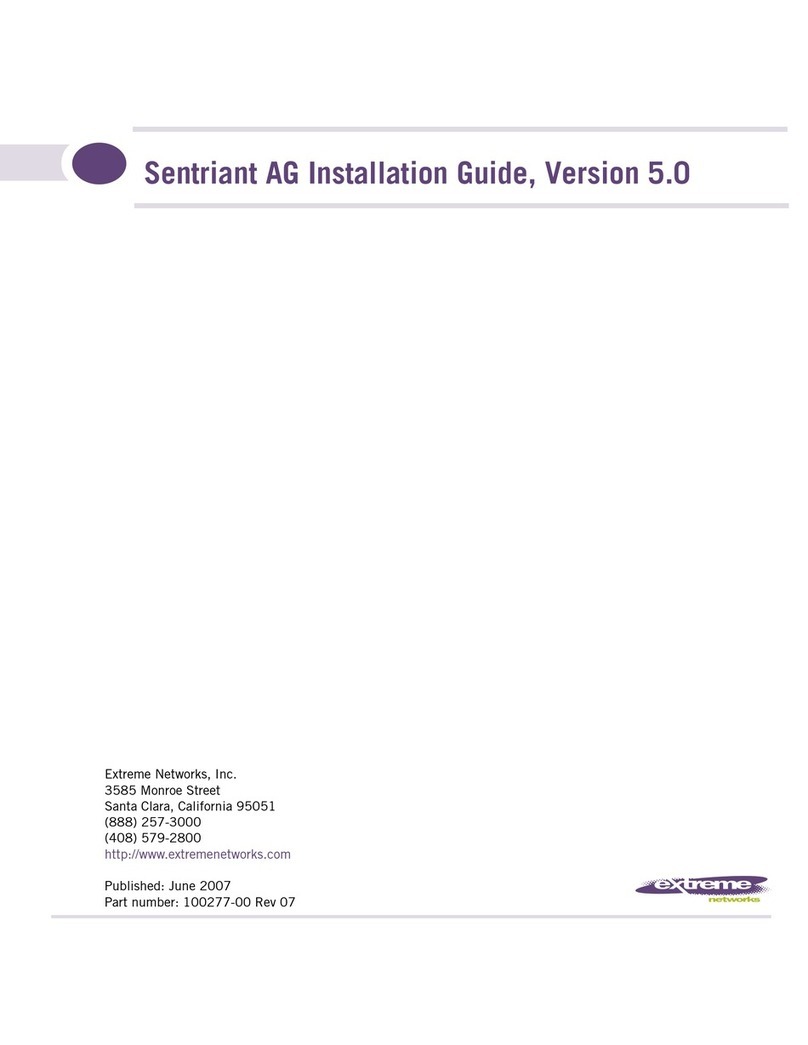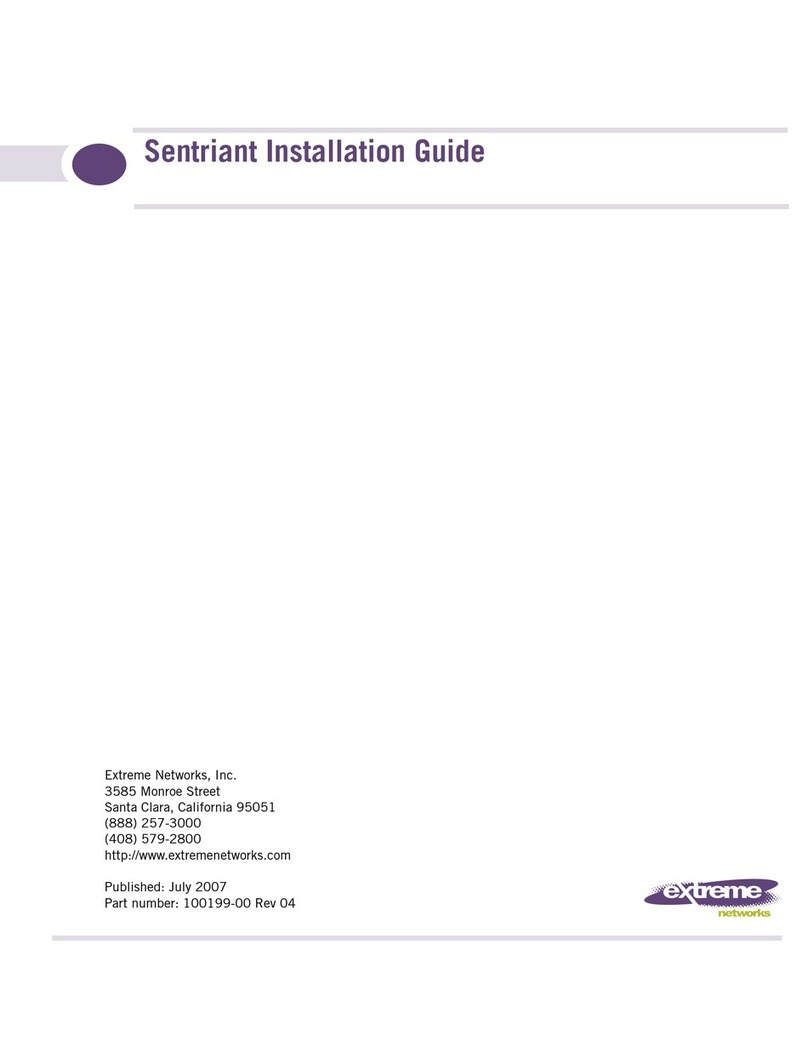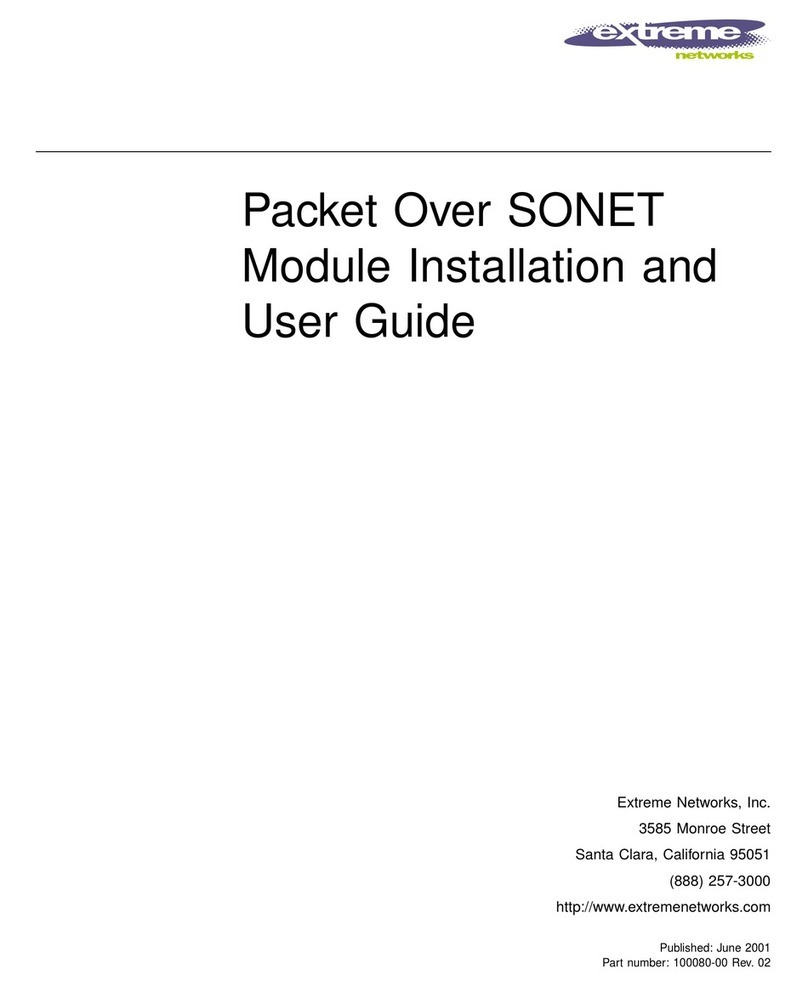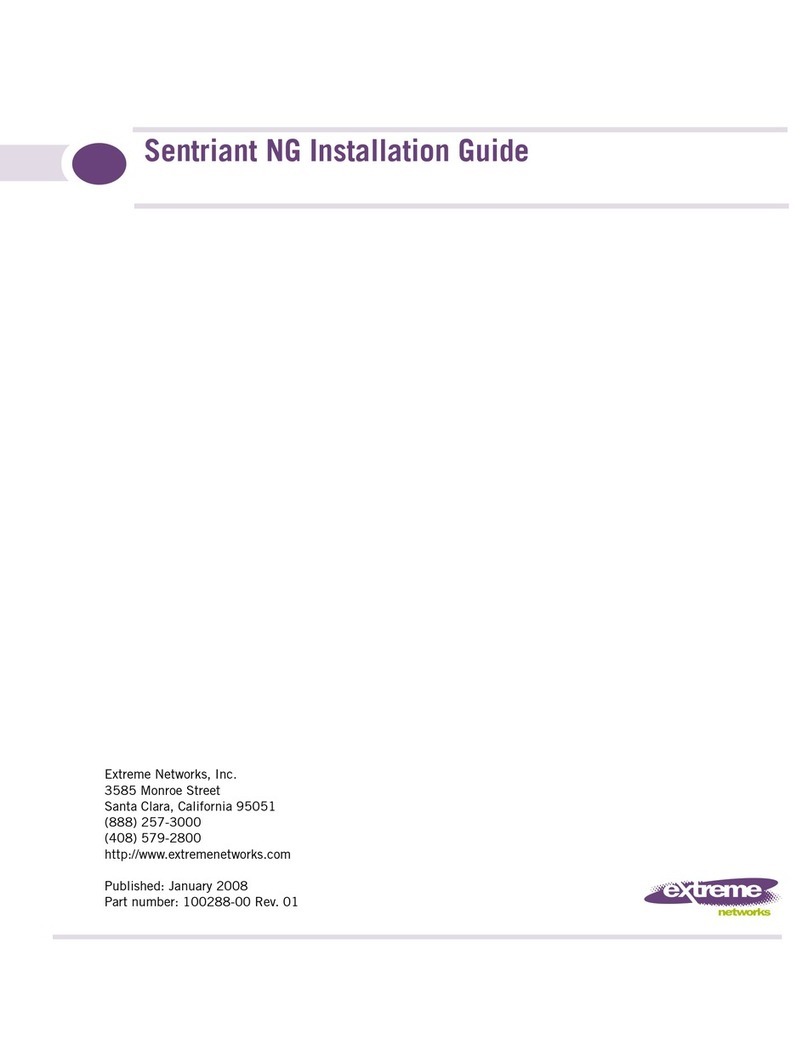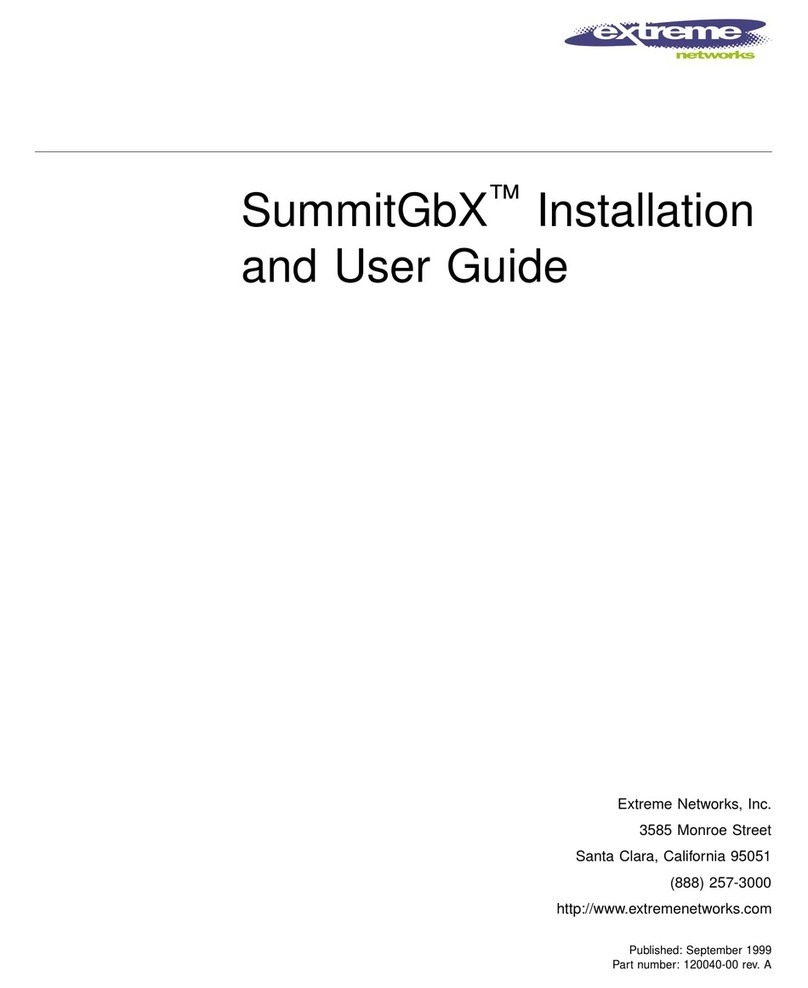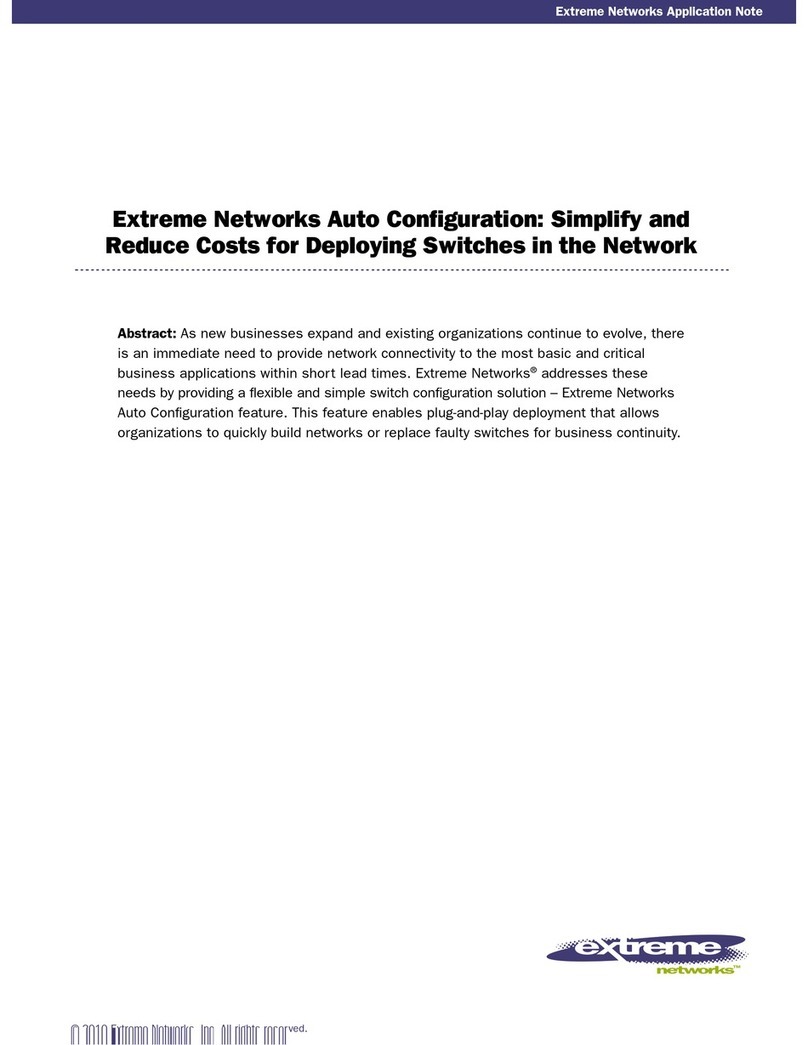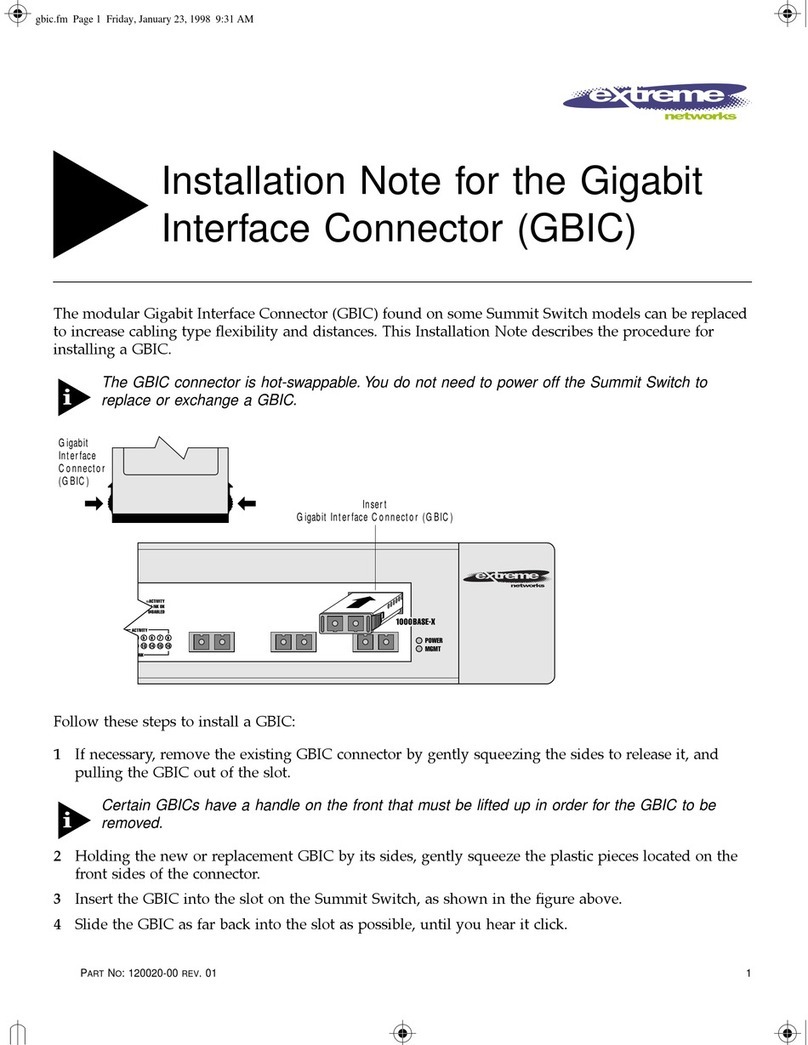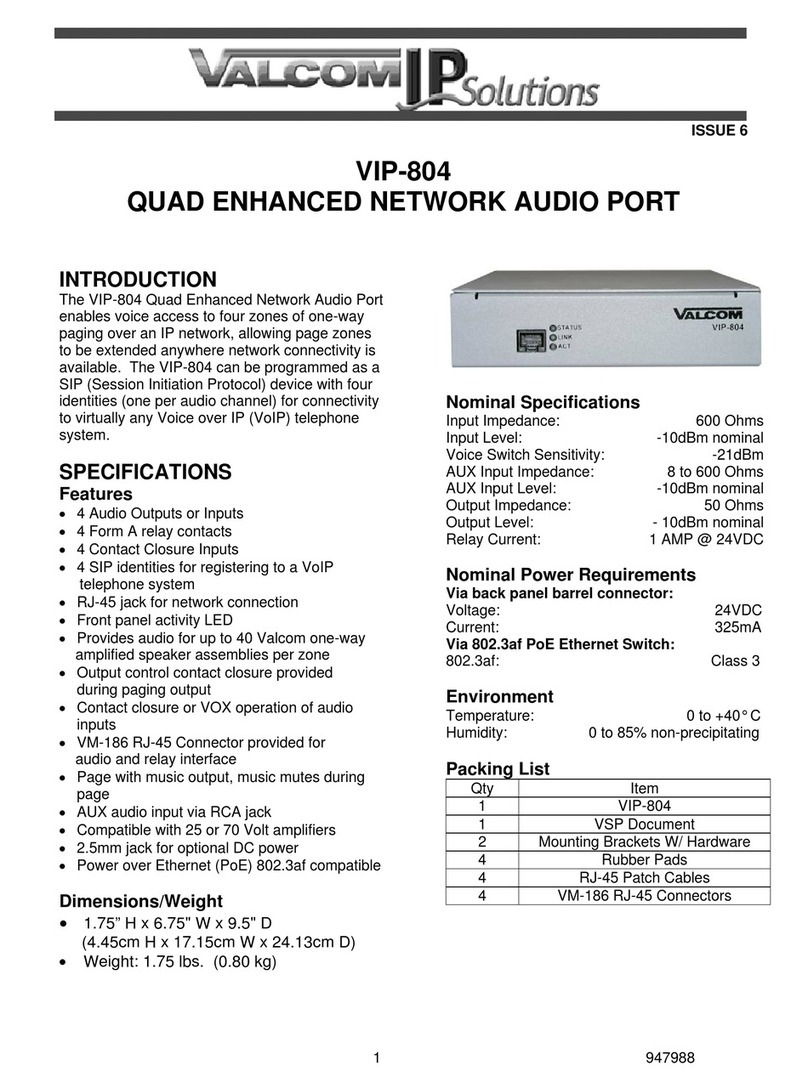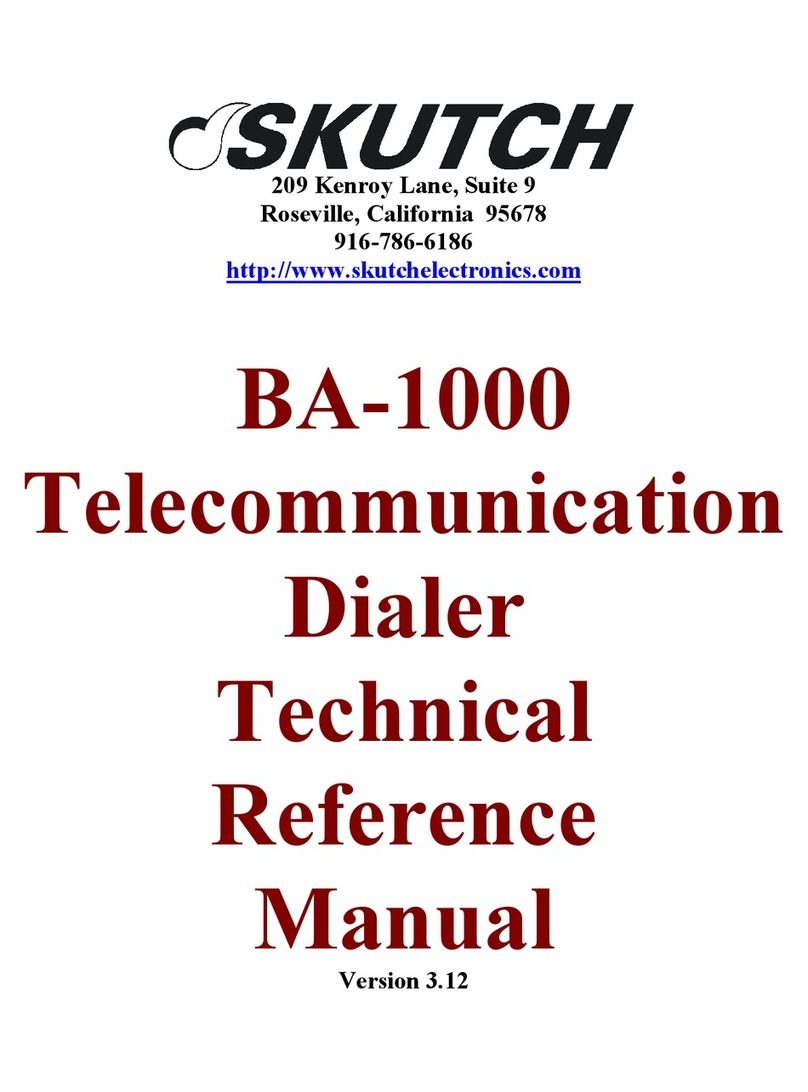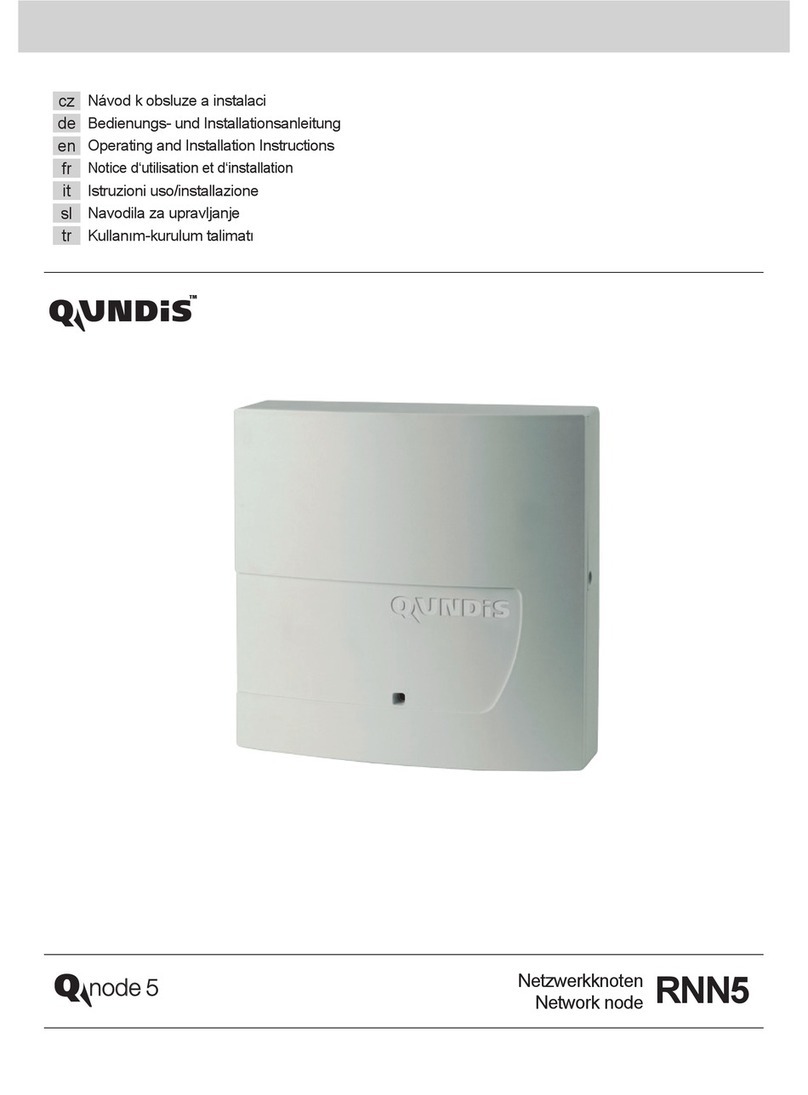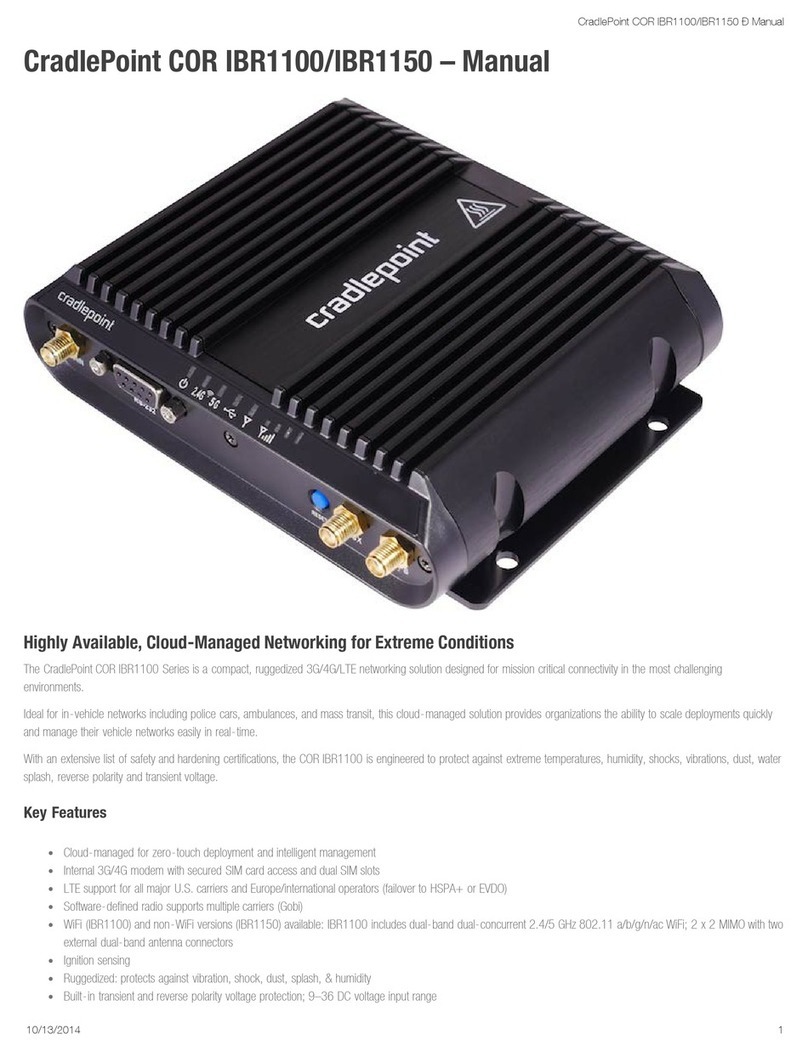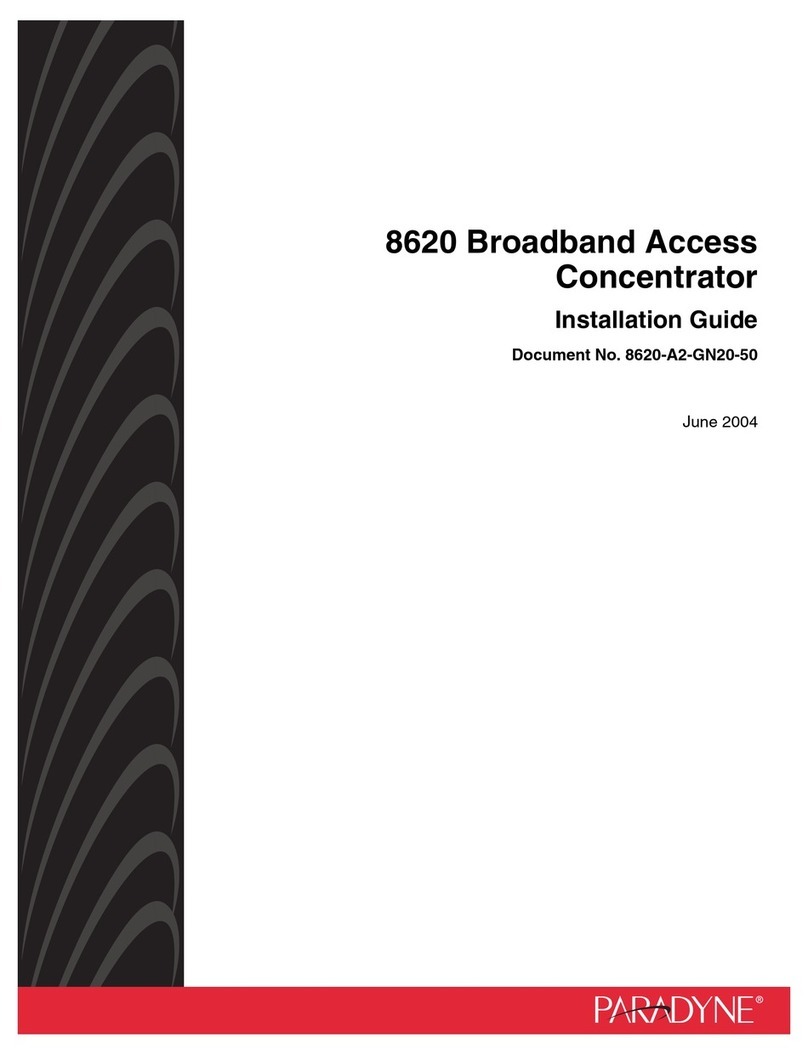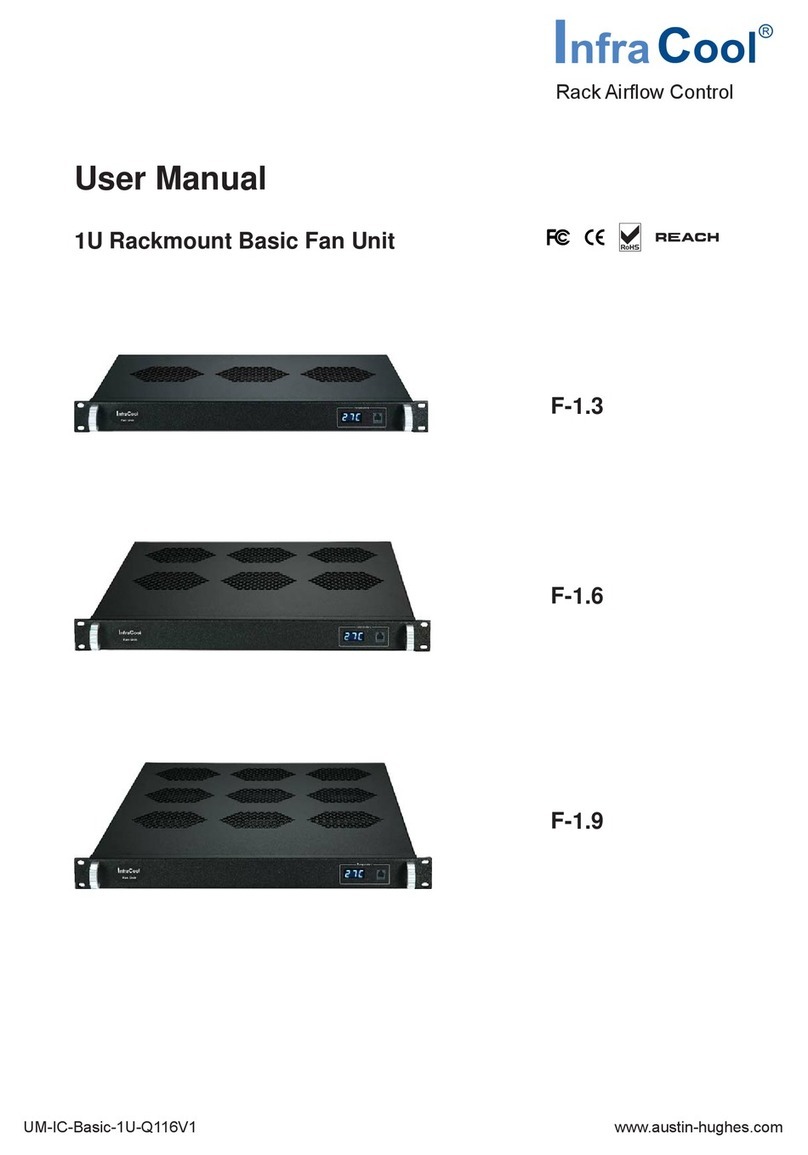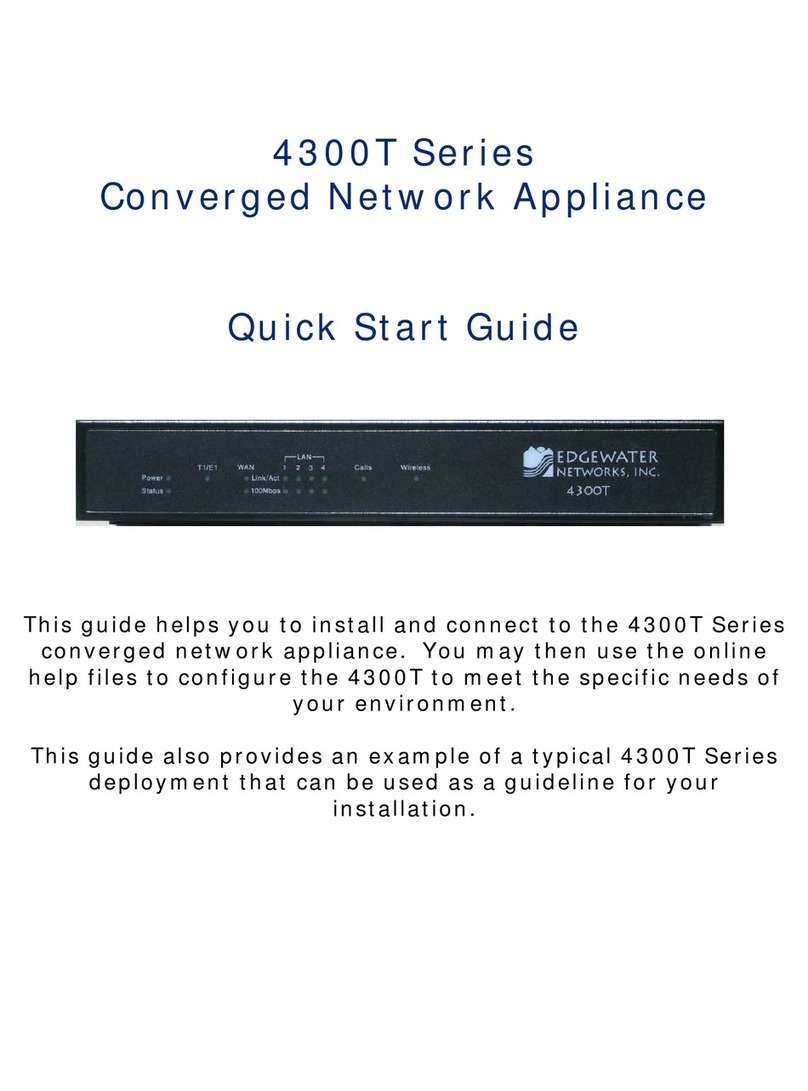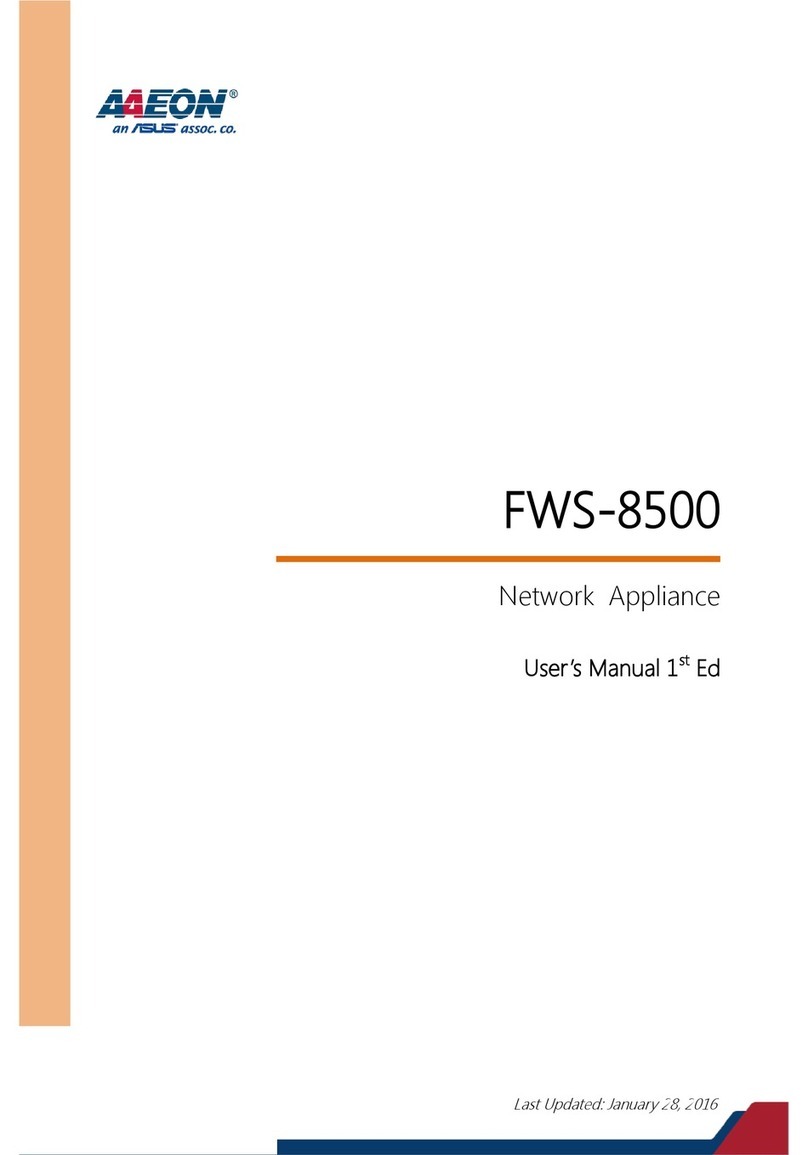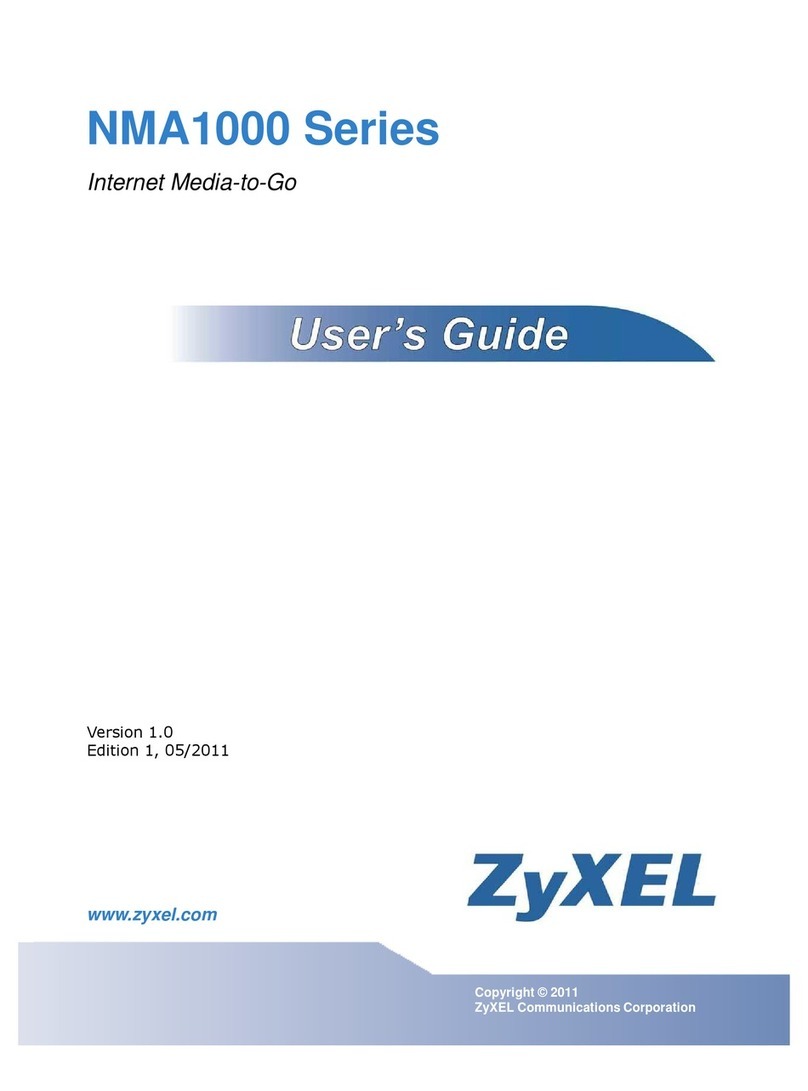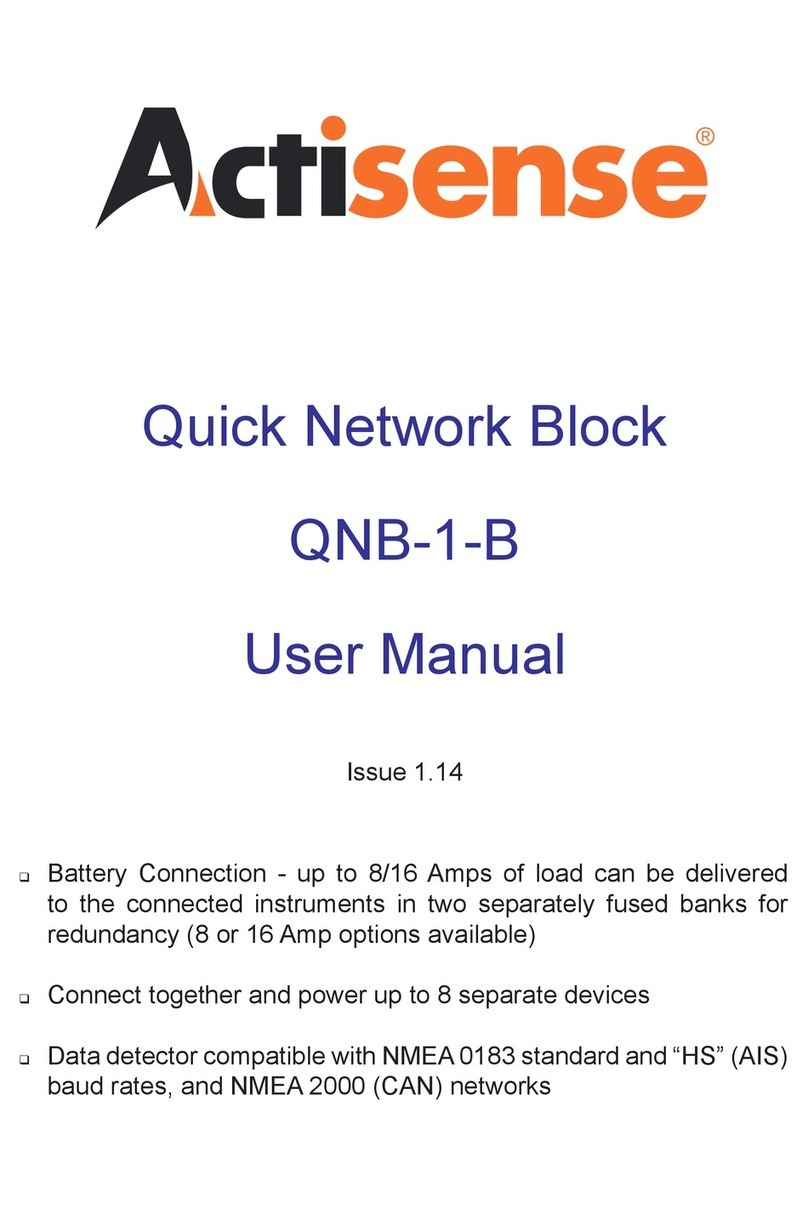10 Altitude 300-2 Getting Started Guide
Introduction
CAUTION
Do not interrupt the boot code update by disconnecting the Ethernet cable when the power LED is
flashing amber.
Package Checklist
The Altitude 300-2 wireless port package includes the following items:
•One Altitude 300-2 wireless port (Altitude 300-2i or Altitude 300-2d)
•One short Ethernet straight cable
•Altitude 300-2 Hardware Installation Guide (this document)
•One universal mounting bracket
•Two T-bar ceiling fasteners and fastener nuts
•Two T-bar fastener spacers
•Four #8x1 inch (25.4 mm) mounting screws and plastic anchors
•Two cable ties to secure the Altitude 300-2 to the universal mounting bracket
•One 10-24 nut
The optional plastic cover kit contains the following items:
•Five Altitude 300-2 plastic covers (15922- translucent, 15923- cool gray, 15924- cream)
•Ten antenna shrouds for use with the Altitude 300-2i
•An installation guide sheet
The following optional equipment items are not provided with the Altitude 300-2 unit:
•Padlock to secure the Altitude 300-2 to a universal mounting bracket. The lock hasp is compatible
with a Master Lock 120T lock or similar model.
•Computer lock cable for securing the Altitude 300-2 when the universal mounting bracket is not
used.
•Box hanger for installing the Altitude 300-2 above the tiles of a suspended ceiling.
•External antenna(s) for the Altitude 300-2d. Extreme Networks external antennas can be ordered
separately.
CAUTION
The Altitude 300-2 should be secured to the bracket using a padlock or a cable tie that is inserted
through the lock hasp.
Radio 2 Green Off 802.11b/g Disabled or no BSS constructed
On 802.11b/g BSS constructed and no activity
Flashing Indicates that the wireless port is transmitting or
receiving data through the 802.11b/g radio. Flashing
rate is proportional to network activity.
Table 2: LED Indicator Functions
LED Symbol LED Name Color Status Description