Extron electronics HD CTL 100 User manual
Other Extron electronics Control System manuals

Extron electronics
Extron electronics TouchLink TLP Pro 520M User manual

Extron electronics
Extron electronics HD CTL 100 User manual

Extron electronics
Extron electronics TLP Pro 525 Series User manual

Extron electronics
Extron electronics IPL EXP I/O Series User manual

Extron electronics
Extron electronics TLS 520M User manual
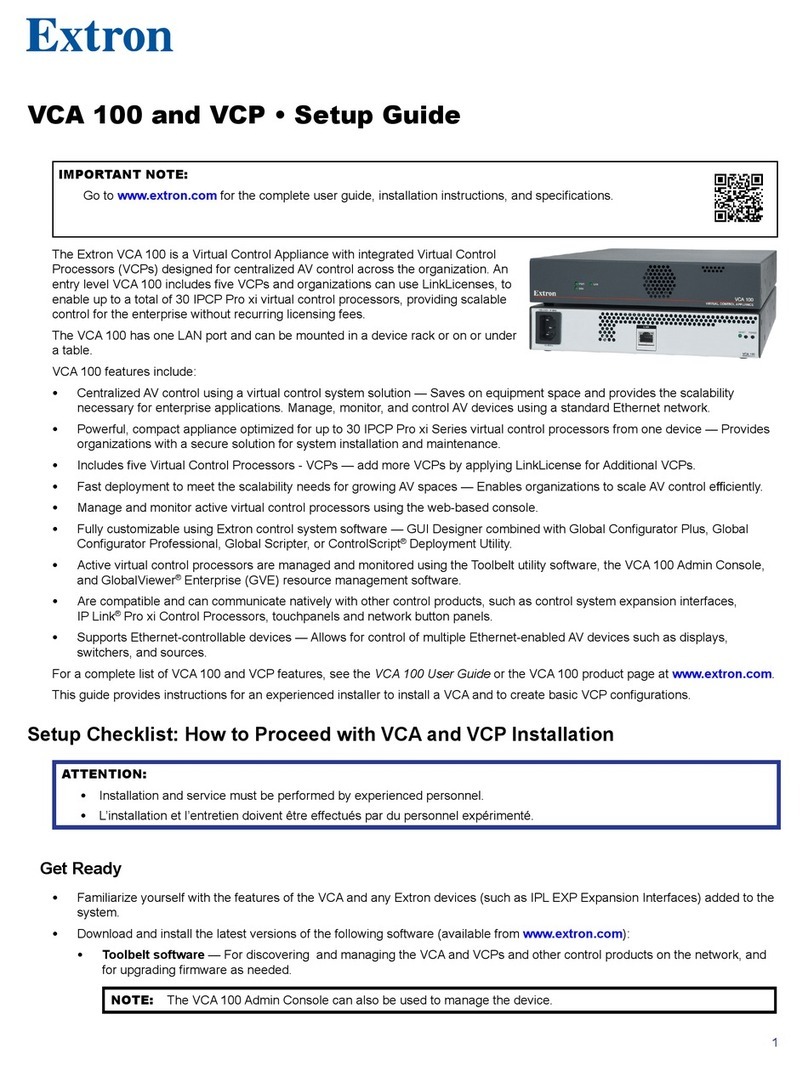
Extron electronics
Extron electronics VCA 100 User manual

Extron electronics
Extron electronics TouchLink TLC Pro 526M Series User manual

Extron electronics
Extron electronics TLP 1000MV User manual
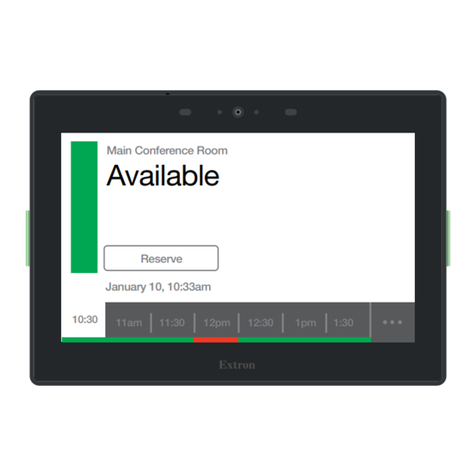
Extron electronics
Extron electronics TouchLink User manual

Extron electronics
Extron electronics TouchLink TLP 350CV User manual
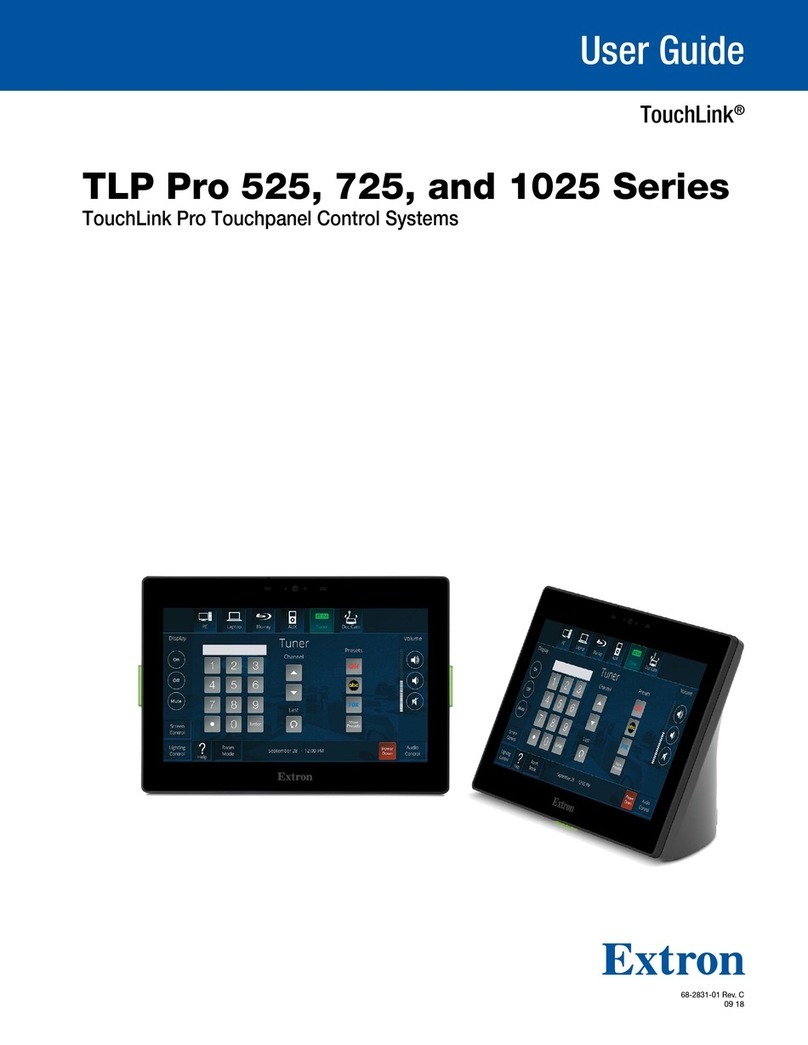
Extron electronics
Extron electronics TouchLink Pro User manual

Extron electronics
Extron electronics TLI Pro 201 User manual

Extron electronics
Extron electronics TouchLink TLP Pro 725C Series User manual

Extron electronics
Extron electronics TLC Pro 526M Series User manual

Extron electronics
Extron electronics TouchLink TLP Pro 525C Series User manual
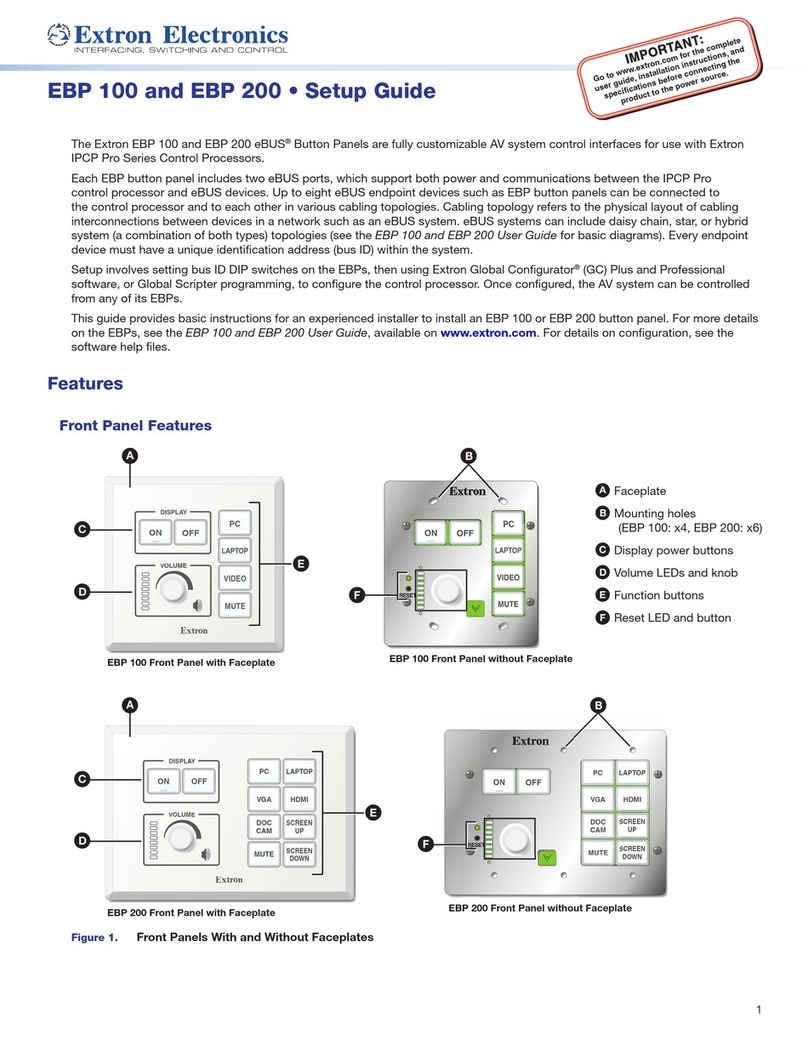
Extron electronics
Extron electronics EBP 100 User manual

Extron electronics
Extron electronics TLP Pro 720M User manual

Extron electronics
Extron electronics TLI Pro 201 User manual

Extron electronics
Extron electronics TLI Pro 101 User manual

Extron electronics
Extron electronics TouchLink TLP Pro 520M User manual
























