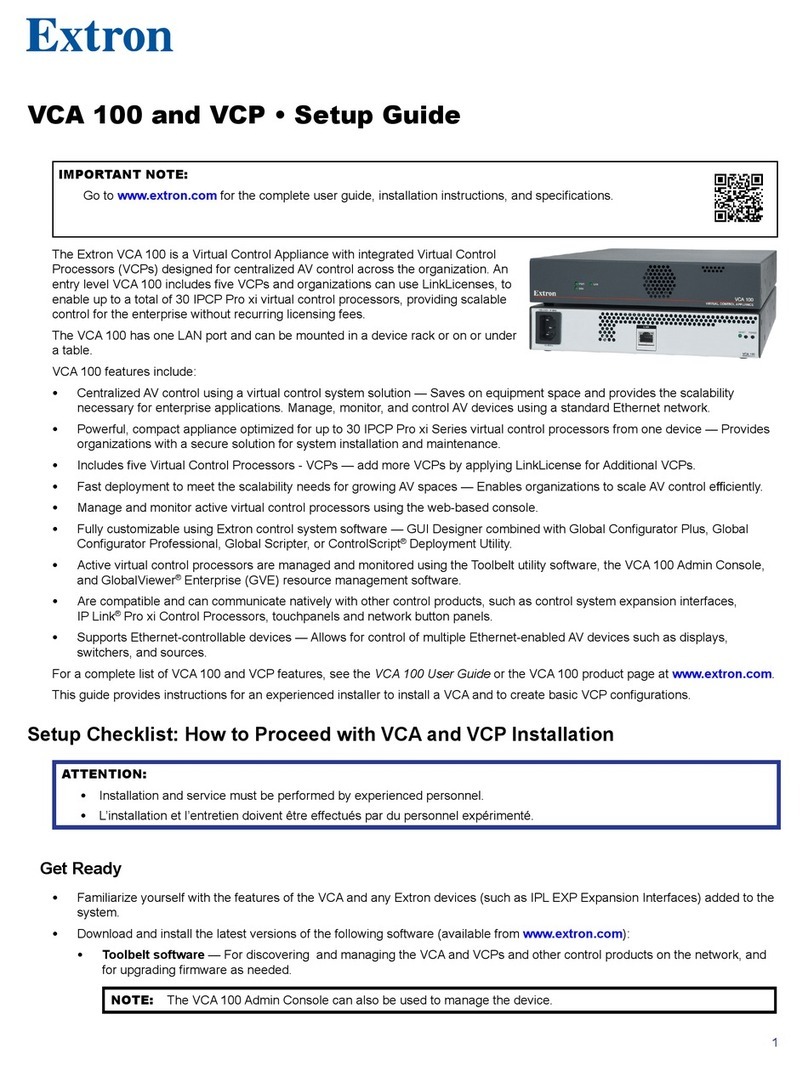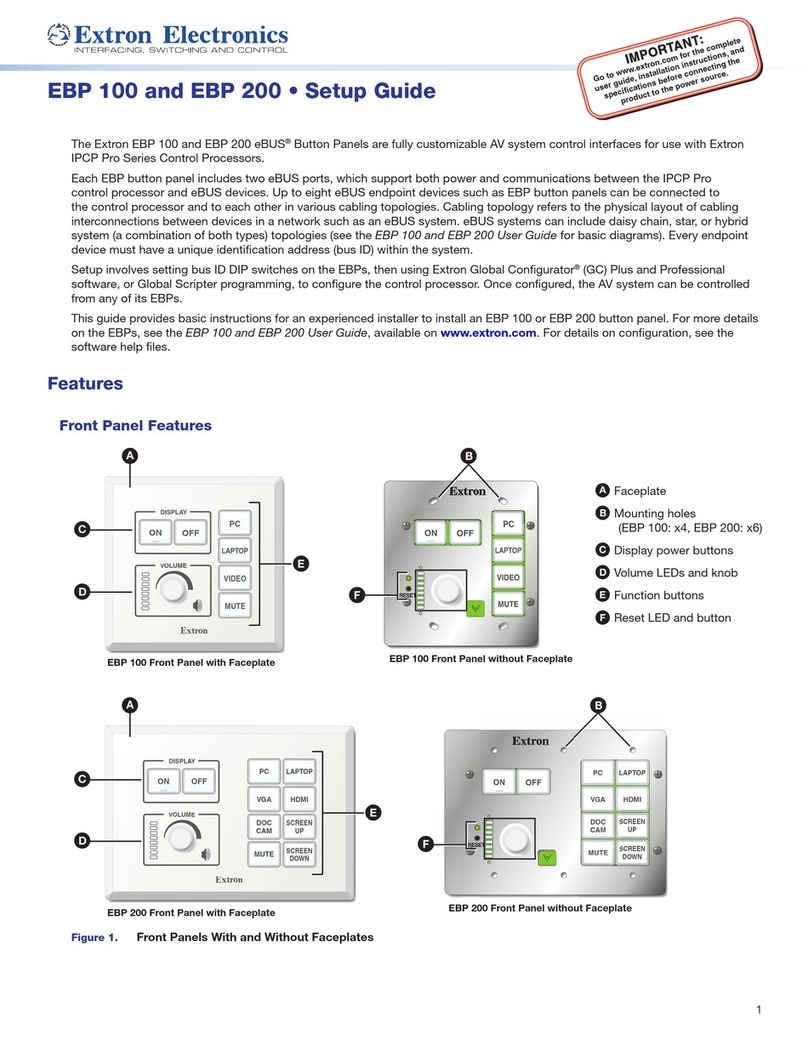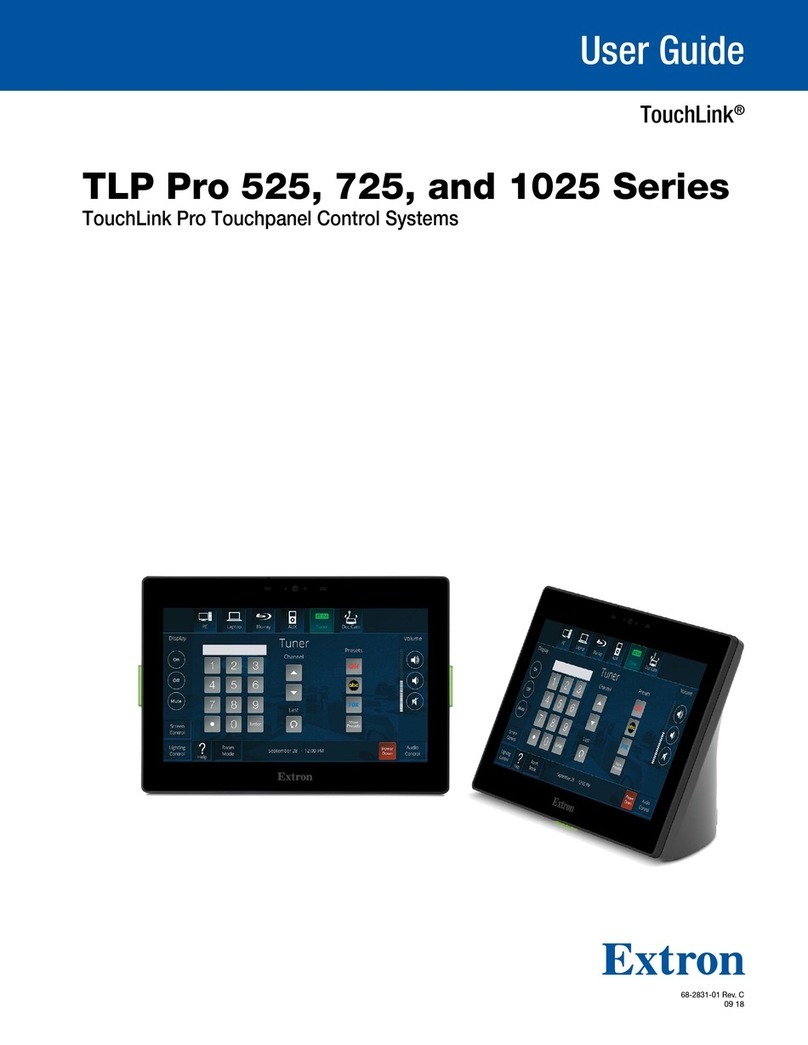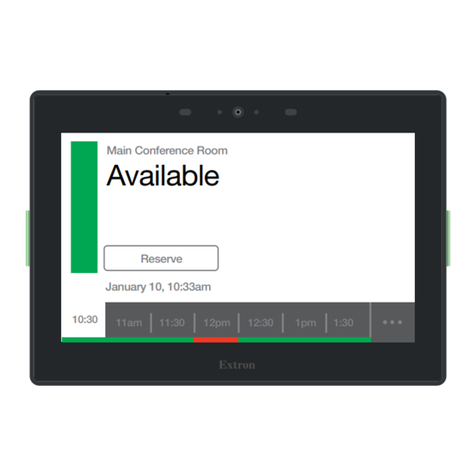1
IMPORTANT:
Go to www.extron.com for the complete
user guide, installation instructions, and
specifications before connecting the
product to the power source.
IPLEXP I/O Series • Setup Guide
The Extron IPLEXP I/O Series control system expansion interfaces make it possible to easily expand the number and variety
of ports available in an Extron IPLink®Pro xi control system. These expansion interfaces work in combination with IPCPProxi
Series control processors. Once configured, these systems allow users to remotely control, monitor, and troubleshoot AV
equipment, including display devices and switchers. All models include an embedded web server. Depending on the model, an
expansion interface can include multiple
bidirectional serial ports, an IR/serial port,
digital I/O, digital I/O with VDC power output,
an Extron eBUS port, or relay ports for use
in applications that require control and
monitoring of multiple devices within a large-
scale AV system.
An eBUS port allows a variety of eBUS
devices to be connected to a single control processor or expansion interface. eBUS devices include an array of button panels as
well as power and signal hubs. eBUS devices are automatically recognized by the control system and can be added or removed
at any time.
In this guide these products are referred to as the “IPLEXP,” “EXP,” or “expansion interface.”
This guide provides instructions for an experienced installer to install a control processor and to create a basic configuration.
Use Extron Toolbelt software to discover and manage the IPCPProxi control processor, the IPLEXP I/O expansion interfaces,
and other Extron control products. Configure the control system using Extron Global Configurator®software running in Global
Configurator Professional (GCProfessional) or Global Configurator Plus (GC Plus) mode, or program the control processor using
Extron Global Scripter®(GS). The control system integrates seamlessly with Extron GlobalViewer®Enterprise (GVE) software
and Extron Control apps for remote control applications. Each IPCPProxi control processor supports multiple TouchLink®Pro
touchpanel interfaces, Network Button Panels (NBPs), and IPLEXP expansion interfaces over a standard Ethernet network.
Global Configurator and other useful software applications are available at www.extron.com.
Setup Checklist: How to Proceed With Installation
Get Ready
Familiarize yourself with the features of the IPLEXP Expansion Iinterface (see Front Panel Features on page6, Rear
Panel Features on page6), and of any IPCPProxi Series control processors, TouchLinkPro touchpanels, or button
panels that will be part of the system.
Download and install the latest version of the following:
• Toolbelt software — for discovering the control processor, expansion interface, and other control products on the
network, for managing core settings, and for upgrading firmware when needed
• Global Configurator (GC) software — for configuring the control system
• Global Scripter software — for programming the system (as an alternative to GC)
• GUI Designer software — for designing layouts for Extron TouchLinkPro touchpanels and third-party touch interfaces
• IPLinkPro device drivers — for use with GC, to make control of other AV devices possible
All are available from www.extron.com (see Locating Software, Firmware, and Driver Files on the Extron Website on page13).
Obtain network information for the unit from the network administrator. You also need the following details for each
Extron Pro series Ethernet-enabled device:
DHCP setting (on or off) Subnet mask Username
Device (IPLEXP, TLPPro, IPCPPro or IPLPro, NBP) LAN IPaddress Gateway IP address Passwords
AVLAN IPaddress (for IPCPProQ xi models)
NOTE: If DHCP is on, you do not need the IP addresses and subnet mask.
Write down the MAC address of each network interface on each IPLinkPro device to be used.
Obtain model names and setup information for devices the system will control.
Each expansion interface and each control processor comes with a factory-installed Secure Sockets Layer (SSL) security
certificate. If you intend to install a different SSL certificate, contact your IT department to obtain the certificate or for
instructions on how to obtain one. See “Secure Sockets Layer (SSL) Certificates” in the IPLEXP I/O Series User Guide for
requirements and guidelines regarding SSL certificates. IEEE 802.1X authentication is also supported once enabled (see
“IEEE 802.1X Certificates” in the IPLEXP I/O Series User Guide for details).