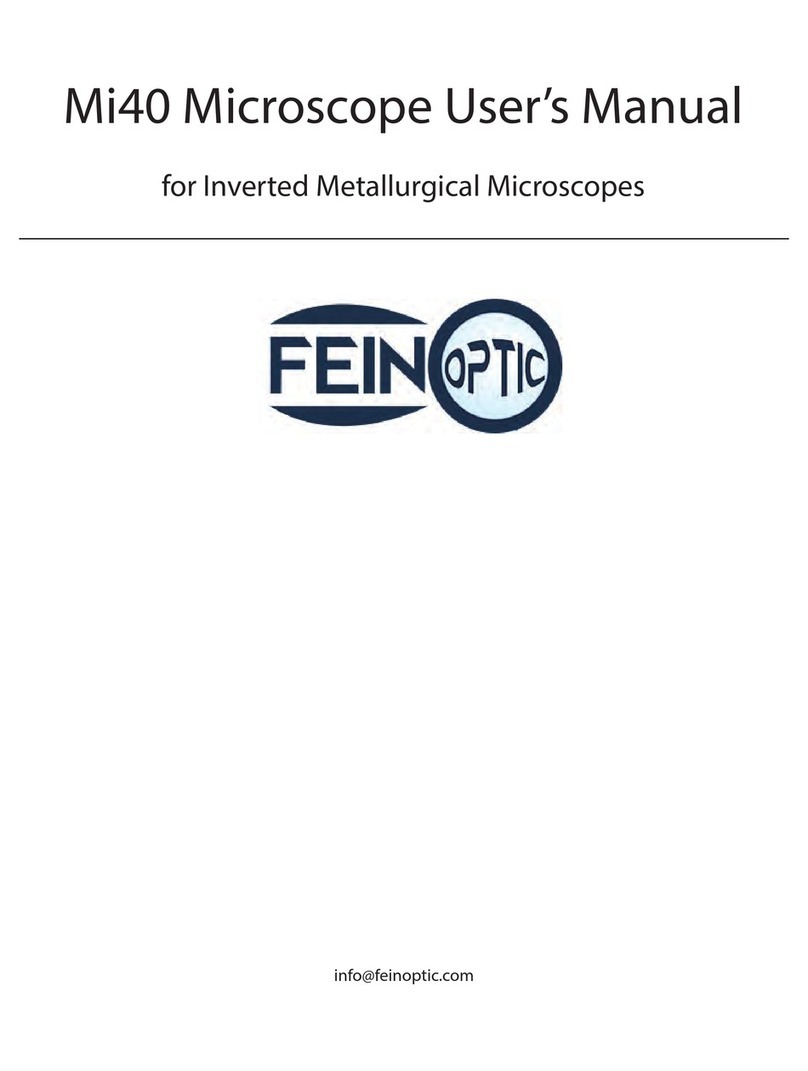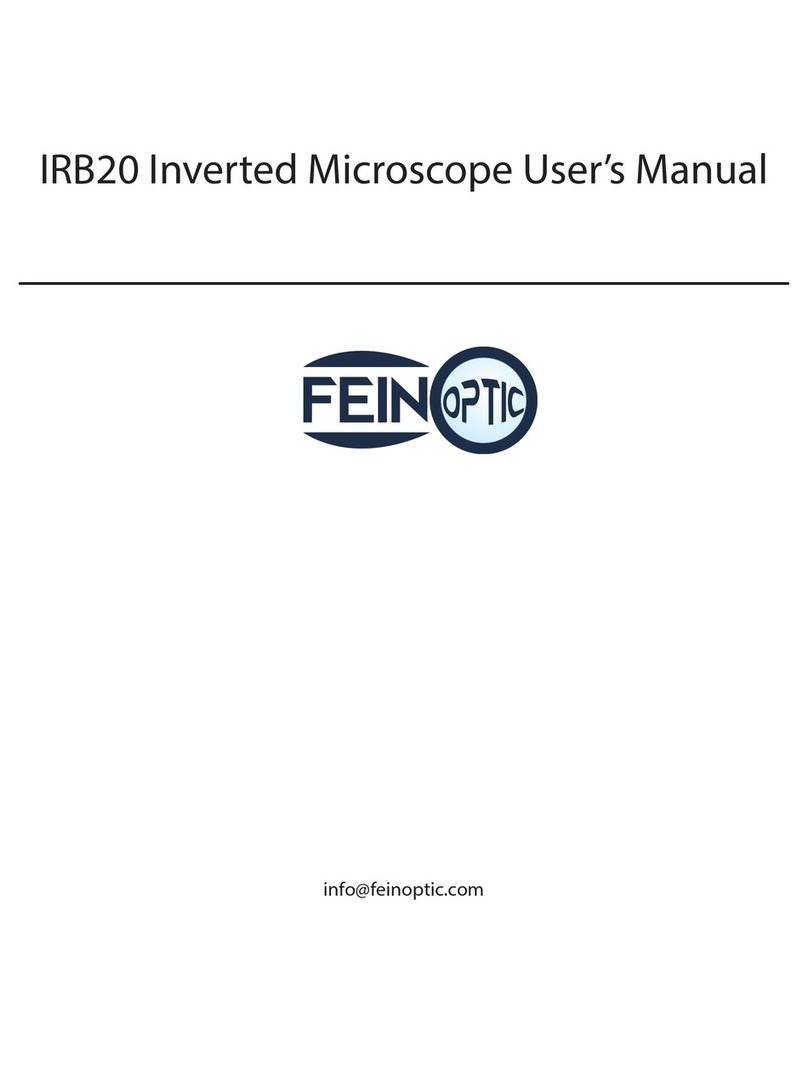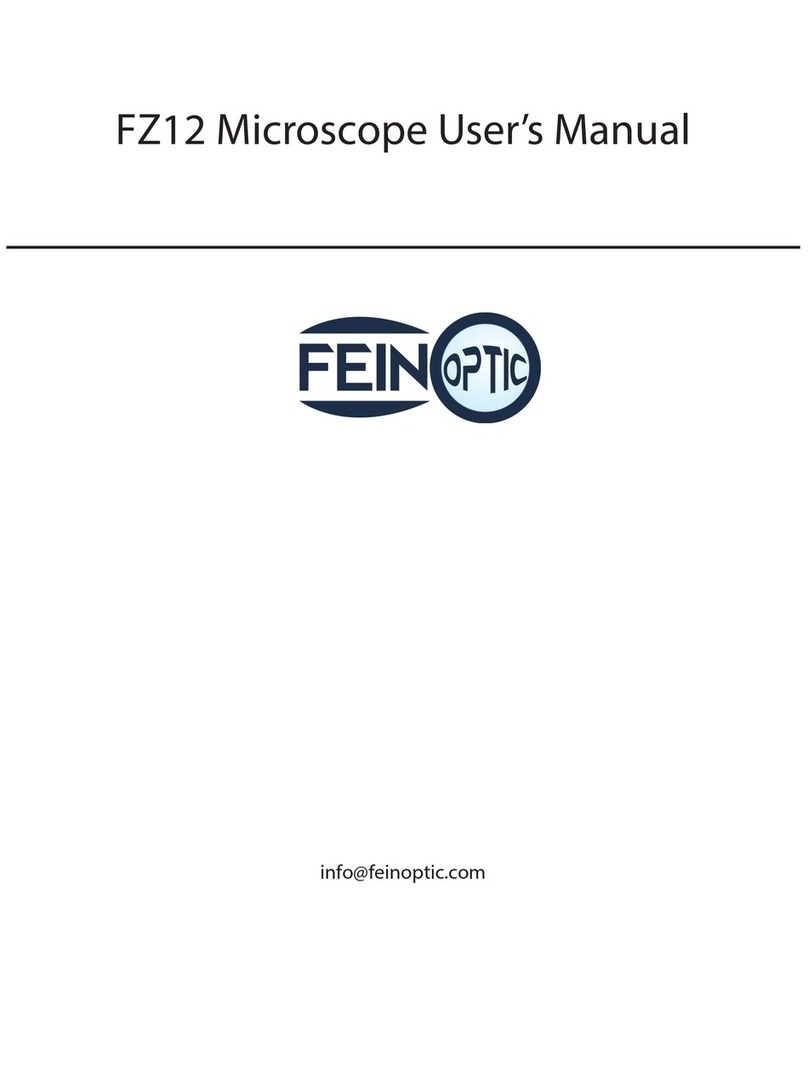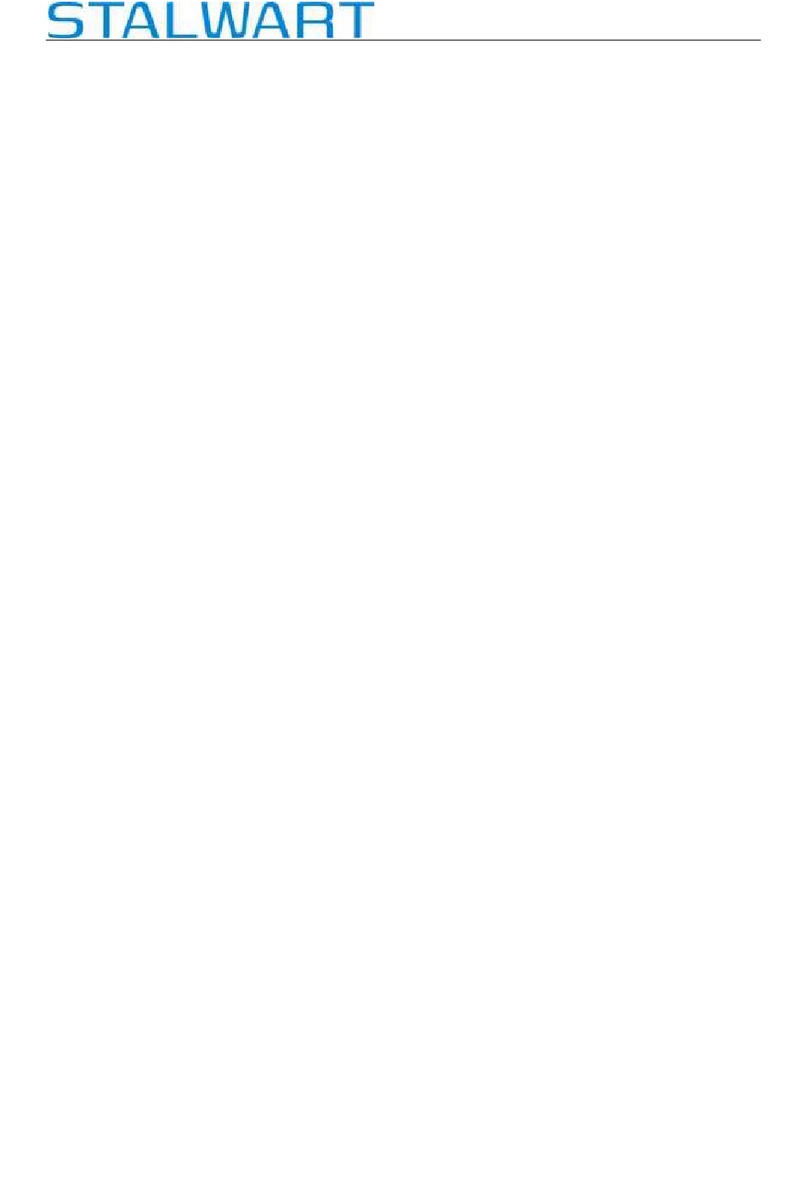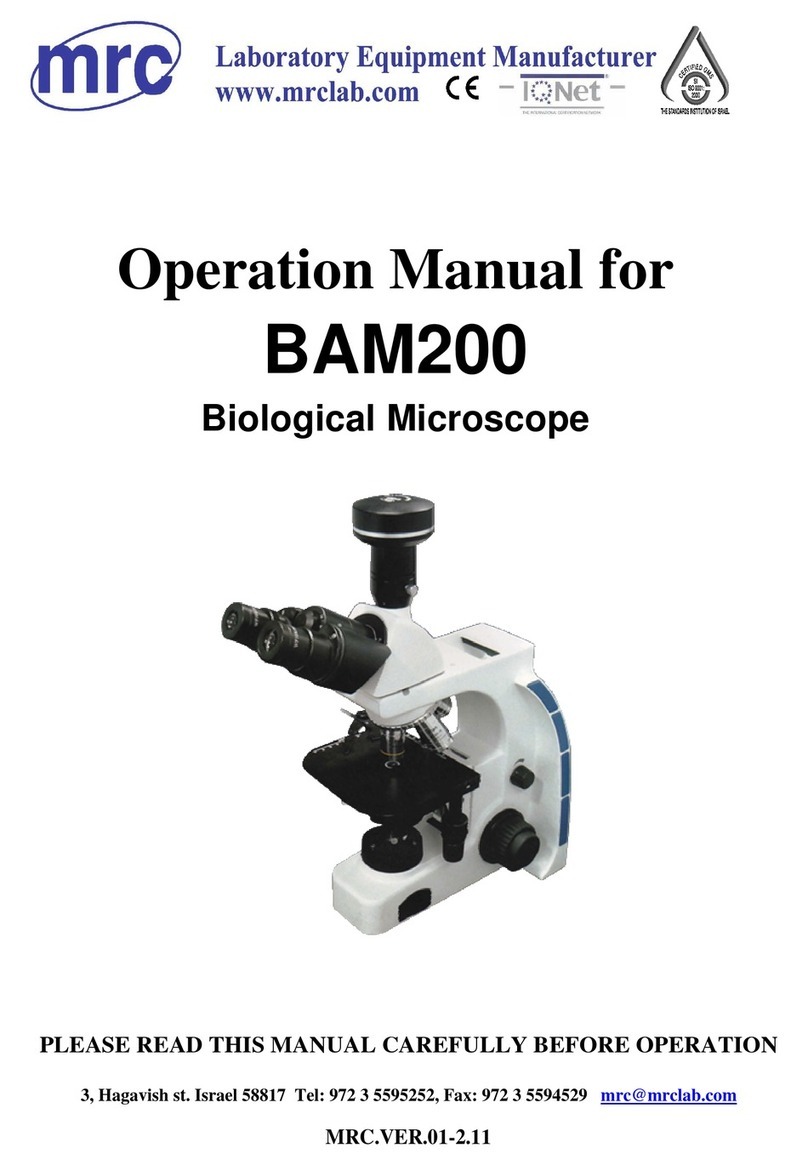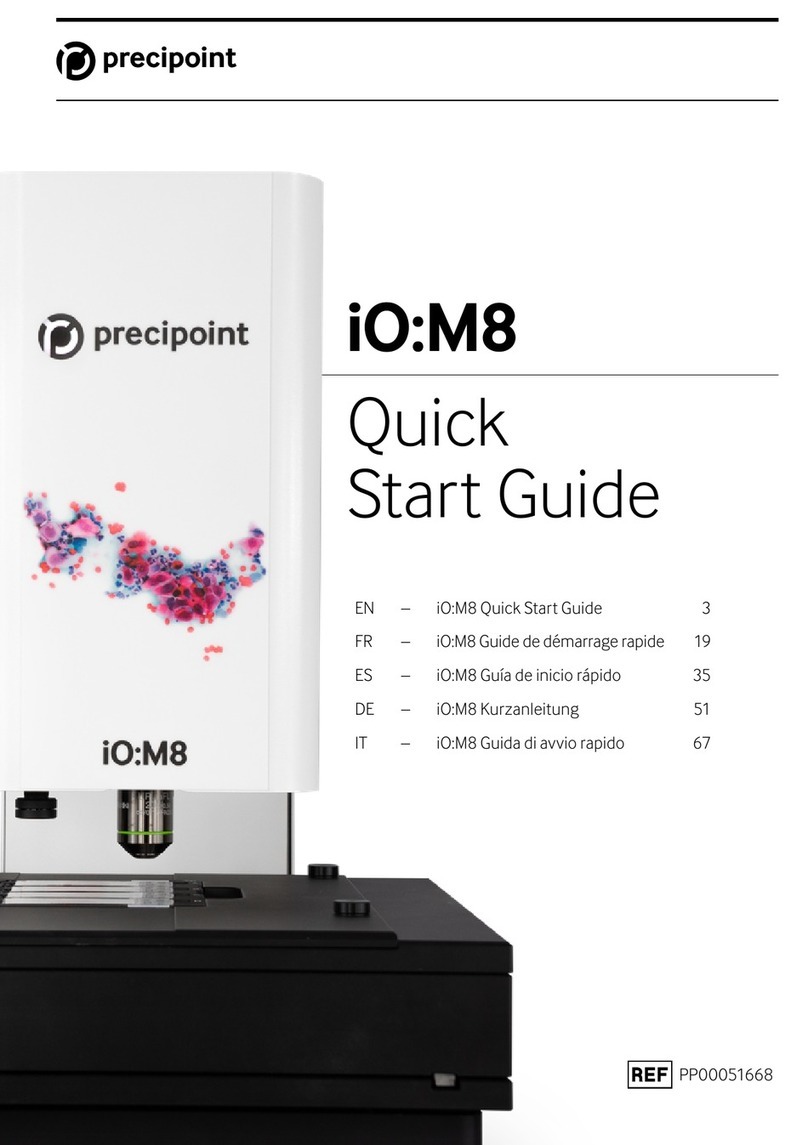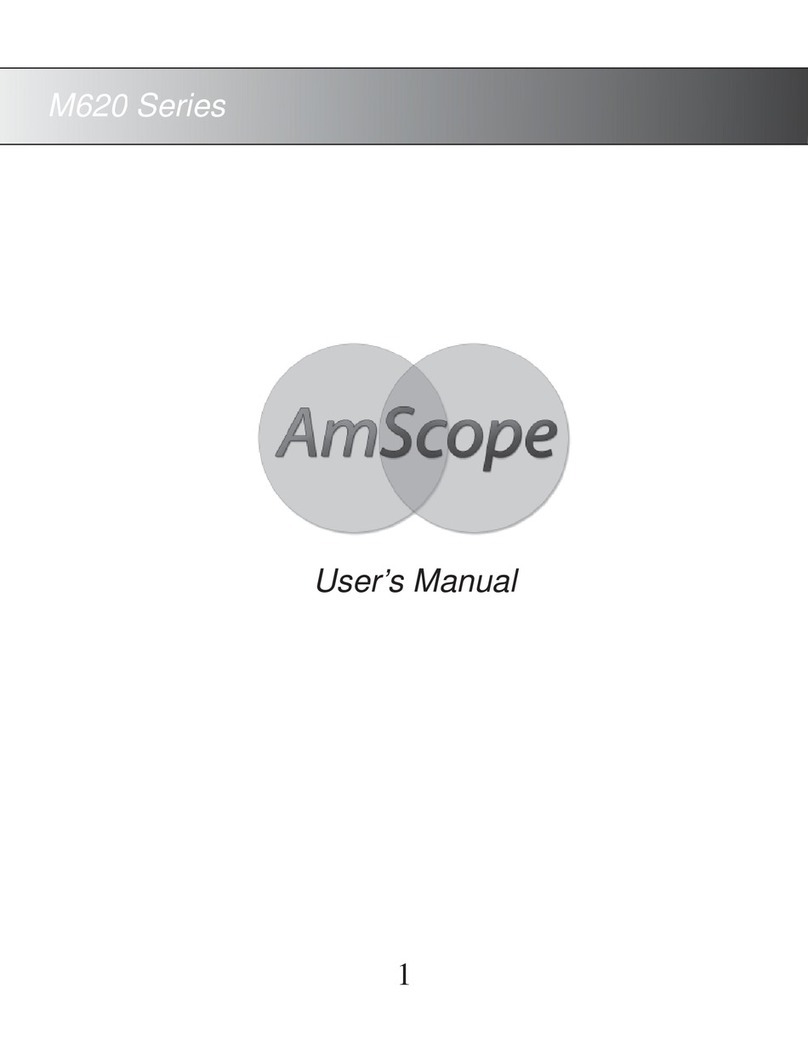Fein Optic HDCAM-WiFi User manual

Fein HDCAM-WiFi
High Denition WiFi
Microscope Camera & Software
User’s Manual

1Fein
• Attach the HDCAM-WiFi to the C-Mount on the Microscope.
• Plug the power
adapter into the
DC12V power adapter
input on the camera.
• Insert the SD card into
the SD card slot.
• Insert the WiFi dongle into
the (W) LAN/Mouse port.
This port is used for the
WiFi dongle when using the
camera in WiFi mode or for
the USB mouse when using
the camera in HDMI output
mode.
HDCAM-WiFi Set up
info@feinoptic.com

• Google Play Store for
Android.
2
Fein info@feinoptic.com
HDCAM-WiFi Getting Connected
• Using your smartphone, locate the ToupView app in the App
Store for IOS or in Google Play for Android.
• Download the app.
• App Store for IOS

3Fein
• Power the camera on by pressing the ON/OFF button on
the top of the camera.
• A blue light to the left of the button will begin blinking.
Once the blue light has stopped blinking and is fully
illuminated, the camera is on and ready for operation.
HDCAM-WiFi Getting Connected
• After the camera and computer
congurations are completed, the
camera is ready to stream live video to
anyone connected to the network.
info@feinoptic.com
• In the settings menu on your smartphone, locate the WiFi menu.
• Locate the camera’s WiFi signal. The WiFi signal name will appear
as the camera’s factory model number.
• Connect to the camera’s WiFi signal.

4
HDCAM-WiFi Getting Connected
Fein info@feinoptic.com
• Prepare the microscope for use. Place a sample on the microscope stage and turn on
any illumination that will be required to view the sample.
• With the smartphone connected to the camera’s WiFi, launch the Toupview App.
• The app will open with the “Camera Demo” image.
• Allow the app a moment to connect and the view will change over to the
microscope stage.
• The camera name will appear below the image of the microscope stage.

• A live image of the sample on the microscope stage will appear. The image is
now ready to work with.
Fein info@feinoptic.com
5
• To begin working in the app, tap on the image or tap on the icon.
HDCAM-WiFi Using the App

Fein info@feinoptic.com 6
HDCAM-WiFi Using the App
• There are two toolbars located on either side of the image display.
• Tap on each icon to select and use the function.
• If more than one function option is available, scroll up to select.
• Tap to return to home screen.
• Tap to return to your live image screen.
• Tap to access your snapped photos.
• Tap to snap a photo of the image.
• There are multiple function options
below the color adjustment function.
Scroll up to make them available for
selection.
• Toolbar on Left side of display.

HDCAM-WiFi Using the App
7Fein info@feinoptic.com
• Toolbar on Right side of display.
• Tap to begin process to calibrate
instrument.
• Calibrated measurements can be made
with the style options located in this
portion of the toolbar.
• Tap the settings icon to make style
adjustments to a measurement.
Change the color and width of a line
measurement. Scroll up for more
options.
• Tap to undo or redo an action.
• Tap to delete a measurement.
• This toolbar is for calibration and measurement functions.
• Tap on each icon to select and use the function.
• If more than one function option is available, scroll up to select.

HDCAM-WiFi Calibrating and Measuring
8
Fein info@feinoptic.com
• Place a stage micrometer on the stage of the microscope
bringing the stage micrometer into focus.
• Note: Your stage micrometer will have a known distance. In this
example we are using a stage micrometer ruler that is 25mm
(25,000um) long.
Helpful Tip:
Make sure to use the
proper stage micrometer for
your microscope. If you are using
a stereo microscope, use a stage
micrometer for a stereo microscope.
If you are using a compound/
biological microscope, use a stage
micrometer for a compound/
biological microscope.
Items required to perform calibration:
• HDCAM-WiFi camera
• Stage micrometer
• Smart device (tablet or smartphone)

• Tap on the calibration icon.
• A magnication box will appear.
• Tap on the blue plus button to input the magnication being used to
perform the calibration.
Fein
info@feinoptic.com
HDCAM-WiFi Calibrating and Measuring
9

Fein info@feinoptic.com 10
HDCAM-WiFi Calibrating and Measuring
• A calibration line with two circles and a text box labeled “calibration ### px” will appear on the image.
• Tap on one of the circles at the end of the calibration line and drag it to a measurement line on the stage micrometer.
• Tap on the other circle at the end of the calibration line and drag it to another measurement line on the opposite side of
the stage micrometer.
• For a magnied view of the line placement, tap on the circle, release, then tap and hold the circle. A blue outlined box
will appear showing a magnied view of the selected end of the calibration line.

Fein
info@feinoptic.com
11
HDCAM-WiFi Calibrating and Measuring
• Input the magnication being used while performing
the calibration in the magnication text box.
• Record the actual length of the line measured in the
text box marked “Actual Length...”. text box.
• Set the measurement unit by scrolling up or down on
the Unit line of the calibration box. Select from nm,
µm, mm, cm, m, and in.
Helpful Tip:
If using a Stereo Microscope,
ensure the microscope has
detents, also known as click
stops. This feature is necessary
for ensuring accurate repeatable
measuring with a Stereo
Microscope as it allows for
precise magnication to
be determined.
• Tap on the Calibration button when all required information has been input.
• A full screen view of the sample on the microscope stage will be in view.
• The microscope and camera are now calibrated and ready to perform measurements.

Fein info@feinoptic.com 12
HDCAM-WiFi Calibrating and Measuring
• Test the calibration by selecting the single line option from the toolbar to the left.
• A single measurement line with a measurement box will display on the image.
• Tap one end of the measurement line, moving the measurement line to the inside edge of a line
on the stage micrometer.
• Tap the other end of the measurement line, moving the measurement line to the outside edge of
a line on the stage micrometer.

Fein info@feinoptic.com
HDCAM- WiFi Calibrating and Measuring
13
• The measurement box will reect the unit of measure that was initially selected
when the calibration was performed.
• With the calibration set and tested, the system is ready to perform measurements
using the various measurement options found on the tool bar.

Fein info@feinoptic.com 14
HDCAM-WiFi Measurements and Annotations
Helpful Tip:
If the magnication is
changed while performing
a measurement and no longer
coincides with the magnication
specied in the calibration, the
measurement will not be accurate.
A calibration must be performed
for each magnication
being used to make
measurements.
• Tap the single line icon to begin a single line measurement.
• A single measurement line will display on the image.
• Tap and drag each end of the measurement line to the desired place
on the image.
• The measurement within the measurement box will change as the line is moved.
• Use the magnied view of the measurement line to precisely place the line.

Fein info@feinoptic.com
HDCAM-WiFi Measurements and Annotations
15
• Select the settings icon.
• A style menu will display where the color and size of the
measurement can be changed. Scroll up or down to change the
color and thickness of the measurement line.
• Tap the blue eye icon to remove the text box displayed above the
measurement line.
• The trash can icon is used to delete any measurement or
annotation selected. Tap on the measurement or annotation then
tap the trash icon.

Fein info@feinoptic.com 16
HDCAM-WiFi Measurements and Annotations
• To make annotations, tap the Text icon.
• A text box will display over the image.
• Using the two circles, adjust the size and position of the text box.
• Double tap within the text box.
• The smart device’s keyboard will appear allowing for text to be
entered.
• Input desired text and tap “OK”.

Fein info@feinoptic.com
HDCAM-WiFi Measurements and Annotations
17
• The text will appear on the image.
• Access the style menu through the settings icon to adjust the color
and width of the text.

Fein info@feinoptic.com 18
HDCAM-WiFi Measurements and Annotations
• If satised with the measurements and annotations made, tap the “snap” icon
to capture an image.
• Look for the “Snapshot successful!” to ensure the image was captured.
• Captured images are stored in the app’s photo gallery and
are accessed by tapping the photo gallery icon.

• To delete a photo from the photo gallery. Tap on an image and hold. A blue circle
will appear in the bottom right side of the images within the photo gallery.
• Tapping on a blue circle will “select” that image showing a check mark inside of the
blue circle.
• With the image selected (blue circle with check mark) tap on the trash can icon.
Fein info@feinoptic.com
HDCAM-WiFi Measurements and Annotations
19
Other Fein Optic Microscope manuals