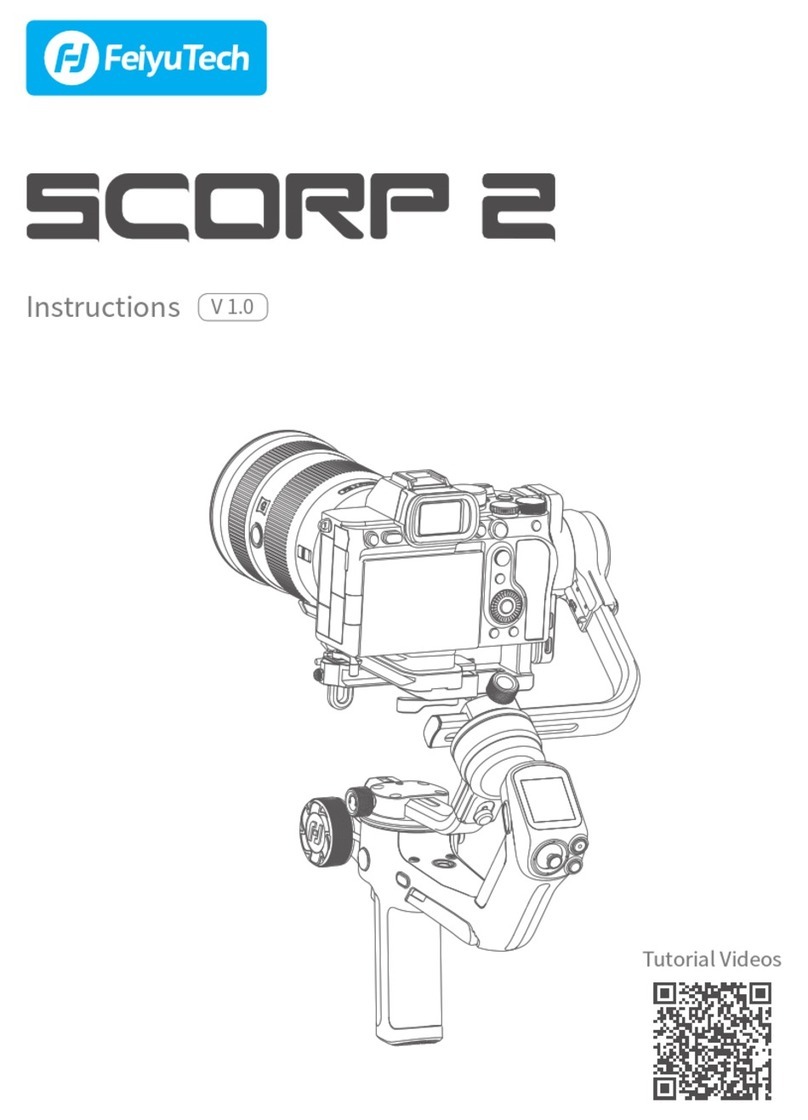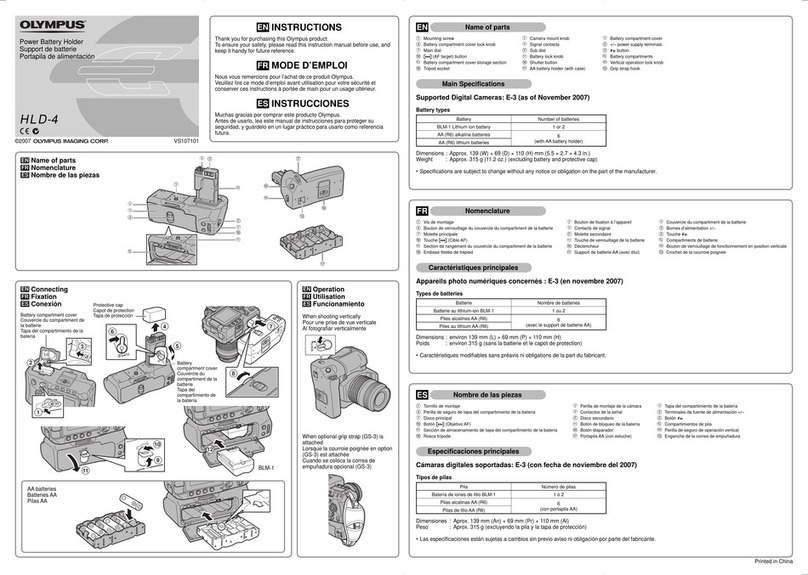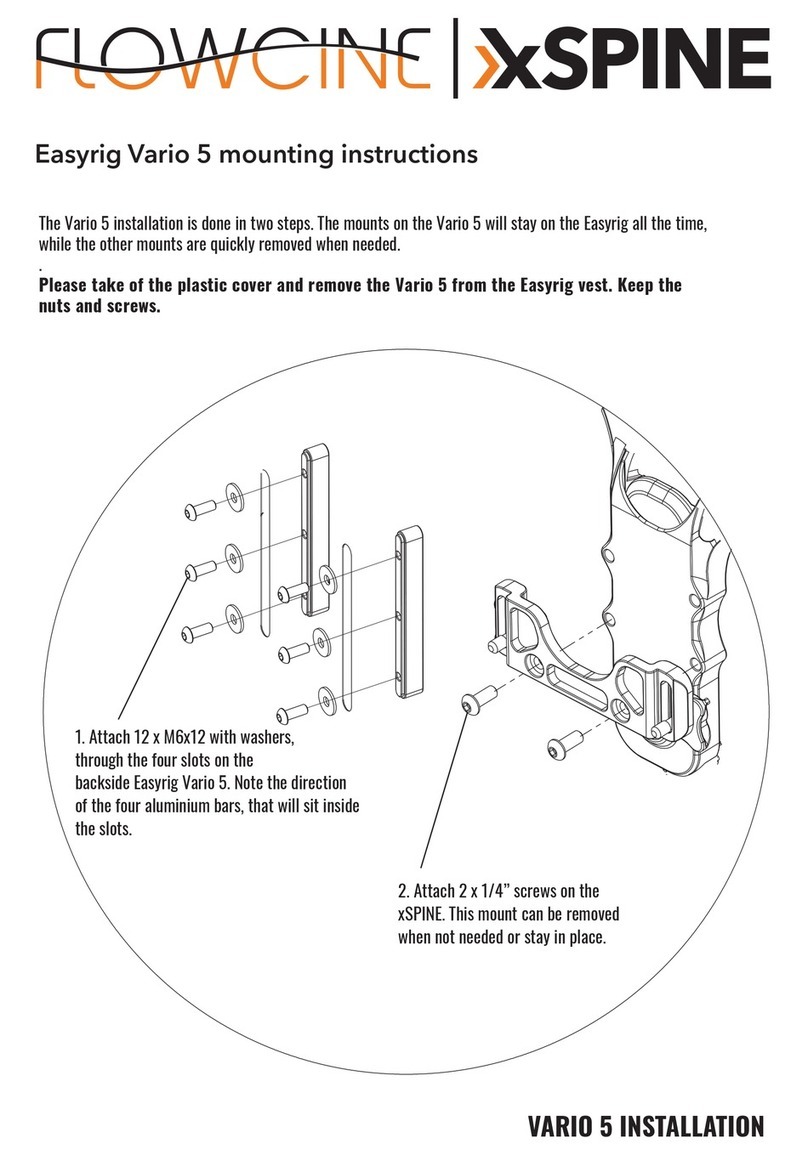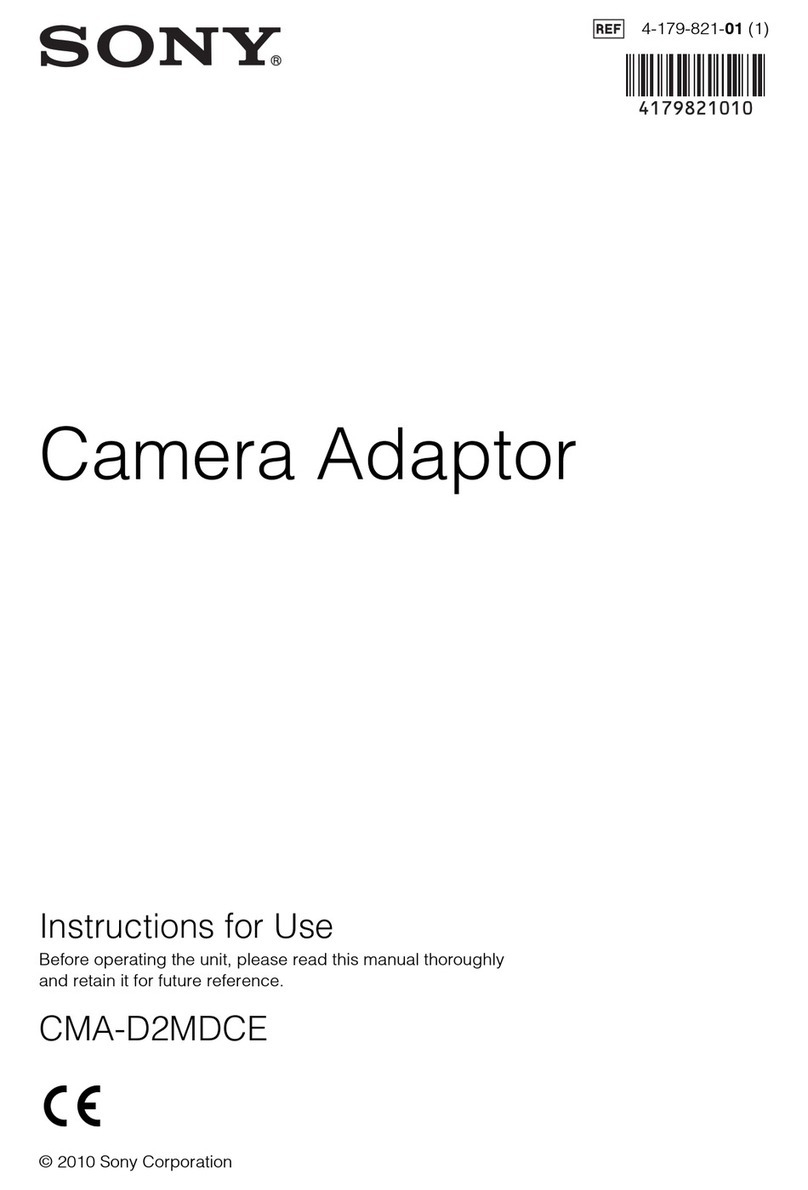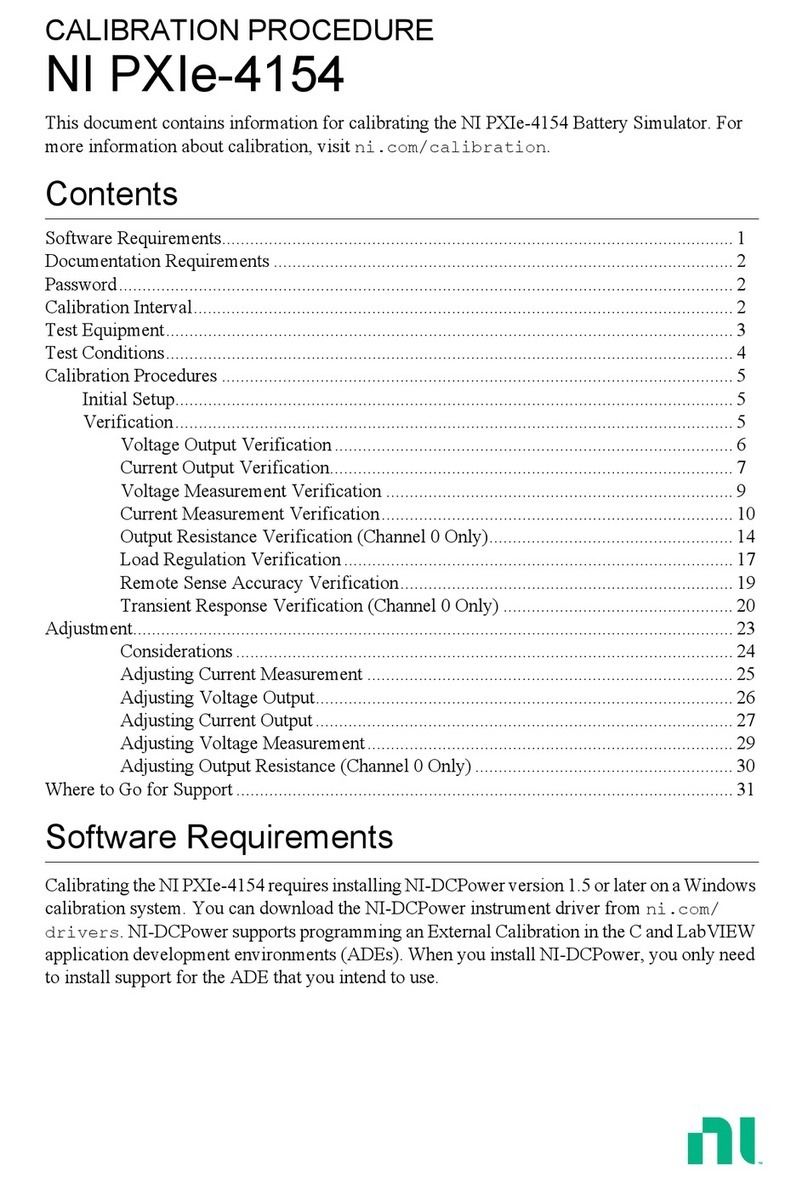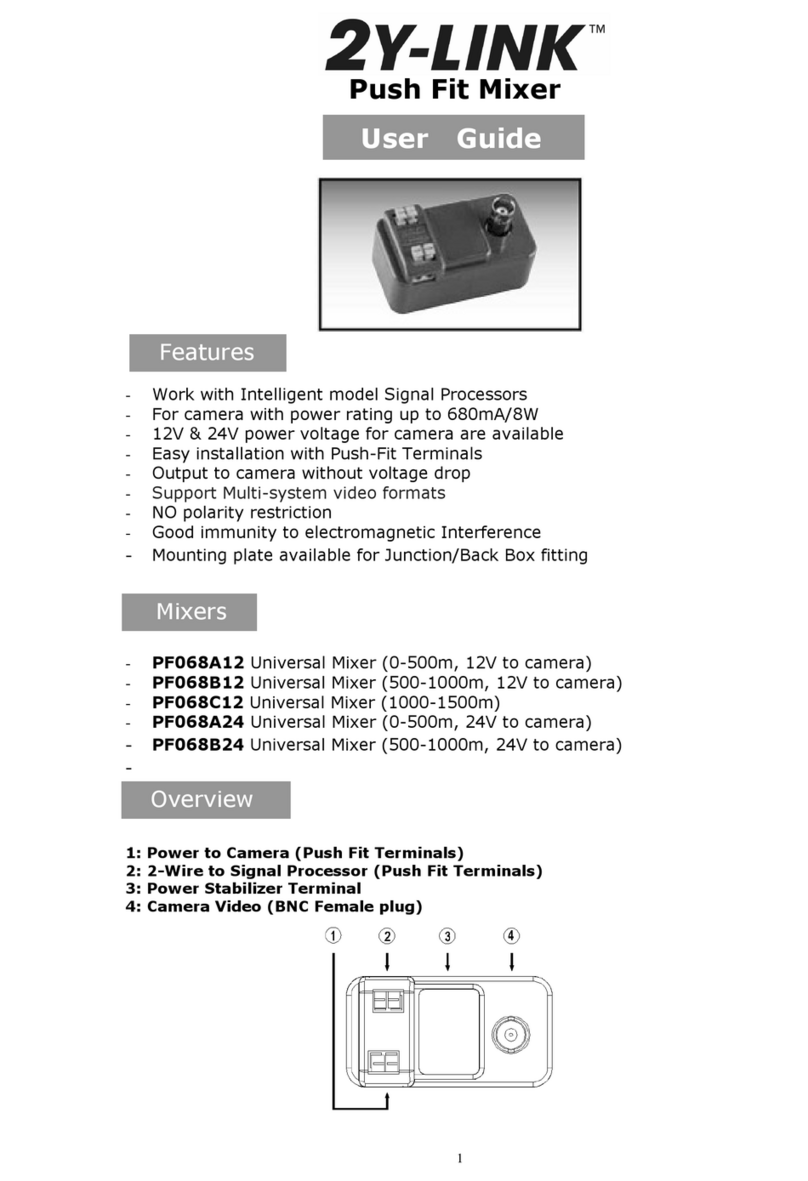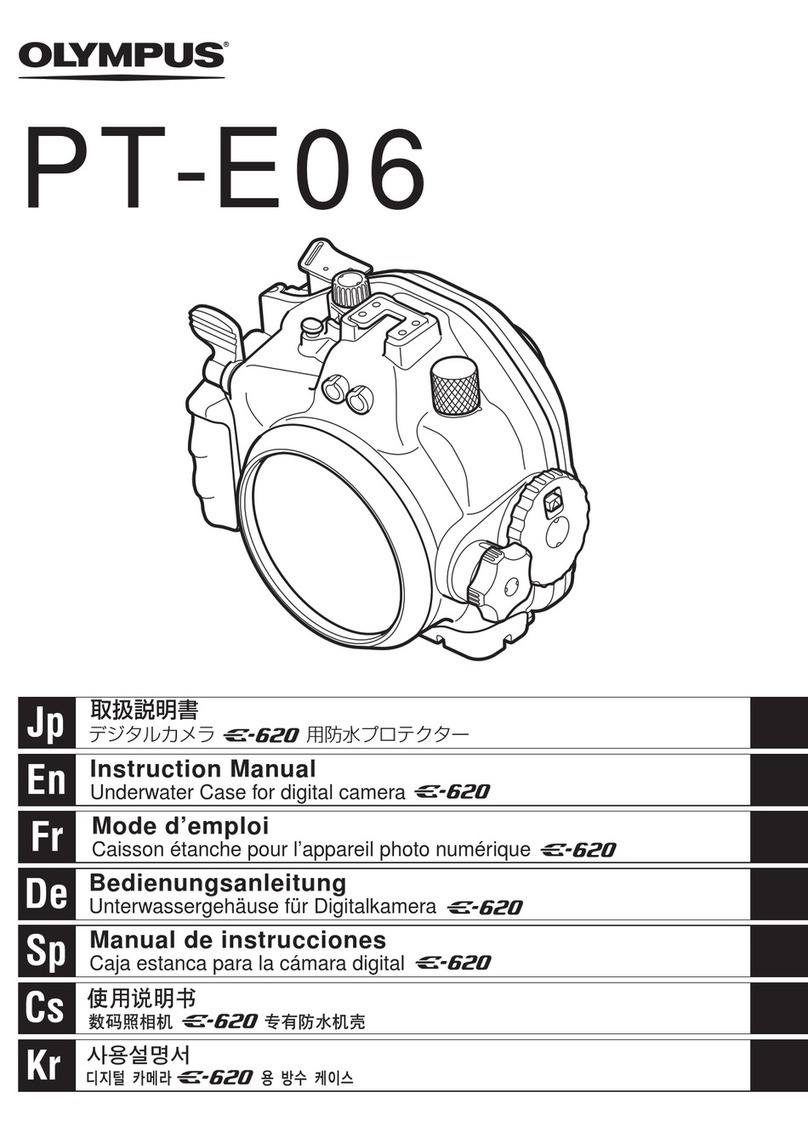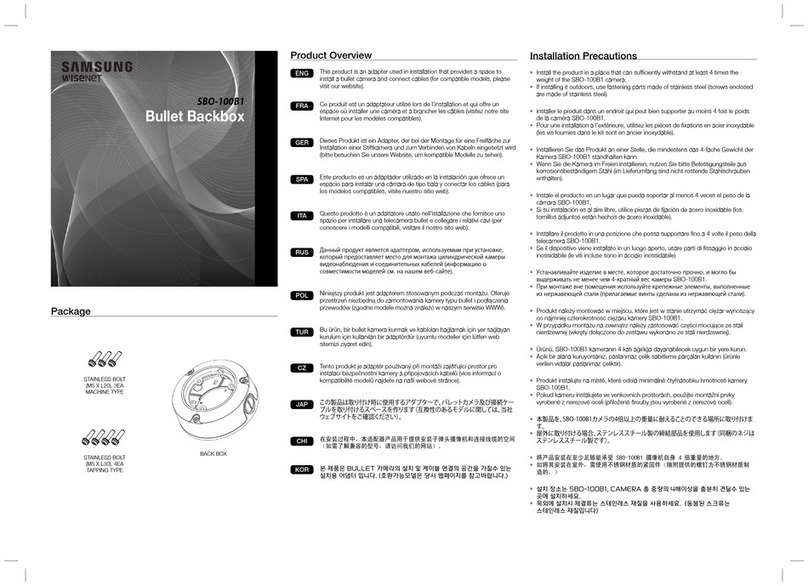FeiYu Tech G5 User manual
Other FeiYu Tech Camera Accessories manuals
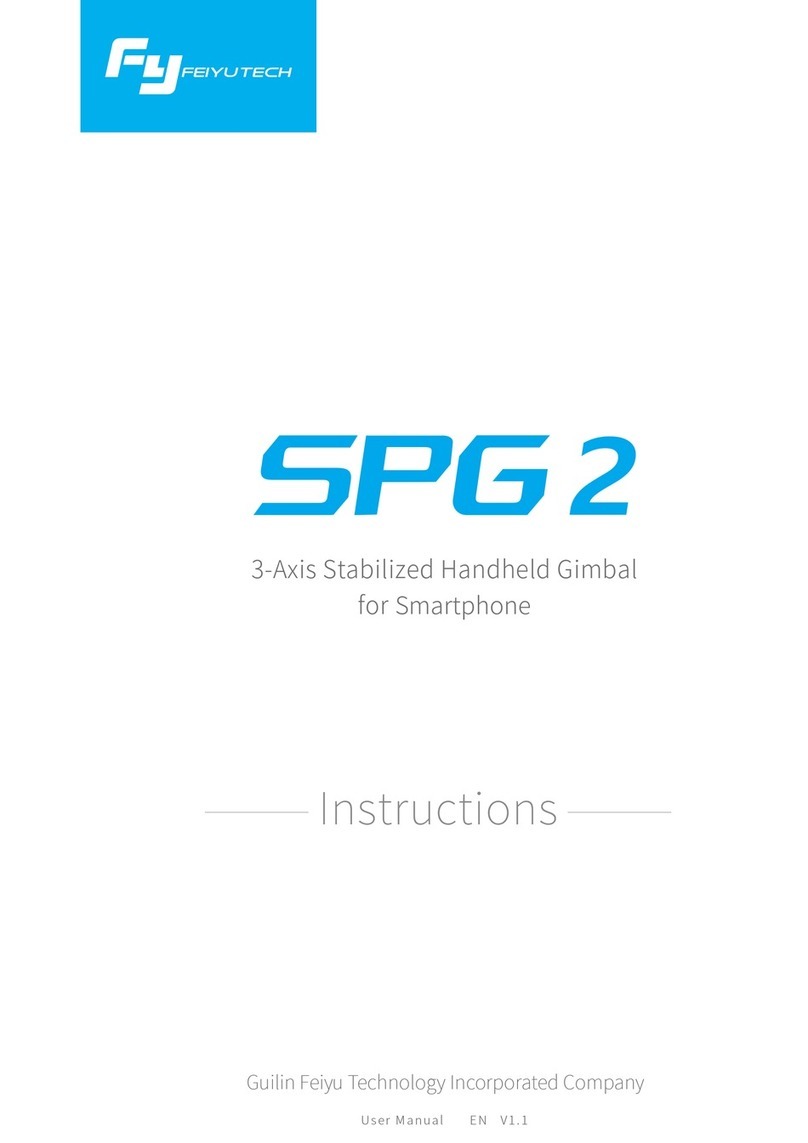
FeiYu Tech
FeiYu Tech SPG 2 User manual

FeiYu Tech
FeiYu Tech G6 Max User manual

FeiYu Tech
FeiYu Tech VIMBLE 2A User manual

FeiYu Tech
FeiYu Tech G6 User manual
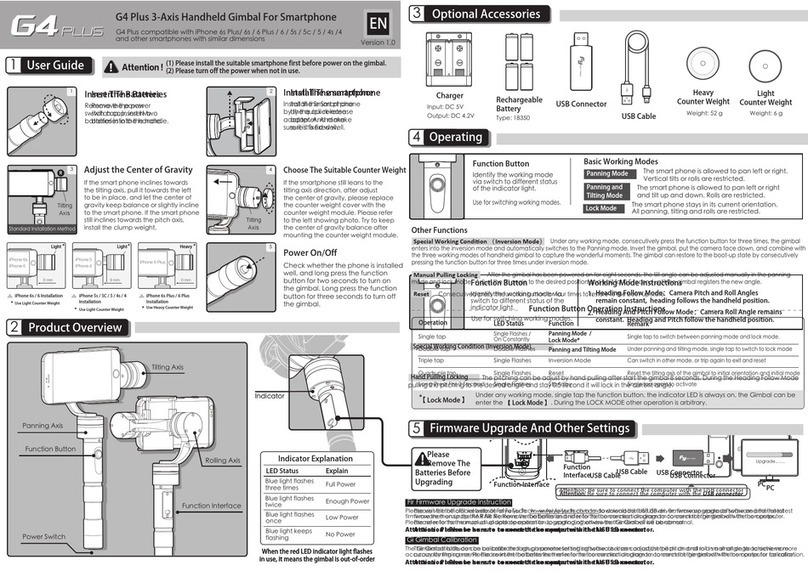
FeiYu Tech
FeiYu Tech G4 Plus User manual
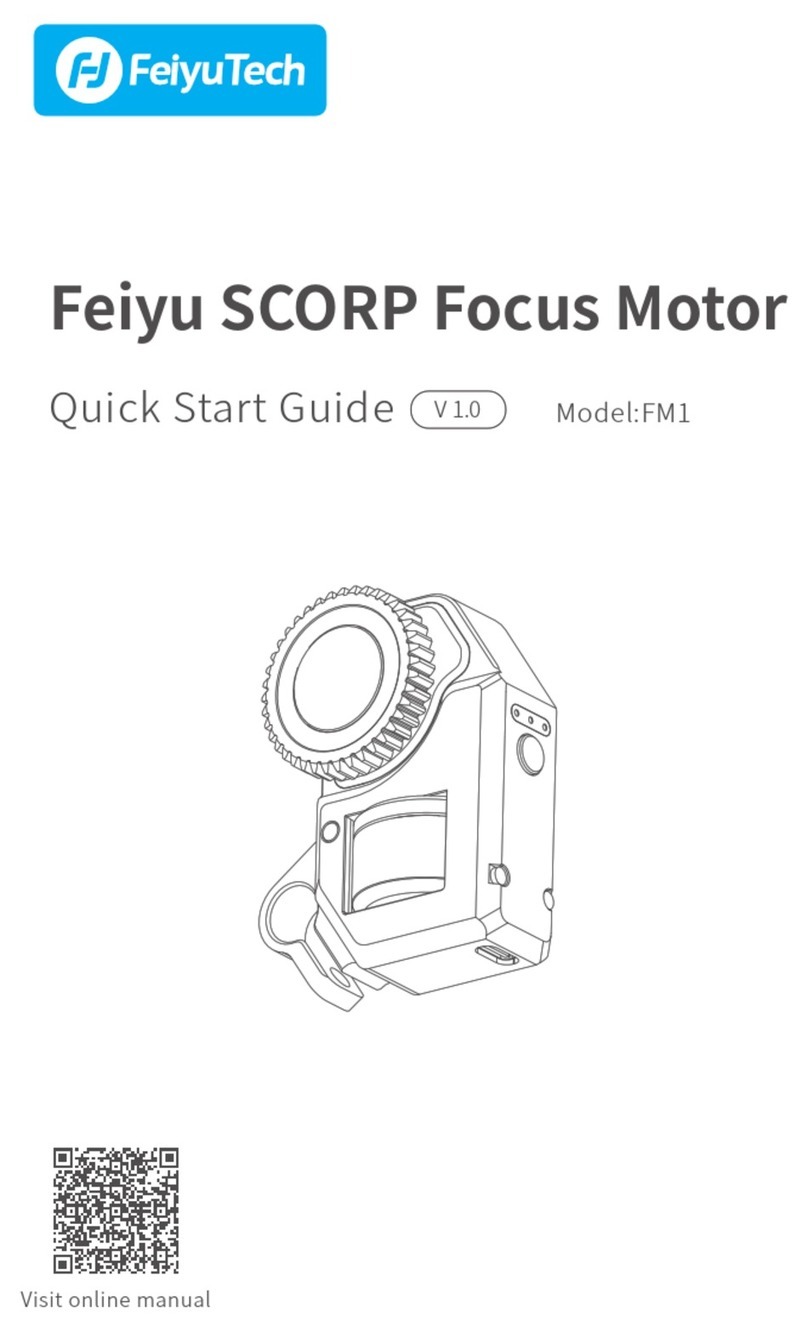
FeiYu Tech
FeiYu Tech SCORP FM1 User manual

FeiYu Tech
FeiYu Tech AK4500 Installation guide

FeiYu Tech
FeiYu Tech VIMBLE ONE User manual

FeiYu Tech
FeiYu Tech AK2000S Installation guide

FeiYu Tech
FeiYu Tech G6 User manual

FeiYu Tech
FeiYu Tech Cambox User manual

FeiYu Tech
FeiYu Tech SPG User manual

FeiYu Tech
FeiYu Tech QING User manual

FeiYu Tech
FeiYu Tech G3Ultra User manual

FeiYu Tech
FeiYu Tech vimble 2 User manual

FeiYu Tech
FeiYu Tech AK4500 User manual

FeiYu Tech
FeiYu Tech AK Series User manual
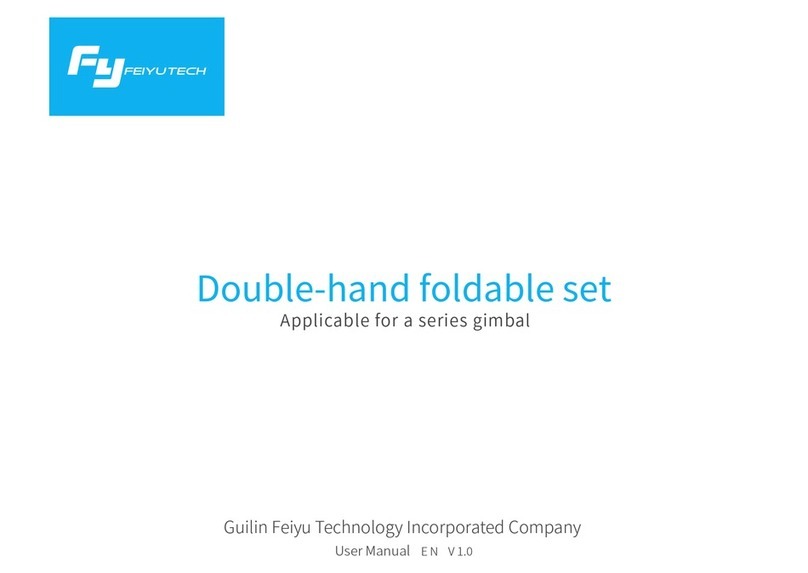
FeiYu Tech
FeiYu Tech Double-hand foldable set User manual
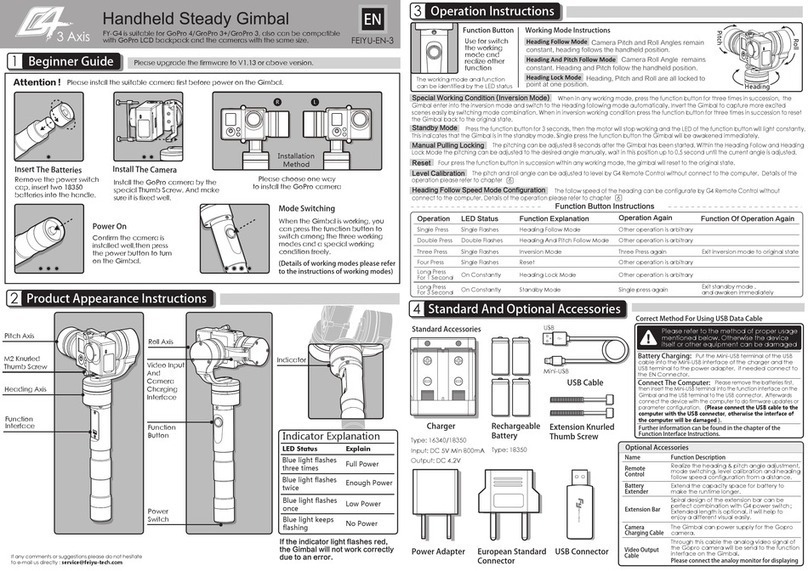
FeiYu Tech
FeiYu Tech FY-G4 User manual

FeiYu Tech
FeiYu Tech SPG User manual