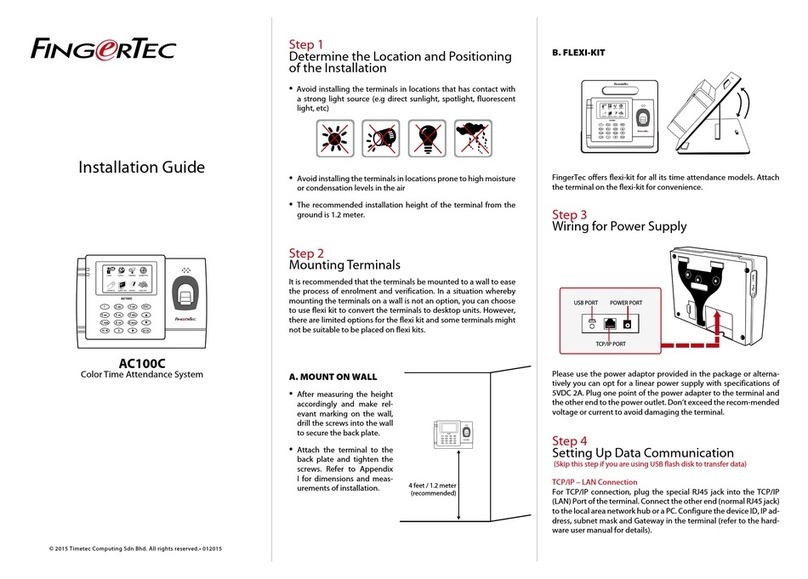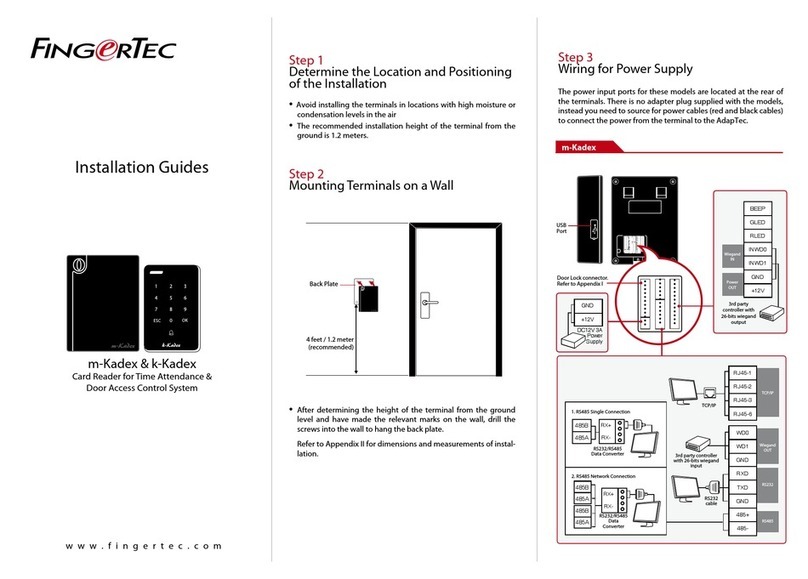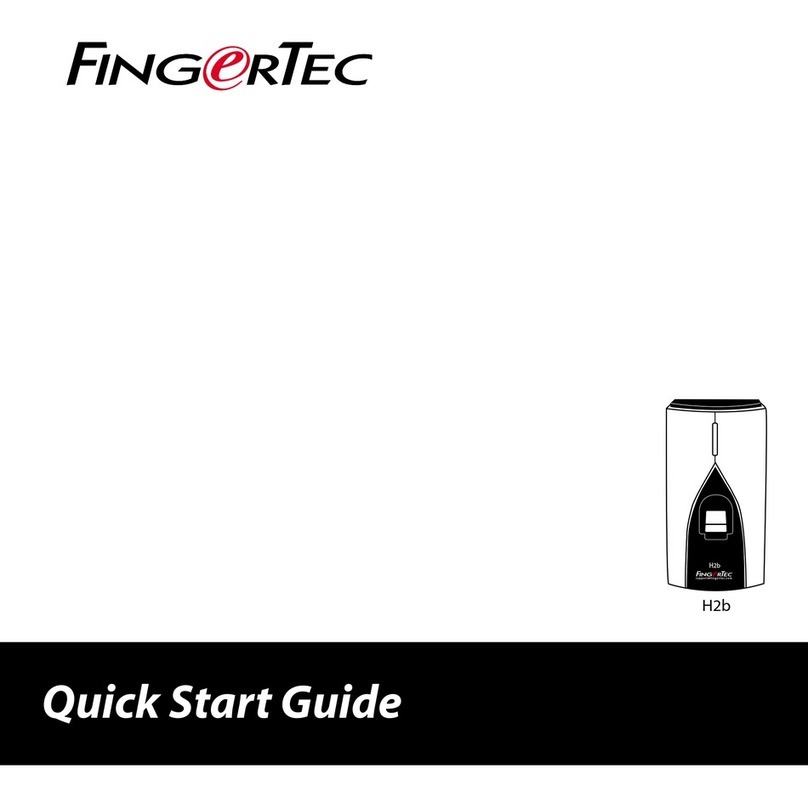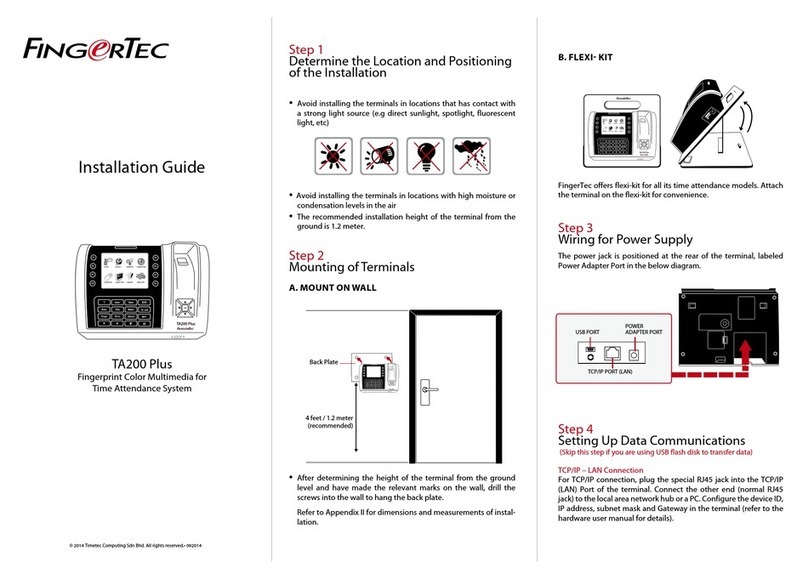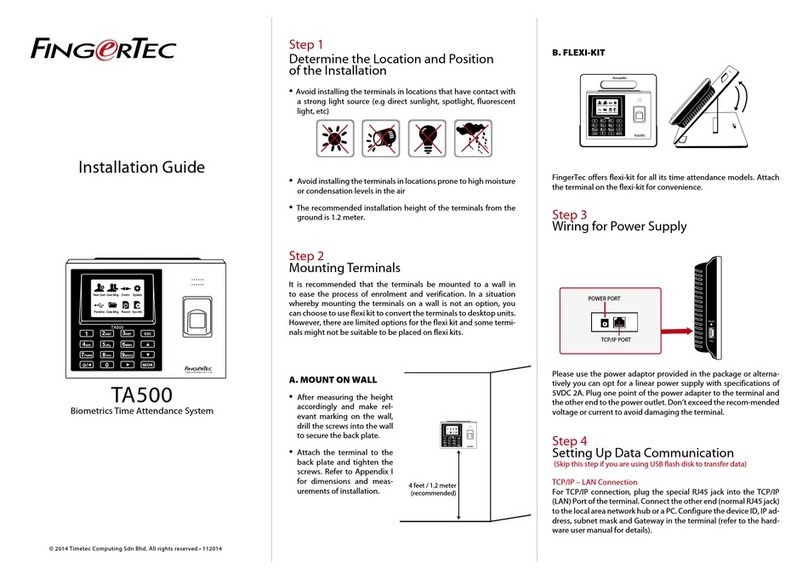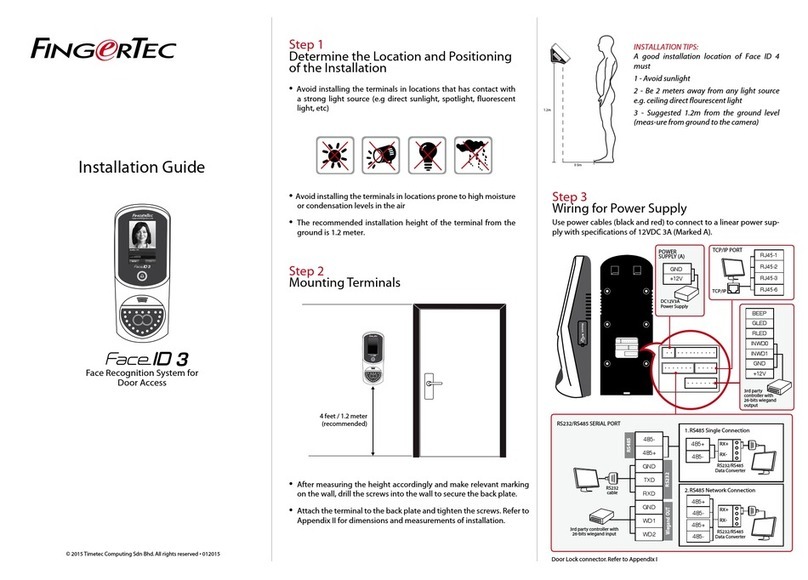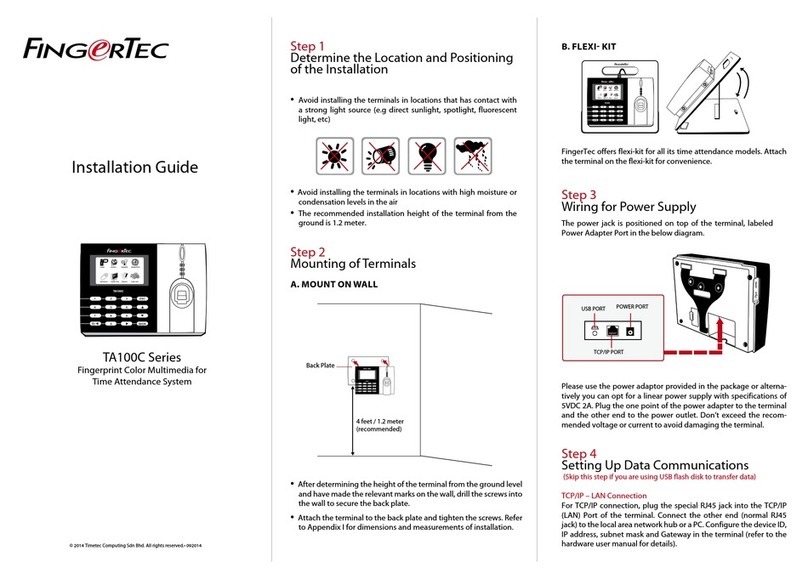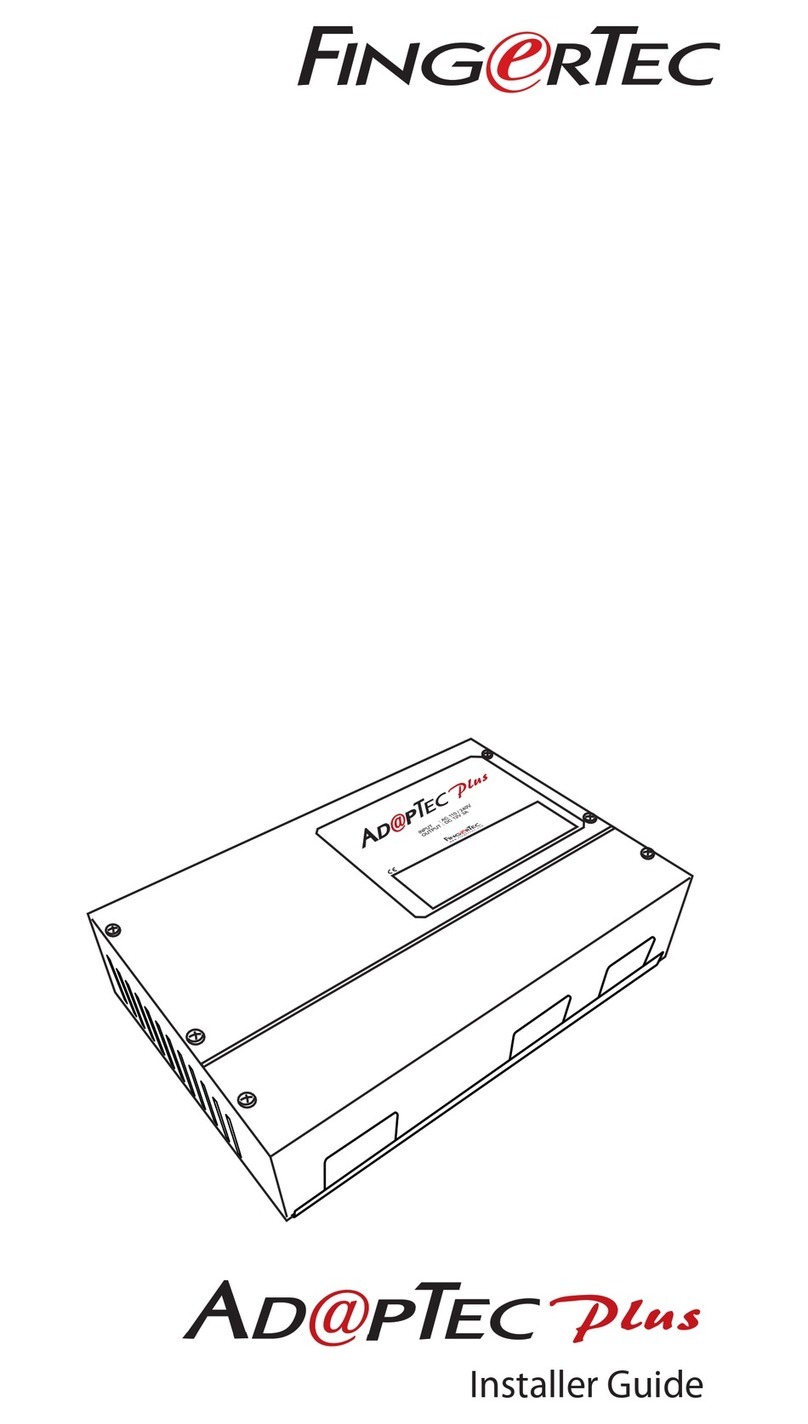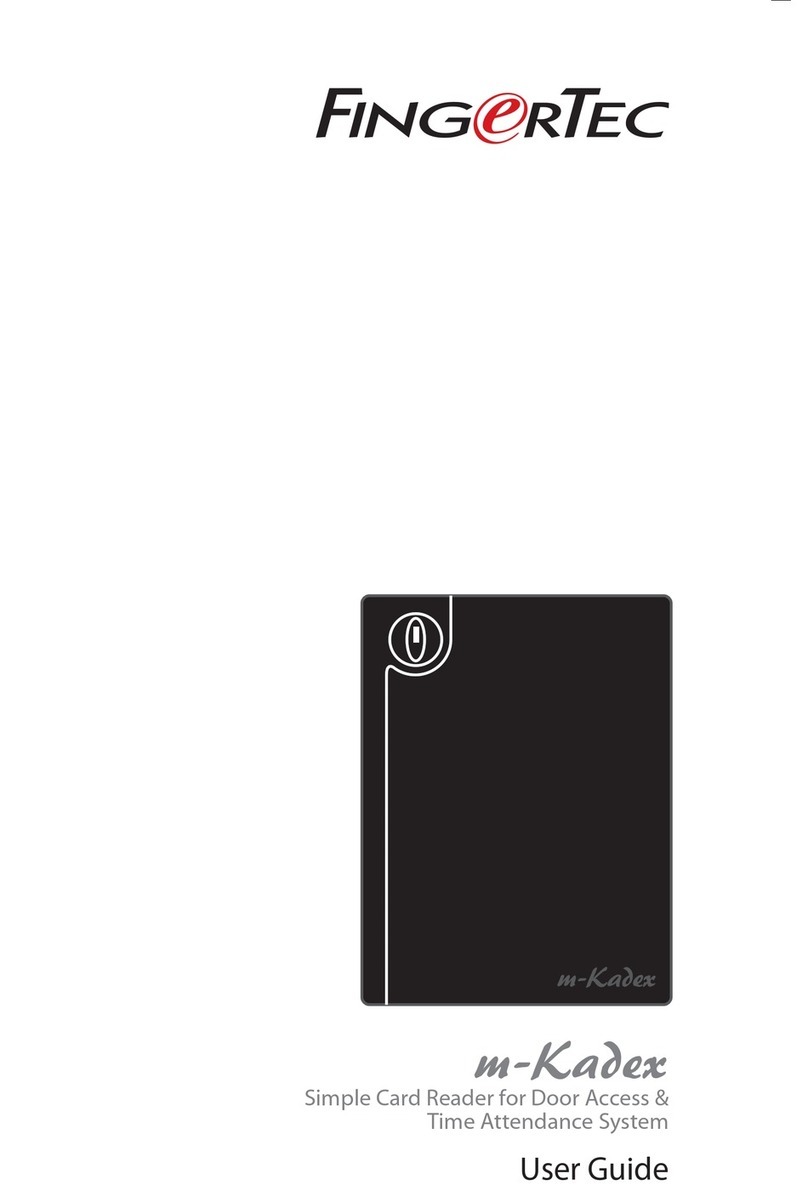3 • USER
Enrolling User
Enroll fingerprint templates and passwords in the terminal. This chapter covers all pos-
sible user enrollments in the terminals.
FINGERPRINT ENROLLMENT
It is recommended to enroll two fingerprints for one user ID. One template is the de-
fault fingerprint and another is for backup. Check the quality of the fingerprint before
you enroll it. It is important to place the center points in the middle of the scanner dur-
ing enrollment to get a good reading. You also have to make sure that the fingers are
not too wet or too dry for enrollment.
To enroll ngerprint: Press Menu > New User icon > ID. No: (insert value) > Select
“Enroll FP” > Select Role > Place your fingerprint 3 times following instructions given
by the terminal > OK to save.
PASSWORD ENROLLMENT
Passwords can be used as one of the verification methods. The maximum length of a
password is 8 digits.
To enrol password: Press Menu > New User icon > ID. No: (insert value) > Select “Enroll
Pwd” > Input password using the keypad > Reconfirm password > OK to save.
Verifying User
1:1 ONE TO ONE / 1:N ONE TO MANY
VERIFICATION METHOD PROCESS
1:1 (One to One) One to one method requires you to key in your user ID followed by
your fingerprint to get verified. If your ID is 1008, you need to key in
1008 and then place your finger on the scanner for verification.
1:N (One to Many) Simply place your finger on the scanner for verification.
VOICE MESSAGE
VOICE / MESSAGE
“Verified” Identity verification is successful, the terminal stores the transaction logs.
“Try again please” Identity verification is failed because the finger is not properly posi-
tioned, the template is not available in the terminal or the password is
incorrect.
“Admin Affirm” You are not an administrator of the system and you cannot access
Menu page
“Duplicate Finger” This message only appears during registration when the finger that
you want to enroll has been enrolled before. “FP Enrolled Alrd” will be
displayed on the LCD screen.
“Invalid ID” For 1:1 verification, User ID entered does not match with fingerprint.