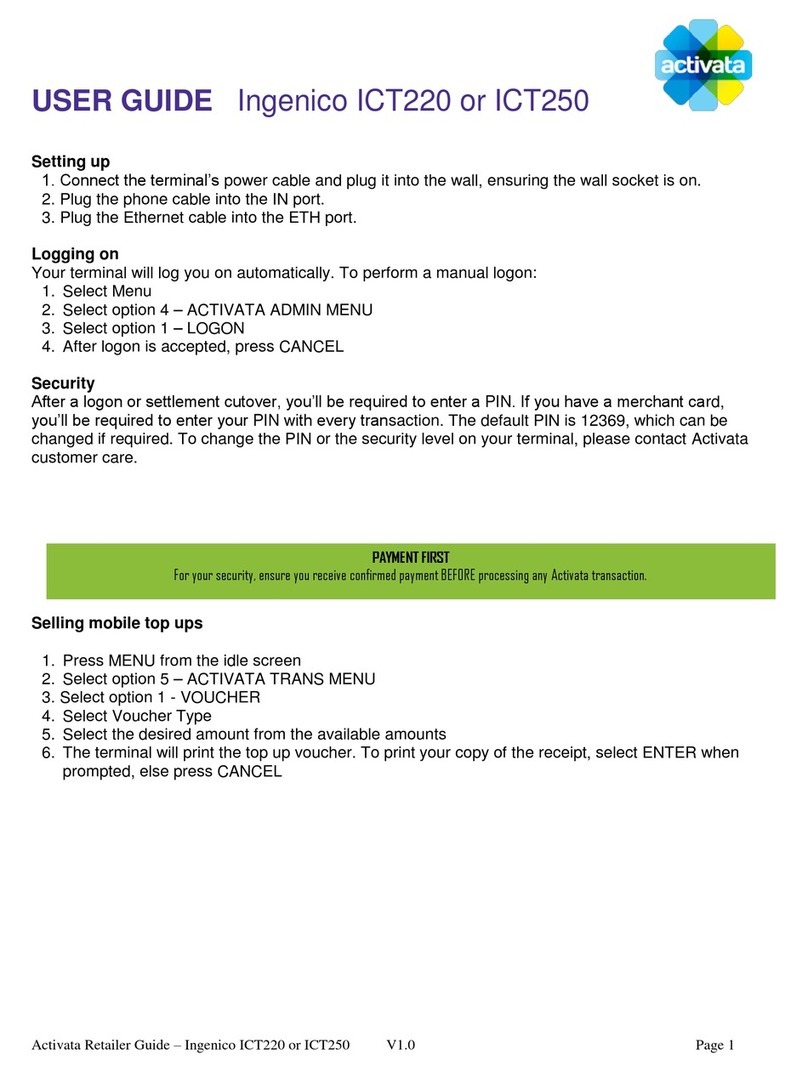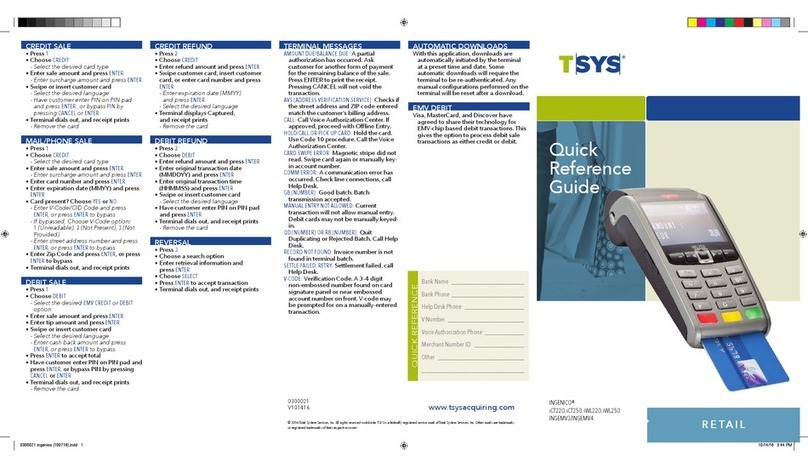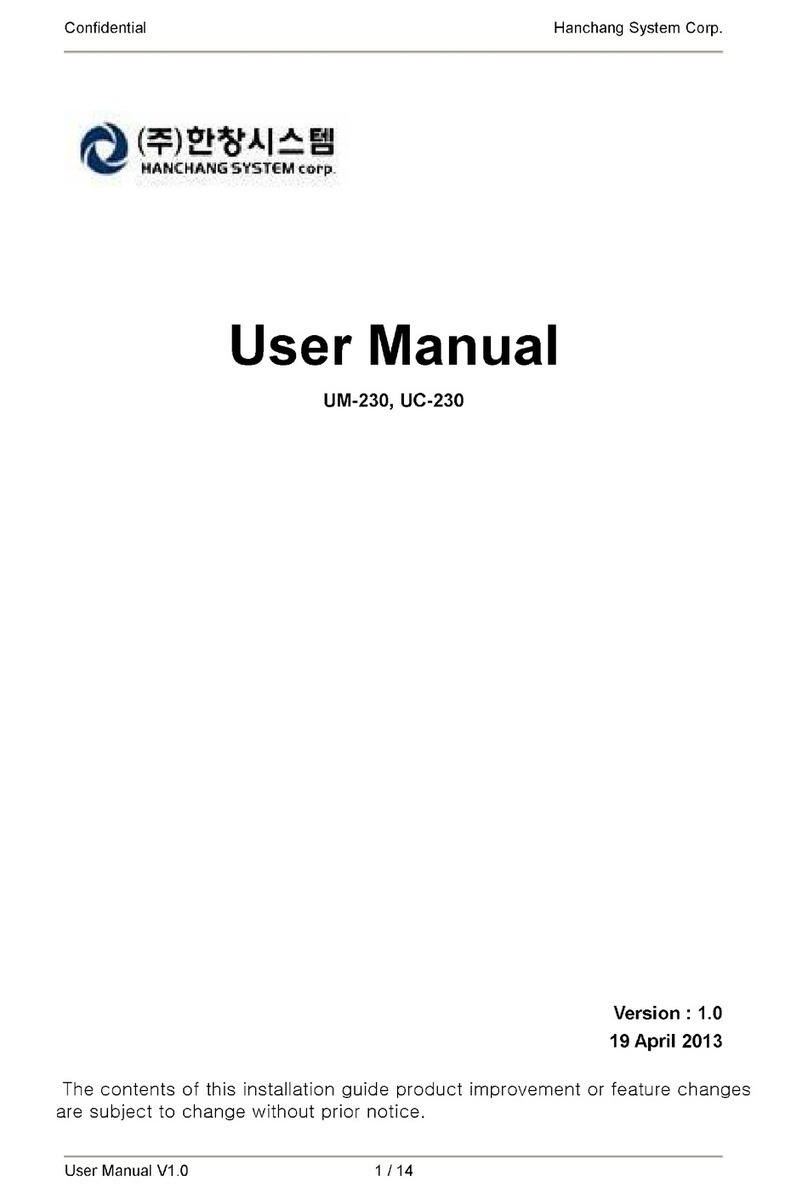First Data FD100 User manual
Other First Data Payment Terminal manuals

First Data
First Data FD-400GT-CDMA User manual

First Data
First Data XAC User manual

First Data
First Data FD 150 User manual

First Data
First Data Move5000 User manual

First Data
First Data FD100 User manual

First Data
First Data FD 150 User manual

First Data
First Data FD-30 PIN Pad User manual

First Data
First Data OMNI 3750 User manual

First Data
First Data FD130 User manual
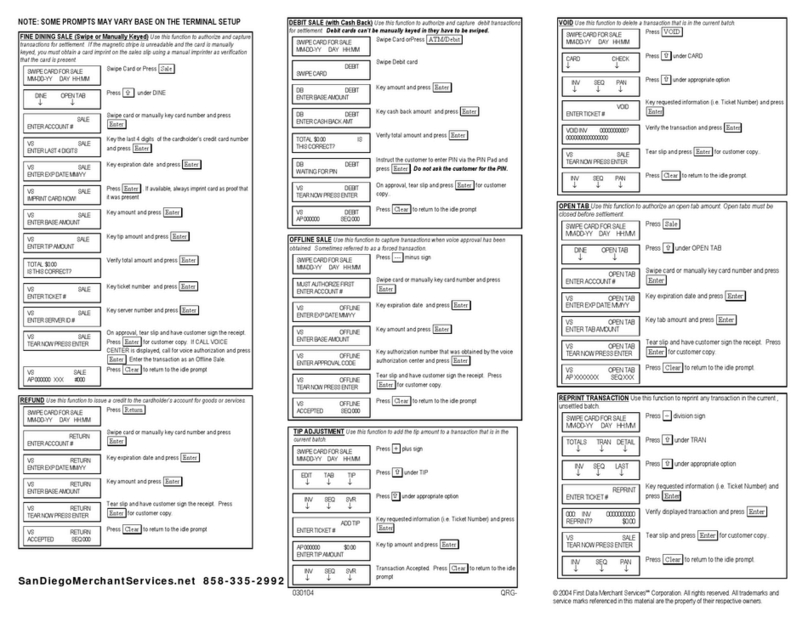
First Data
First Data nashville linkpoint 3000/aio User manual

First Data
First Data FD200Ti User manual

First Data
First Data FD400 User manual

First Data
First Data FD400 User manual

First Data
First Data FD-30 PIN PAD User manual

First Data
First Data FD130 User manual

First Data
First Data FD100Ti User manual

First Data
First Data FD130 User manual

First Data
First Data FD300Ti User manual

First Data
First Data 8006L2-3CR User manual

First Data
First Data FD130 User manual
Popular Payment Terminal manuals by other brands

VeriFone
VeriFone VX 820 Duet Quick operation guide
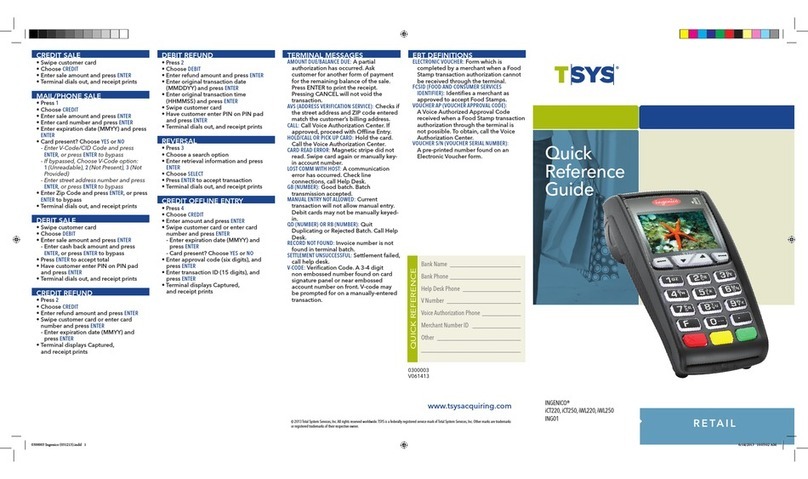
Ingenico
Ingenico iCT220, iCT250 Quick reference guide

Ingenico
Ingenico iWL25 Series operating guide

SHIFT4
SHIFT4 Harbortouch iPP320 Quick reference guide

Worldline
Worldline Six VALINA Integration guide
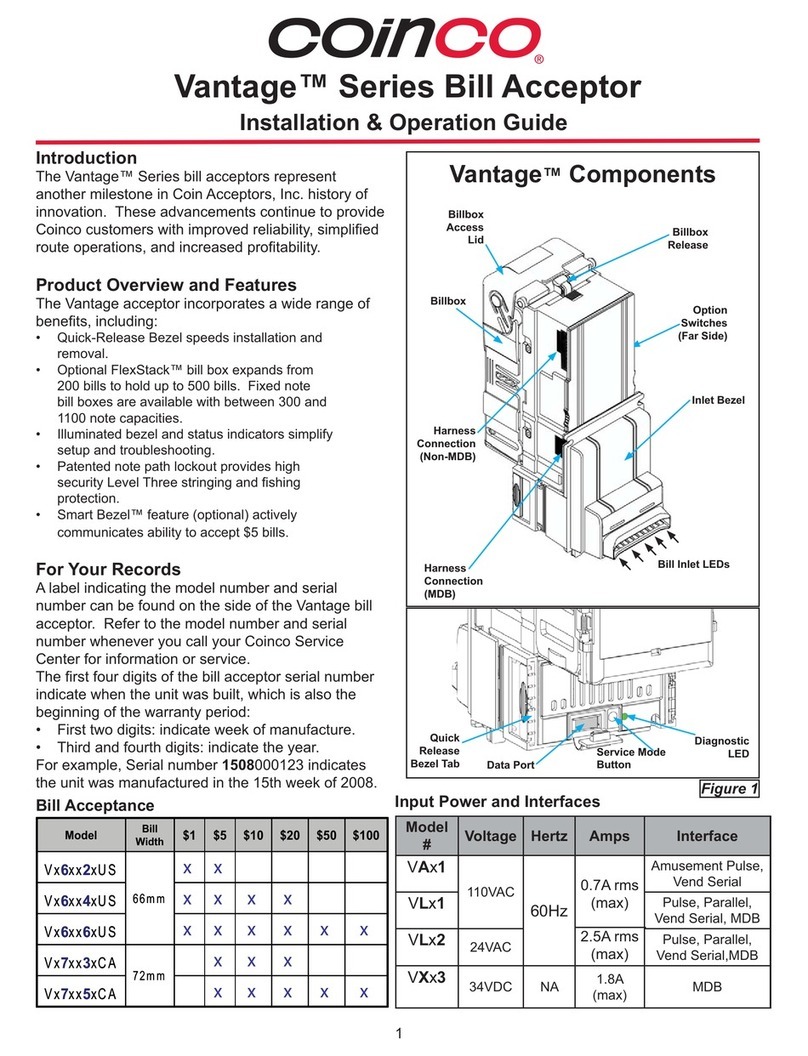
Coinco
Coinco Vantage Series Installation & operation guide