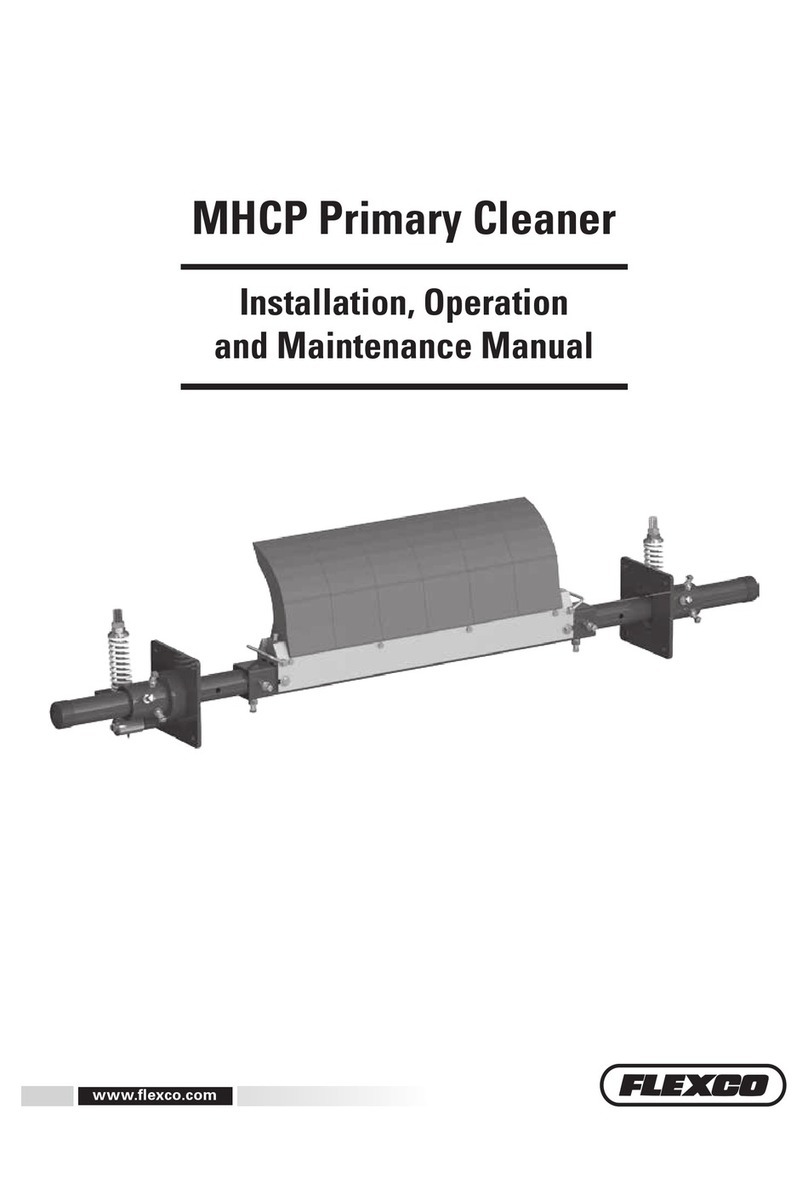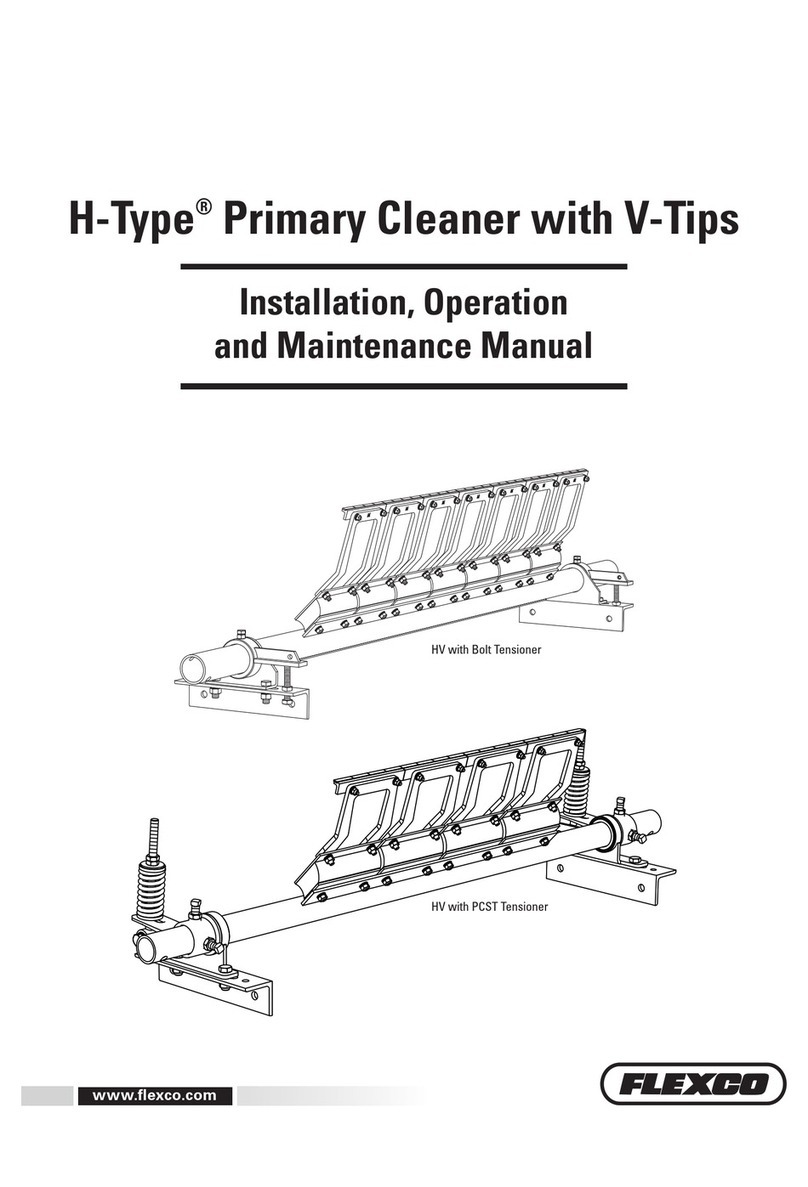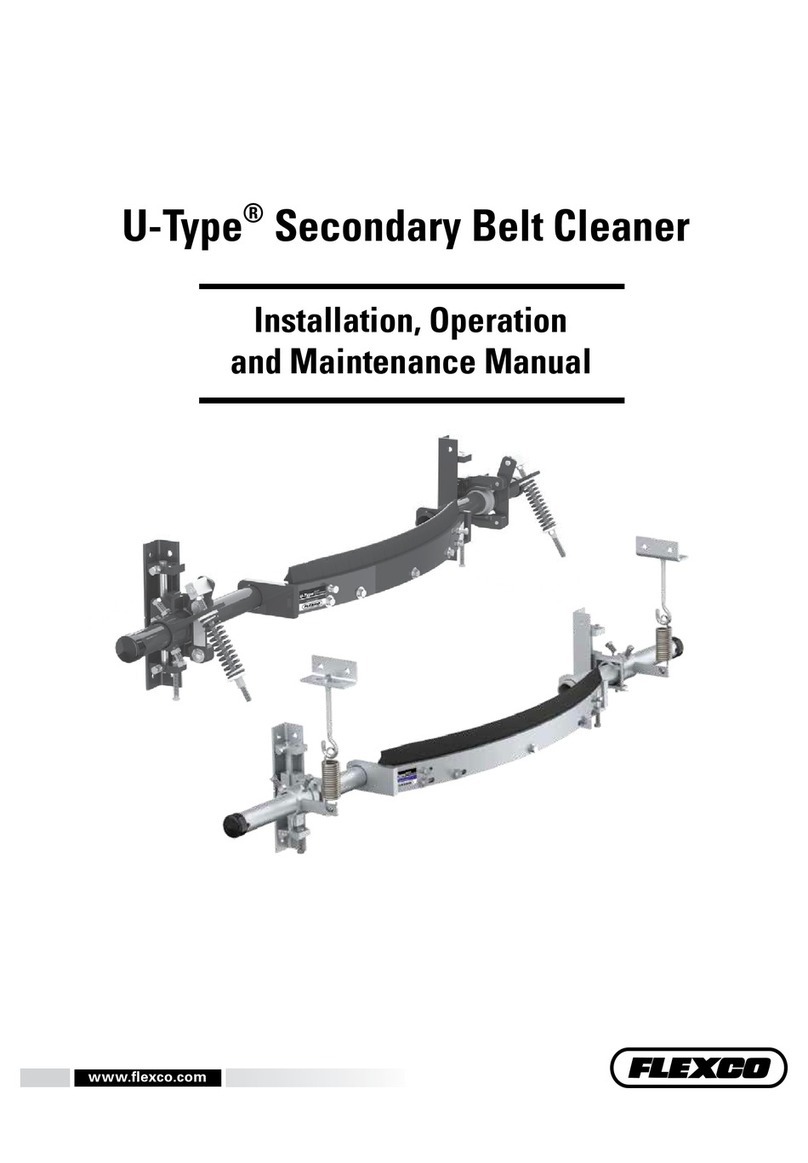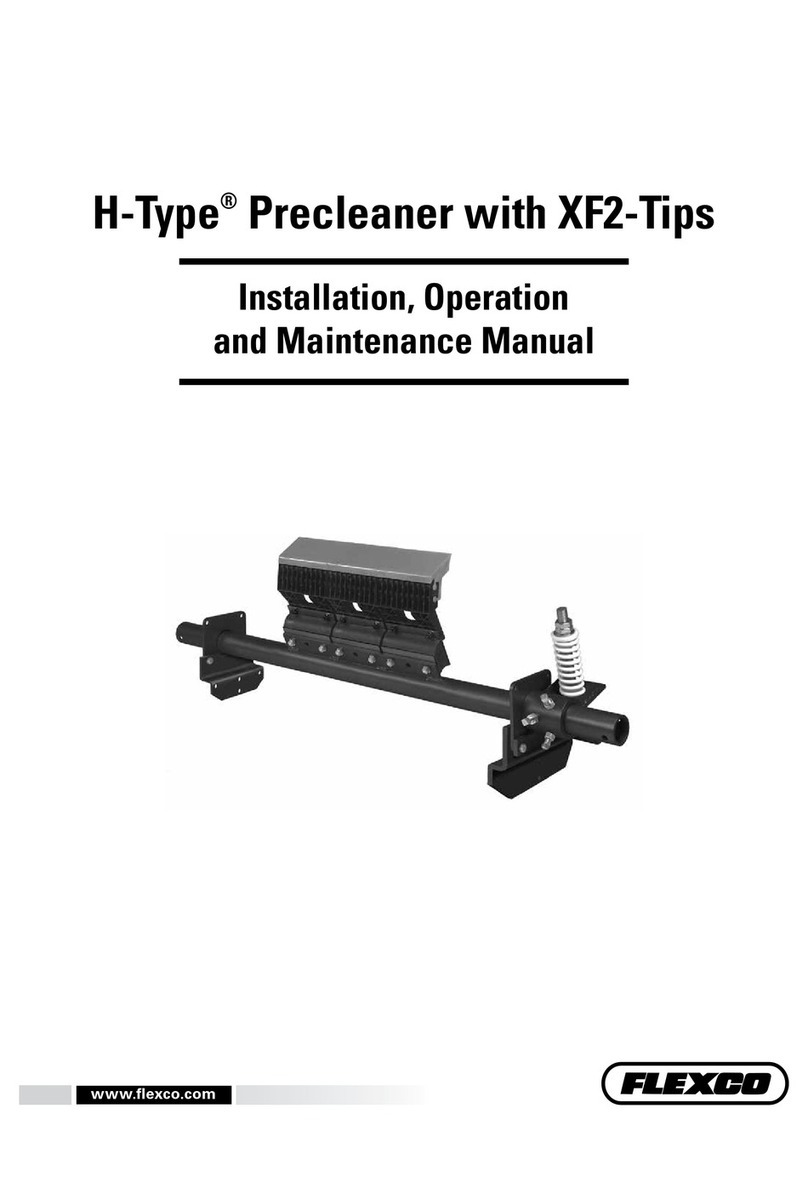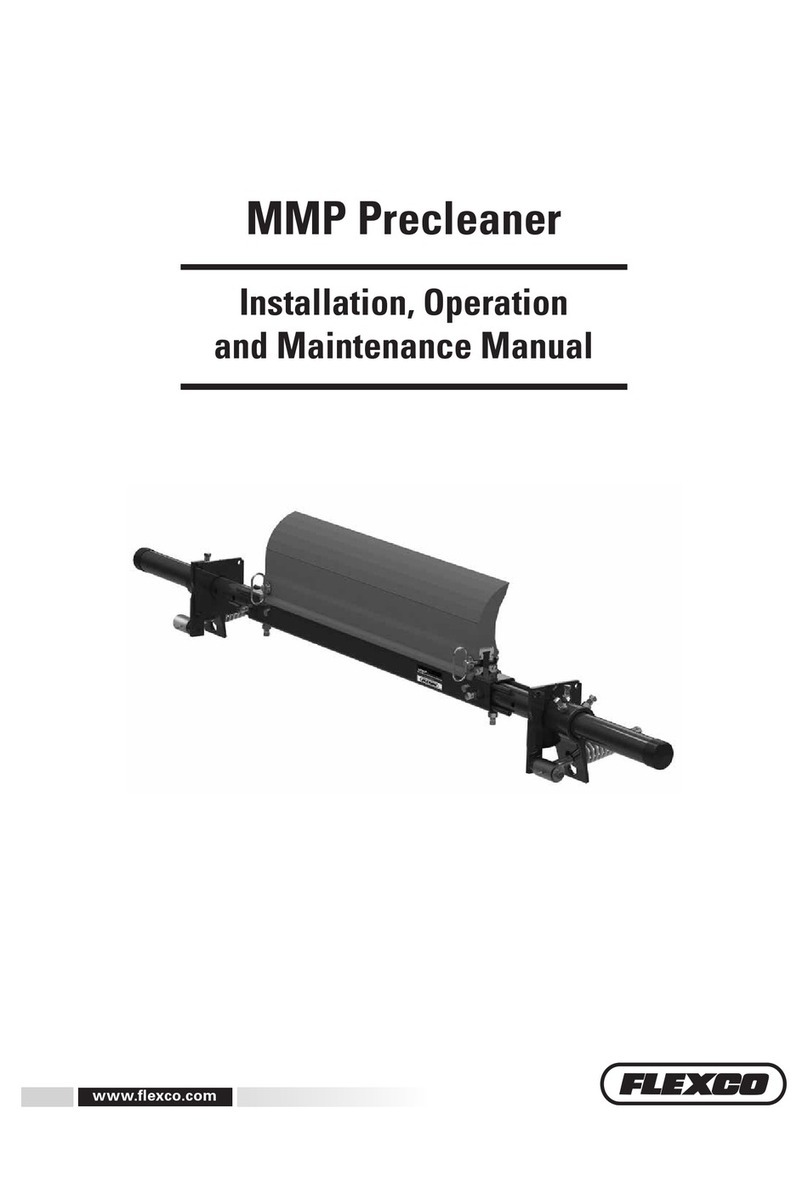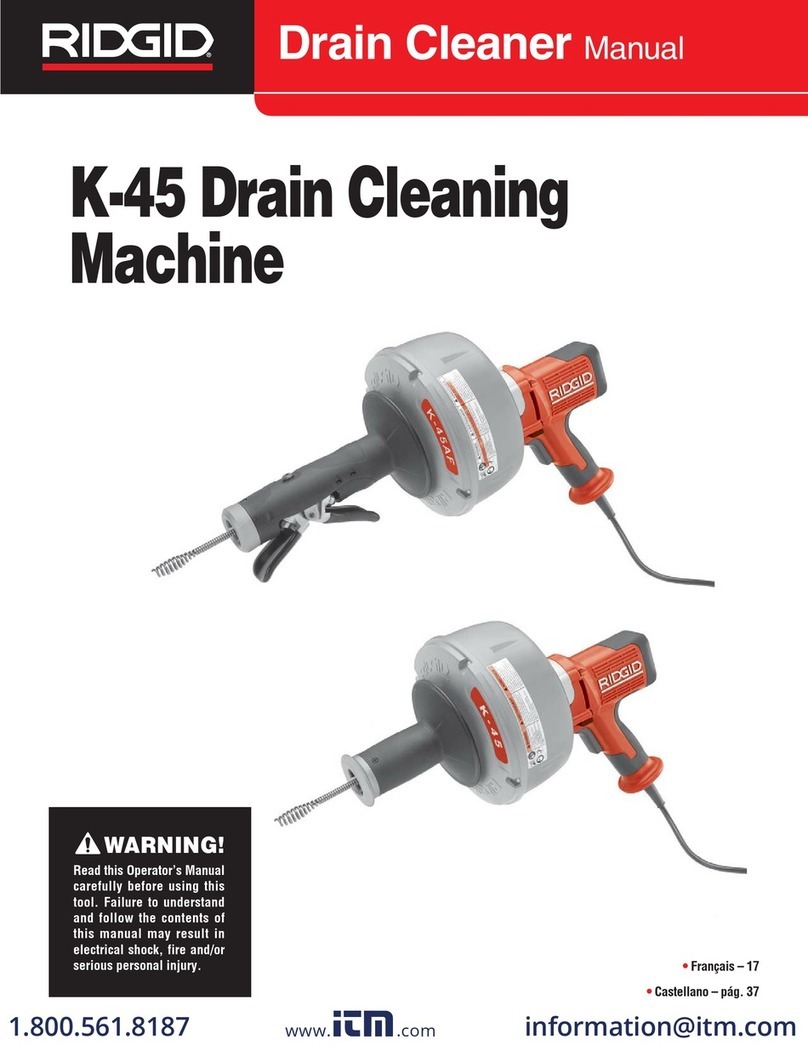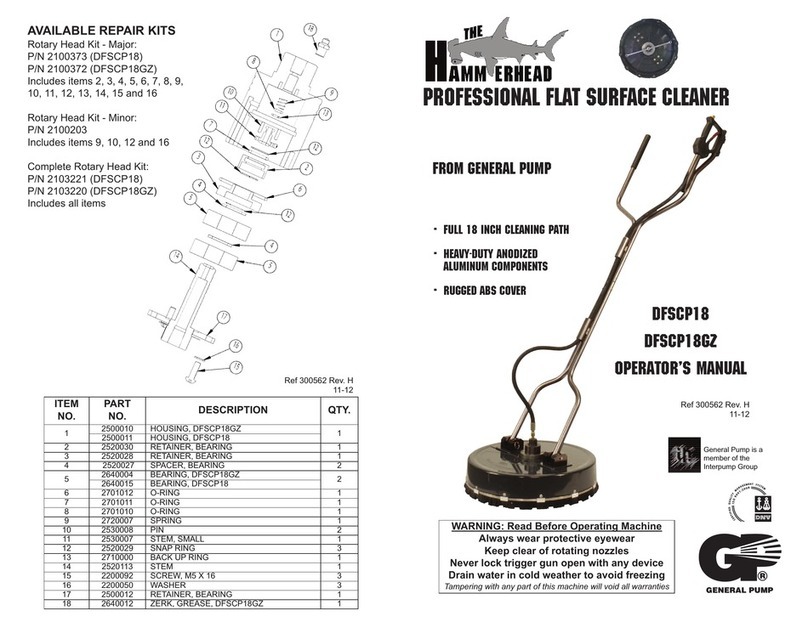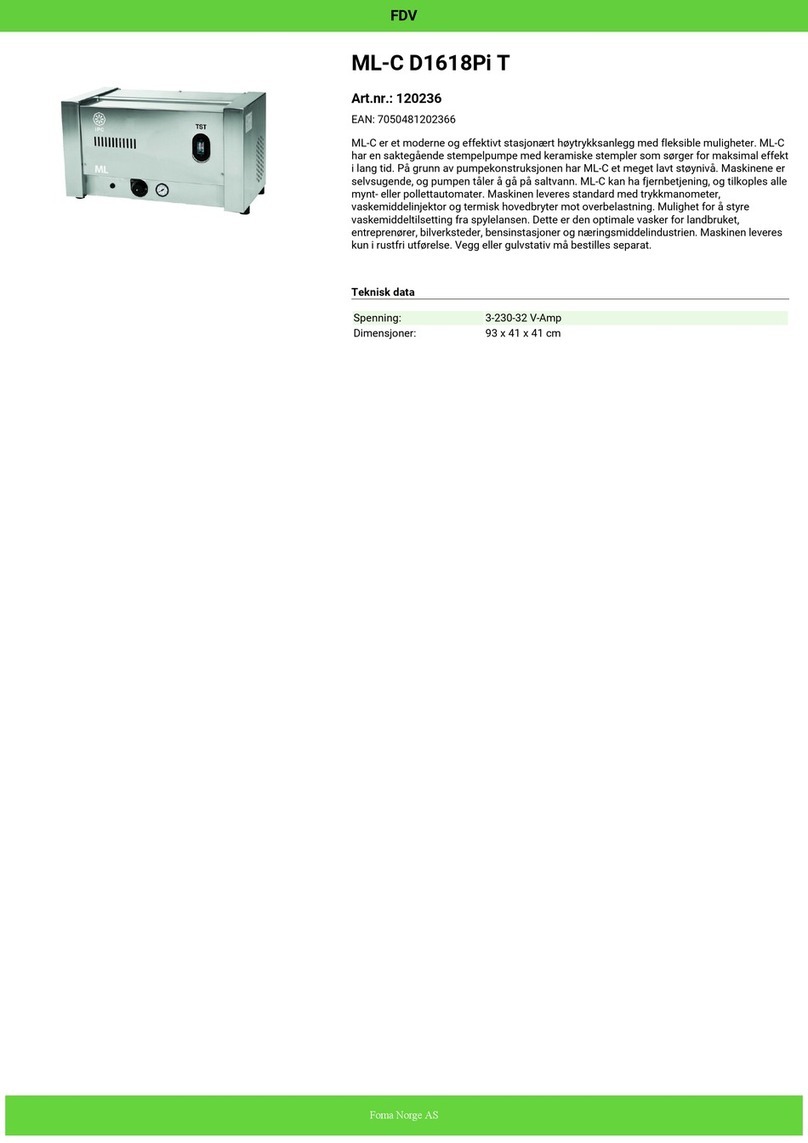Flexco ELEVATE i3 User manual

Cover
FLEXCO ELEVATE™Belt Cleaner i3
Installation, Operation and Maintenance Manual
image source location for MarCom:
https://flexcoonline.sharepoint.com/:f:/s/IoT1.0/EvdUR8HtYw5KtxR_u0mMS0gBypU8I4soIGR2P
MBNg63cqw?e=FkZW5d
For product models 91600, 91601, 91602
Product Registration
Device Number:
Purchase Date:
Purchased From:
Installation Date:
Installation Location, Conveyor #:
The device name is found in the mobile application when Bluetooth® wireless communication
connected to the device.
This information will be helpful for any future inquiries or questions about device replacement
parts, specifications or troubleshooting.
Table of Contents
1. Important information
a. General introduction
b. User benefits
c. Appropriate applications
2. Safety consideration and precautions
3 separate IOMs for each region
Unique country item code
Unique certifications
Australian & global version
English spellings and syntax

a. Stationary or Operating Conveyors
b. Equipment Shipping
c. Battery Storage and Handling
d. Battery Recycling
e. Pole Extenders
3. Pre-installation checks and options
a. Checklist
b. Device Setup
c. Mobile Application Setup
d. Optional Installation Accessories
4. Installation instructions
5. Dashboard setup
6. Maintenance
a. Routine Inspection
b. Battery Replacement
c. Remove a device
d. Remote Device Software Updates
e. Dashboard and Mobile Application Updates
7. Troubleshooting
a. Device LED alerts
b. Device troubleshooting
c. Mobile application troubleshooting
d. Dashboard troubleshooting
8. Specifications
a. Device specifications
b. Digital tools specifications
9. Replacement parts
10. Warranty & Privacy Policy
11. Regulatory Statements
a. United States
b. Europe and Canada
12. Other Flexco Cleaner Replacement Parts
Section 1 –Important Information
1.1 General Introduction
We at Flexco are very pleased that you have selected a FLEXCO ELEVATE™Belt Cleaner i3 device
for your conveyor system.
This manual will help you to understand the installation, operation and maintenance of this
product and assist you in making it work up to its maximum efficiency over its lifetime of
service.
It is essential for safe and efficient operation that the information and guidelines presented be
properly understood and implemented. This manual will provide safety precautions, installation
instructions, maintenance procedures and troubleshooting tips. In addition, please follow all
standard, approved safety guidelines when working on your conveyor.

If, however, you have any questions or problems that are not covered, please visit our web site
or contact our Customer Service Department:
Customer Service: USA & Canada 1-800-541-8028, UK 44-1274-600-942, Australia 61-2-8818-
2000
Visit www.flexco.com for other Flexco locations and products.
Please read this manual thoroughly and pass it on to any others who will be directly responsible
for installation, operation and maintenance of this device and its tools. While we have tried to
make the installation and service tasks as easy and simple as possible, this product does
however require correct installation and regular inspection and maintenance to maintain top
working condition.
1.2 User Benefits
“i3” stands for “Information, Intelligence & Insights”. Information is collected as the
foundational layer for insights. Then, through analytical, science-driven, intelligent
augmentation of the information, meaningful, action-oriented insights are delivered.
The industry is increasingly becoming insights driven to improve safety measures, increase
productivity and reduce costs. To realize these advantages, Belt Cleaner i3 provides these key
benefits:
oRemotely monitor multiple assets
oView current and historical performance of your assets, systems
oDigital record of asset information and service
oMinimize the number of physical inspections required
oUse insights to predict when and where problems may surface
oProactively schedule maintenance
1.3 Appropriate Applications
Environment and Location Requirements
Description
Requirement
Temperature range
-30°C to +65°C (-20°C to +40°C in explosive
environments)
Cellular coverage
United States: AT&T
Australia: Telstra
Europe & Canada: roaming between in-country
providers
Regulatory, Certifications, Standards, Explosive
Environments
United States: FCC, IP66, RoHS, MSHA (coming
spring 2020)
Australia: RCM, IP66, RoHS, IECEx
Europe & Canada: CE, ISED, IP66, RoHS, ATEX
(coming winter 2019)
Cleaner Requirements
Description
Requirement
Flexco cleaners
Attach only to Flexco branded cleaners
Precleaner
EZP1, MSP, MMP, MHCP, MHP, H-type
Secondary Cleaner
EZS2, Y-type, R/P-type, FMS, MHS, U-type, MDWS
Tensioner
Compatible with all Flexco provided tension
systems
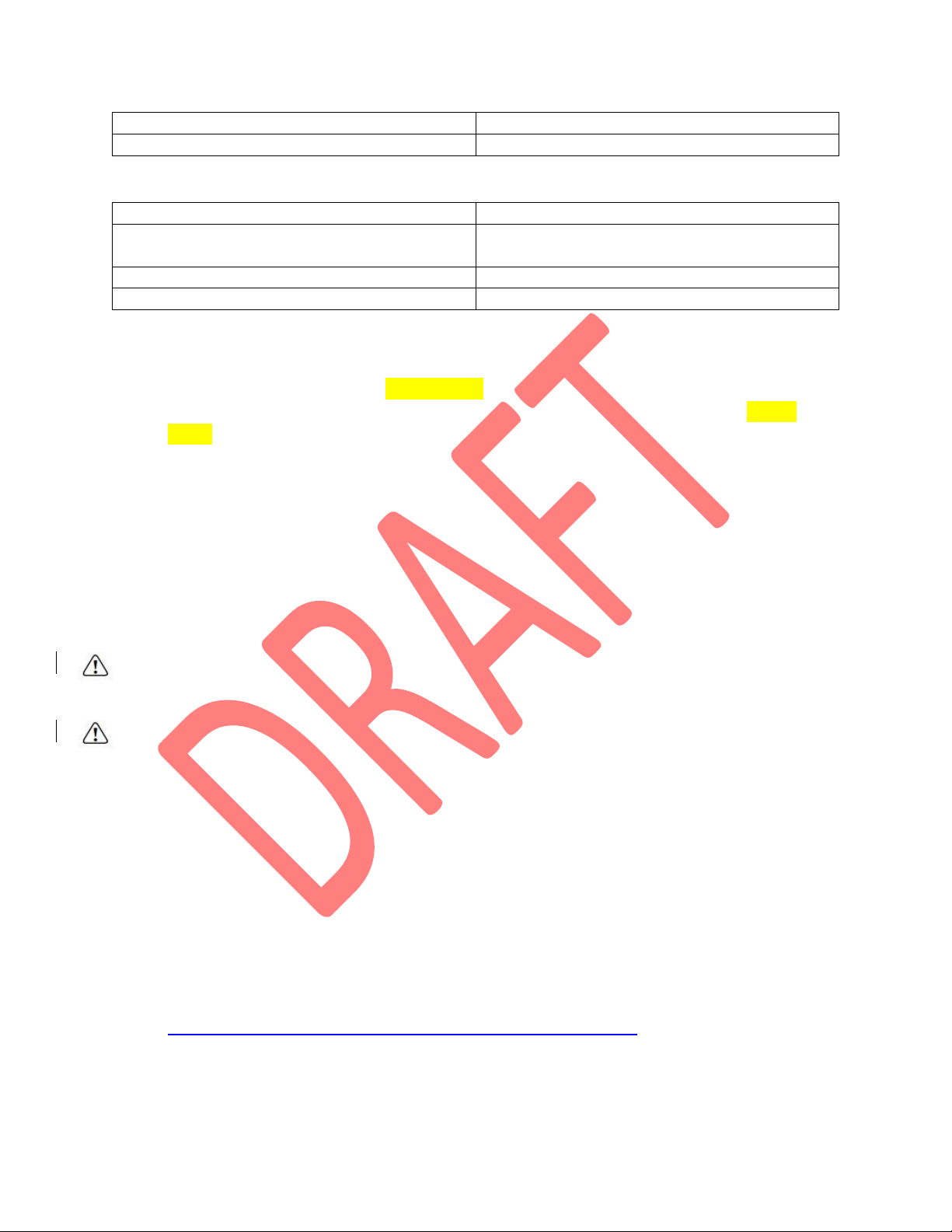
Pole Diameter
2-7/8” (73mm) or 2-3/8” (60mm) with adapter
< 3-1/2”(90mm) of pole outside of the tensioner
Requires pole extender for short poles
User Requirements
Description
Requirement
Smartphone or tablet use
Android or iOS with Bluetooth® wireless
communication
Browser
Any (optimized for Google Chrome)
Language
English (US)
Section 2 –Safety consideration and precautions
2.1 Stationary or Operating Conveyors
Before installing and operating BRAND NAME, it is important to review and understand the
following safety information. Setup, maintenance and operational activities for the BRAND
NAME device can be performed on operating or stationary conveyors. Please reference the
appropriate cleaner manual before performing any work on the cleaner.
Five tasks that can be performed while the conveyor is running [or stationary]:
oInstallation
oDe-installation
oPowering device on/off
oEstablish Bluetooth® wireless communication connection for service documentation
oDiagnostic status check
Battery replacement can NOT be performed on an operating conveyor. De-install the entire
device from the cleaner pole before replacing the battery.
DANGER
Every belt conveyor is an in-running nip hazard. Conveyor hazards cause instantaneous
amputation and entrapment.
WARNING
Conveyors contain moving hazards. Stay as far from the conveyor as practical and use Personal
Protective Equipment (PPE):
oSafety eyewear
oHardhats
oSafety footwear
Handle screws and tools with care as these items may become projectiles if coming into contact
with moving conveyor components.
2.2 Equipment Shipping
Shipping of devices and spare batteries must be performed by an authorized shipper. Flexco and
its manufacturing partners are authorized to ship devices and batteries.
To become an authorized shipper, please reference your region’s compliance requirements to
pursue appropriate training. This training resource provides additional information:
https://dgtraining.com/program-catalog/lithium-batteries-training/
It is advised to have devices and spare batteries shipped to a location where they may be
ground transported as needed to their final destination to avoid transit overhead.
2.3 Battery Storage and Handling

Battery packs may be replaced by the customer
This product contains a 3.6V, non-rechargeable, lithium metal thionyl chloride (Li/SOCl2) cell
battery. The battery cells are hermetically sealed units which are not hazardous when used as
recommended in this operating manual.
Recommended storage is in a room temperature (+25⁰C, +/-5⁰C), dry (relative humidity below
80%) and ventilated area that is subject to little temperature change for optimal life. Do not
place the battery near heating equipment. Do not expose the battery to direct sunlight or store
in high humidity environments for long periods. Do not store batteries where any liquids may
spill onto the batteries or packaging.
Keep replacement batteries in original packaging until ready to use.
Do not puncture, crush or immerse the battery in any liquids.
Batteries should be activated in a device within two years after receiving when properly stored.
If devices are stored for an extended period of time (over 3 months) with batteries installed,
then disconnect the battery plug from the jack to prevent a potential short circuit.
Storing batteries for longer than two years in ideal storage conditions may result in loss of
operable life once installed.
Additional safety information can be found here (reference battery cell TL-5930 by Tadiran):
http://www.tadiranbat.com/assets/tadiran-batteries-msds(1).pdf
WARNING
Do not replace battery when an explosive atmosphere is present.
Do not leave an expended/discharged battery in a device for more than one year.
Never attempt to disassemble, machine or otherwise alter the battery as personal injury or
environmental harm may result.
Do not attempt to recharge the battery as this causes a risk of fire or explosion.
2.4 Battery Recycling
Do not crush or incinerate batteries as this may cause cells to rupture and increase the risk of
fire.
Battery recycling and disposal guidelines constantly evolve and regulations change from country
to country. Battery recycling should be done in authorized facilities through licensed waste
management organizations. Please consult with your country’s environmental or recycling
services governing body for more information and recycling locations.
Any used batteries may be returned to a Flexco facility.
The following regions may wish to consider these sources to identify a recycling location:
oUS and Canadian customers: Retriev Technologies https://www.retrievtech.com
oEU and UK customers: European Recycling Platform https://erp-recycling.org
oAustralia customers: BusinessRecycling https://businessrecycling.com.au
Batteries do not contain mercury, lead, manganese or cadmium.
2.5 Pole Extenders
2-3/8” (60mm) and 2-7/8” (73mm) pole extenders (item code #91596 and #91595, respectively)
are NOT intended to be a replacement for pole extender kits (item code #77423 and #76024).
#91596 and #91595 pole extenders are only available for use with the digital cleaner devices.
Cleaner devices may be attached to #77423 and #76024 pole extender kits, and an additional
#91596 or #91595 pole extender may be affixed to a pole extender kit.
Table of contents
Other Flexco Ultrasonic Jewelry Cleaner manuals