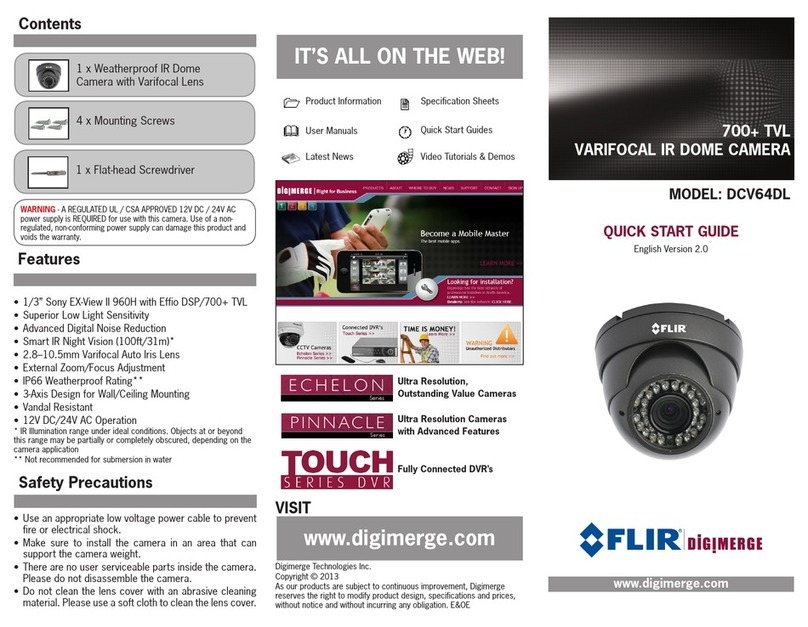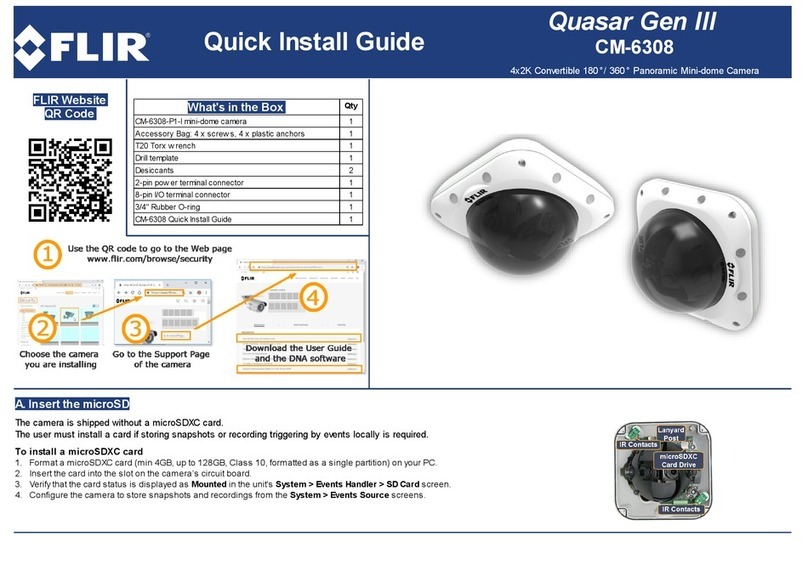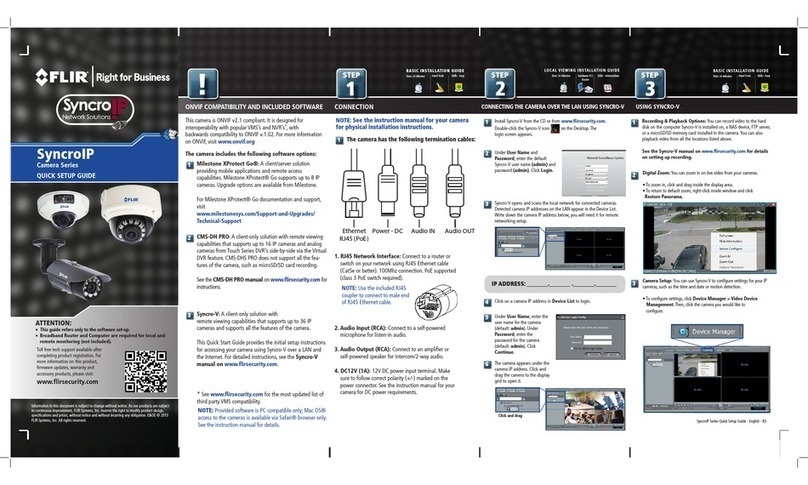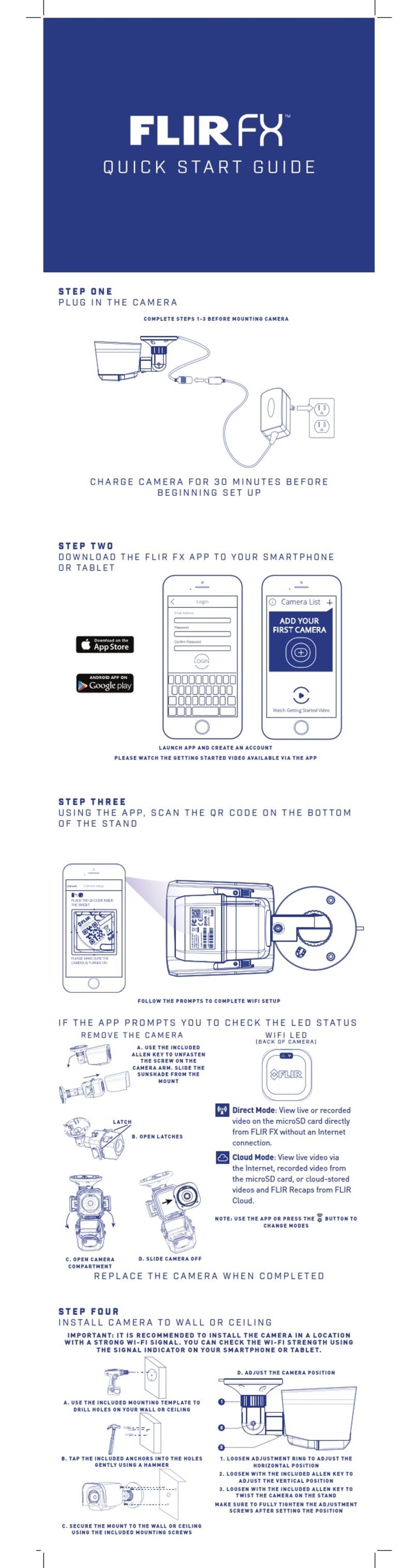Table of contents
8.3.1 PTZ Presets.................................................................. 67
8.3.2 PTZ Tours..................................................................... 68
8.3.3 PTZ Pattern .................................................................. 69
8.3.4 PTZ Scan..................................................................... 70
8.3.5 PTZ Pan....................................................................... 70
8.4 Playback................................................................................. 70
8.5 Playback Controls ..................................................................... 72
8.6 Downloading Video to your Computer Hard Drive............................. 73
8.7 Alarm ..................................................................................... 74
8.8 Log........................................................................................ 74
8.9 E-map .................................................................................... 75
8.10 Devices .................................................................................. 77
8.11 Device Config .......................................................................... 78
8.12 Alarm CFG .............................................................................. 79
8.13 Tour & Task ............................................................................. 82
8.14 Account.................................................................................. 83
8.14.1 Managing User Accounts ................................................. 83
8.14.2 Managing Roles............................................................. 85
8.15 General .................................................................................. 86
8.15.1 Basic........................................................................... 86
8.15.2 File ............................................................................. 86
8.15.3 Alarm Prompt ................................................................ 87
8.15.4 Version ........................................................................ 88
9 Smartphone and Tablet Apps .............................................................. 89
9.1 iPhone.................................................................................... 89
9.1.1 Prerequisites................................................................. 89
9.1.2 Connecting to your IP camera on an iPhone ......................... 89
9.1.3 Live View Interface ......................................................... 90
9.1.4 Controlling PTZ Cameras................................................. 91
9.1.5 Viewing Snapshots and Videos with Local Files .................... 92
9.1.6 Using Playback Mode on iPhone ....................................... 93
9.1.7 Enabling Push Notifications .............................................. 94
9.1.8 Using the Event List ........................................................ 96
9.1.9 Using Favorites.............................................................. 97
9.1.10 Using the E-Map ............................................................ 98
9.1.11 Device Manager........................................................... 100
9.2 iPad..................................................................................... 101
9.2.1 Prerequisites............................................................... 101
9.2.2 Connecting to your IP Camera on an iPad.......................... 101
9.2.3 Live View Interface ....................................................... 102
9.2.4 Controlling PTZ Cameras............................................... 103
9.2.5 Using Playback Mode on iPad......................................... 104
9.2.6 Using Local File to View Manual Recordings ...................... 106
9.2.7 Enabling Push Notifications ............................................ 107
9.2.8 Using the Event List ...................................................... 109
9.2.9 Using Favorites............................................................ 110
9.2.10 Using the E-Map .......................................................... 111
9.2.11 Using the Device Manager ............................................. 113
9.3 Android ................................................................................ 113
9.3.1 Prerequisites............................................................... 113
9.3.2 Connecting to your IP camera on Android .......................... 114
#LX400038; r. 1.0/18537/18537; en-US vii