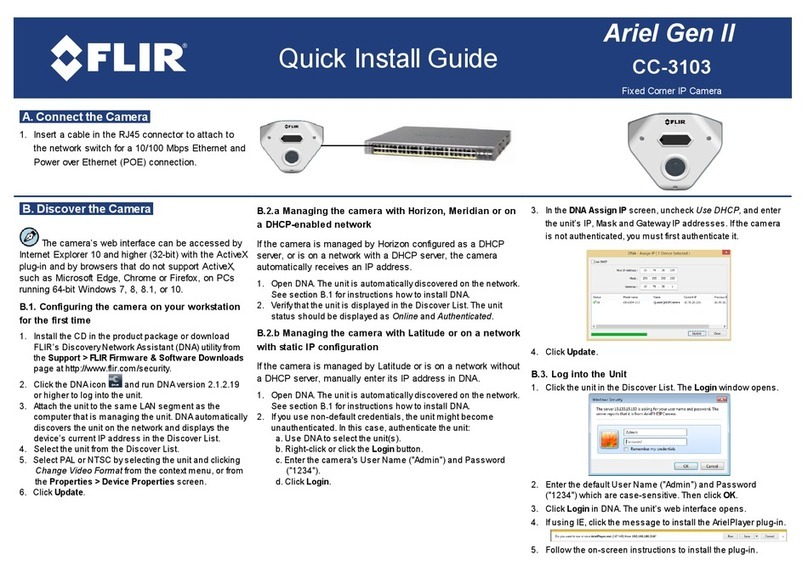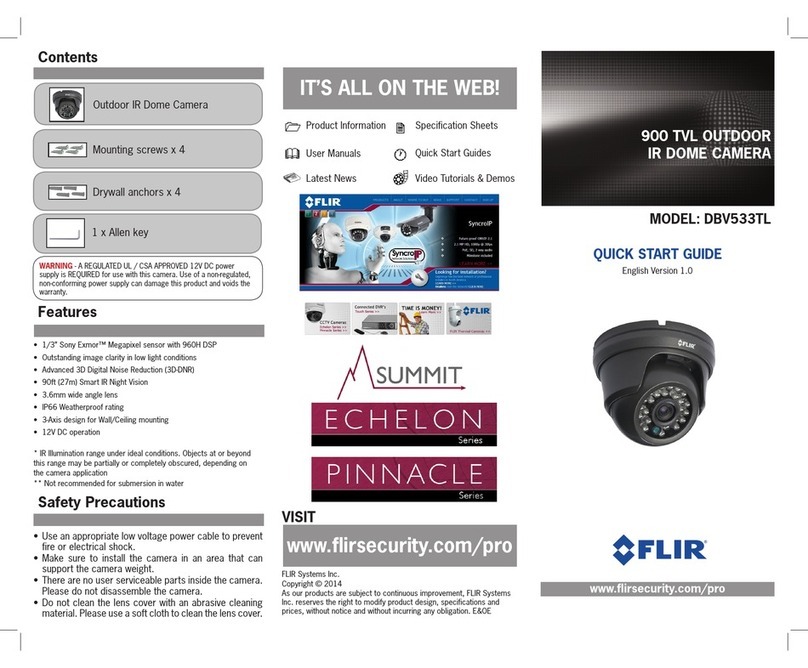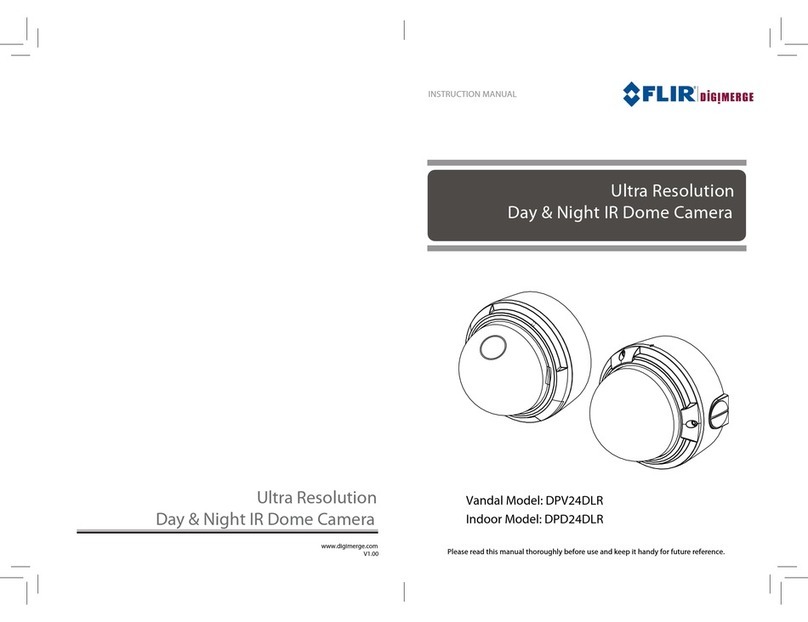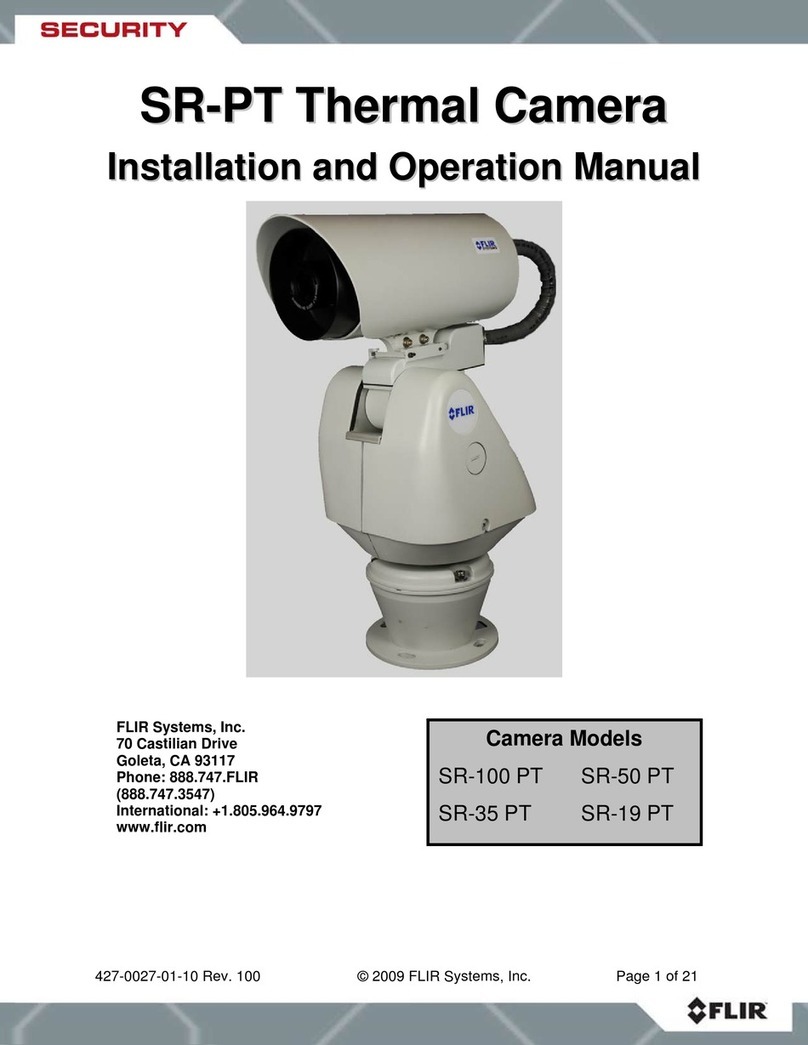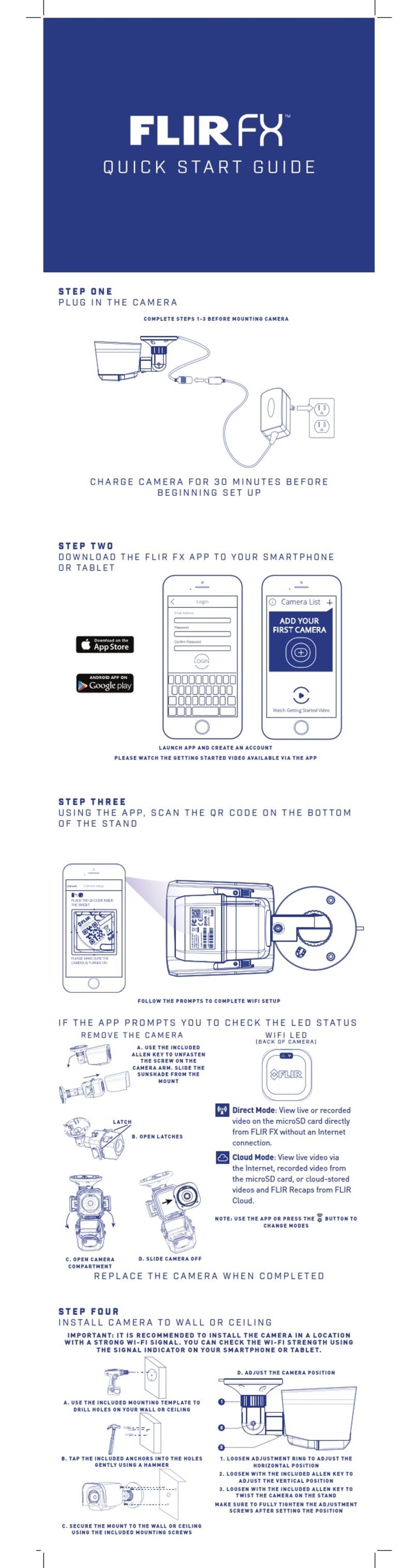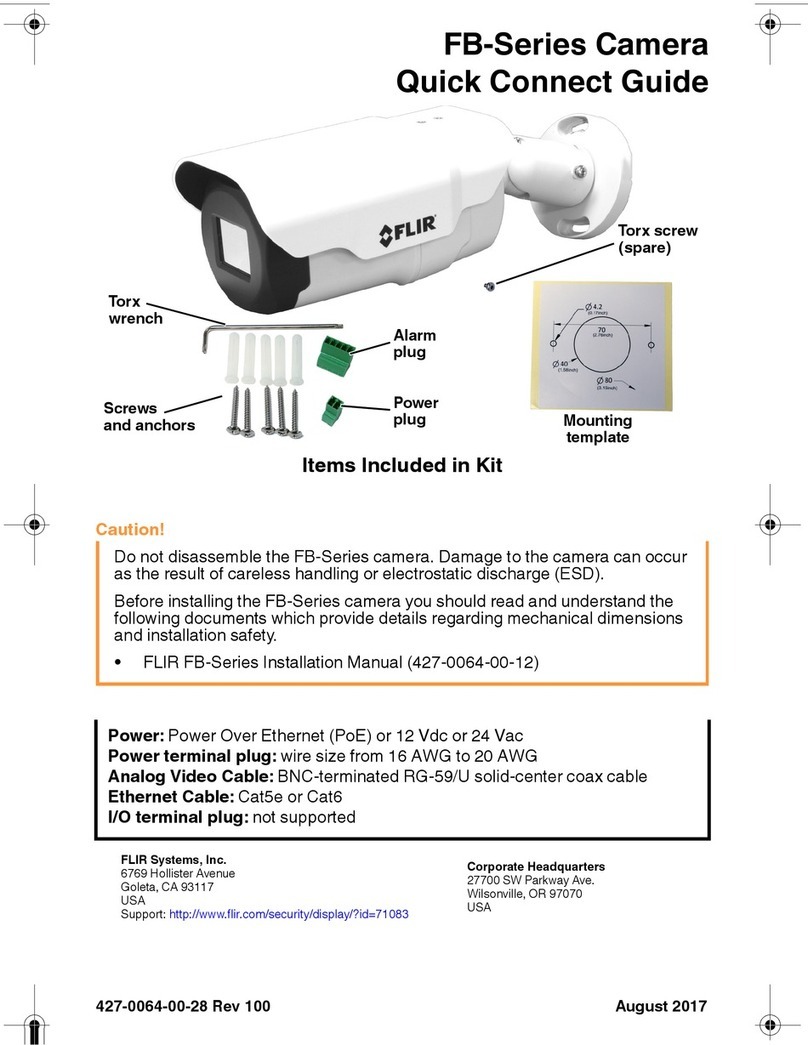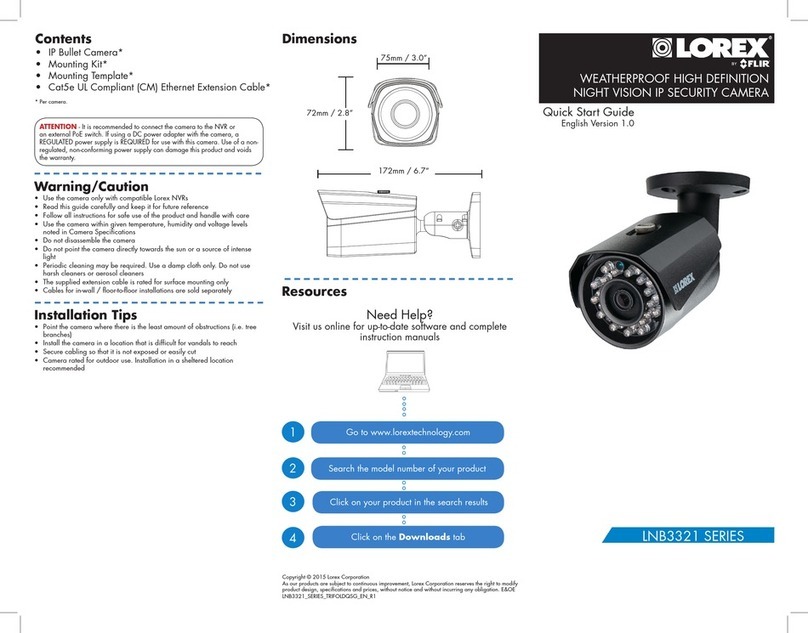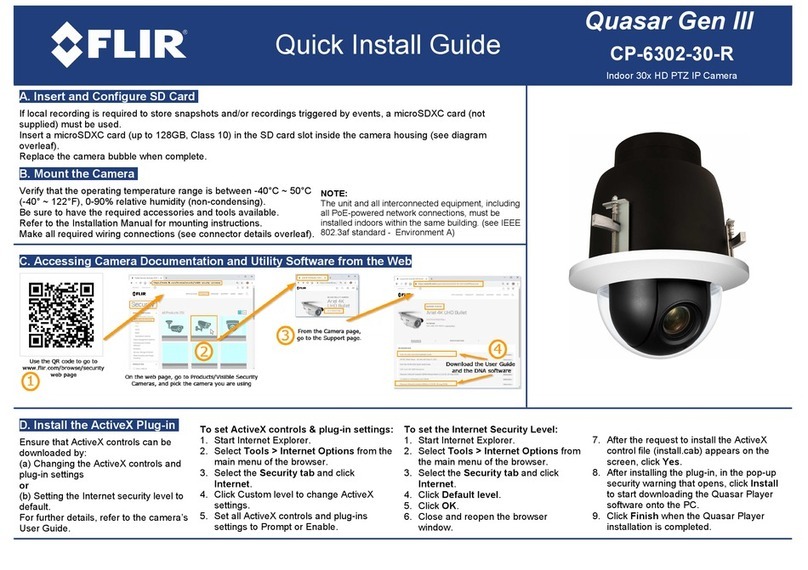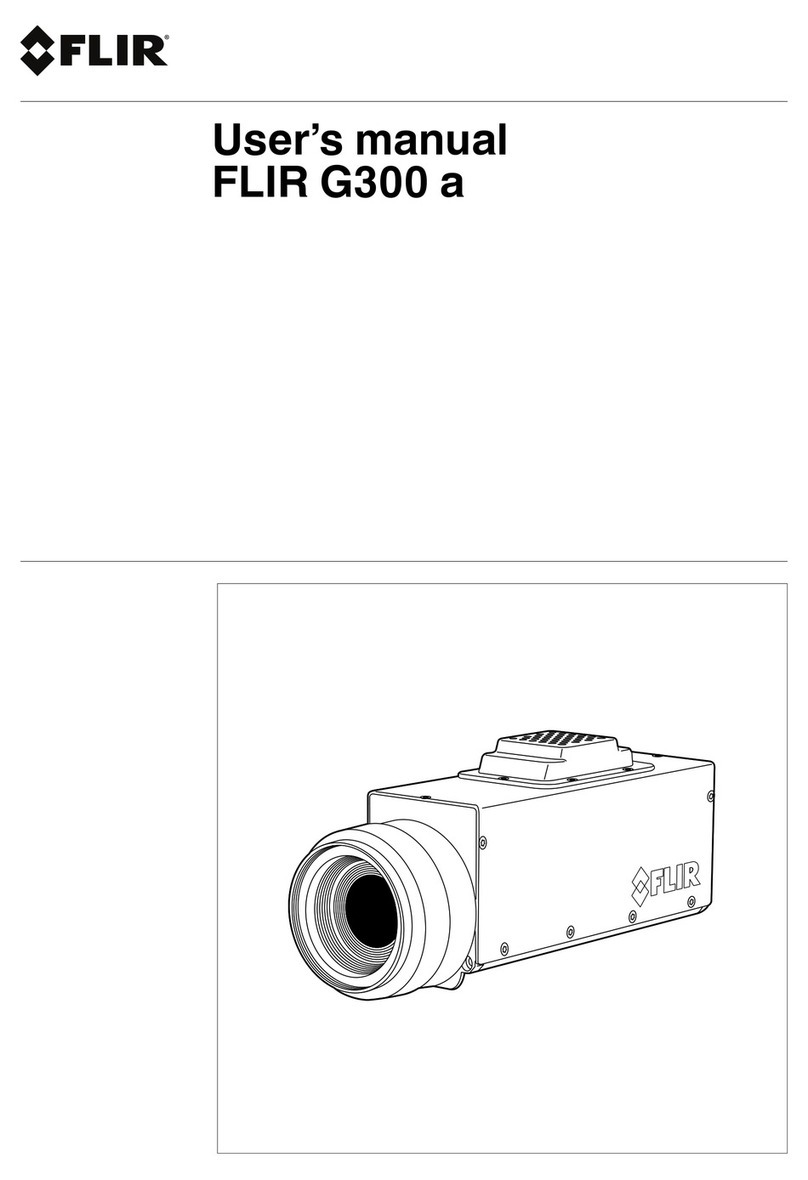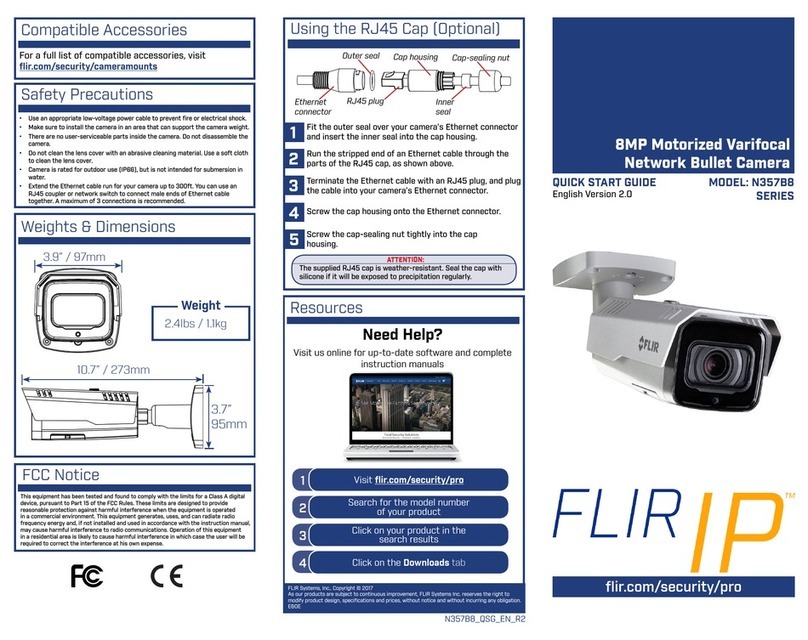Use the included Allen key to loosen the screws on the
dome cover. Remove the dome cover.
Installing the Camera
1
Use the included mounting template to mark holes for
the mounting screws and camera cable.
2
3
4
5
6
7
Drill holes for the mounting screws and camera cable.
NOTE: Use the included drywall anchors if needed
Connect cables as shown in the section “Connecting the
Camera”.
Attach the camera base to the mounting surface using
the included mounting screws (3×).
Mounting
screws (3×)
Drywall
anchors (3×)
Set the position and angle of the camera:
A) Rotate the camera around the base (rotates 360°
before stopping).
B) Use a Phillips screwdriver to loosen the
adjustment screws. Tilt the camera. Tighten both
screws when finished.
C) Adjust the position of the camera lens by twisting.
ABC
Replace the dome cover. Use the included Allen key to
tighten the dome cover screws (3×).
ATTENTION:
Make sure IR LEDs are not blocked by the dome cover to prevent IR
reflection.
8Remove the vinyl film from the dome cover.
Camera base
Adjustment
screws (2×)
1
2
Setting up the Camera
WARNING:
A REGULATED 12V DC or 24V AC power supply is REQUIRED for use with
this camera. Use of a non-regulated, non-conforming power supply can
damage this product and voids the warranty.
Connect one of the two BNC connectors on the camera to the
video cable. See “Camera Wiring” for details.
NOTE: For DC power, make sure to follow correct polarity as marked
on the power connector.
Connect a power source to the power terminal block. The
camera supports both 12V DC and 24V AC power supplies.
Extension Cable Options
Specification Maximum Length
RG59 20AWG Conductor 95% Braid
CSA/UL or C(UL) Approved
Up to 1000ft (300m)†
RG6 20AWG Conductor 95% Braid CSA/
UL or C(UL) Approved
Up to 1600ft (500m)†
Analog CCTV Balun Up to 300ft (91m)††
† Long cable runs over 1000ft (300m) may be affected by electro-
mechanical interference (EMI), which can increase the amount of
noise in the picture in some installations.
†† If using a balun, ensure it is rated for the maximum supported
resolution of the camera (e.g., a 4MP camera requires a balun rated
for 4 MP or above).
The entire length of the cable run must be made using a single
extension cable between the camera and the DVR.
Camera Wiring
CVI
Connect to a 12V DC or
24V AC power supply.*
CVBS
* Camera focus may be affected if the power connection is too long. It
is recommended not to extend the power connection past 200ft (61m).
CVI
Connect to an analog HD DVR
supporting 4MP or higher
resolution.**
CVBS
Connect to any DVR
supporting analog input.
** For information on compatibility with various analog HD
formats, visit www.flir.com/security/MPXcomp.
Resources
Need Help?
Visit us online for up-to-date software
and complete instruction manuals
Click on the Downloads tab
4
Visit flir.com/security/support
Search for the model number
of your product
Click on your product in the
search results
3
2
1
C357VW4_QSG_EN_R3
Adjusting Zoom and Focus
Adjust the camera’s zoom and focus using a Lorex HD DVR. For more
information, see your NVR’s instruction manual on
www.flir.com/security/pro.
To adjust zoom and focus:
Right-click on the camera’s live view and then click Pan/Tilt/Zoom.
Use the sliders to adjust the zoom and focus.
ATTENTION:
Test the camera prior to selecting a permanent mounting location by
temporarily connecting the camera(s) and cables to the DVR.