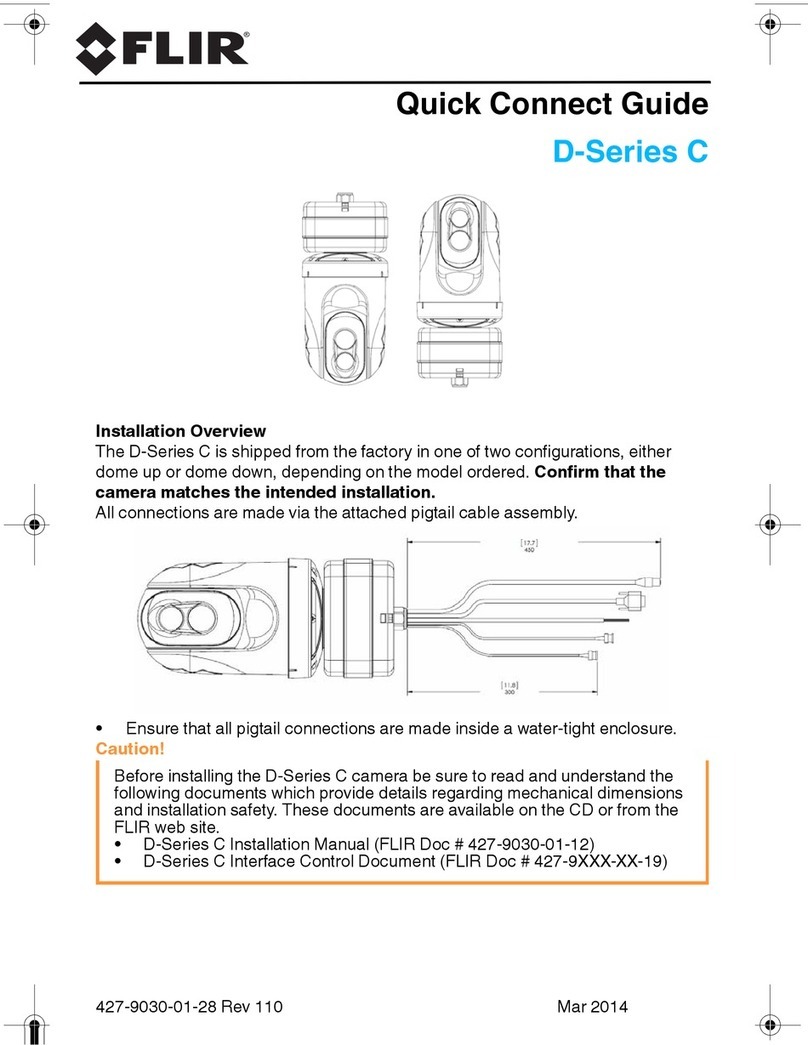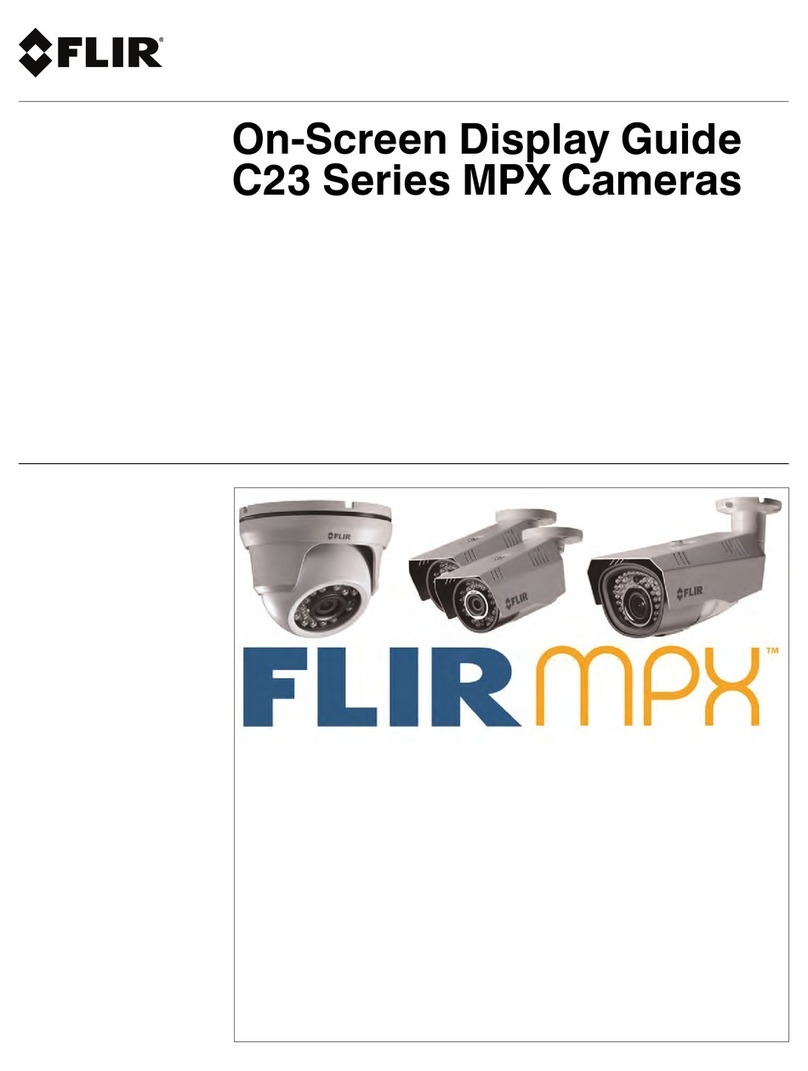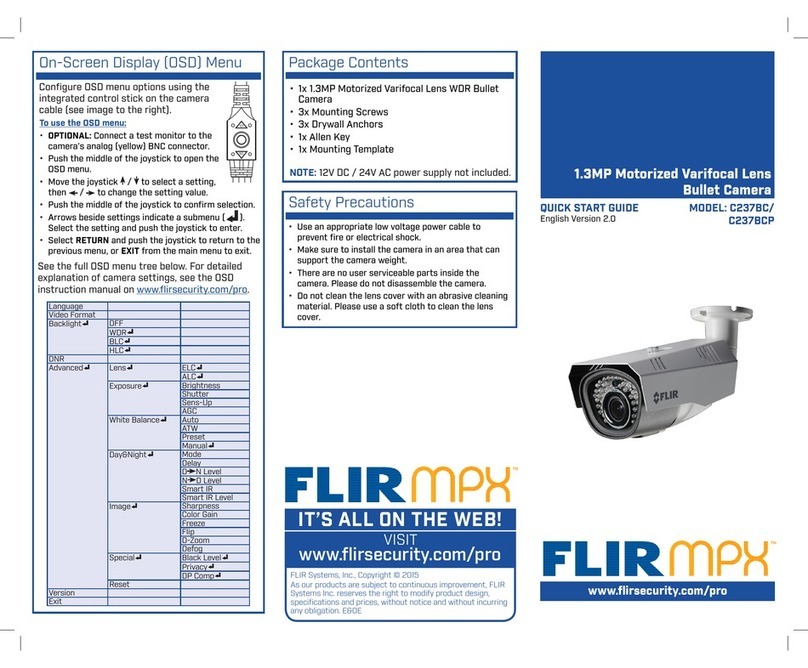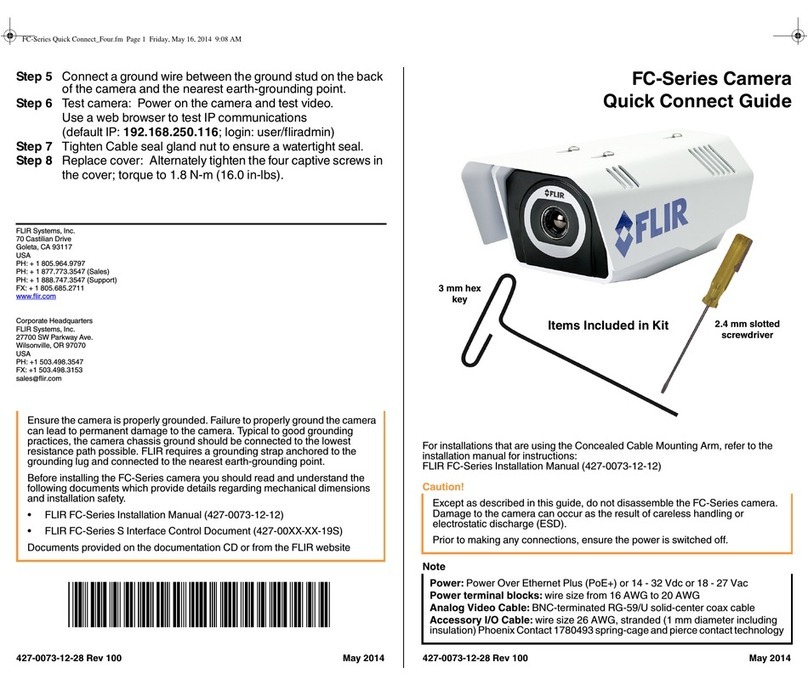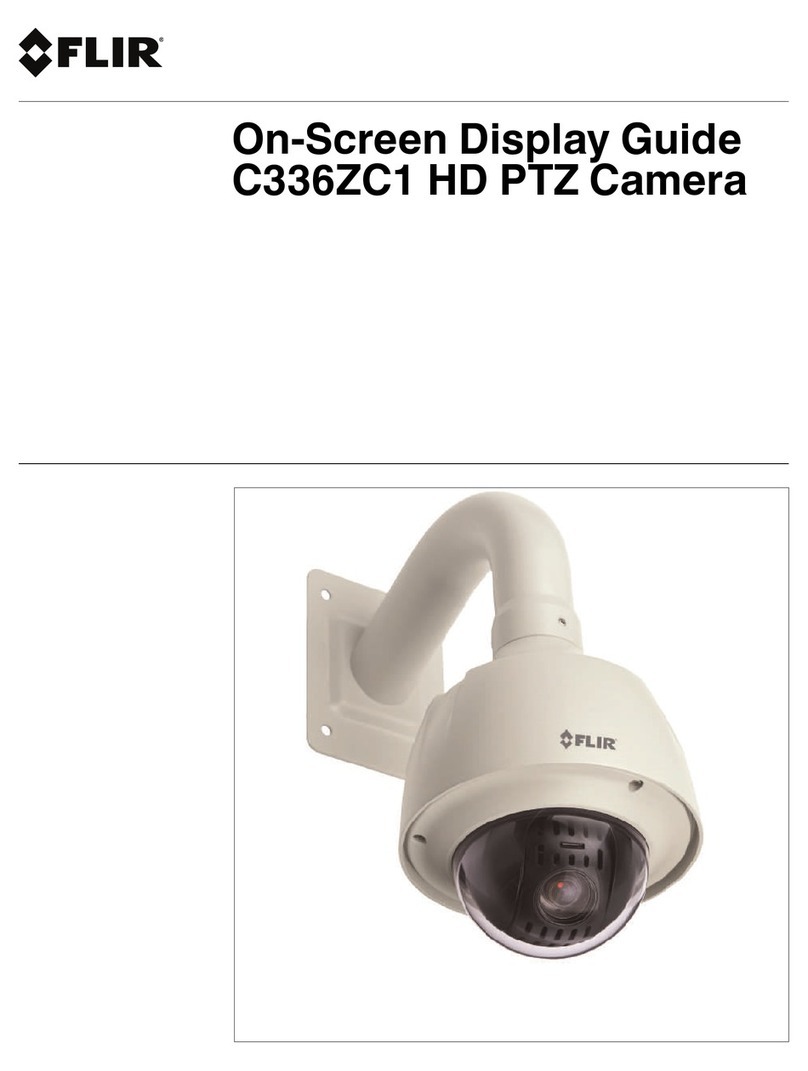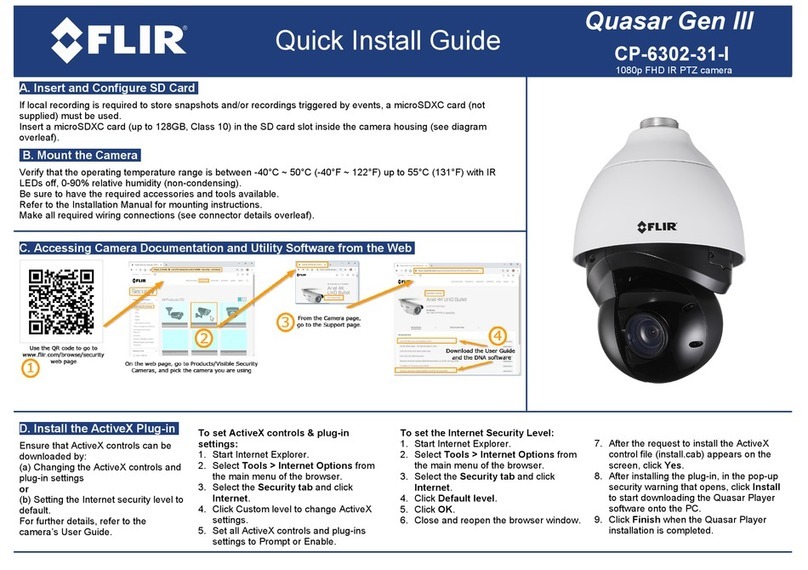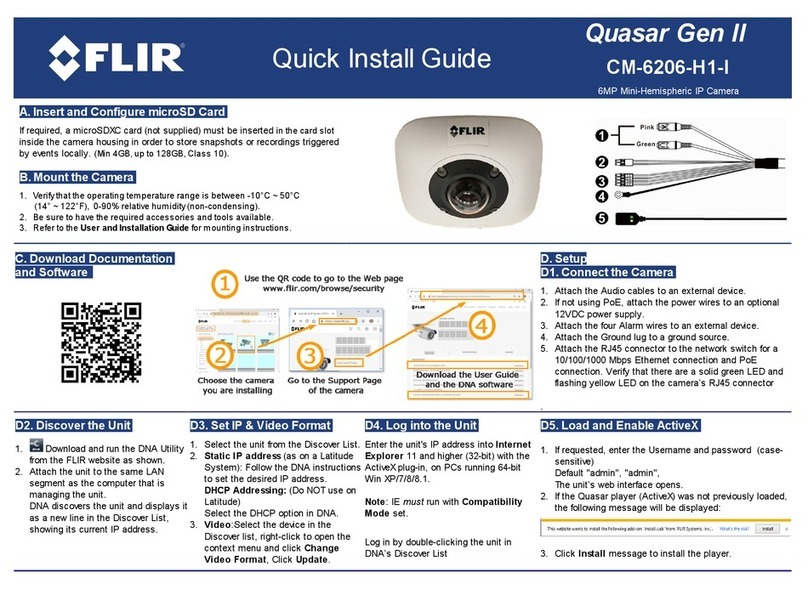2432-0010-00-10 Rev 100 MD-Series Operator’s Manual
Name Camera ............................................................................................................... 21
About/Help Menu....................................................................................................... 22
Video Icon Help Screens .............................................................................................. 22
Product Information ....................................................................................................... 23
Contact FLIR ................................................................................................................. 24
Restore Factory Defaults .............................................................................................. 24
CHAPTER 4 IP Communications ...................................................................25
Web Browser Interface. ............................................................................................. 26
Camera Discovery via UPnP ........................................................................................ 26
Web Browser Login ....................................................................................................... 27
Toolbar Functions .......................................................................................................... 28
Multiple Control Devices ............................................................................................... 29
FLIR Mobile App........................................................................................................ 30
Advanced IP Communications. ................................................................................. 31
Advanced Pull-down ..................................................................................................... 31
Setup and Maintenance Menus................................................................................. 32
Changing the IP Address .............................................................................................. 32
Changing the Login Passwords .................................................................................... 34
Custom Network Applications. .................................................................................. 35
Programmers/Integrators .............................................................................................. 35
Resources Available ..................................................................................................... 36
Training ......................................................................................................................... 36
Enabling Universal Plug and Play (UPnP) .................................................................... 36
CHAPTER 5 Optional Joystick Control Unit (JCU) .........................................39
JCU Introduction........................................................................................................ 39
JCU Buttons. ............................................................................................................. 40
Power/DIM Button ......................................................................................................... 40
MENU Button ................................................................................................................ 40
USER Button ................................................................................................................. 41
SCENE Button .............................................................................................................. 41
COLOR Button .............................................................................................................. 42
HOME Button ................................................................................................................ 42
Special Button Functions .............................................................................................. 42
Button Summary ........................................................................................................... 43
JCU Puck. ................................................................................................................. 44
Zooming the Camera .................................................................................................... 44
Freezing an Image ........................................................................................................ 44
JCU Display. .............................................................................................................. 45
JCU Power Up and Connection to Camera............................................................... 45
JCU Power Menu. ..................................................................................................... 46
Power Menu .................................................................................................................. 46
Assign JCU ................................................................................................................... 46