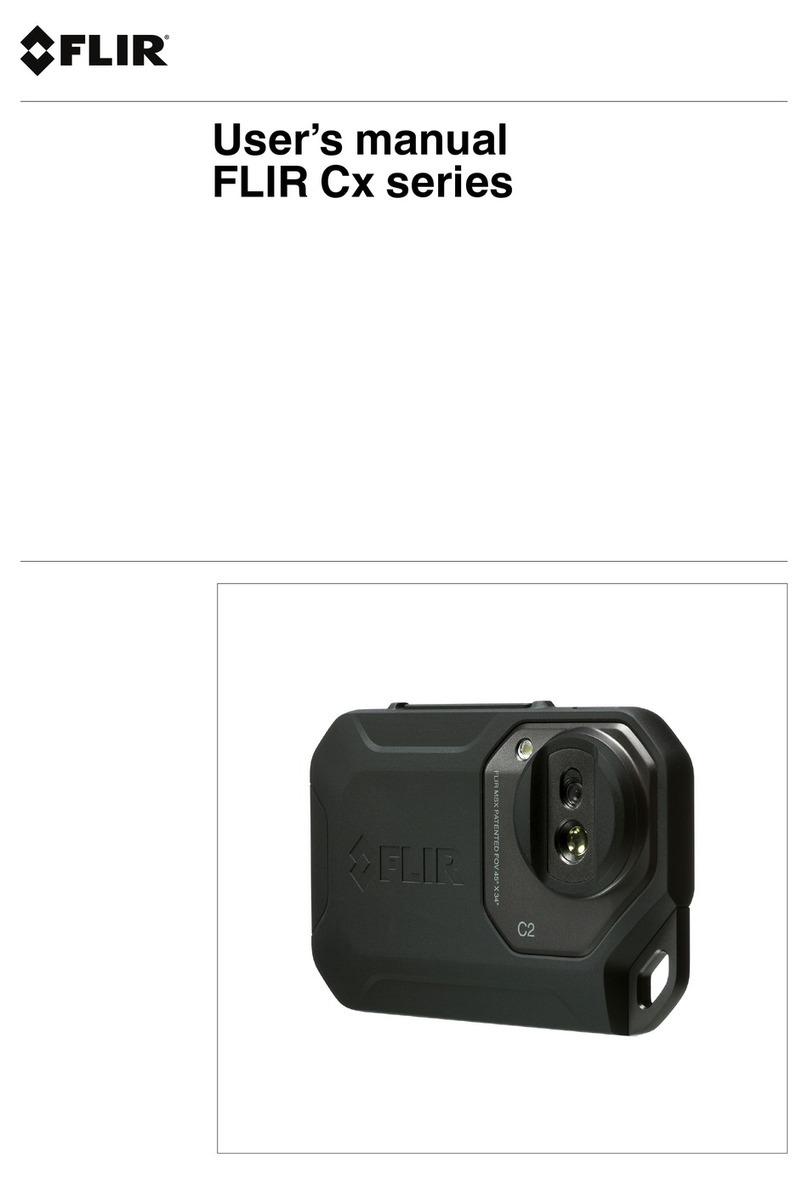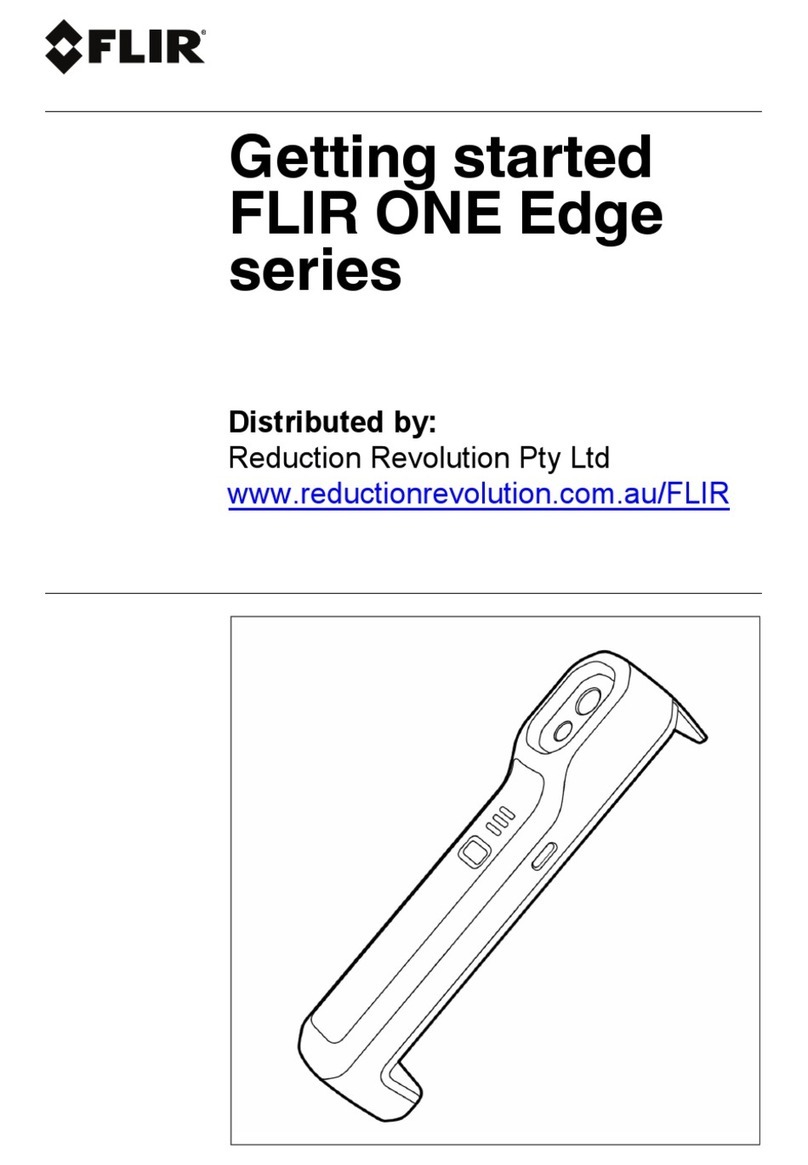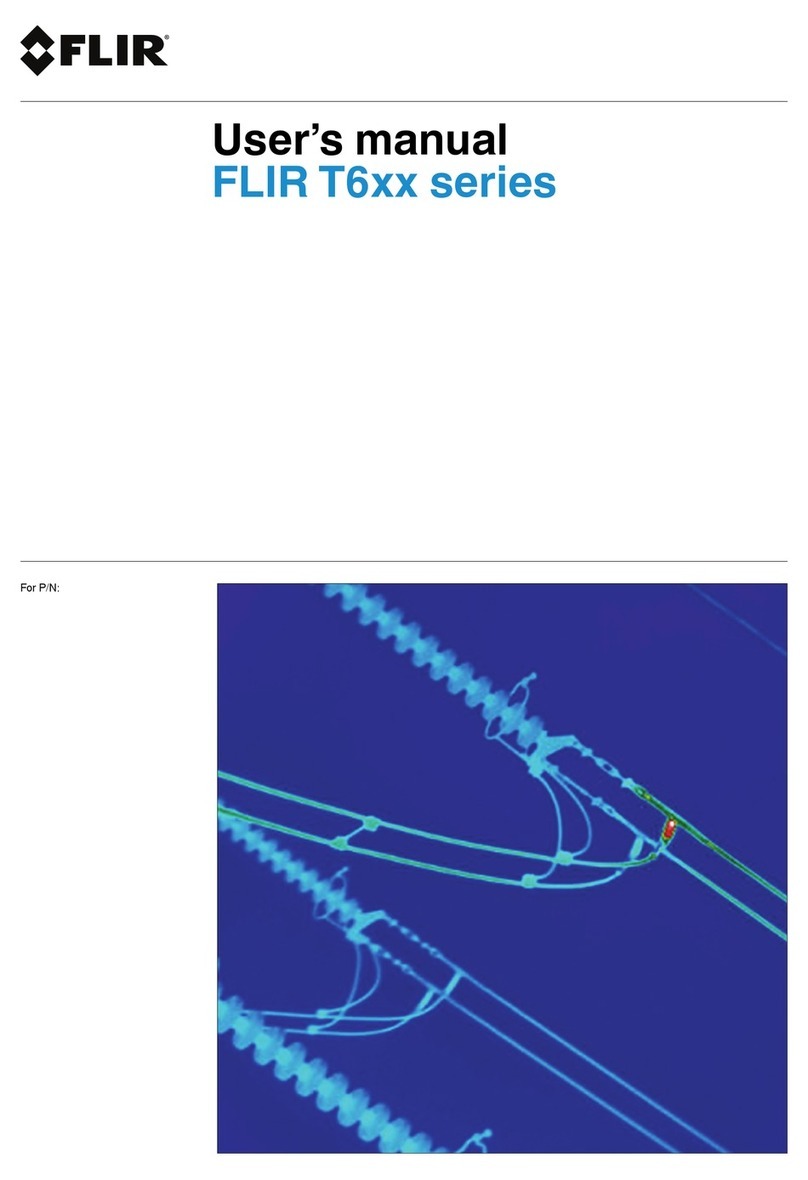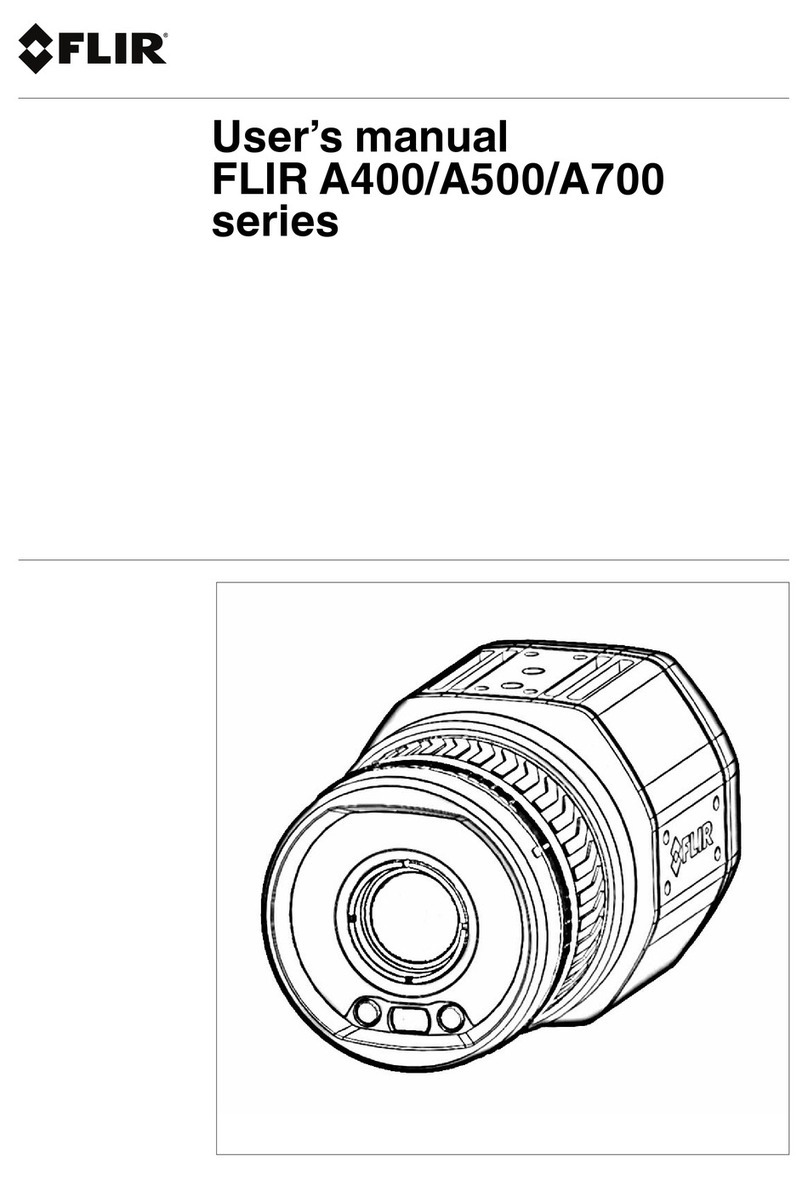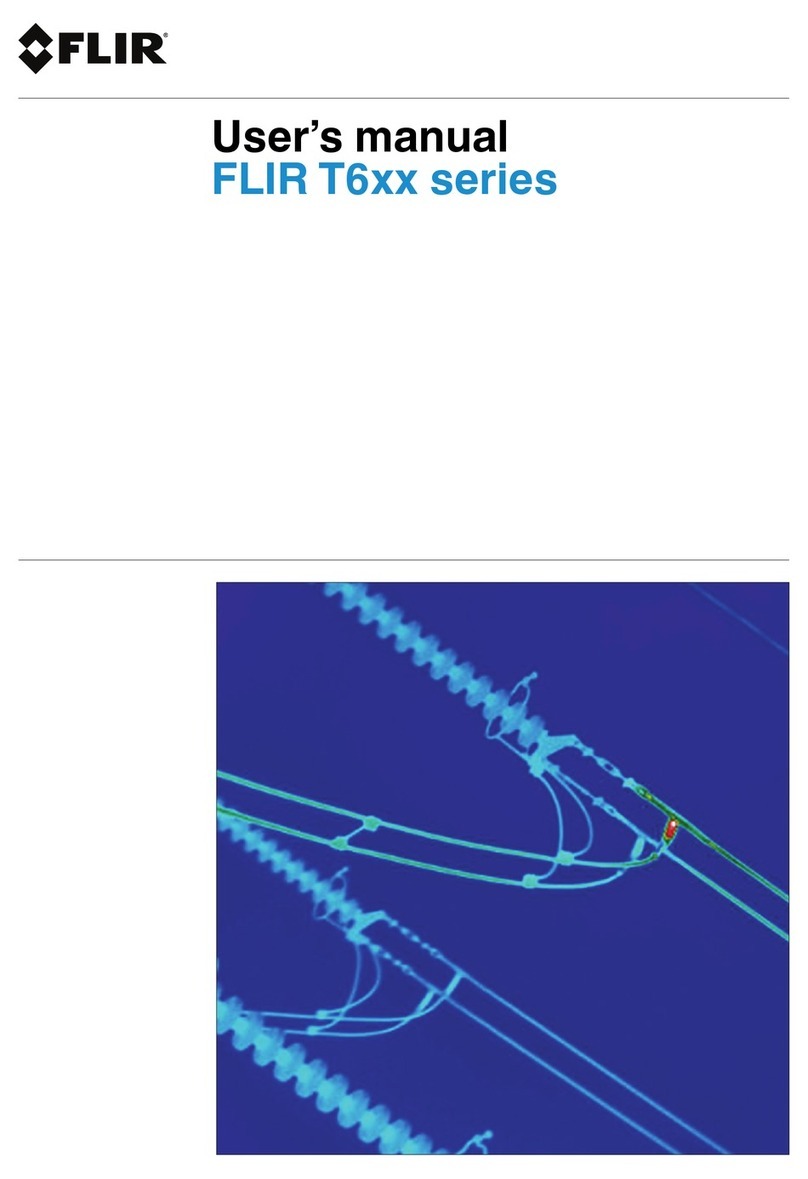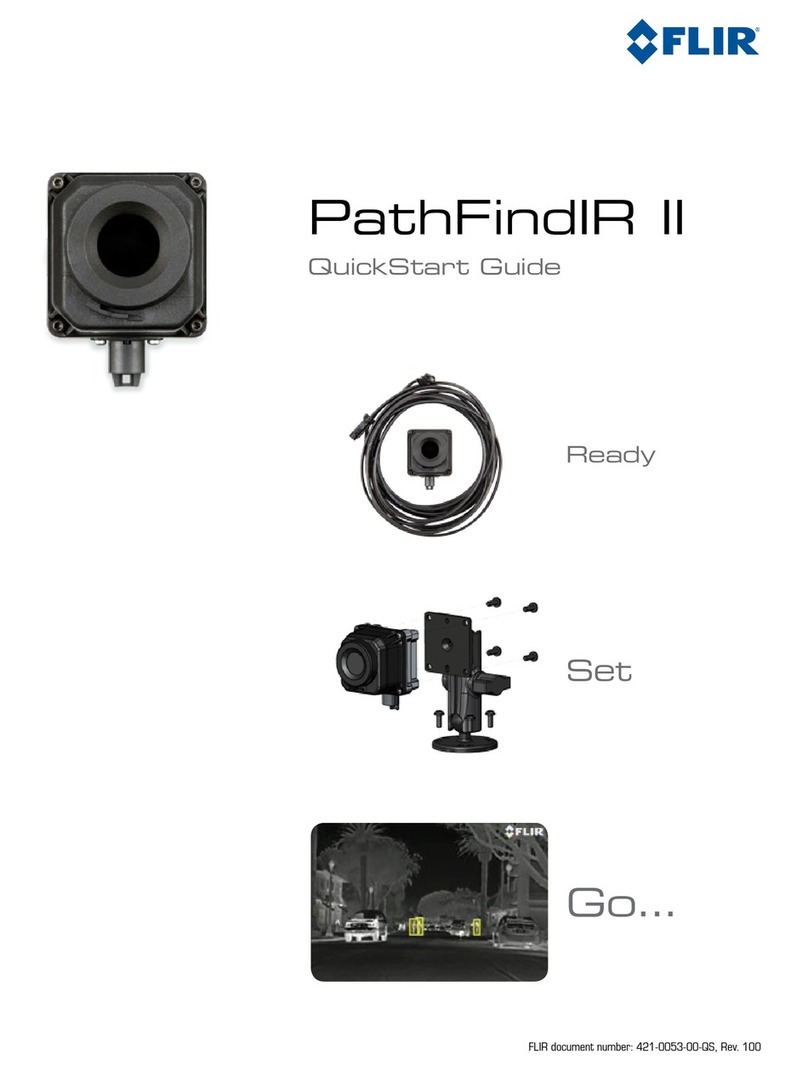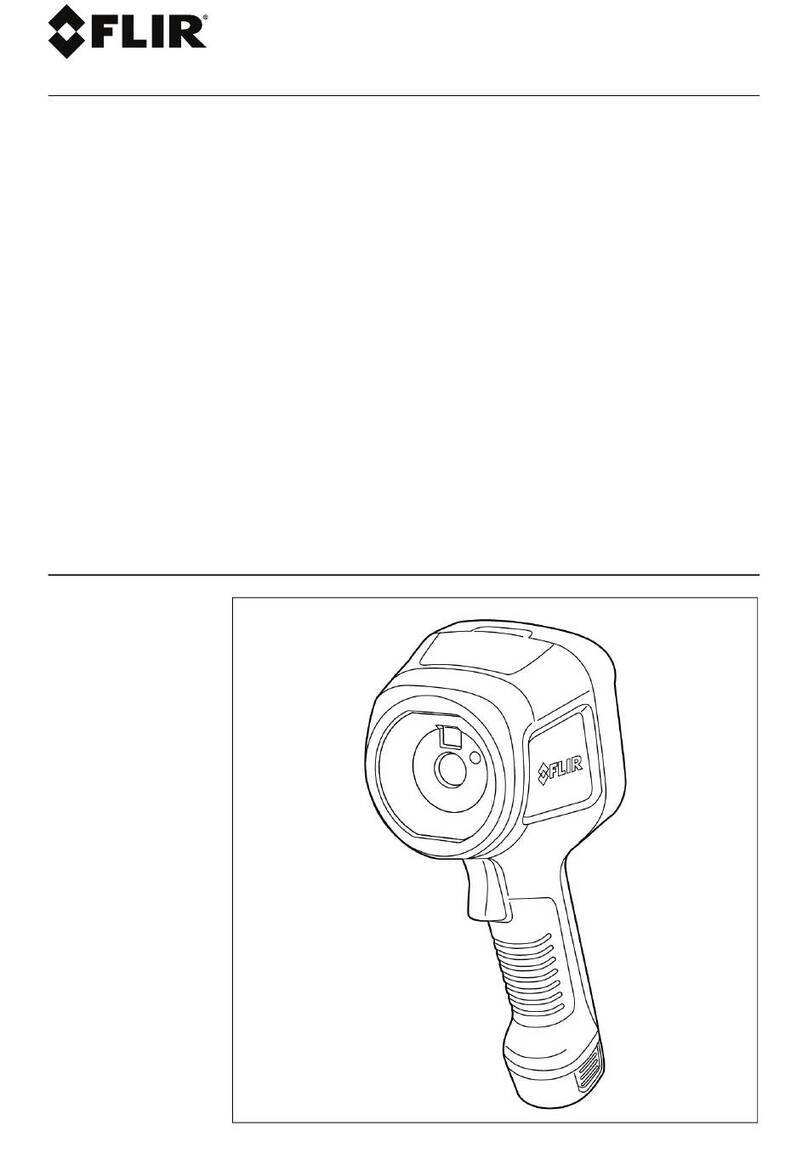Table of contents
6.9 Temperature range.................................................................. 23
6.10 Mode wheel........................................................................... 24
6.11 Save and record ..................................................................... 25
6.11.1 Save an image............................................................. 25
6.11.2 Record a video ............................................................ 25
6.12 Zoom ................................................................................... 26
6.13 Programmable buttons............................................................. 27
6.14 Laser pointer ......................................................................... 28
6.15 File transfer ........................................................................... 28
6.15.1 Transfer files via USB cable ............................................ 28
6.16 Camera lamps........................................................................ 29
6.17 Knob screw ........................................................................... 29
6.18 Change the lenses .................................................................. 30
7 Thermal imaging basics ................................................................... 33
7.1 Focus................................................................................... 33
7.1.1 Adjust focus ................................................................ 33
7.2 Temperature range.................................................................. 33
7.2.1 Change the temperature range........................................ 34
7.3 Thermal image adjustment........................................................ 34
7.3.1 Manual mode .............................................................. 34
7.3.2 Manual adjustment by touching the screen ........................ 35
7.3.3 Manual adjustment using the joystick................................ 36
7.3.4 Auto adjustment region.................................................. 36
7.4 Color palettes ........................................................................ 37
7.4.1 Change the color palette ................................................ 37
8 Detecting a gas leak......................................................................... 38
8.1 Basic steps to gas detection...................................................... 38
8.2 Adjust the camera focus ........................................................... 38
8.3 Delta T ................................................................................. 38
8.4 High Sensitivity Mode (HSM)..................................................... 38
8.4.1 Using HSM ................................................................. 39
8.5 Adjust the temperature scale ..................................................... 39
8.6 Change the color palette .......................................................... 39
8.7 Change the temperature range .................................................. 39
9 Quantification ................................................................................. 41
9.1 Introduction ........................................................................... 41
9.1.1 Field equipment ........................................................... 41
9.2 User interface ........................................................................ 41
9.2.1 Quantification parameters .............................................. 41
9.2.2 Type of measurement.................................................... 42
9.2.3 Flow rate unit............................................................... 42
9.3 Perform a quantification measurement......................................... 42
9.3.1 Main steps.................................................................. 43
9.3.2 Select a measurement position ....................................... 43
9.3.3 Place the camera ......................................................... 43
9.3.4 Enter Quantification mode .............................................. 43
9.3.5 Set the quantification parameters..................................... 43
9.3.6 Ensure minimum delta temperature .................................. 43
9.3.7 Start the measurement .................................................. 44
9.3.8 Quantification results .................................................... 44
9.3.9 Transfer quantification results.......................................... 44
9.4 Practical information ................................................................ 44
9.4.1 Measurement position ................................................... 44
9.4.2 Measure Ambient Temperature ....................................... 45
9.4.3 Assessing delta temperature .......................................... 45
#T810605; r. AD/92464/92464; en-US iii