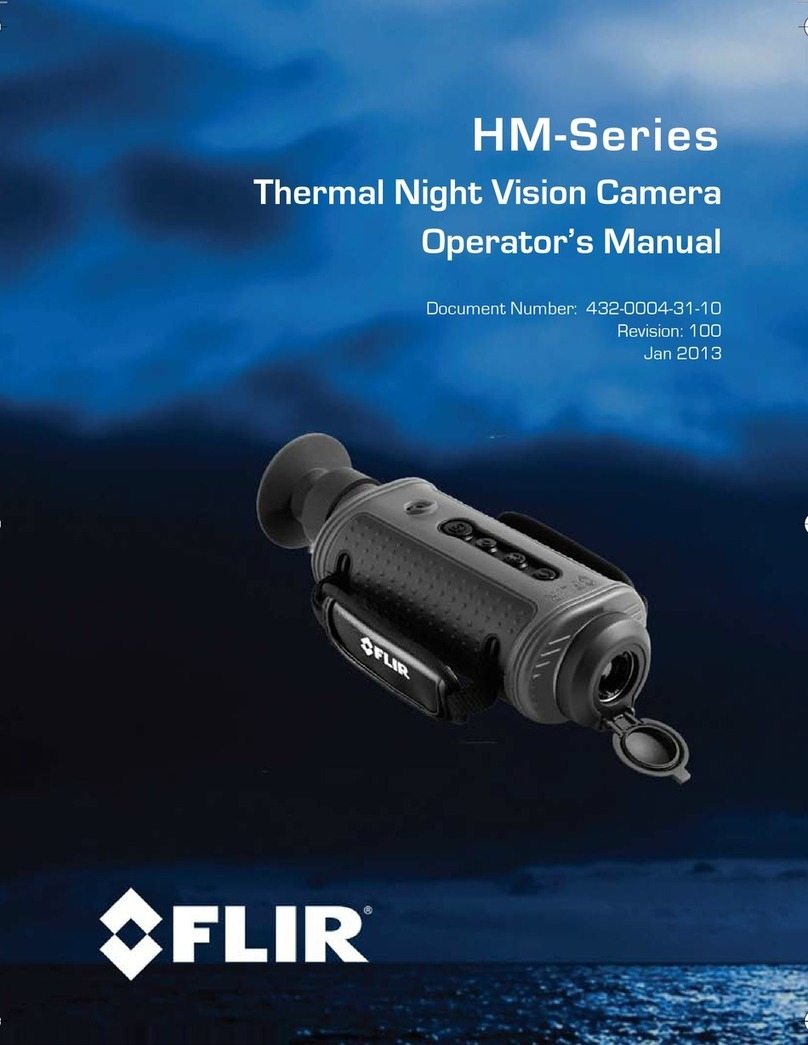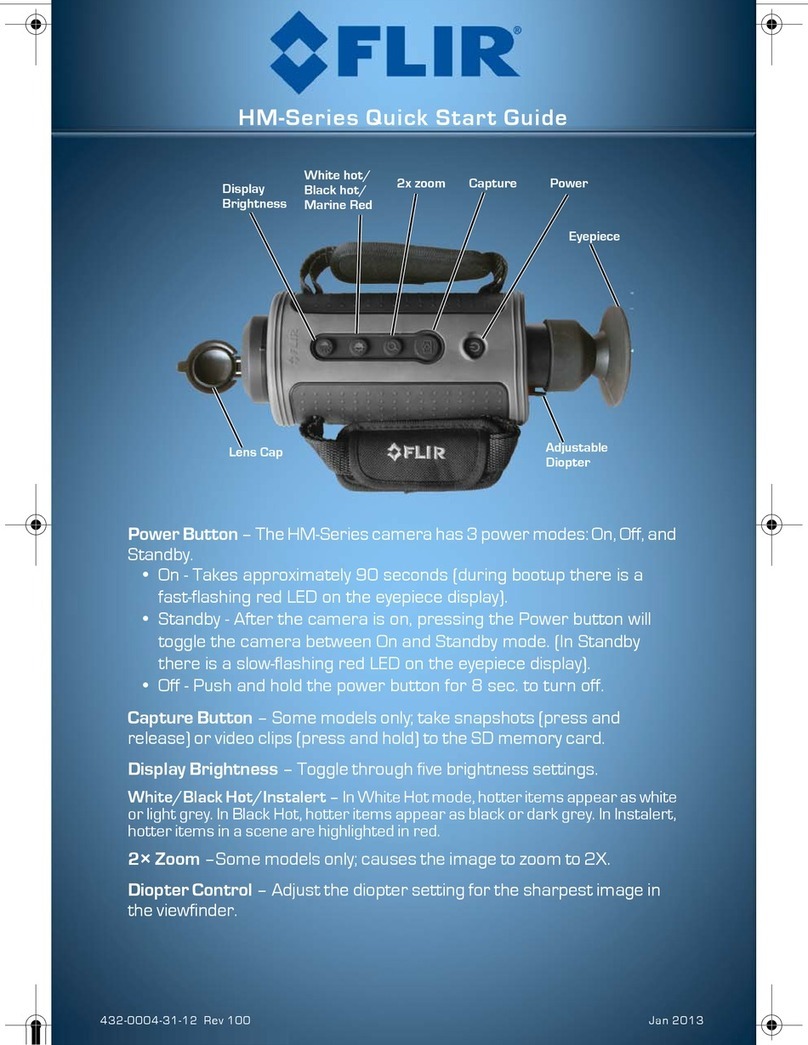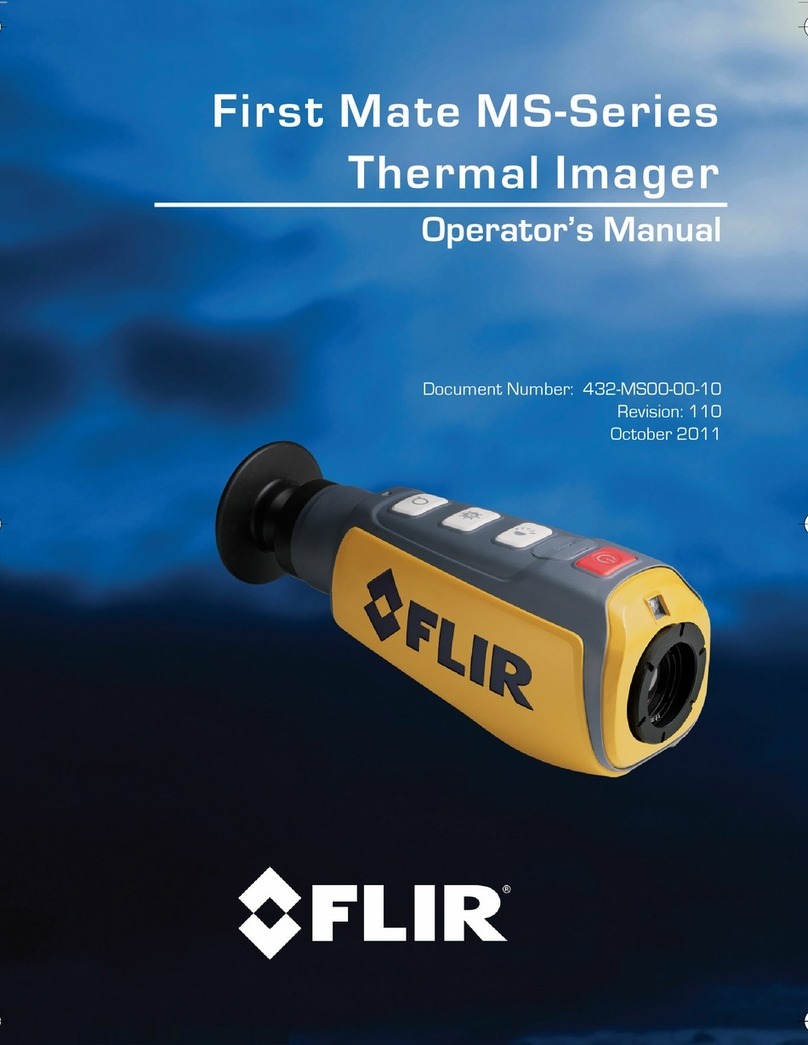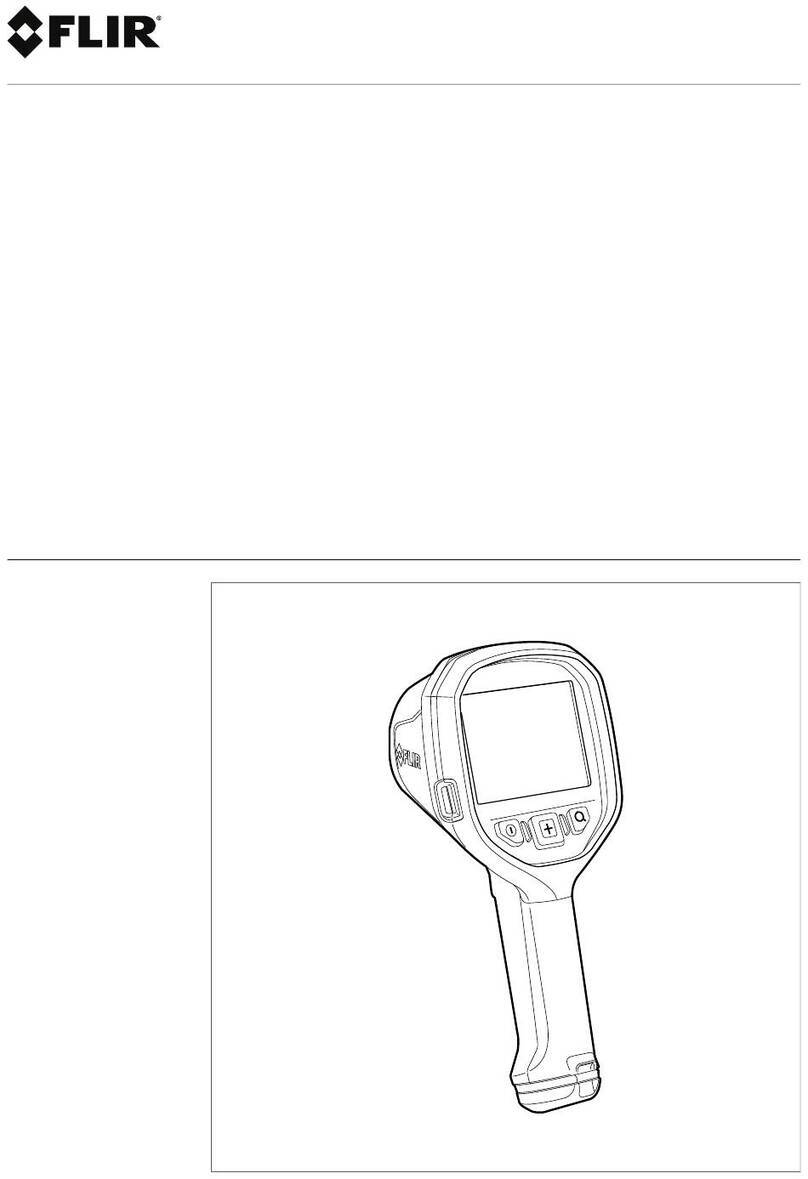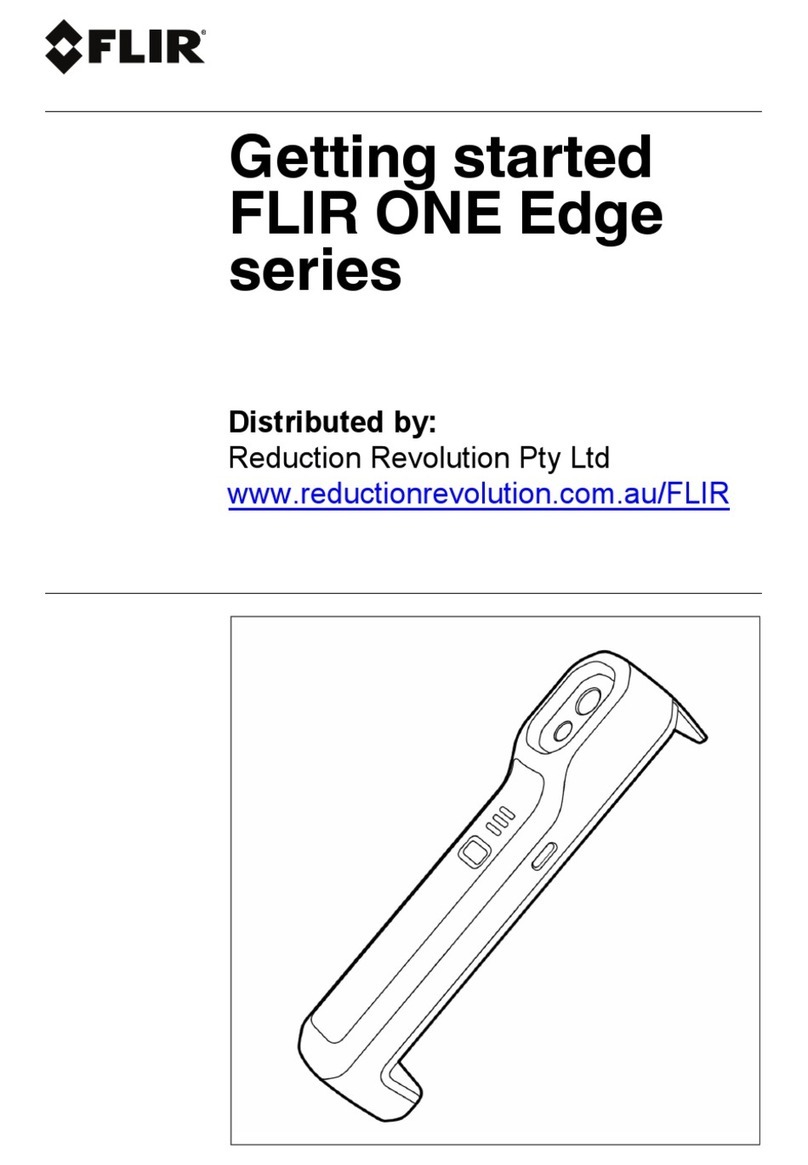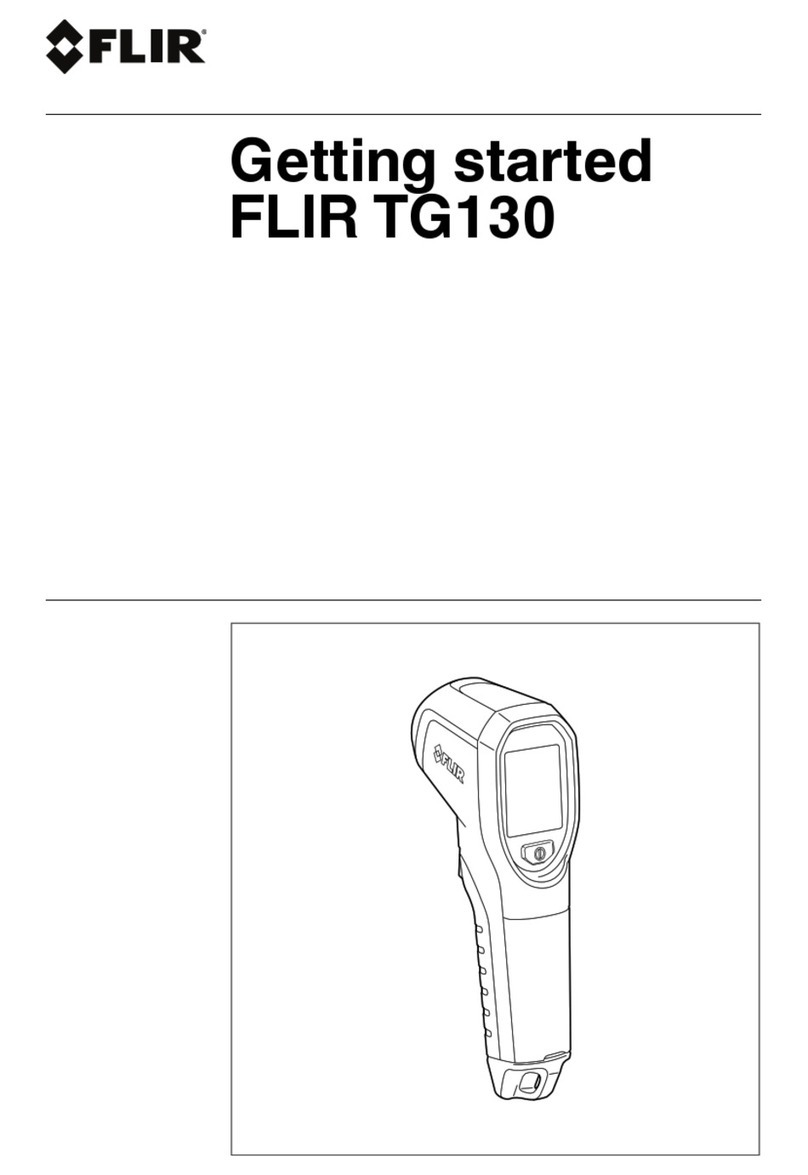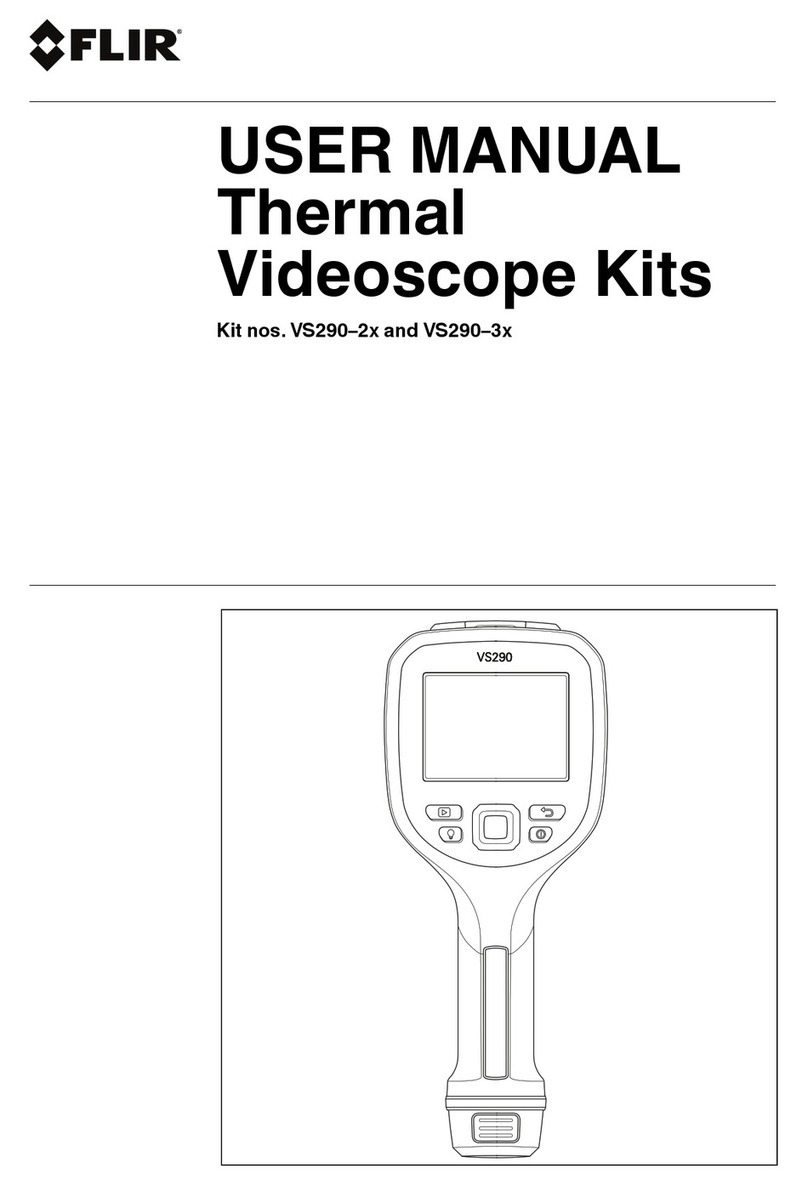Table of contents
1 Notice to user ...................................................................................1
1.1 Note about this manual .............................................................. 1
1.2 Online documentation................................................................1
1.3 Customer help .........................................................................1
2 About FLIR EST Screening..................................................................2
3 Screening station — General description .............................................3
3.1 Overview ................................................................................3
3.2 Equipment and material ............................................................. 3
3.3 Typical setup............................................................................3
3.3.1 Mounting and placement considerations ............................. 4
3.3.2 Environmental considerations ........................................... 4
3.4 Supporting material ...................................................................5
3.4.1 Examples .....................................................................6
3.5 Privacy and processes ............................................................... 7
4 Screening with the FLIR Screen EST application ...................................8
4.1 Screening procedure ................................................................. 8
5 Setting up the screening station........................................................ 10
5.1 Main steps ............................................................................ 10
5.2 Materials needed .................................................................... 10
5.2.1 FLIR part numbers........................................................ 10
5.3 Prepare the screening station .................................................... 11
5.3.1 Choose the site............................................................ 11
5.3.2 Secure power supply .................................................... 11
5.3.3 Solve the queue management......................................... 11
5.4 Prepare the computer .............................................................. 11
5.4.1 Install the FLIR Screen EST application............................. 11
5.4.2 Power and sleep settings ............................................... 12
5.5 Quick guide to FLIR Screen EST ................................................ 12
5.5.1 Start application........................................................... 12
5.5.2 User interface.............................................................. 12
5.5.3 Working principle ......................................................... 12
5.5.4 User manual ............................................................... 12
5.6 Prepare the camera................................................................. 12
5.6.1 New camera................................................................ 12
5.6.2 Connect the camera to the computer ................................ 13
5.6.3 Turn the camera on/off................................................... 13
5.6.4 Access the camera settings ............................................ 13
5.6.5 Check that dual streaming is installed ............................... 13
5.6.6 Configure the camera.................................................... 13
5.7 Place the camera, display, and computer ..................................... 14
5.8 Connect the camera to FLIR Screen EST ..................................... 14
5.9 Get familiar with the screening ................................................... 14
5.10 Configure FLIR Screen EST ...................................................... 15
5.10.1 Personal integrity ......................................................... 15
5.10.2 Select the FLIR Screen EST settings ................................ 15
5.11 Ensure correct setup ............................................................... 16
6 Screening procedure — Operator instructions .................................... 18
#T810558; r. AB/67023/67023; en-US ii