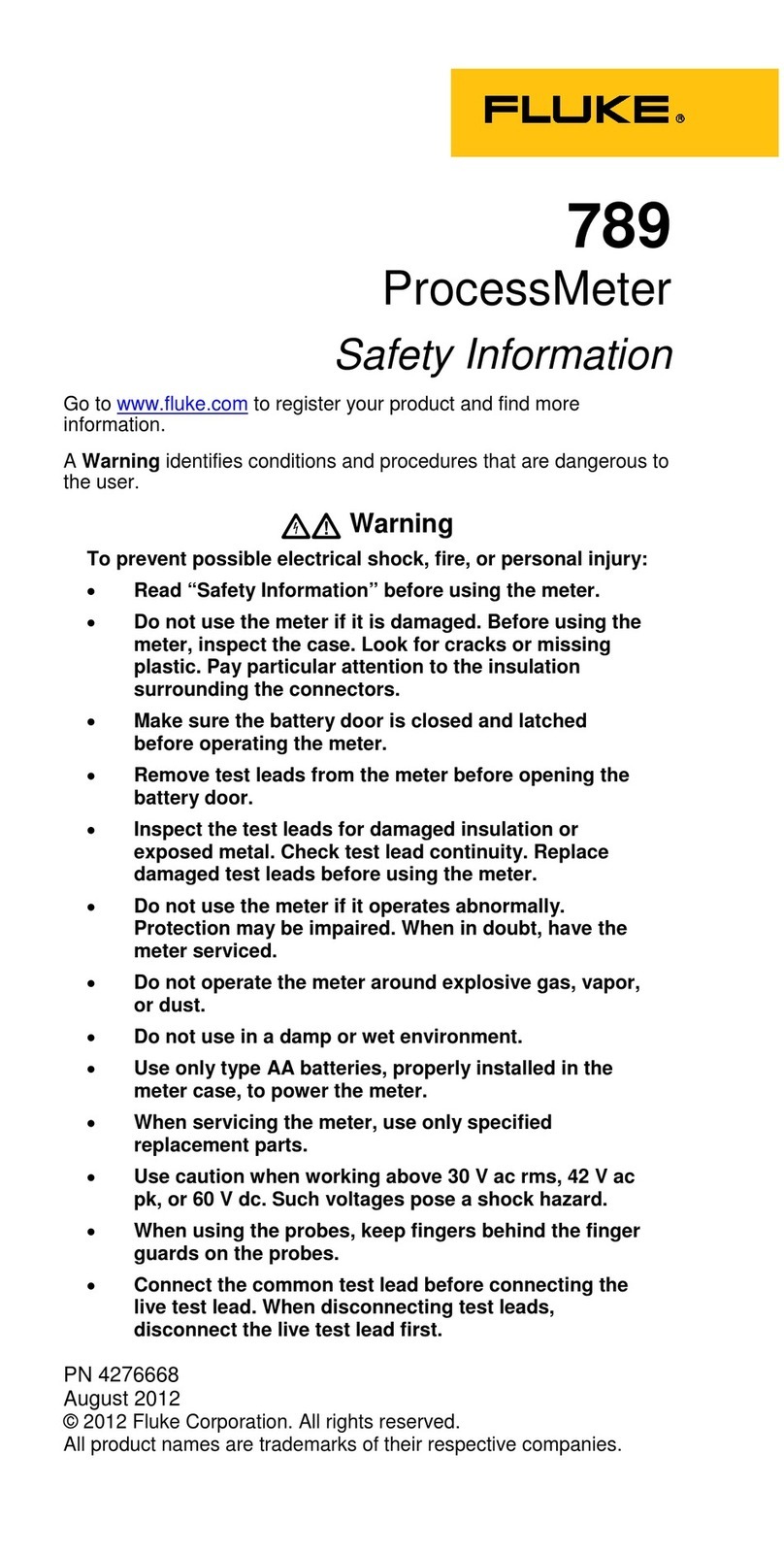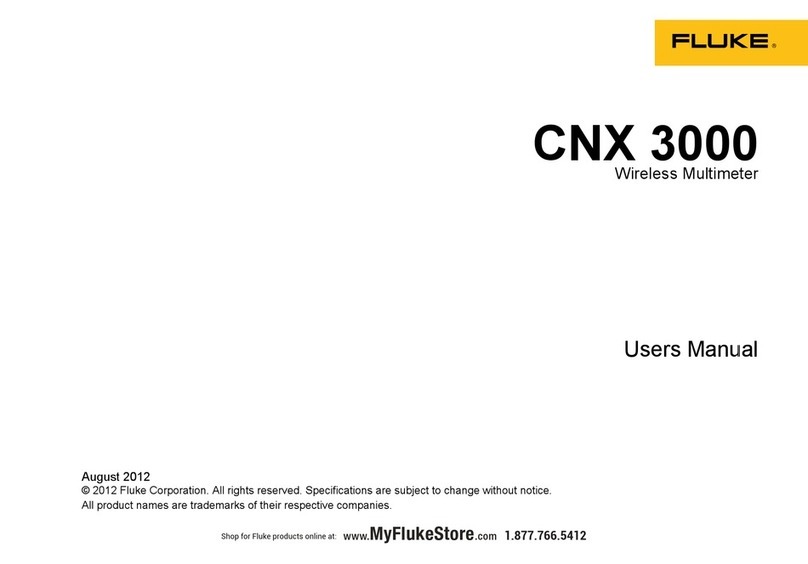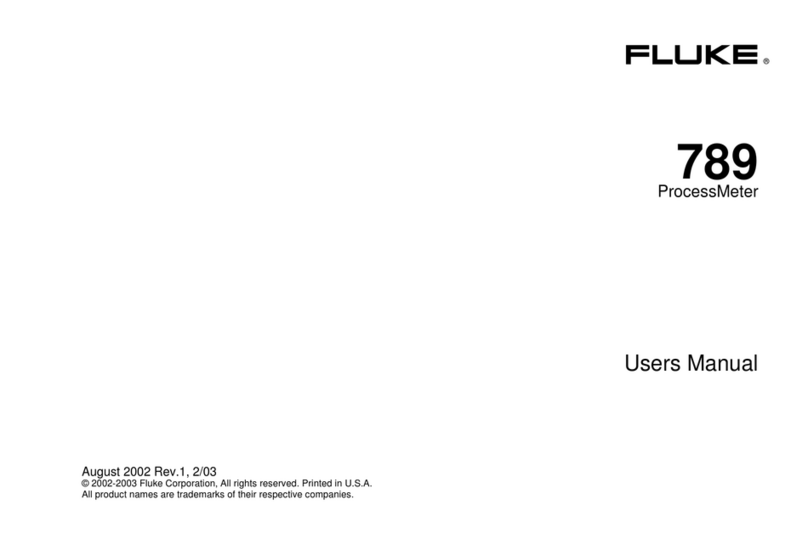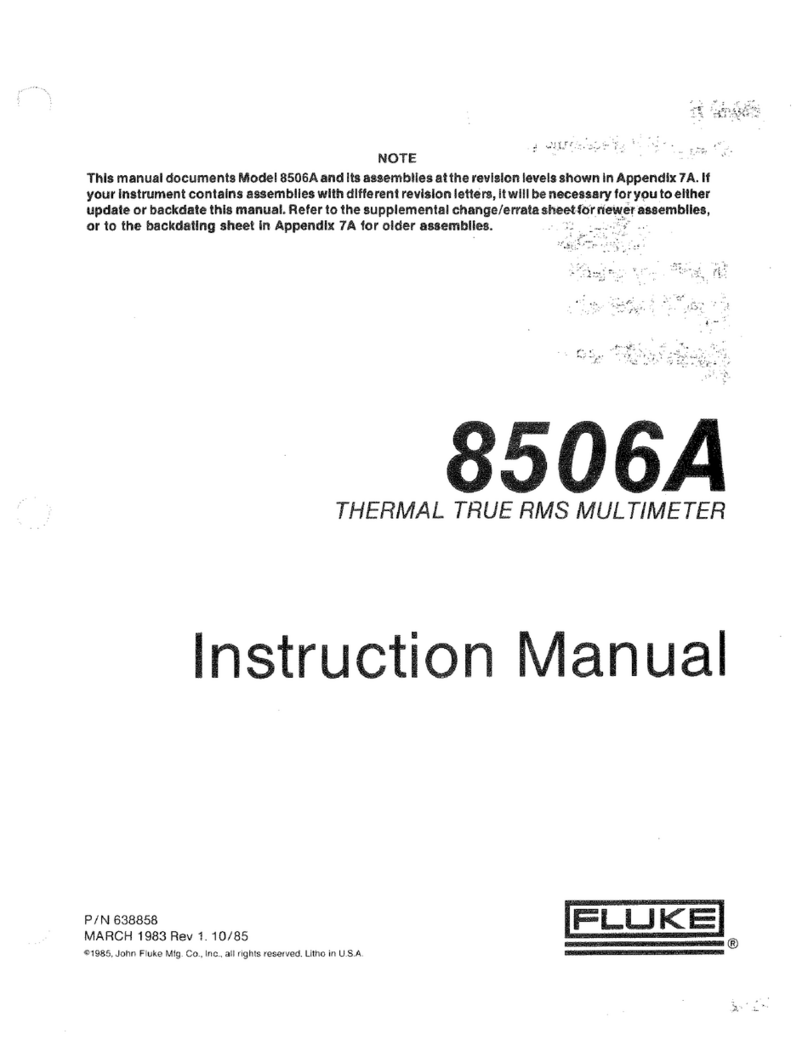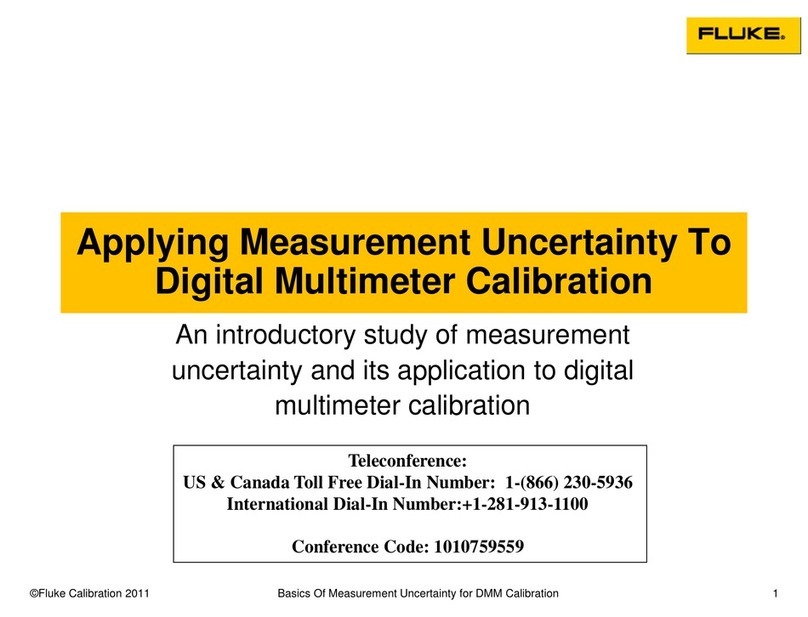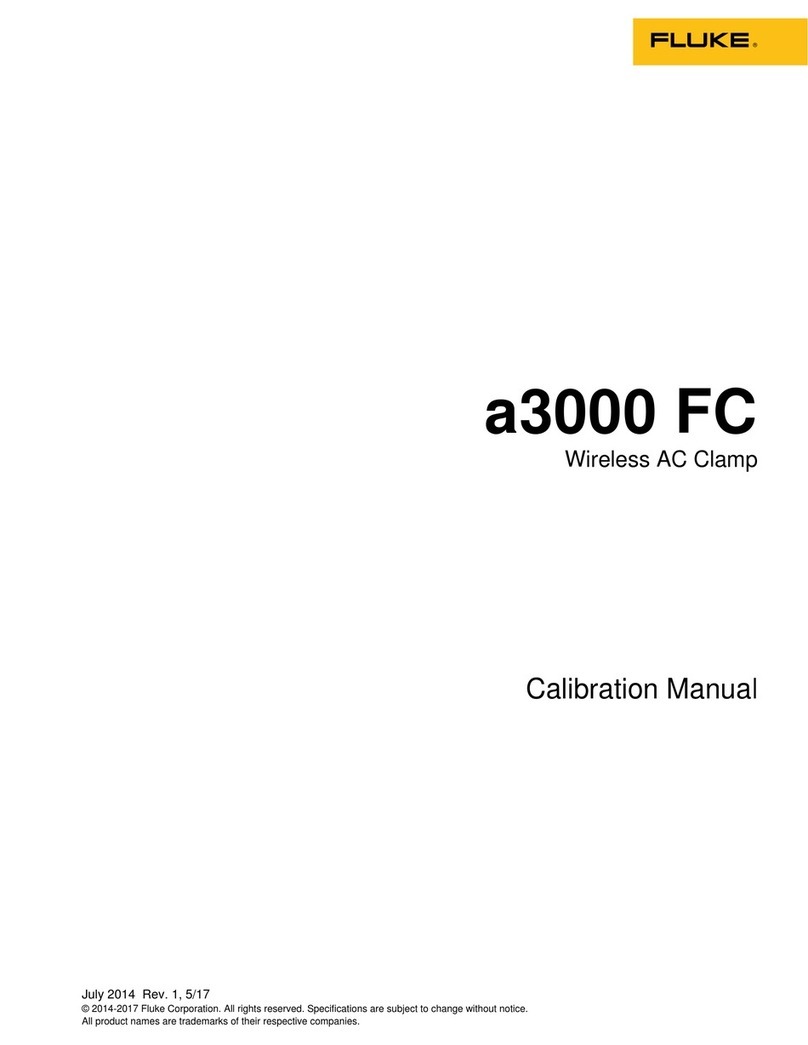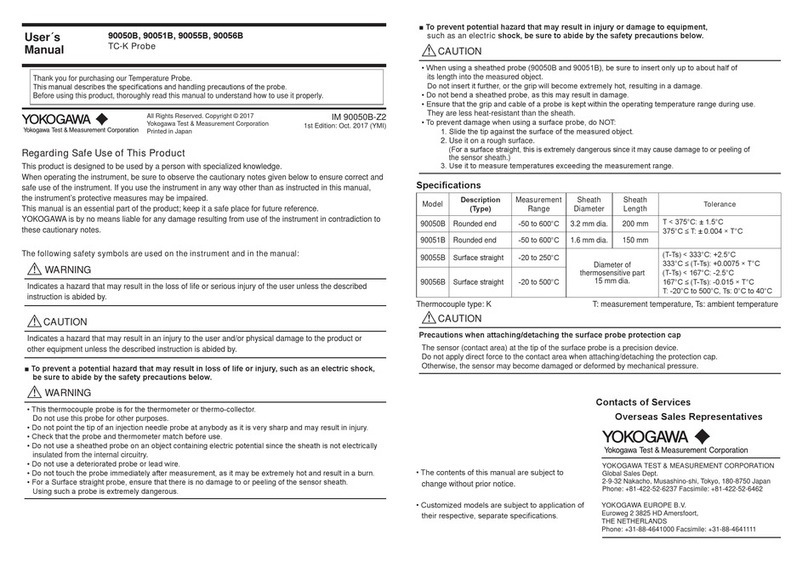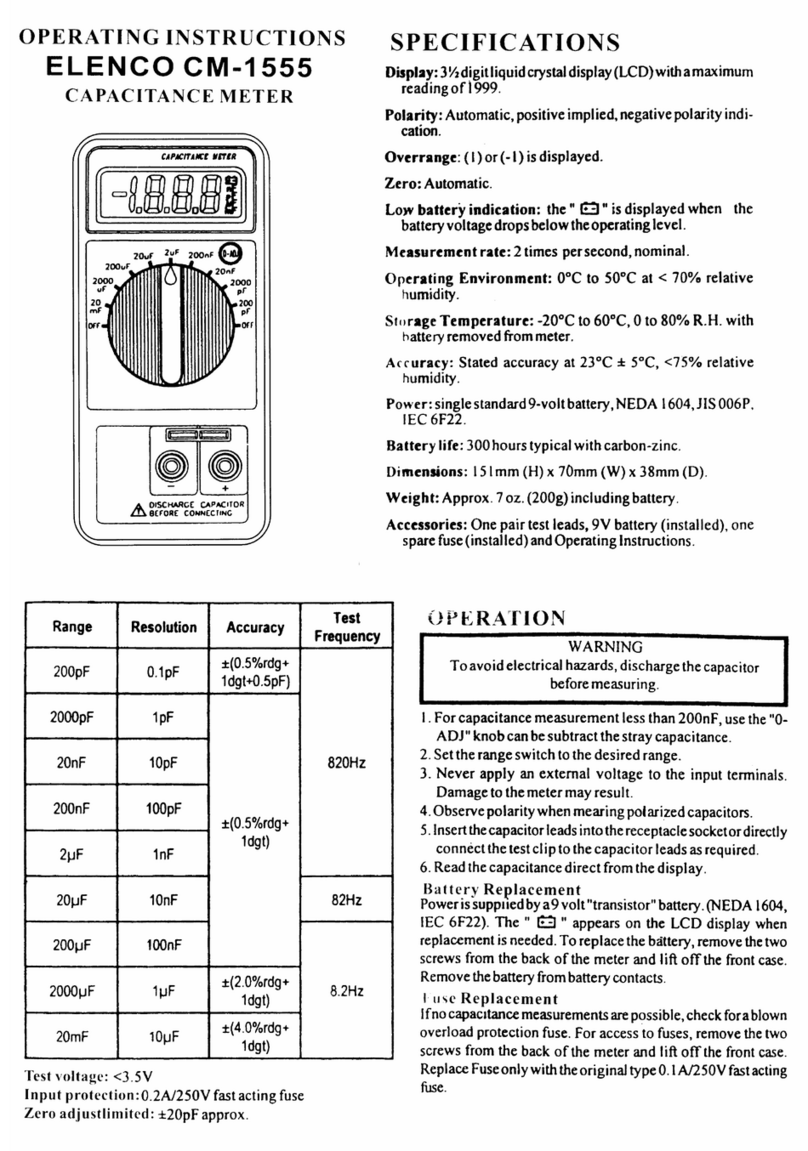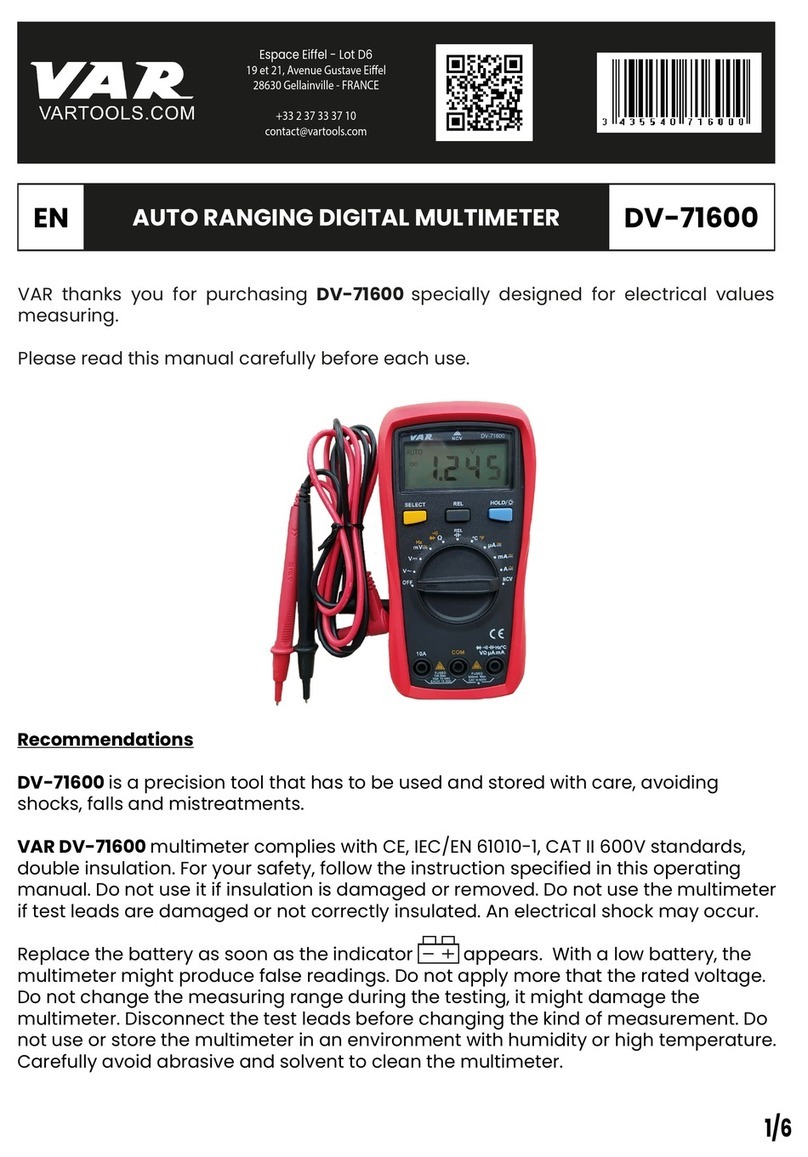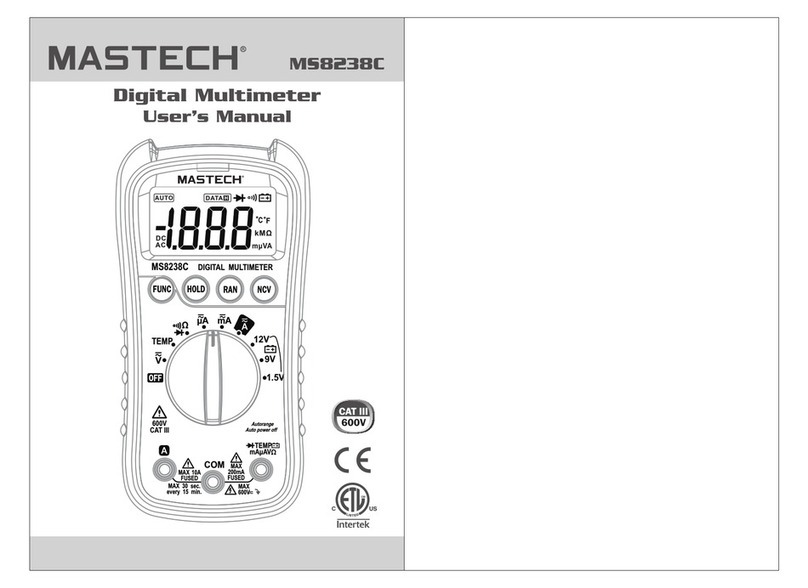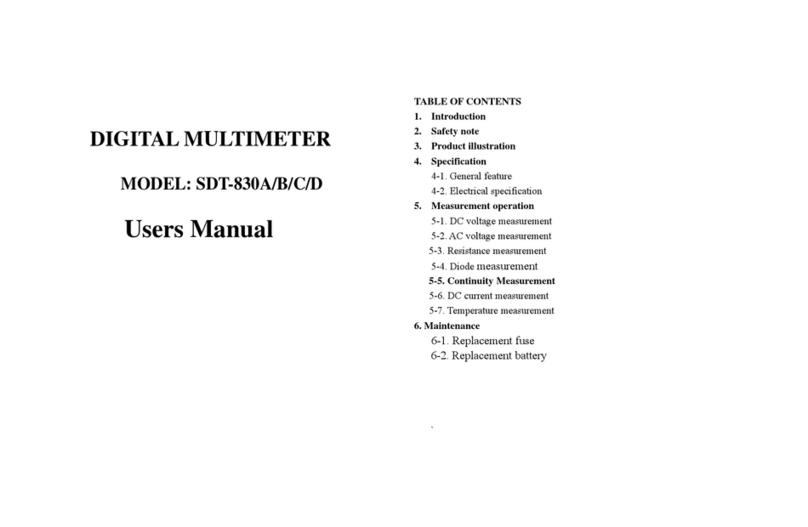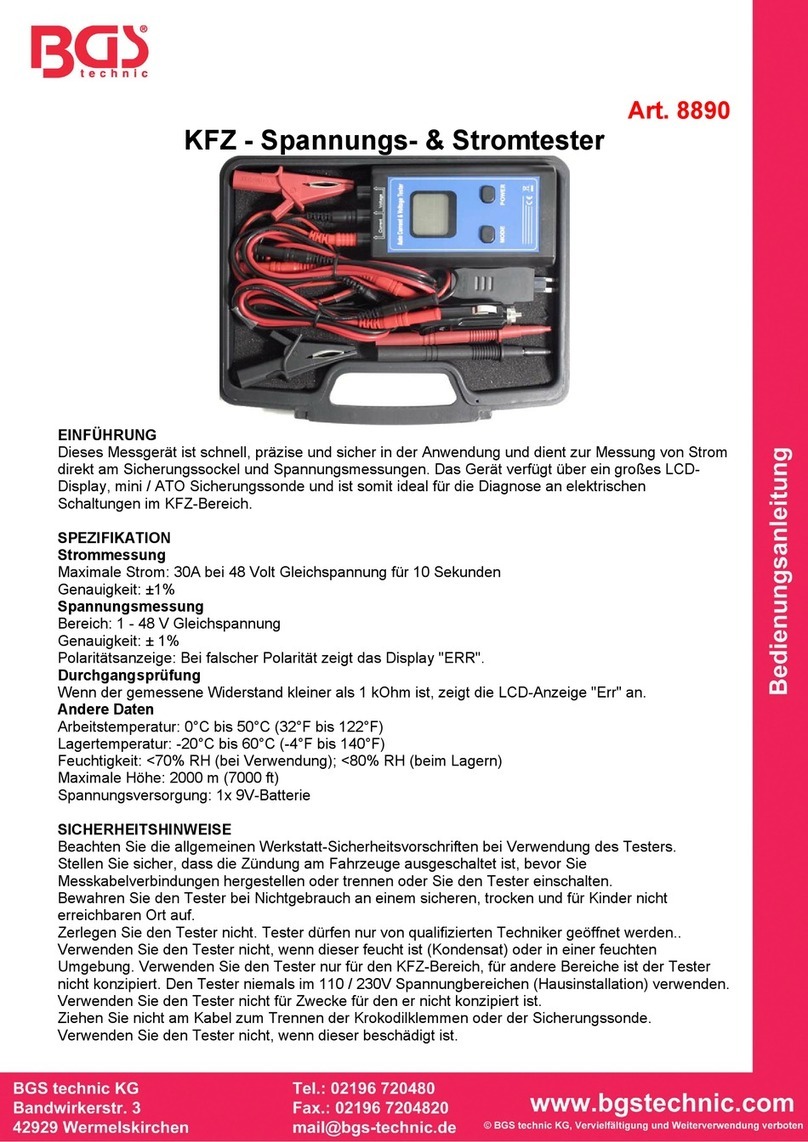8845A/8846A
Programmers Manual
ii
Installation Test for IEEE-488 Connections.................................................. 18
If The Test Fails............................................................................................. 18
How the Meter Processes Input ......................................................................... 19
Input Strings .................................................................................................. 19
Input Terminators .......................................................................................... 19
Typical IEEE-488 Input Strings .................................................................... 20
Sending Numeric Values to the Meter .......................................................... 20
Sending Command Strings to the Meter........................................................ 20
How the Meter Processes Output....................................................................... 22
Triggering Input................................................................................................. 22
Internal Triggering......................................................................................... 22
External Triggering ....................................................................................... 23
Service Requests (IEEE-488 Only) and Status Registers .................................. 23
Standard Event Status and Standard Event Status Enable Registers............. 24
Questionable Data Event Register and Questionable Data Enable Register . 25
Status Byte Register ...................................................................................... 26
Reading the Status Byte Register .................................................................. 26
Service Request Enable Register................................................................... 27
Supported SCPI Commands .............................................................................. 28
SCPI Command Summary ............................................................................ 28
SCPI Command Details................................................................................. 37
Using the MEASure? Command ................................................................... 38
Using the CONFigure Command .................................................................. 39
Using the READ? Command ........................................................................ 42
Using the INITiate Command ....................................................................... 42
Using the FETCh? Command ....................................................................... 42
Using the SENSe Subsystem to Configure the Meter ................................... 43
Programming for Math Operations................................................................ 51
Programming the Trigger System.................................................................. 55
Using System-Related Commands ................................................................ 58
Using Status Reporting Commands............................................................... 61
Calibration Commands.................................................................................. 63
Using RS-232/Ethernet Interface Commands ............................................... 65
Command Terminators.................................................................................. 66
Alternate Programming Language Compatibility ......................................... 67
FLUKE 45 Command Emulation Summary...................................................... 68
Computer Interface Command Set ................................................................ 68
IEEE-488 Capabilities and Common Commands ......................................... 68
Triggering Output.......................................................................................... 75
Using FlukeView Forms.................................................................................... 76
FLUKE 8842A Emulation Mode....................................................................... 77
Example Notes............................................................................................... 77
Device-Dependent Command Set ................................................................. 79
Input Syntax................................................................................................... 87
Output Data ................................................................................................... 89
Service Requests............................................................................................ 91
Introduction........................................................................................................ 94
Introduction........................................................................................................ 103
Incompatible Fluke 45 Commands .................................................................... 103
Dual Functions............................................................................................... 103
Reading Rates................................................................................................ 104
Ranges ........................................................................................................... 104
Introduction........................................................................................................ 105
Your Meter and Your Network Administrator .................................................. 105
Network Primer.................................................................................................. 106