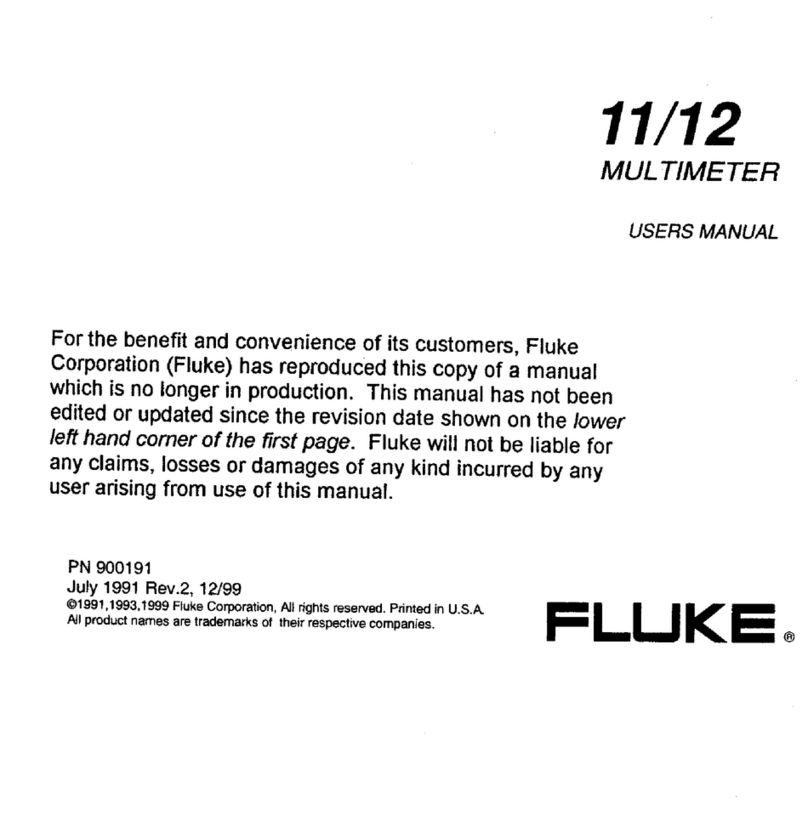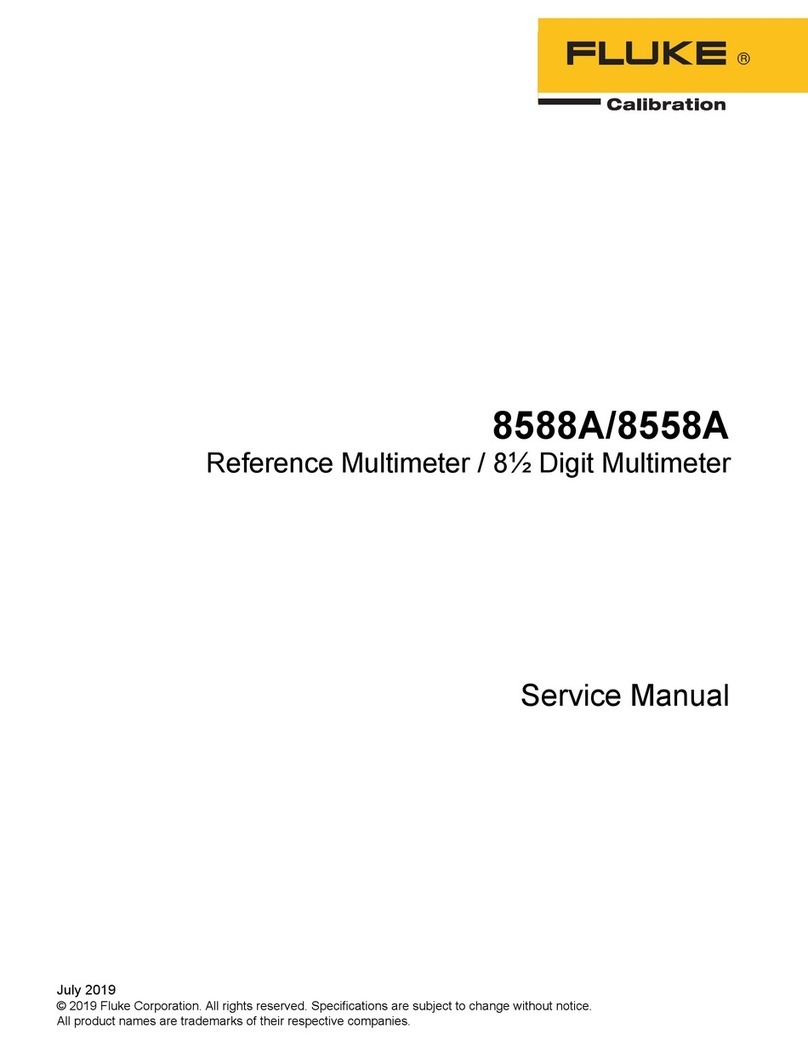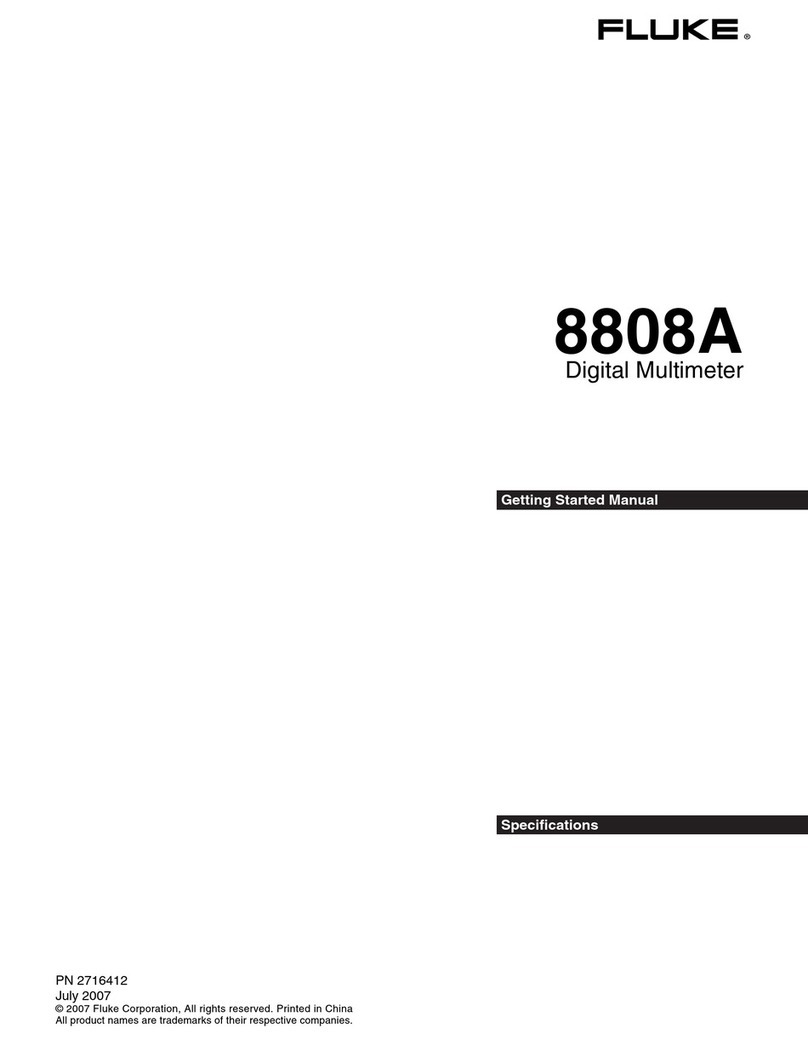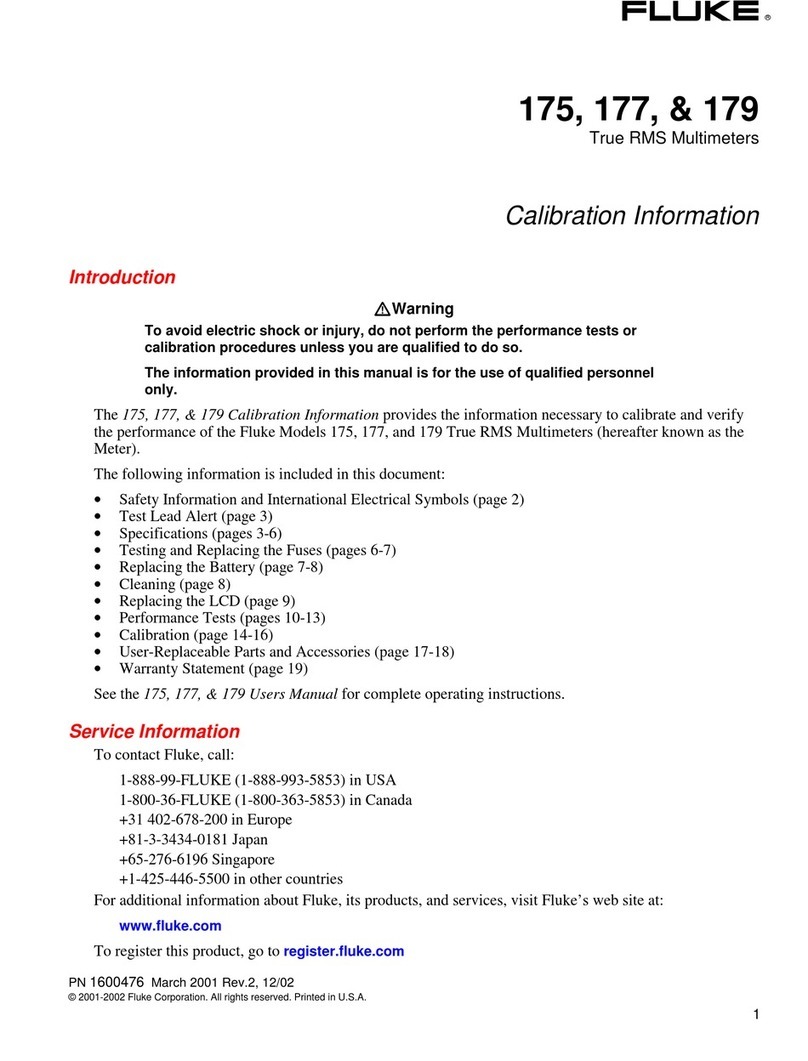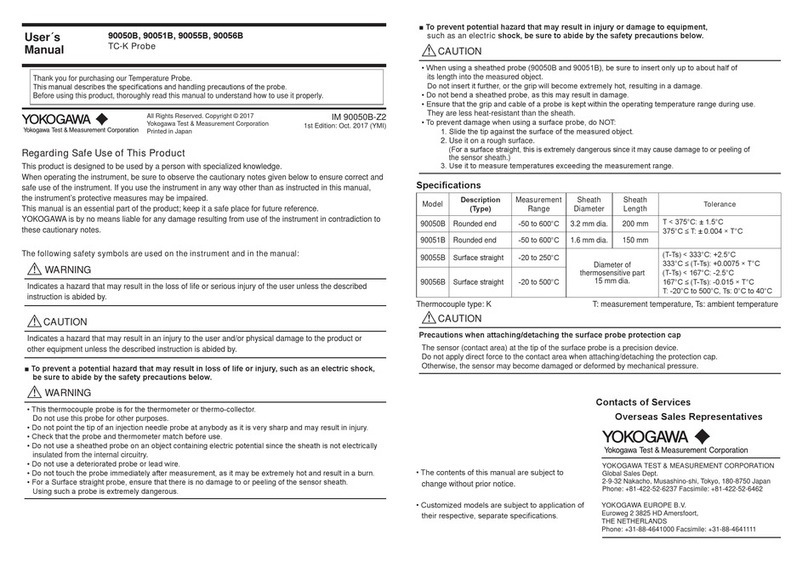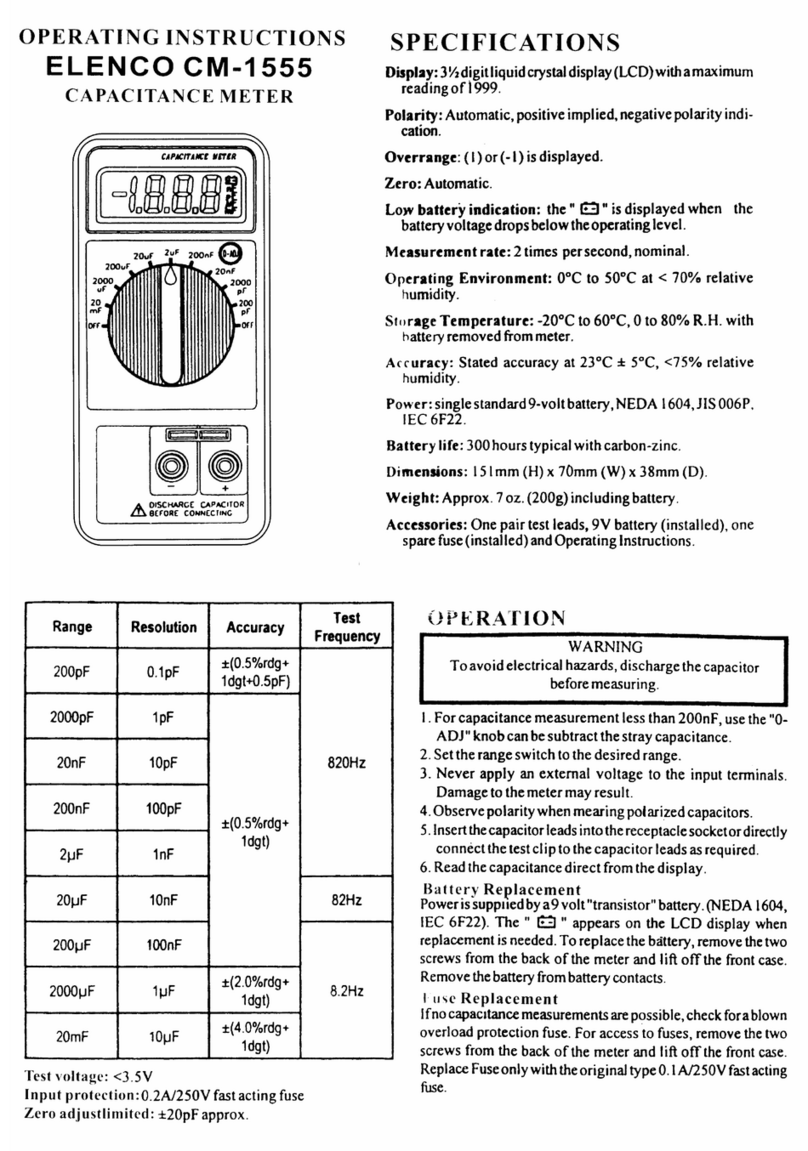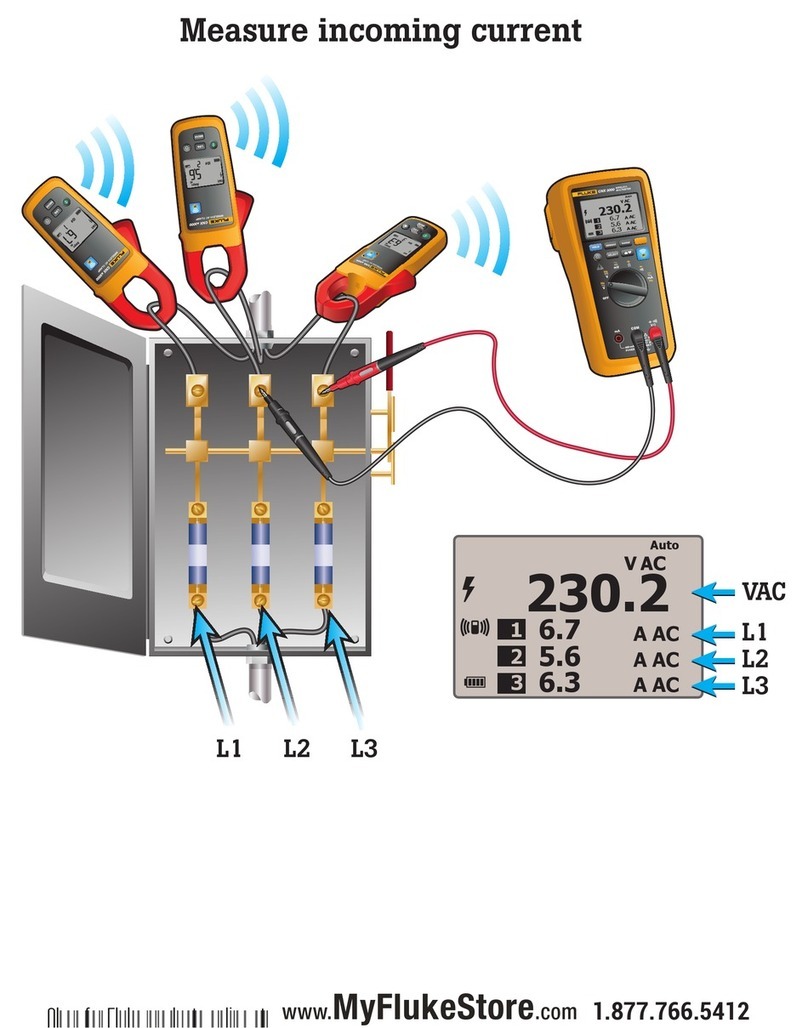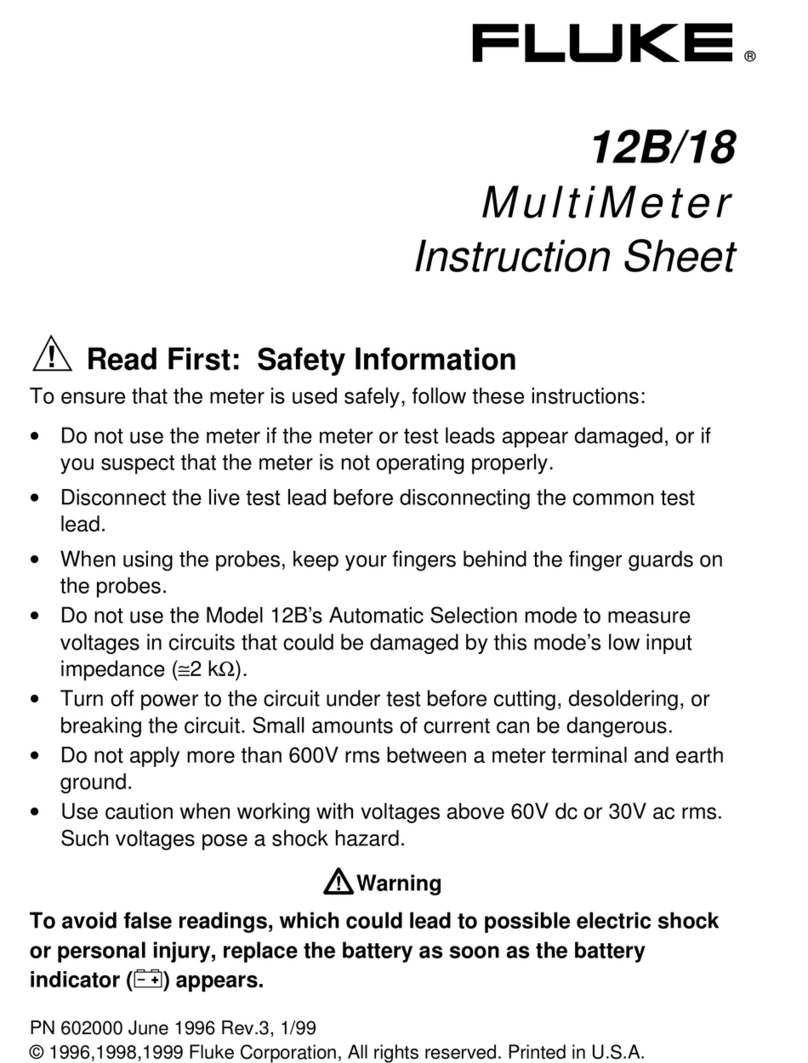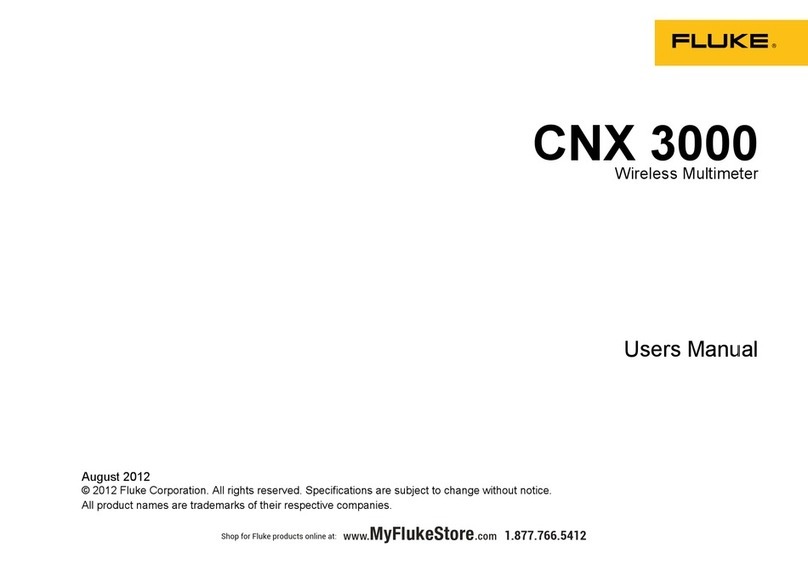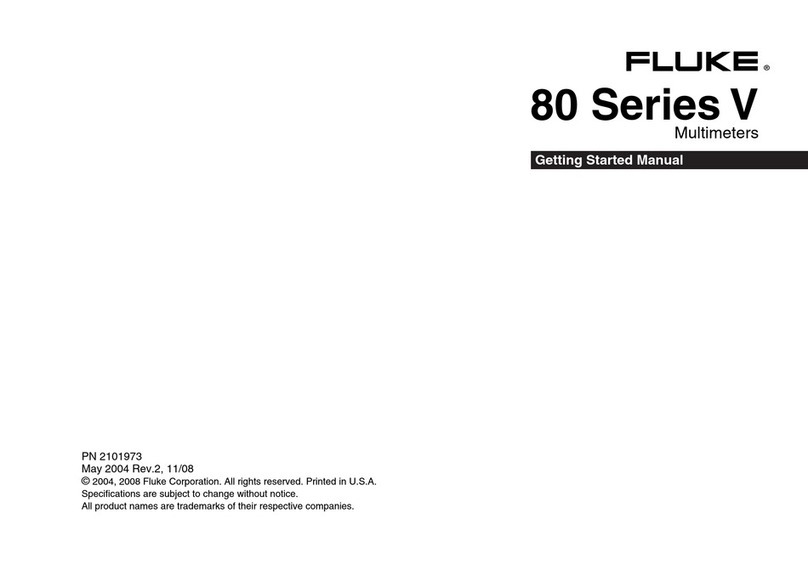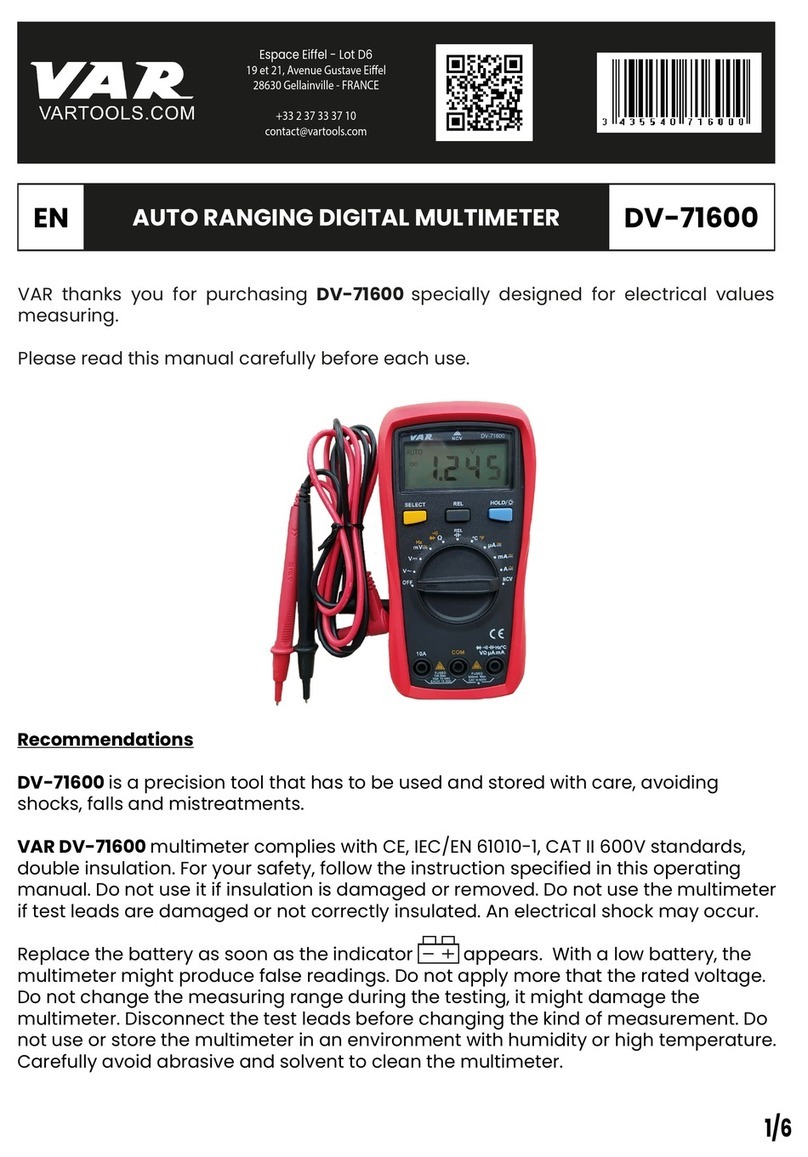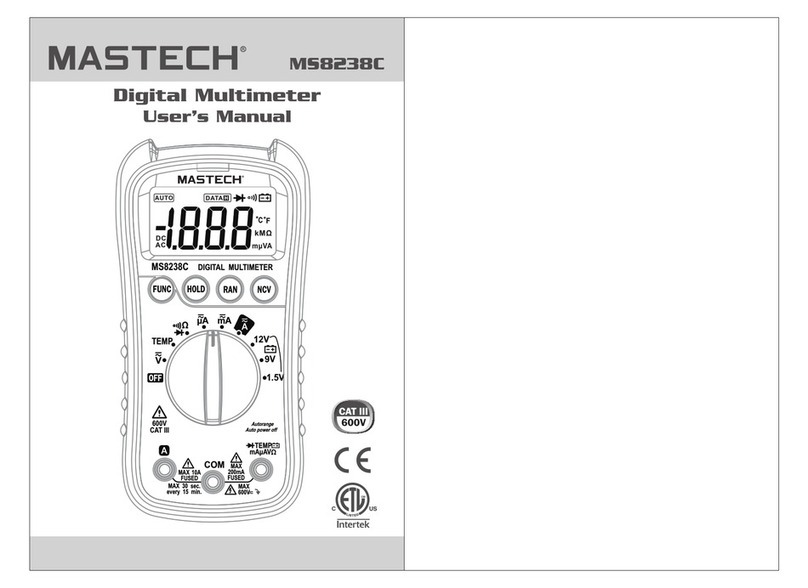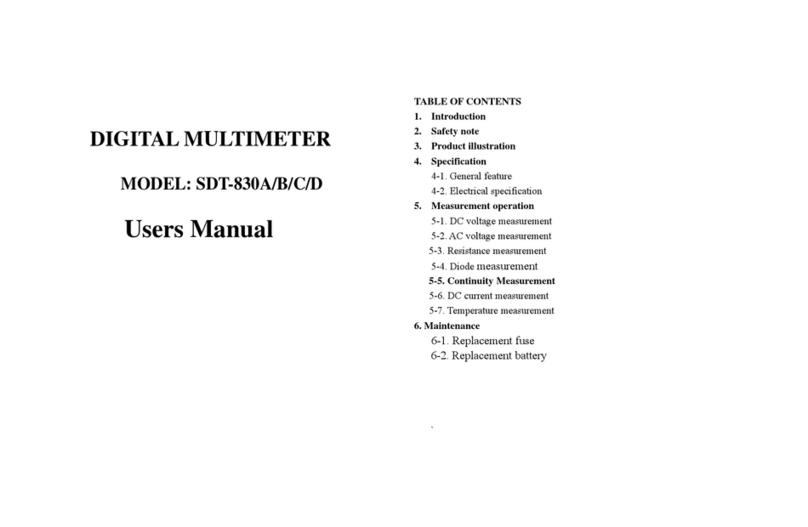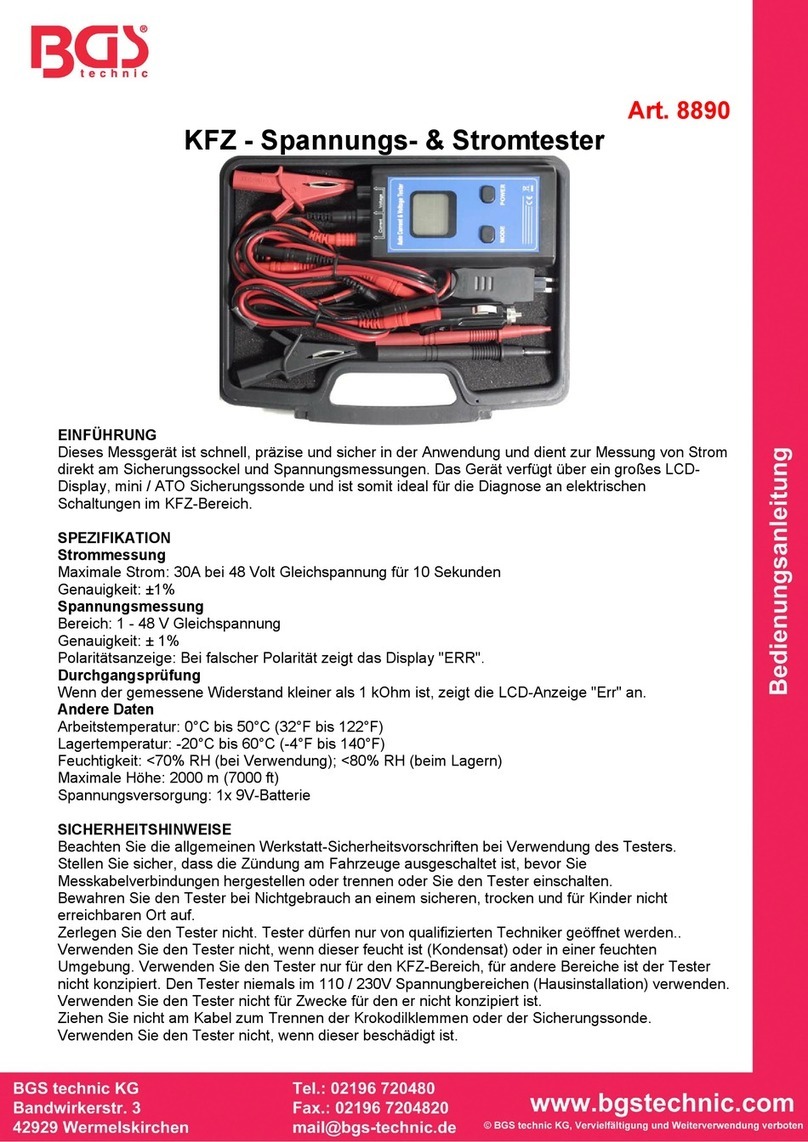External Features - Connections, Buttons, and the LED
1.
RJ-45 LAN port
2.
RJ-45 MAP port (cable testing)
3.
Power Button
Power off – press and hold
Backlight – press once briefly
4.
USB port
5.
Selection buttons
- Up/Down arrows navigate the selections and adjust values
- Left/Right arrows show additional information and choices
- Select center button to edit a selection or toggle a value
6.
Link indicator LED
7.
Kensington lock (location on back of LinkRunner Pro)
Note: To calibrate the wire map function, use a short patch cable and connect it
between the LAN (1) and MAP (2) port connectors on the top of the LinkRunner.
Press and hold the left arrow selection button and turn on the LinkRunner.
1
2
7
3
5
4
6
Count on LinkRunner Pro for Answers!
First connect an RJ-45 cable from the network hub or wall plate to the LinkRunner Pro LAN port. Check the following
list of questions and associated answers to see how LinkRunner Pro can help you get the job done.
Common Questions
Is this a good cable? - use open cable testing and a Wireview
TM
Office Locator
Where does this cable go? - use toner function or Wireview
TM
Office Locator
Is this cable hooked up to anything? - use Home screen
Is this an active Ethernet port? - use Home screen, check for Link and frame utilization
What speed/duplex is this device configured for? - use Home screen, check speed/duplex
Can I establish Gigabit link to the network? - use Home screen, check for speed
Can I DHCP? - configure LinkRunner Pro for DHCP, check for link and PING
Can I see traffic from this connection? - use Home screen
Is the PC NIC OK? - use Home screen, check for Link
Can I PING? - use PING screen
Do I have network connectivity? - use PING (Router, DNS, DHCP and custom list)
What slot and port am I on? - use LLDP, CDP, EDP
Can I use it for throughput testing? - use Reflector screen
Can I connect to an 802.1X port? - use Configuration screen and LinkRunner Connect application
Artisan Technology Group - Quality Instrumentation ... Guaranteed | (888) 88-SOURCE | www.artisantg.com