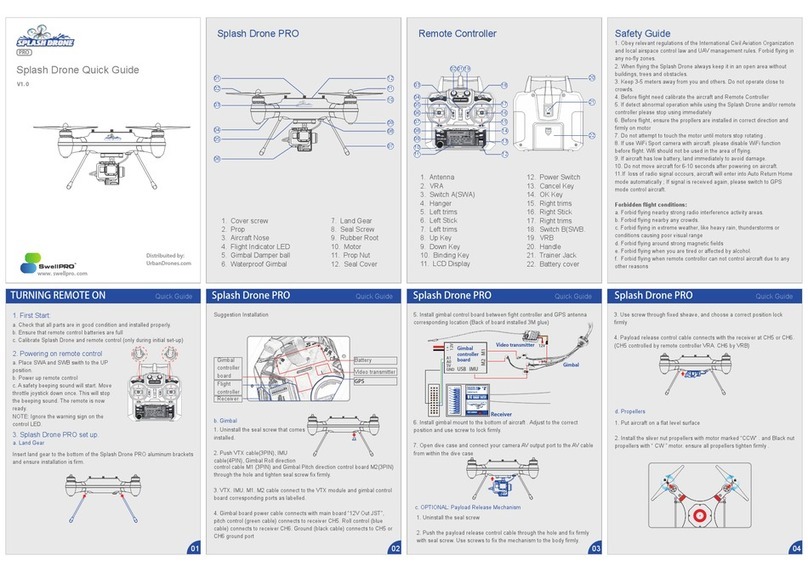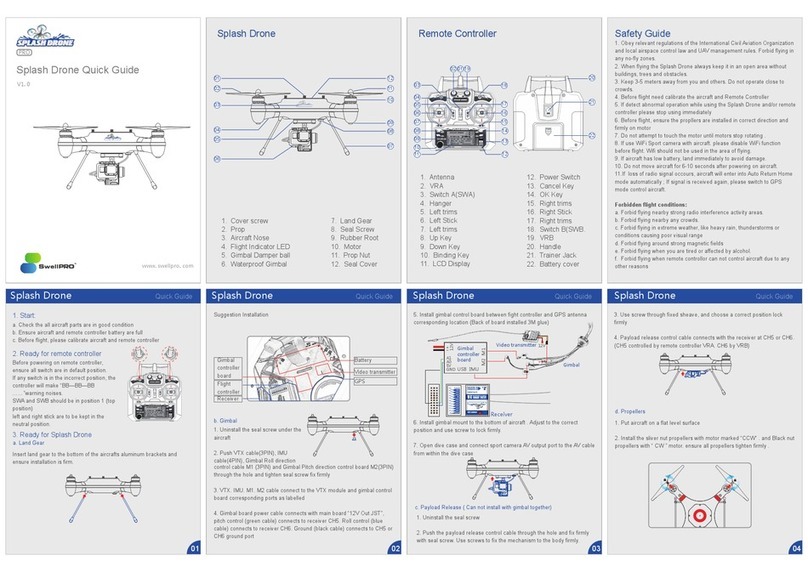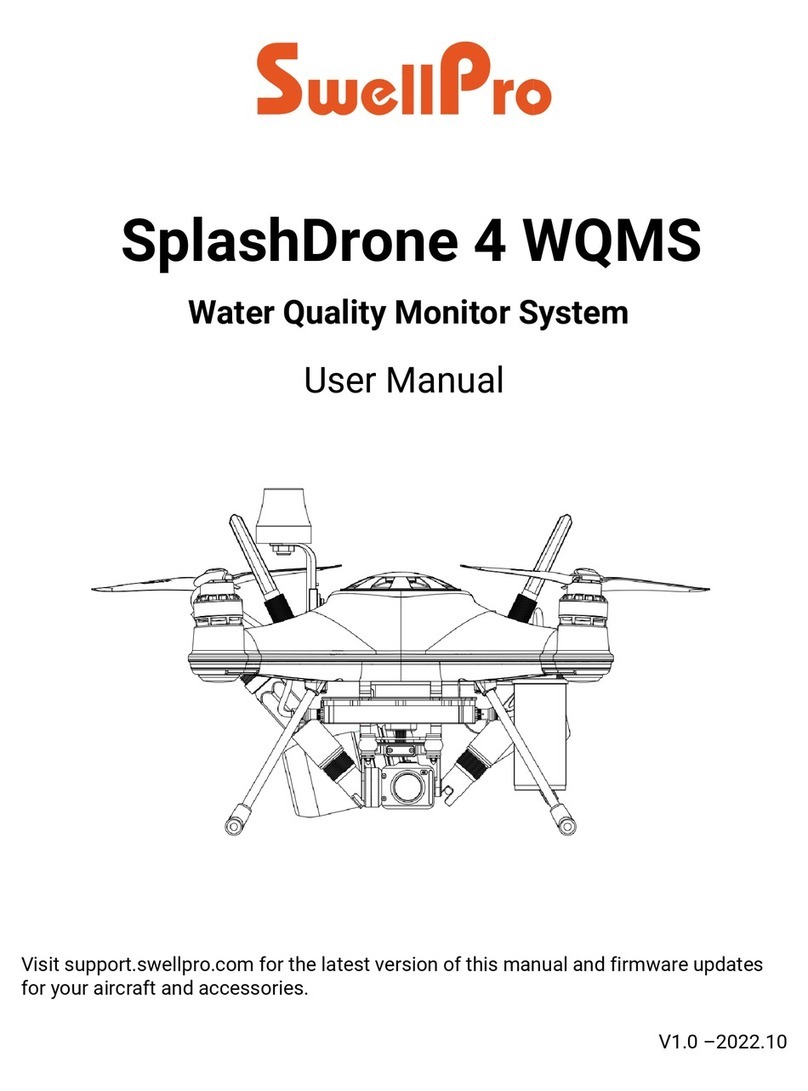5. The right-upper wifi icon will change into GREEN once connection
is successful. Then flight data will be visible on the screen.
6. Till here, can unlock the
drone by controller, then
use the app to control the
drone to take-off, land, rise
up, hovering, return-home,
as well as mission planning
and follow me function etc.
6.2 Mission Planning
Follow-me
Click "A More" to choose "Follow Mode", the drone will follow up
the people that hold the receiver terminal and smart phone
automatically.
Note: Please keep fly far enough from the area with strong
magnetic interference, because it will significantly affect the follow
me experience.
6.3 Follow Mode
Tap "A More" to choose
"Guide Mode", then click
the designated location,
then the drone will
automatically fly to the
specified location and keep
hovering when arrive.
6.4 Guide Mode
4. Take-off
Calibration Steps
5. Landing
6. Use the Smart Ground Station
6.1 Download and install APP
1. Turn on the radio controller, then power on the drone. Wait till the
self-checking is completed, then flip SWB to Return-Home position.
2. Pull Left joystick to left-lowest 45°, push Right Joystick to
left-upper 45°as below picture shows:
3. Wait 2s till SOLID RED light is ON, the drone is ready for compass
calibration.
4. Horizontally pick up drone to execute full counter-clockwise
rotation in 6 cubic planes respectively, 1 circle is enough for each
plane, and make sure all the rotation should be based on the same
vertical axis, details please refer to below images. After completing
above process, put the drone on the flat surface, keep still and
wait 2minutes to finish compass data collection. When the solid red
indicator change into blinking slowly, the compass calibration is
finished.
(Note: 1. Try to unlock the motor, if it is ok, means the calibration is
successful; 2. If unlock is failed, means calibration is failed, try the
above process again.)
1. Please always fly the drone in the open air, and DO keep drone
3M away from pilot & the crowed.
2. Put all switches to defaulted position before turning on the radio
controller. (SWC stays at GPS position, SWB at Normal position)
3. Please make sure every parts are in good situation before
powering on drone.
4. Power on the drone, it will enter into self-checking, don't shake
the drone when it is in self-checking, when the self-checking is
finished, you will hear "DI" sound.
5. In ATTI mode, unlock and fly without waiting GPS signal; In GPS
mode, you should wait till it shows 9 satellite.
Pull the 2 joysticks to their lowest location in opposite direction as
showed in right pictures.
1. Slowly pull down the throttle joystick to reduce the height, when
the drone is close to the ground, put the throttle stick to the lowest
position, until the drone is landed and motor stop rotating. (Note: the
drone will automatically be locked in 5seconds or you can manually
lock it.
2. Power off the drone, then power off the radio controller.
1. Download the Android APK at www.swellpro.com, or download
swellpro APP in APPLE store for your iPhone.
2. Run swellpro APP, click “GPS coordinate” to find the current
location and choose a flying area.
Important Note:
1. An ideal wireless communication is of great importance in
realizing autopilot functions.
2. If the drone failed to execute orders from app, it’s probably
influenced by unexpected interference, please try to send new
order again.
3. Once the drone don't execute any order from the app, please
take over the flight by radio controller. (Method: quickly flip SWC
from GPS to ATTI once, then stay at GPS position)
4. The receiver and transmiter terminal of the Bluetooth Data Link
will link to each other automatically. When it is linked, it won't
jump to other device. Make sure you link to the right drone when
there is more than one drone flying at the same location.
Flight Status
Flight Status
Connection
Mission Planning GPS Coordinate
GPS Specific
Coordinate
Return-To-Home
Taking-off
Landing
Ascending
Hovering
More
Splash Drone &
Nose Direction
Battery
Voltage
Latitude &
Longitude
Operation diagram
Operation diagram
Operation diagram
unlock motors lock motors
Note: Good GPS signal is necessary to unlock motors under GPS
mode,Saying the satellite value is above 9.
Note: If the flying area don't have internet access, you might need
to download the goggle map data of the flying area on your
smartphone first.
Note: The Bluetooth signal name always start with ‘ UAV....’, see
below pictures.
4. After finishing the steps above, turn on mobile's GPS & bluetooth,
power on the receiver terminal, click the wifi icon in the right-upper
corner, it will pop up "Connection Type" window. Choose
"BLUETOOTH" and press "Connect" to scan the available devices.
1. Setup: Way-point can be easily set by clicking the location on the
map, it’s also allowed to do customized setup for every way-point,
such as height, hovering time, circling, and etc.. (see below pictures)
2. Excute: Click button "A More" to choose "AUTO Mode", then
drone starts the mission planning flight.