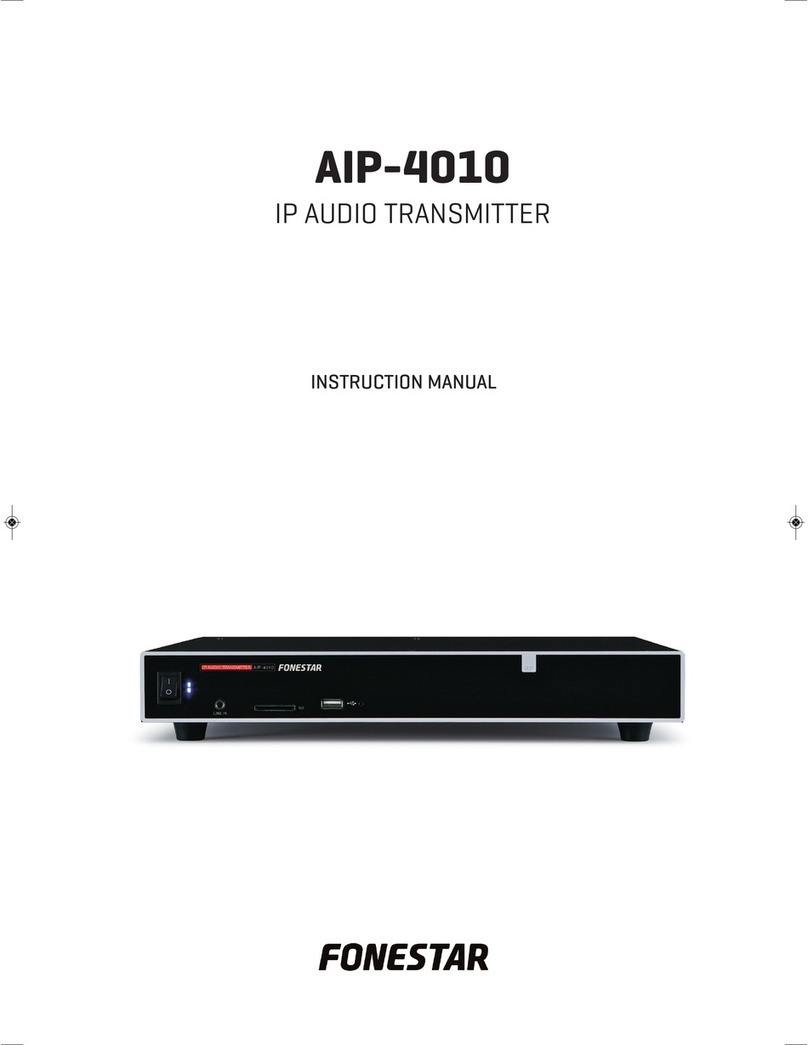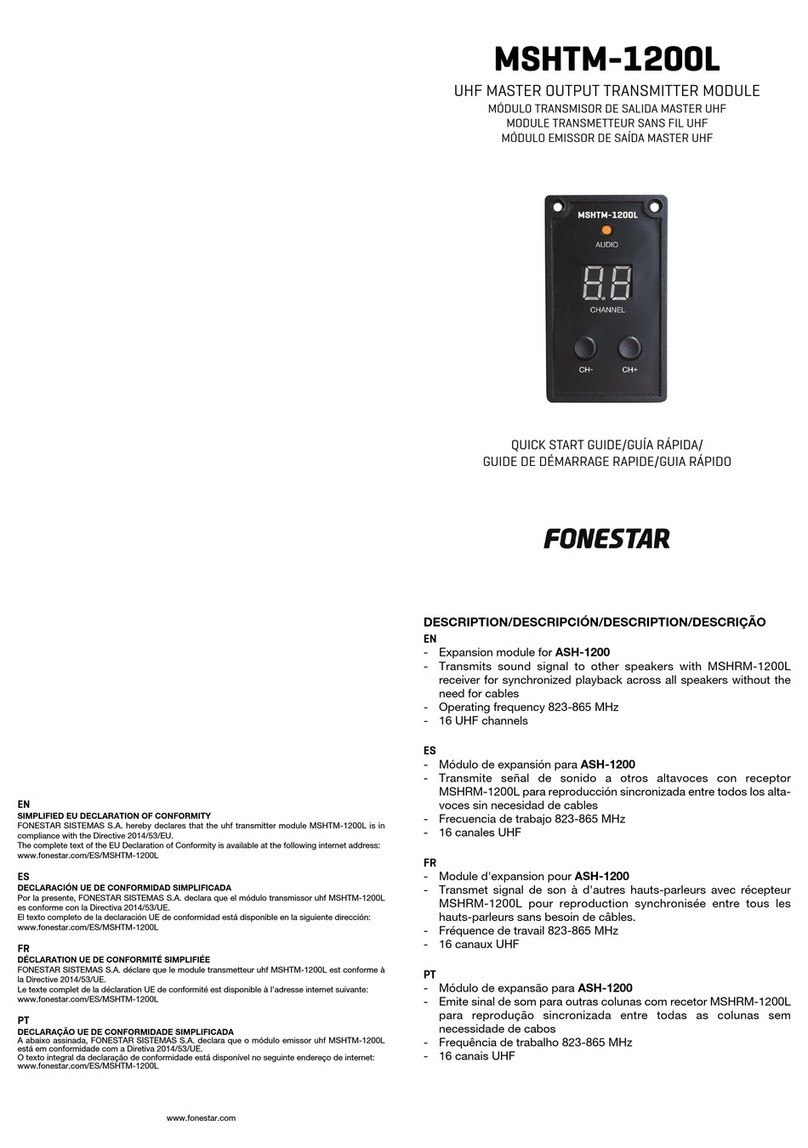DESCRIPTION
-This HDMI HDbitT extender matrix includes a transmitter unit (TX) and a receiver unit RX). It enables the
distribution and switching of high definition video / audio signals using this product and a standard IGMP
switch. It applies advanced HDbitT technology, the supported resolution is up to 4Kx2K @ 60Hz ultra HD.
It can also be used in point-to-point connections, over distances of up to 120 meters. It is widely used in
digital signage, advertising, control rooms, command centers, entertainment and exhibition centers,
security monitoring systems, etc.
CHARACTERISTICS
1.- The supported resolution is up to 4Kx2K@60Hz ultra HD.
2.- The transmission distance is up to 120 meters via CAT6.
3.- Supports infrared bypass function to control source device from RX location.
4.- It offers a scalable and flexible input-output matrix configuration, allowing 100 inputs to infinite outputs.
5.- It is compatible with computer control software to select and change the input of the source device.
6.- Plug and play.
7.- Support to select and change source device input from receiver via kill switch and firmware button.
8.- Supports control via app, user can easily scan, preview and create their own settings using phone/tablet.
INSTALLATION REQUIREMENTS
1.- HDMI source devices: with HDMI OUTPUT interface, DVD, PS3, STB, PC etc.
2.- Display devices : with HDMI INPUT port, SDTV, HDTV, projector etc.
3.- Network cables :
UTP/STP CAT5/5e/6 network cables, which follow the IEEE-568B standard.
Transmission length: CAT5 80m/CAT5e 100m/CAT6 120m.
CONTROLS AND FUNCTIONS
TRANSMITTER
1.- IR receiver window: Receive IR signal from remate control.
2.- Power indicator: LED indicator turn on when power on.
3.- TX ID: Mark transmitter unit's channel as a number, indicator of the current TX ID number.
4.- Power input: Connect with DC5V /3A power adapter.
5.- Data tran smission indicator: Led blinks slowly when it is building connection.
Led blinks fast when it is successfully connected and transmitting data.
6.- HDbitT signal output: Output encoded HDMI signal.
7.- Connection indicator: LED indicator turn on when the transmitter connects to the receiver, otherwise
it is off.
8.- IR: remote control transmitter connection output.
9.- HDMI input: Connect with the source device.
10.- Reset button: Press far restarting the unit.
- 2 -
EN
FO-459-TX_FO-460-RX_manual_(EN_ES_FR_PT)_A5c_2020217-2021.qxp_Maquetación 1 17/2/21 11:04 Página 2