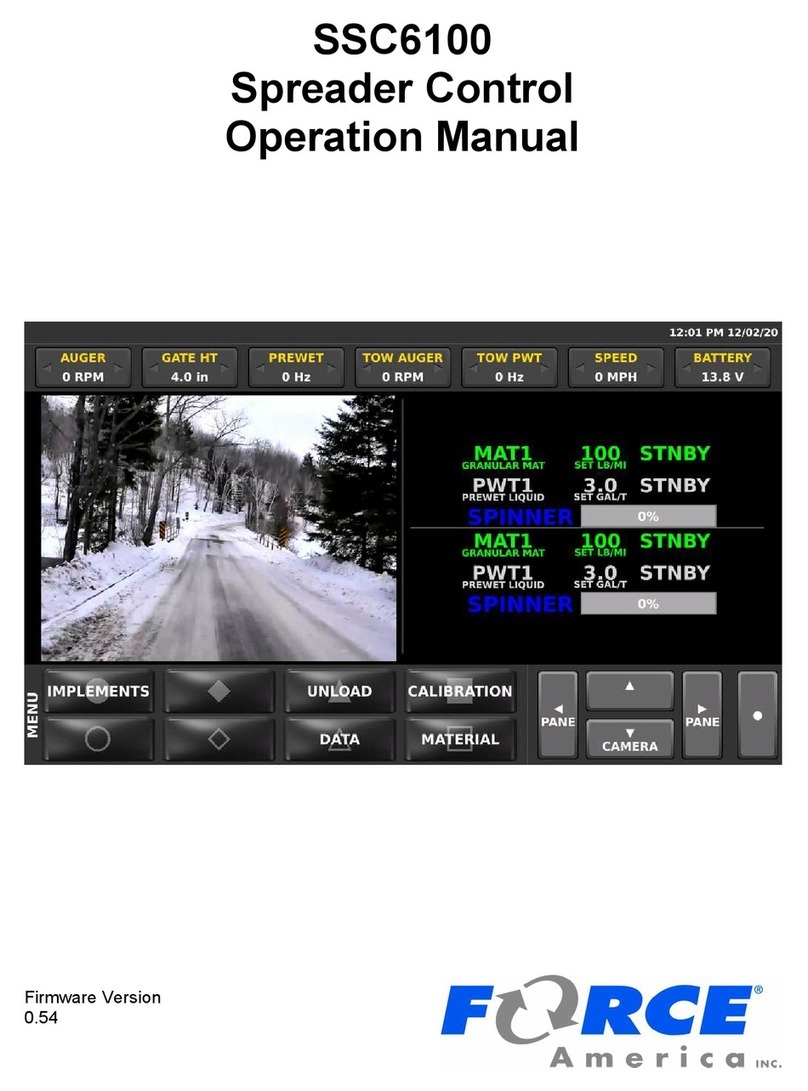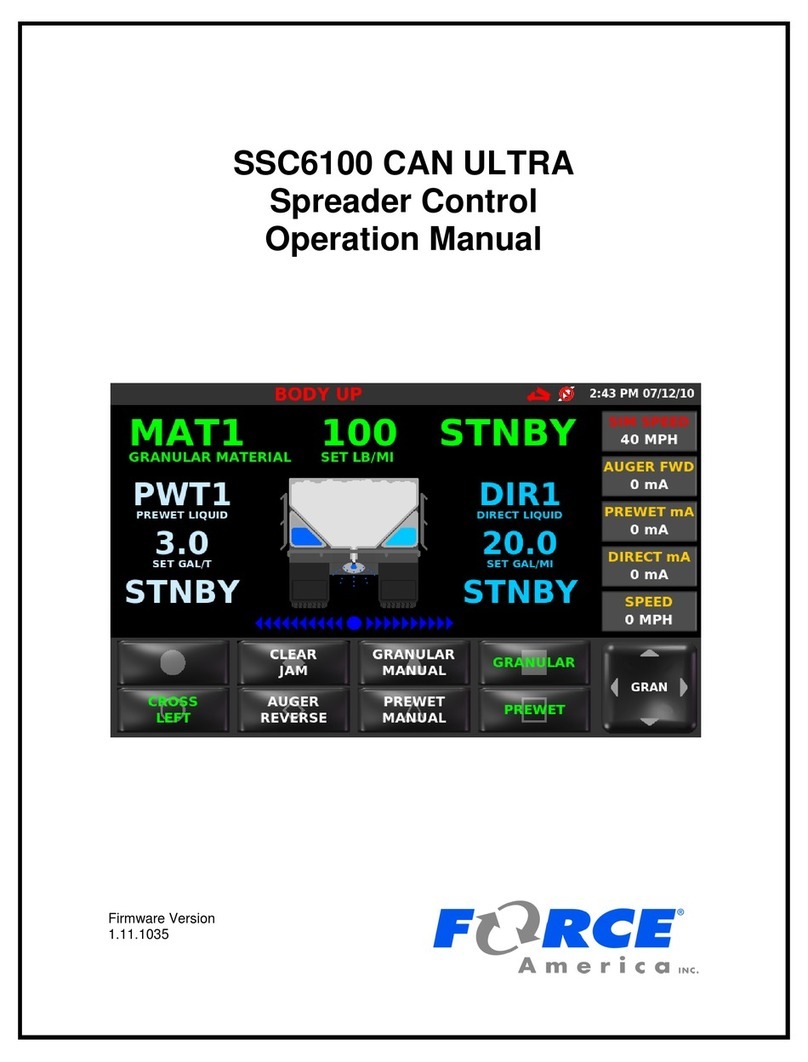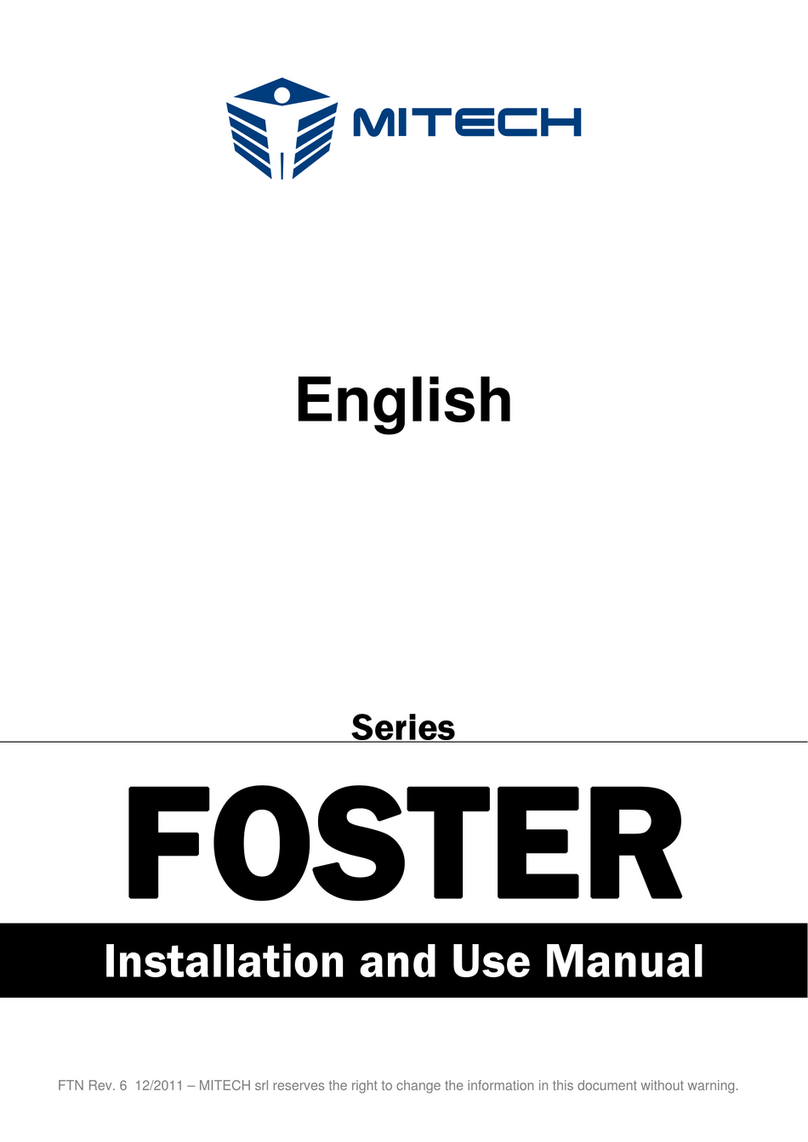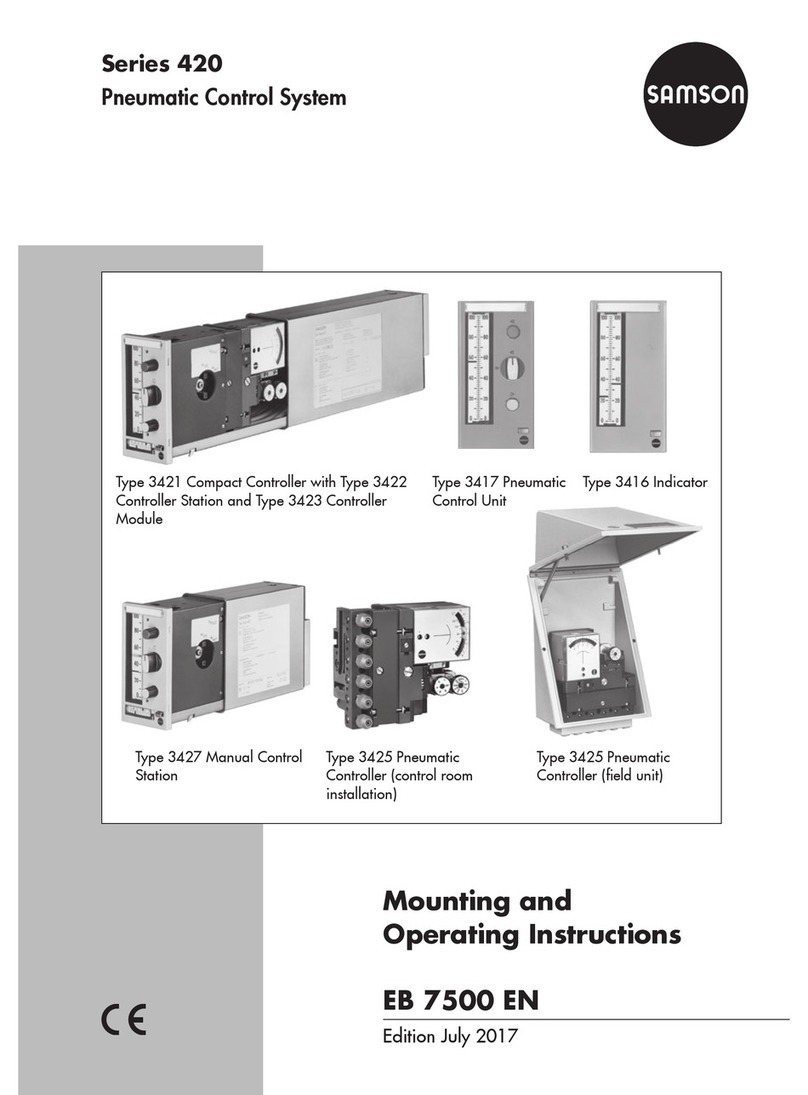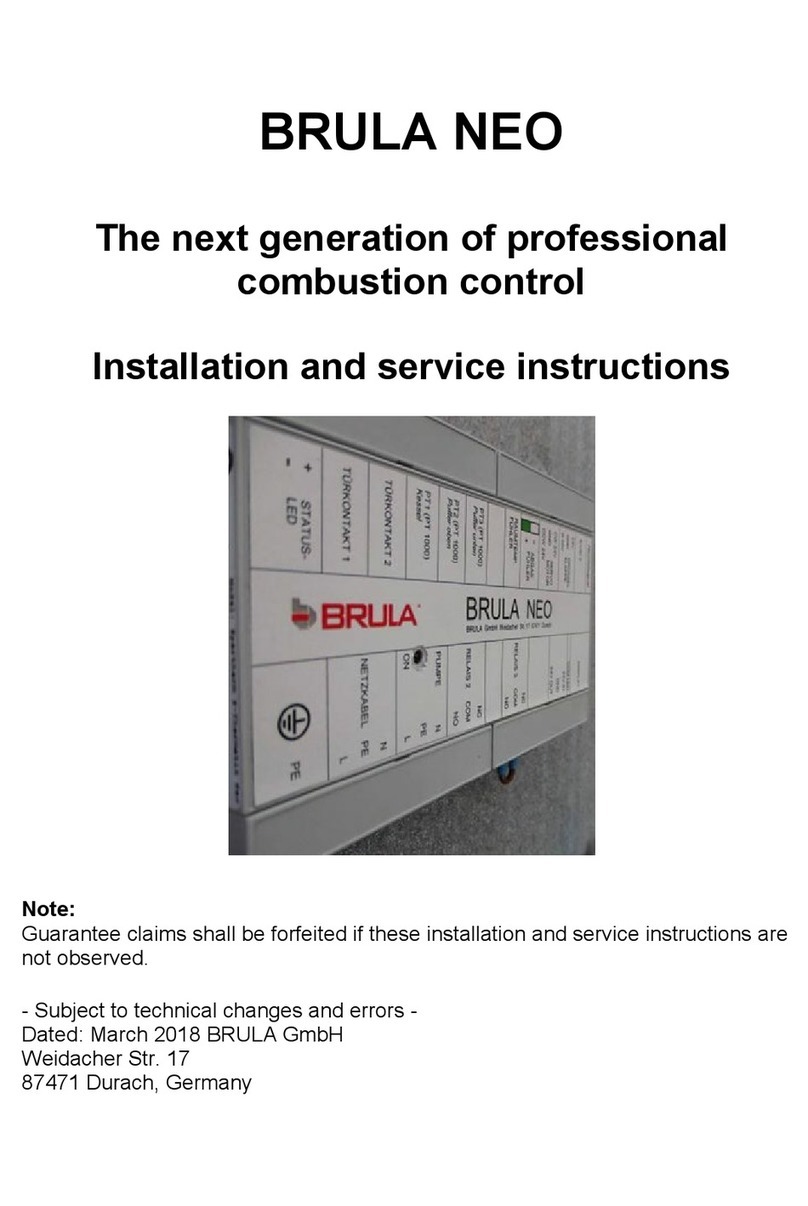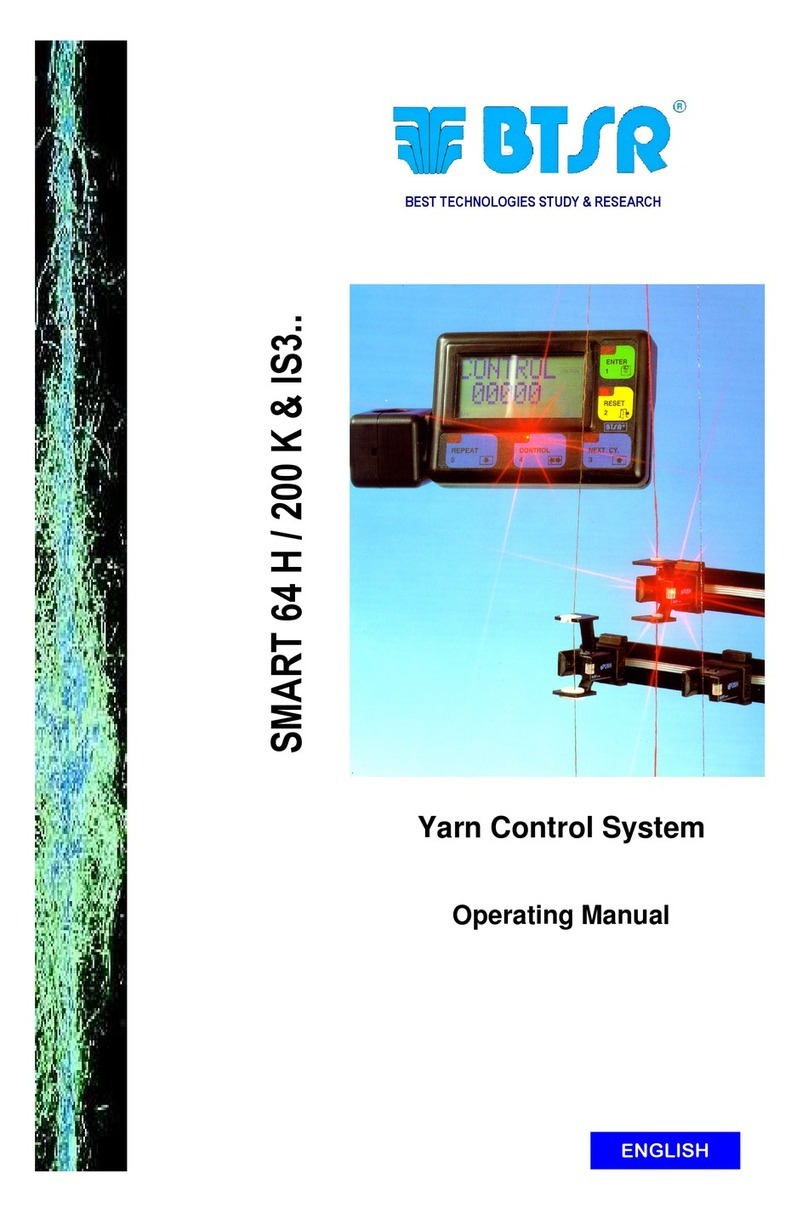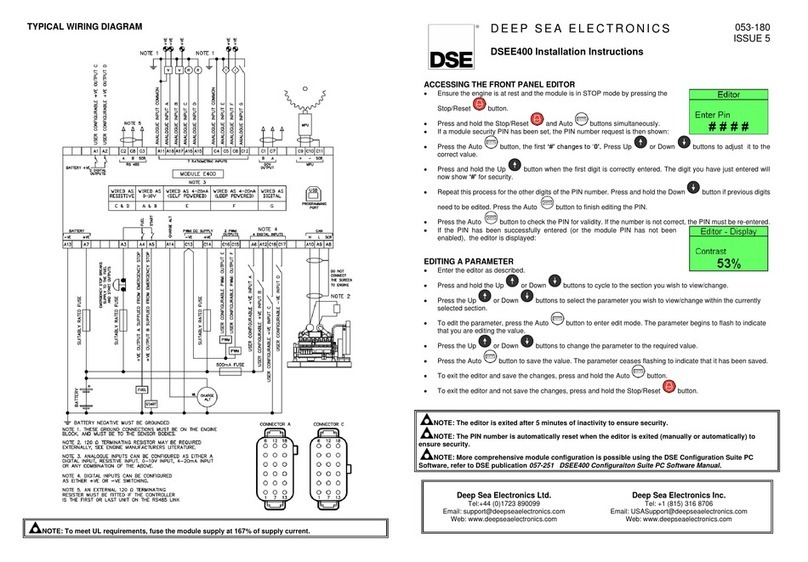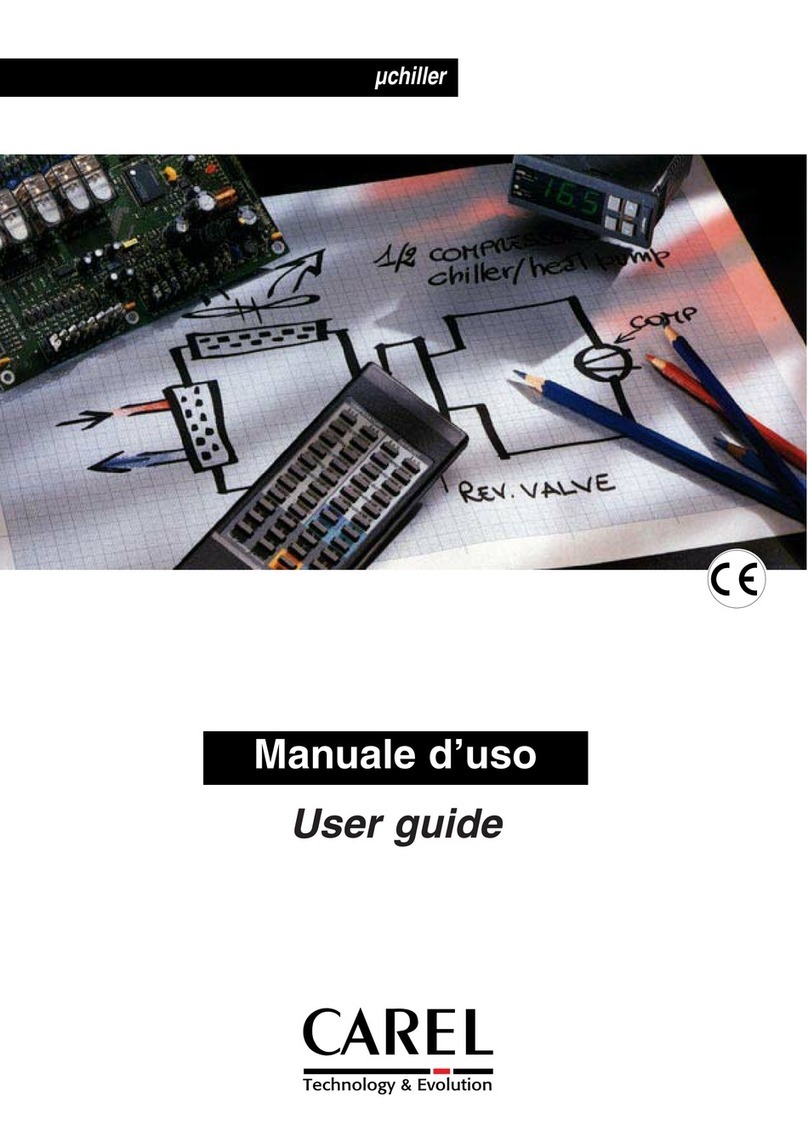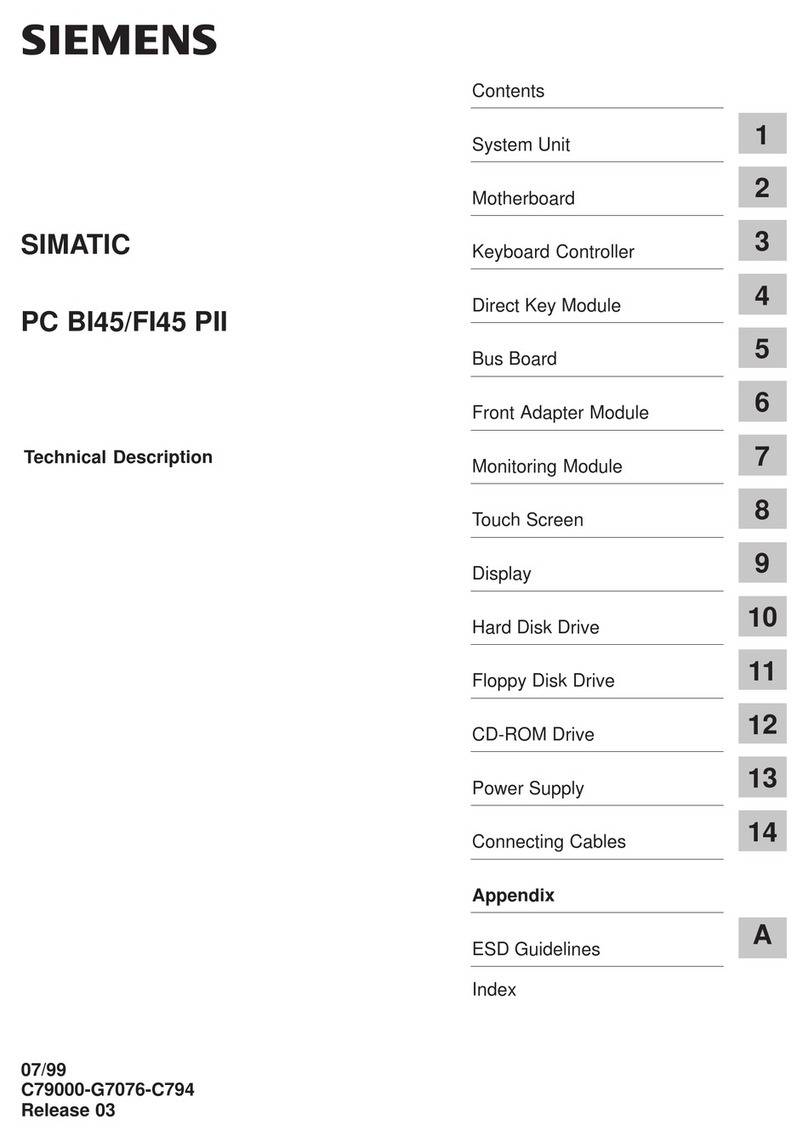Force America SSC6100 CAN ULTRA Use and care manual

SSC6100
Spreader Control
Calibration Manual
Firmware Version
0.57

SSC6100 CAN Ultra Calibration Manual
i
Table of Contents
Operator Interface..................................................................................................................... 1
Calibration Menu ....................................................................................................................... 3
Entering the Calibration Menu ................................................................................................ 3
The Calibration Menu Items..................................................................................................... 4
Descriptions of Calibration Values.......................................................................................... 5
Configuration ............................................................................................................................ 5
Ground Speed........................................................................................................................... 7
Granular Materials .................................................................................................................... 8
Prewet Materials ..................................................................................................................... 10
Direct Materials....................................................................................................................... 11
Dust Control Materials ........................................................................................................... 12
Herbicide Materials................................................................................................................. 13
Truck / Tow Plow .................................................................................................................... 13
Inputs....................................................................................................................................... 20
Outputs.................................................................................................................................... 21
Event Logging......................................................................................................................... 23
Alarms...................................................................................................................................... 24
Systems Management............................................................................................................ 28
Auto Calibration ...................................................................................................................... 32
AutoCalibration of Axle Pulses............................................................................................. 32
AutoCalibration of Granular Material Displacements......................................................... 32
AutoCalibration of Liquid Material Displacements ............................................................. 33
Joystick Normalization........................................................................................................... 34
Appendix A –Default Settings and Import/Export Types ................................................... 35
Appendix B –Sample Exported Calibration Text File......................................................... 48

SSC6100 CAN Ultra Calibration Manual
1
Operator Interface
The Operator Interface lets you enter the Calibration Menu, select and edit settings, and run
outputs.
Figure 1: Operator Interface
Input
Action
Function
Green Knob
Twist Left
Decrease the auger set rate.
Twist Right
Increase the auger set rate.
Pushbutton
Run outputs, Stop outputs.
Blue Knob
Twist Left
Decrease the spinner set rate.
Twist Right
Increase the spinner set rate.
Pushbutton
Blast.
Gray Nav Stick
Twist Left
Decrease digit by 1, Select previous calibration value.
Twist Right
Increase digit by 1, Select next calibration value.
Up
Highlight previous menu item, Increase digit by 1,
Select previous calibration value.
Down
Highlight next menu item, Decrease digit by 1,
Select next calibration value.
Left
Return to previous submenu, Select previous digit,
Exit Calibration Menu.
Right
Enter Submenu, Edit Calibration Item, Select next
digit.
Pushbutton
Enter Submenu, Edit Calibration Item, Save
Calibration Item.

SSC6100 CAN Ultra Calibration Manual
2
Input
Action
Function
Soft Switches
8 Individual
Pushbuttons
Correspond to the 8 functions shown in the soft switch
panes on the lower left portion of the screen. Shapes
on each button allow matching to the functions on the
screen.

SSC6100 CAN Ultra Calibration Manual
3
Calibration Menu
Entering the Calibration Menu
The Calibration Menu is entered using the Calibration Button on the Menu Soft Switch Pane on
the Operation Screen. In order to enter the Calibration Menu, the vehicle must be in Standby.
Unlike the Data Menu or the Unload Menu, the Calibration Menu requires the entry of an Access
Code before it will appear.
To enter Calibration:
1. Move the Operator Interface’s Gray Navigation Joystick, or Nav Stick left or right until the
MENU soft switch pane is displayed.
2. Press the CALIBRATION soft switch to open the Calibration Menu. The Access Code
window will appear, as shown in Figure 2.
Figure 2: Access Code Window
3. Enter the access code using one of the following two methods:
a. Connect the Supervisor USB Key.
b. Use the Nav Stick to enter the Access Code.
The default access code is 000000. For
information on changing the Access Code,
see page 5.

SSC6100 CAN Ultra Calibration Manual
4
The Calibration Menu Items
The Calibration Menu contains all of the settings required to operate an SSC6100 system.
Settings within the Calibration Menu are broken up into two categories: Fleet-Wide Settings and
Vehicle Specific Settings.
The Calibration Menu uses a “NeverLost” menu system to ensure that navigating the settings is
easy and quick. The Calibration Menu has four subsections: the Trackback Pane, Submenus,
Menu Items, and the Soft Switches, as shown in Figure 3.
Figure 3: Calibration Menu
Trackback
Pane
Submenu
Menu
Item
Main
Window
Soft
Switches

SSC6100 CAN Ultra Calibration Manual
5
Descriptions of Calibration Values
This section will describe each calibration value in the Calibration Menu in detail. For a complete
list of default settings, see Appendix A –Default Settings and Import/Export Types on page
Error! Bookmark not defined..
Configuration
Vehicle-wide settings, such as the supervisor access and clear codes, the vehicle's name, and
enabled options.
Access Code
Changes the supervisor code required to enter the Calibration Menu or clear season data
totals. It consists of 6 numbers and/or underscores which are set individually. The default
value is 000000.
Vehicle Name
Changes the descriptive name given to the vehicle. This name is displayed on reports
and as part of filenames when exporting. It can be set to 8 alphanumeric characters.
Measurement Units
Change the type of measurement system the vehicle uses for inputs and outputs.
Enabled Options
System-wide settings that can be enabled or disabled.
Sim Speed
Shows the SimSpeed data item and the SimSpeed soft switches in the UTIL2
soft switch pane and allow the user to simulate a ground speed without having to
physically move the vehicle.
Distance Measure
Allows the user to measure and reset distances travelled by the vehicle using
soft switches on the UTIL2 soft switch pane.
When SimSpeed is in use, the SSC6100 will disable the distance measure soft
switches and distance data item.
Aux Power
Allows the use of the auger valve to run auxiliary functions. In order to operate
the Aux Power feature the base truck or attached truck implement needs to
contain a granular output.
Event Logging (Serial)
Selects the format of event logging that is transmitted to an external PreCise®
MRM or 3rd party AVL device using the RS-232 connection on the Hub.
Event Logging (OTA)
Enables the built-in cellular data modem to transfer event data to the PreCise®
MRM system in near real-time. OTA event logging requires a PreCise® MRM
subscription.
Driver ID
Enables material usage and tracking per driver by requiring them to log in before
running the spreader. Several log-in methods are available.

SSC6100 CAN Ultra Calibration Manual
6
Momentary Spreading
Causes the standby button to operate in a momentary mode, requiring that it be
continuously held down to spread material.
Diagnostics
Adds a diagnostic button in the UTIL2 pane which is useful for observing live
system values that can be used to help in troubleshooting. This setting resets to
disabled each time the spreader is power-cycled.
Cameras
Settings to enable and control the behavior of the optional camera inputs.
Dual Camera Mode
Allows for up to two cameras to be displayed on the screen at the same time.
Camera 1, Camera 2, & Camera 3 (Full Screen)
Orientation
Configures the screen image to account for various mounting scenarios
including rear-facing and upside down mounted cameras.
Manual Select
Allows the user to select the active camera by pressing the Nav-Stick
down function.
Trigger
Allows a custom configurable trigger signal to bring up the camera. See
your FORCE America representative for options to setup these custom
trigger options.
Triggered Shutoff Delay
Causes a triggered camera to remain on the screen for a set amount of
time after the trigger signal has stopped.
Temperature Sensor
Sensor type and wireless sensor specific options.
Sensor Type
Selects the kind of temperature sensor attached to the 6100 whether wired or
wireless. For wireless sensors also see Wireless Settings for options to pair the
sensor to the SSC6100.
Temp Comp
Enables or disables material rate compensation based on real-time road surface
temperature. Compensation profiles are setup under the Granular Materials and
Prewet Materials menus.
T-Comp Averaging
Sets the number of temperature readings used to determine the average road
temperature for T-Comp operation.
Wireless Settings
Pairs the wireless sensor to the 6100 and set various options that control when
the sensor wakes up.

SSC6100 CAN Ultra Calibration Manual
7
Sensor ID
Shows the currently selected sensor in green text or pairs a new one.
Note that the sensor may need to be physically tapped to wake it up and
ready it for pairing.
Report Interval
Adjusts how often the sensor reports a new reading. Increasing the
reporting interval will conserve the sensor’s battery power.
Wake Interval
Adjusts how often the sensor wakes up and tries to connect to the 6100
spreader control. Increasing the wake interval will conserve the sensor’s
battery power.
Acceleration Threshold
Adjusts how much vibration is required to wake up the sensor.
Increasing the threshold can help reduce battery consumption in cases
where wind or other environmental vibrations can cause the sensor to
wake up while the vehicle is not in use.
X, Y, Z Acceleration Readings
Shows the actual peak and current acceleration values as a reference to
help choose appropriate acceleration threshold values.
Aux Power Ramp Time
Sets how quickly the Aux Power output will ramp up to the set speed.
Protect Current Data
Enables a password screen when clearing “Current Data” from the Data menu. This
password can be set differently than the supervisor access code.
Current Clear Code
Changes the code required to clear the current data from the Data menu. If Protect
Current Data is Disabled, this code does nothing. The default value is 314159.
Create Driver ID
Programs a standard USB FLASH drive to become a custom driver key. For the menu to
become available, the Driver ID key option has to be selected in the Enabled Options,
Driver ID section and a USB FLASH drive needs to be plugged into one of the USB ports
on the 6100.
Ground Speed
Vehicle speedometer input configuration settings.
Speedometer Type
Selects the speedometer input type to match the vehicle.
J1939 Baud Rate
Selects the CAN baud rate for the J1939 harness connection.
Pickup Sensitivity
Selects how sensitive the speedometer input is. Use a Low setting to help filter out noise
and false readings. Custom trip points can also be set for specific applications.

SSC6100 CAN Ultra Calibration Manual
8
Low Trip Point
Sets the voltage that the speedometer signal must drop below in order to register a pulse.
It is only adjustable for the Custom Pickup Sensitivity type and can be adjusted by a
passenger while the vehicle is moving to help determine the correct setting required to
pick up a ground speed signal.
High Trip Point
Sets the voltage that the speedometer signal must climb above in order to register a
pulse. It is only adjustable for the Custom Pickup Sensitivity type and can be adjusted by
a passenger while the vehicle is moving to help determine the correct setting required to
pick up a ground speed signal.
Axle Pulses
Defines how many pulses from the speedometer input are expected in 1 mile or
kilometer. Pressing the AUTOCAL softswitch launches a step by step wizard that sets
the pulses by driving a fixed distance.
The Axle Pulses can also be manually set. While the vehicle is moving, have a
passenger adjust the Axle Pulses up or down until the speed displayed on the screen
matches the vehicle’s speedometer.
Jump Start Speed
Stabilizes the spreader outputs at low ground speeds by simulating an artificially higher
than actual ground speed until the truck is moving fast enough. At speeds above zero,
the system immediately starts spreading at the set jump start speed until that speed is
exceeded.
Overspeed Alarm
Alerts the driver when he is exceeding the maximum allowed speed. If enabled, it can be
set to always be active or only when spreading.
Overspeed Speed
Sets the speed that the vehicle must exceed for the system to display the Overspeed
Warning. It is only available if the Overspeed Alarm setting is enabled.
Granular Materials
Settings used for general granular material application and for the individual granular materials.
Enabled Options
General granular application settings that apply to the truck and tow plow application
systems.
Manual Mode
Enables the Granular Manual soft switch on the GRAN and/or TOW PLOW
softswitch panes.
Unload Mode
Enables unload mode in the Unload menu.
AutoVerify Mode
Enables the AutoVerify softswitch in the Material menu which runs a step by step
wizard that can be used to verify the calibration of each material.
Blast Mode
Sets Blast to operate for either a set Time or a set Distance each time the Blast
button is pressed.

SSC6100 CAN Ultra Calibration Manual
9
Blast Time
Sets the amount of seconds blast will run when it is activated in Blast Time mode.
Blast Distance
Sets the distance that blast will run when it is activated in Blast Distance mode.
Skip Mode
Enables the Skip Mode soft switch on the GRAN pane, which activates an on/off
spread pattern for granular materials.
Skip On Distance
Sets the amount of distance the auger / conveyor and spinner will be actively
spreading before switching off when Skip Mode is active.
Skip Off Distance
Sets the amount of distance the auger / conveyor and spinner will be off before
switching back on when Skip Mode is active.
Loop Mode
Sets the control output into either Closed Loop or Open Loop Mode.
Materials Enabled
Sets how many materials will be available to the user.
Materials
Settings for each of the enabled granular materials.
Material 1, Material 2, Material 3, etc.
Custom settings for each particular granular material.
Material Name
Sets a custom name for the material. This name appears on the
spreader operating screen and in the material select menu.
# of Set Rates
Sets how many set rates will be available to the user during operation.
Set Rates
Adjusts custom set rates available to the user for each material.
Set Rate 1, Set Rate 2, Set Rate 3, etc.
Sets the material rate for each setting.
Blast Rate
Sets the output rate when operating in Blast mode.
Temperature Compensation
Settings related to the granular Temperature Compensation mode.
Profile 1, Profile 2, Profile 3, etc.
Adjusts the individual temperature compensation values for each temperature
profile.
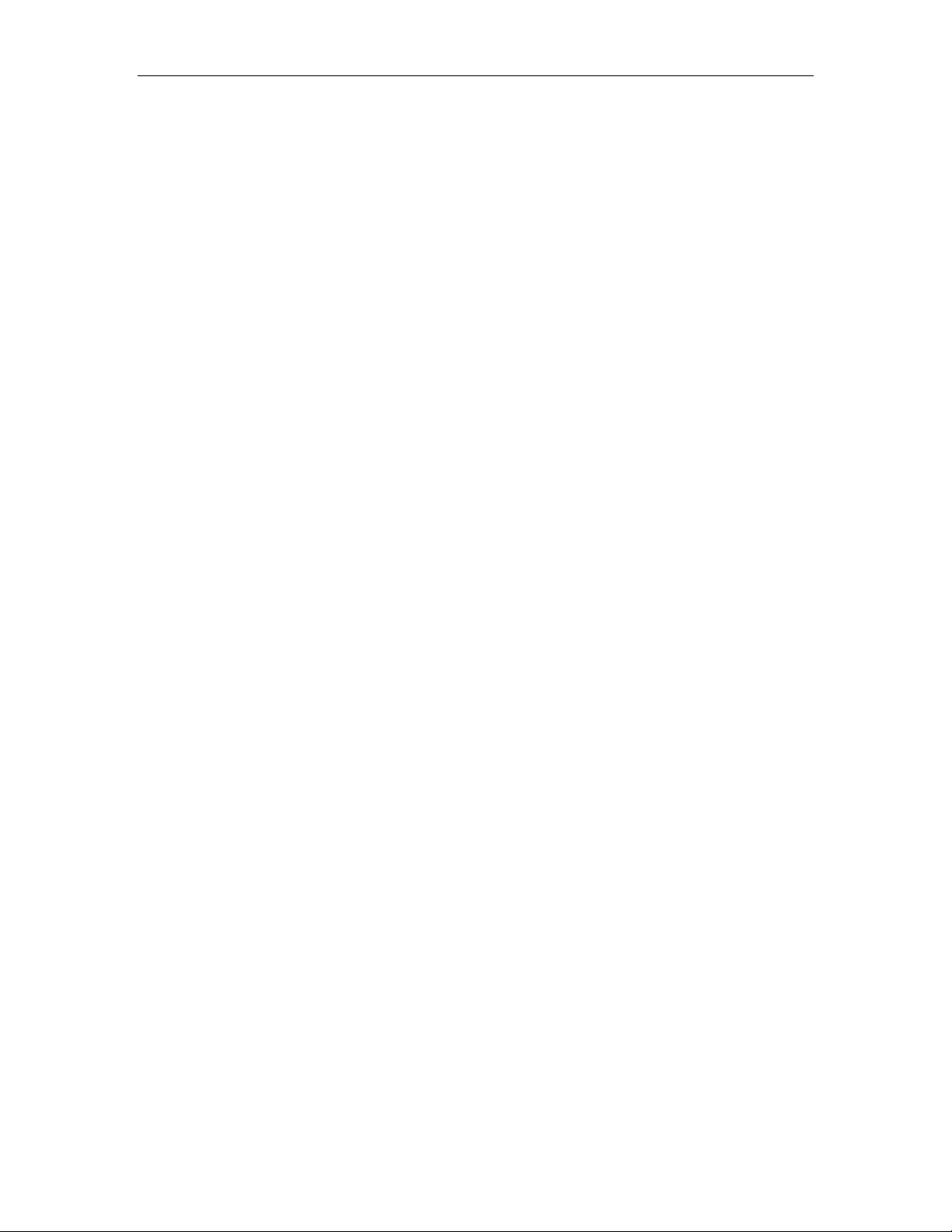
SSC6100 CAN Ultra Calibration Manual
10
Compensation at X, Compensation at Y, Compensation at Z, etc.
Adjusts the material compensation percentage for each given
temperature point.
Prewet Materials
Settings used for general Prewet material application and for the individual prewet materials.
Enabled Options
General prewet application settings that can apply to the truck and tow plow application
systems.
Manual Mode
Enables the Prewet Manual soft switch on the GRAN and/or TOW PLOW
softswitch panes.
Unload Mode
Enables unload mode in the Unload menu.
AutoVerify Mode
Enables the AutoVerify softswitch in the Material menu which runs a step by step
wizard that can be used to verify the calibration of each material.
Loop Mode
Sets the control output to either Closed Loop, Open Loop, On/Off, or Manual operation.
Materials Enabled
Sets how many Prewet materials will be available to user.
Materials
Settings for each of the enabled Prewet materials.
Material 1, Material 2, Material 3, etc.
Settings available for each enabled Prewet material.
Material Name
Sets a custom name for the Prewet material.
# of Set Rates
Sets how many rates will be available to the user during operation.
Set Rates
Custom set rates for Prewet materials.
Set Rate 1, Set Rate 2, Set Rate 3, etc.
Sets the Prewet rate for each setting.
# of Spray Bar Set Rates
Sets how many rates will be available to the user during operation.
Spray Bar Set Rates
Custom set rates for Prewet Spray Bar materials.
Set Rate 1, Set Rate 2, Set Rate 3, etc.
Sets the Prewet Spray Bar rate for each setting.

SSC6100 CAN Ultra Calibration Manual
11
Temperature Compensation
Settings related to the Prewet Temperature Compensation mode.
Profile 1, Profile 2, Profile 3, etc.
Adjusts the individual temperature compensation values for each temperature
profile.
Compensation at X, Compensation at Y, Compensation at Z, etc.
Adjusts the material compensation percentage for each given
temperature point.
Direct Materials
Settings used for general direct liquid application and for the individual direct liquid materials.
Enabled Options
General direct liquid application settings that can apply to the truck and tow plow
application systems.
Manual Mode
Enables the Direct Manual soft switch on the DIRECT and/or TOW PLOW
softswitch panes.
Unload Mode
Enables unload mode in the Unload menu.
AutoVerify Mode
Enables the AutoVerify softswitch in the Material menu which runs a step by step
wizard that can be used to verify the calibration of each material.
Blast Mode
Sets Blast to operate for either a set Time or a set Distance each time the Blast
button is pressed.
Blast Time
Sets the amount of seconds blast will run when it is activated in Blast Time mode.
If simultaneous application is active, Direct Liquid’s Blast Time will have no effect
and the Granular Blast Time will be used.
Blast Distance
Sets the distance that blast will run when it is activated in Blast Distance mode.
If simultaneous application is active, Direct Liquid’s Blast Distance will have no
effect and the Granular Blast Distance will be used.
Loop Mode
Sets the control output into either Closed Loop or Open Loop Mode.
Materials Enabled
Sets how many materials will be available to the user.
Materials
Settings for each of the enabled Direct materials.
Material 1, Material 2, Material 3, etc.
Settings available for each enabled direct liquid material.
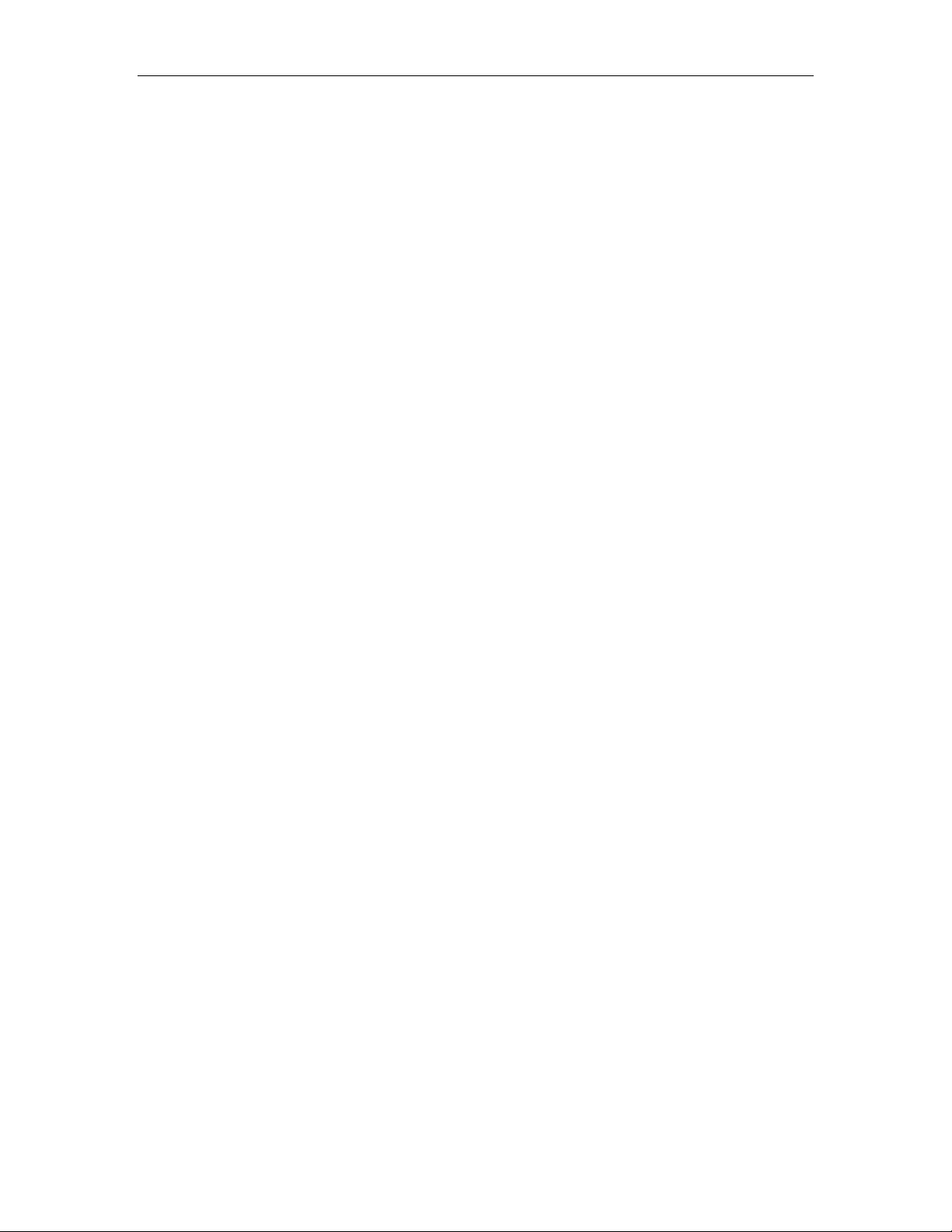
SSC6100 CAN Ultra Calibration Manual
12
Material Name
Sets a custom name for the direct liquid material. This name appears on
the spreader operating screen and in the material select menu.
# of Set Rates
Sets how many rates will be available to the user during operation.
Set Rates
Custom set rates for Direct materials.
Set Rate 1, Set Rate 2, Set Rate 3, etc.
Sets the Direct rate for each setting.
Blast Rate
Sets the output rate when operating in Blast mode.
Dust Control Materials
Settings used for dust control liquid application.
Enabled Options
General dust control application settings that can apply to the truck application systems.
Manual Mode
Enables the Dust Manual soft switch on the DUST softswitch pane.
Unload Mode
Enables unload mode in the Unload menu.
AutoVerify Mode
Enables the AutoVerify softswitch in the Material menu which runs a step by step
wizard that can be used to verify the calibration of the material.
Loop Mode
Sets the control output into either Closed Loop or Open Loop Mode.
Left Boom, Center Boom, Right Boom Width
Sets the actual width of each control boom. This is used in calculation of the material
rate.
Materials
Settings related to the dust control material.
Material 1
Settings available for the dust control material.
Material Name
Sets a custom name for the material. This name appears on the
spreader operating screen and in the material select menu.
# of Set Rates
Sets how many rates will be available to the user during operation.
Set Rates
Adjusts custom set rates available for each material.

SSC6100 CAN Ultra Calibration Manual
13
Set Rate 1, Set Rate 2, Set Rate 3, etc.
Sets the material rate for each setting.
Blast Rate
Sets the output rate when operating in Blast mode.
Herbicide Materials
Settings used for herbicide application.
Enabled Options
General herbicide settings that can apply to the truck application systems.
Manual Mode
Enables the Herbicide Manual soft switch on the HERBICIDE softswitch pane.
Unload Mode
Enables unload mode in the Unload menu.
AutoVerify Mode
Enables the AutoVerify softswitch in the Material menu which runs a step by step
wizard that can be used to verify the calibration of the material.
Loop Mode
Sets the control output into either Closed Loop or Open Loop Mode.
Left Boom, Center Boom, Right Boom Width
Sets the actual width of each control boom. This is used in calculation of the material
application rate.
Materials
Settings related to the herbicide material.
Material 1
Settings available for the herbicide material.
Material Name
Sets a custom name for the herbicide material. This name appears on
the spreader operating screen and in the material select menu.
# of Set Rates
Sets how many rates will be available to the user during operation.
Set Rates
Custom set rates for the herbicide application.
Set Rate 1, Set Rate 2, Set Rate 3, etc.
Sets the rate for each setting.
Truck / Tow Plow
Settings related to both the truck mounted and tow plow systems including generic operating
modes and material-specific options. Note that the actual settings available in this section of the
Calibration menu will vary depending on the specific configuration of the system and will likely not
have all of these settings and options.

SSC6100 CAN Ultra Calibration Manual
14
Auger / Conveyor
Settings for the Truck and/or Tow Plow granular system.
Enabled Options
Auger and conveyor settings that can be enabled or disabled.
Auger Reverse
Enables the Auger Reverse soft switch on the GRAN softswitch pane.
Clear Jam
Enables the Clear Jam Soft Switch on the GRAN softswitch pane.
Calib/Unload Auger
Defines the direction the Auger runs when in Calibration or Unload Mode.
Calib/Unload Cross
Defines the direction of the Cross Auger when in Calibration or Unload
Mode.
Pulses per Revolution
Sets how many pulses the auger sensor produces in 1 revolution of the auger.
Valve Outputs - Auger Forward, Auger Reverse, Cross Augers 1-4, Tow
Auger
Settings for optimizing system response by calibrating the valve drive Min and
Max settings.
The actual number of outputs and the specific names for each of the outputs is
dependent on how your system is configured. The process of calibrating the Min
and Max settings should be repeated for each output.
Min DC
Raise this setting up to a point where the function is moving slowly and
then reduce it until it just comes to a stop.
Max DC
Start with a high value and slowly reduce it until the function begins to
slow down, then raise it back up until it just reaches full speed.
Note: If your system uses Implements,
make sure the associated Implement and
material type you wish to calibrate is
selected in the Implements menu before
attempting to run outputs and calibrate the
material. If your system contains multiple
Implements with different material types
and/or valve outputs, you will need to exit
Calibration, select another implement, and
re-enter calibration to set those up.

SSC6100 CAN Ultra Calibration Manual
15
Maximum RPM (Forward, Reverse & Tow Augers)
Optimizes performance and accuracy by telling the system what the highest RPM
that the function can achieve when running at maximum duty cycle.
Closed Loop Gain
Adjusts the responsiveness of the system in closed loop mode. Decrease this
value to stabilize a hunting system, or increase this value to speed up a sluggish
system.
Gate Mode (Truck only)
Selects the type of gate used by a conveyor style granular system. Two position
requires sensors on the gate. Adjustable requires the operator to manually
match the gate setting on the controller to the actual gate height on the spreader.
Material Settings
Configures the enabled granular materials that are specific to the application
system.
Material X, Material Y, Material Z, etc.
Custom settings available for each granular material. The material
names in this menu are defined in the Granular Materials – Materials
menu section.
Calib Gate Height (Truck only)
Sets the gate height that is used when calibrating a given
material. If this value is changed, it will require re-calibrating of
the auger displacement.
Two Position Gate (Truck only)
Sets the expected gate position (high or low) to be used for each
material.
Displacement
Sets the amount of material dispensed by the auger in one
revolution of the auger sensor.
Pressing the AUTOCAL softswitch launches a step by step
wizard that assists with determining the displacement setting.
Enabled Spinners (Tow Plow only)
Allows configuration of what spinners are enabled when the Tow Plow implement
is activated
Spinner
Settings for the Truck and/or Tow Plow spinner(s).
Spinner Reverse (Truck only)
Enables the ability to reverse the rotational direction of the spinner.
Calib/Unload Spinner
Defines which Spinner will run when in Calibration or Unload mode.
Pulses per Revolution (Truck only)
Configures how many pulses from the spinner sensor are expected in 1
revolution of the spinner. Used to display the spinner RPM on one of the
operation screen data items.

SSC6100 CAN Ultra Calibration Manual
16
Separate Spread Width (Tow Plow Only)
Enables the ability to control the truck spinner’s and tow plow spinner’s spread
width independently.
Spinner 1 - 4
Settings for optimizing system response by calibrating the valve drive Min and
Max settings.
The actual number of outputs and the specific names for each of the outputs is
dependent on how your system is configured. The process of calibrating the Min
and Max settings should be repeated for each output.
If your system uses Implements, make sure the associated Implement is selected
in the Implements menu to make them available for calibration.
Min DC
Raise this setting up to a point where the function is moving slowly and
then reduce it until it just comes to a stop.
Max DC
Start with a high value and slowly reduce it until the function begins to
slow down, then raise it back up until it just reaches full speed.
Actuator Min
Sets the minimum valid voltage for the spinner position sensor. Only visible if the
system is configured to use a Directional Spinner.
Actuator Max
Sets the maximum valid voltage for the spinner position sensor. Only visible if
the system is configured to use a Directional Spinner.
Five Second Run On (Truck only)
Enables a mode that keeps the spinner running for 5 seconds after the spreader
stops to keep the spinner disk clear of material.
Spinner Skip (Truck only)
Determines if the spinner stops during the Skip Off interval.
Prewet
Settings for the Truck and/or Tow Plow Prewet system.
Drive Type (Truck only)
Configures the Prewet drive method.
“Standard” uses a proportional valve on the valve stack. “Exhaust” uses a valve
on the auger to send a portion of the oil flow to the prewet motor.
Pulses per Revolution
Configures how many pulses are expected in 1 revolution of the prewet
flowmeter.

SSC6100 CAN Ultra Calibration Manual
17
Prewet Output
Settings for optimizing system response by calibrating the valve drive Min and
Max settings. The specific name of the output is dependent on how your system
is configured.
If your system uses Implements, make sure the associated Implement is selected
in the Implements menu to make them available for calibration.
Min DC
Raise this setting up to a point where the function is moving slowly and
then reduce it until it just comes to a stop.
Max DC
Start with a high value and slowly reduce it until the function begins to
slow down, then raise it back up until it just reaches full speed.
Maximum RPM
Optimizes performance and accuracy by telling the system what the highest RPM
that the function can achieve when running at maximum duty cycle.
Closed Loop Gain
Adjusts the responsiveness of the system in closed loop mode. Decrease this
value to stabilize a hunting system, or increase this value to speed up a sluggish
system.
Material Countdown
Sets up the material countdown functions that show the amount of liquid
remaining in the tank
Material Countdown
Enables the material countdown function.
Tank Size
Sets the size of the liquid tank as a starting point for material countdown.
Low Liquid Level
Sets the percentage of remaining liquid that triggers the Low Liquid
indication.
Material Settings
Configures the enabled Prewet materials that are specific to the application
system.
Material X, Material Y, Material Z, etc.
Custom settings available for each particular prewet material. The
material names in this menu are defined in the Prewet Materials –
Materials menu.
Displacement
Sets the amount of material dispensed in one revolution of the
prewet flowmeter.
Pressing the AUTOCAL softswitch launches a step by step
wizard that assists with determining the displacement setting.
Direct Liquid
Settings for the Truck and/or Tow Plow Direct Liquid system.

SSC6100 CAN Ultra Calibration Manual
18
Pulses per Revolution
Configures how many pulses are expected in 1 revolution of the direct liquid
flowmeter.
Direct Output
Settings for optimizing system response by calibrating the valve drive Min and
Max settings. The specific name of the output is dependent on how your system
is configured.
Min DC
Raise this setting up to a point where the function is moving slowly and
then reduce it until it just comes to a stop.
Max DC
Start with a high value and slowly reduce it until the function begins to
slow down, then raise it back up until it just reaches full speed.
Maximum RPM
Optimizes performance and accuracy by telling the system what the highest RPM
the function can achieve when running at maximum duty cycle.
Closed Loop Gain
Adjusts the responsiveness of the system in closed loop mode. Decrease this
value to stabilize a hunting system, or increase this value to speed up a sluggish
system.
High Boom
Sets the flow rate that determines when the flow should be redirected from the
low boom to the high boom.
High/Low Boom
Sets the flow rate that determines when both the high and low booms will be
used simultaneously to apply the direct liquid material.
Material Countdown
Sets up the material countdown functions that show the amount of liquid
remaining in the tank
Material Countdown
Enables the material countdown function.
Tank Size
Sets the size of the liquid tank as a starting point for material countdown.
Low Liquid Level
Sets the percentage of remaining liquid that triggers the Low Liquid
indication.
Material Settings
Configures the enabled Direct materials that are specific to the application
system.
Other manuals for SSC6100 CAN ULTRA
4
Table of contents
Other Force America Control System manuals