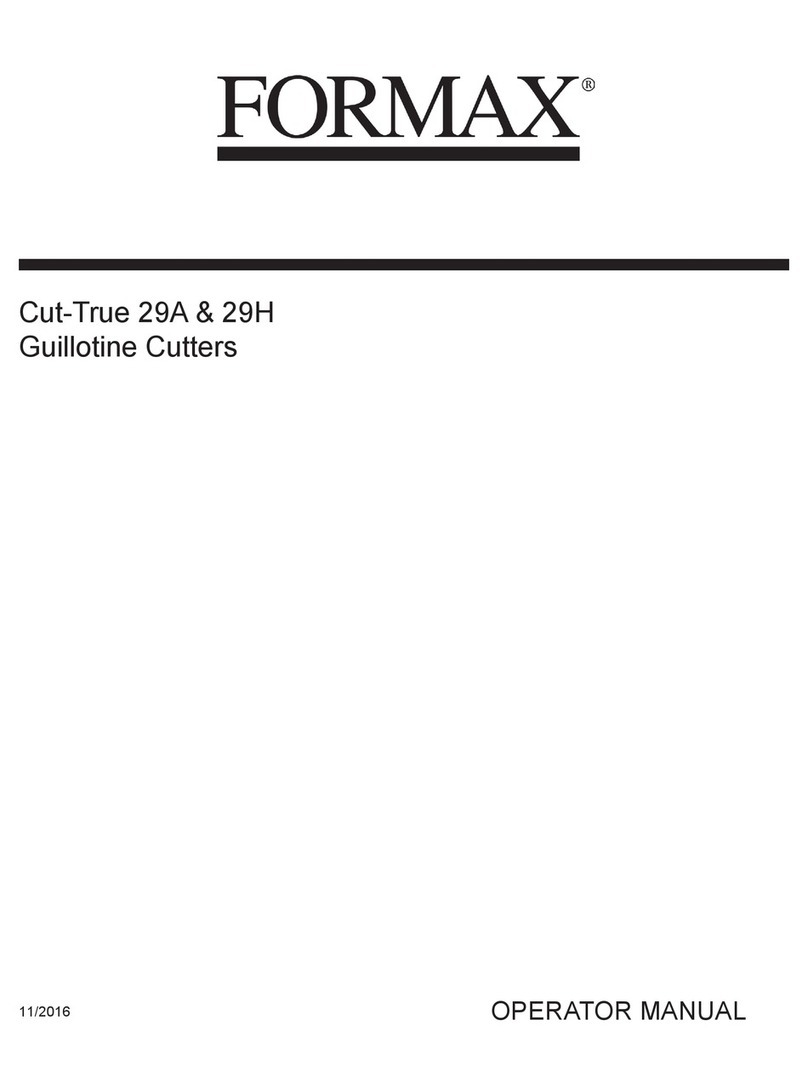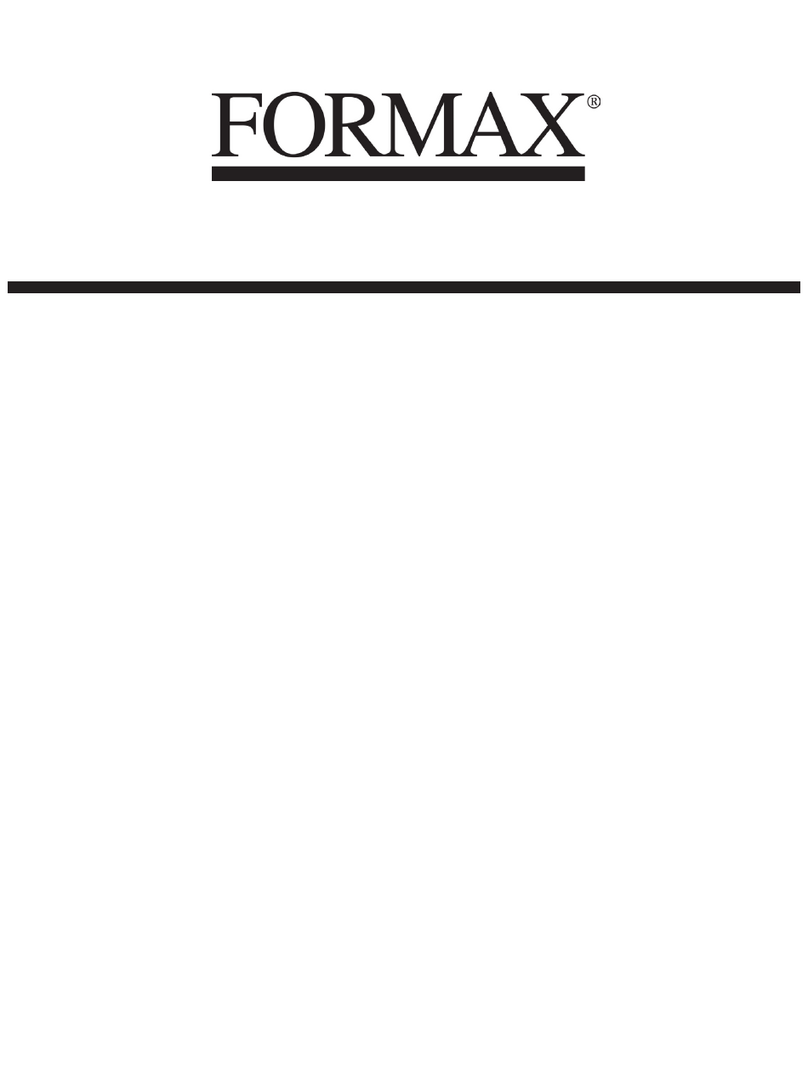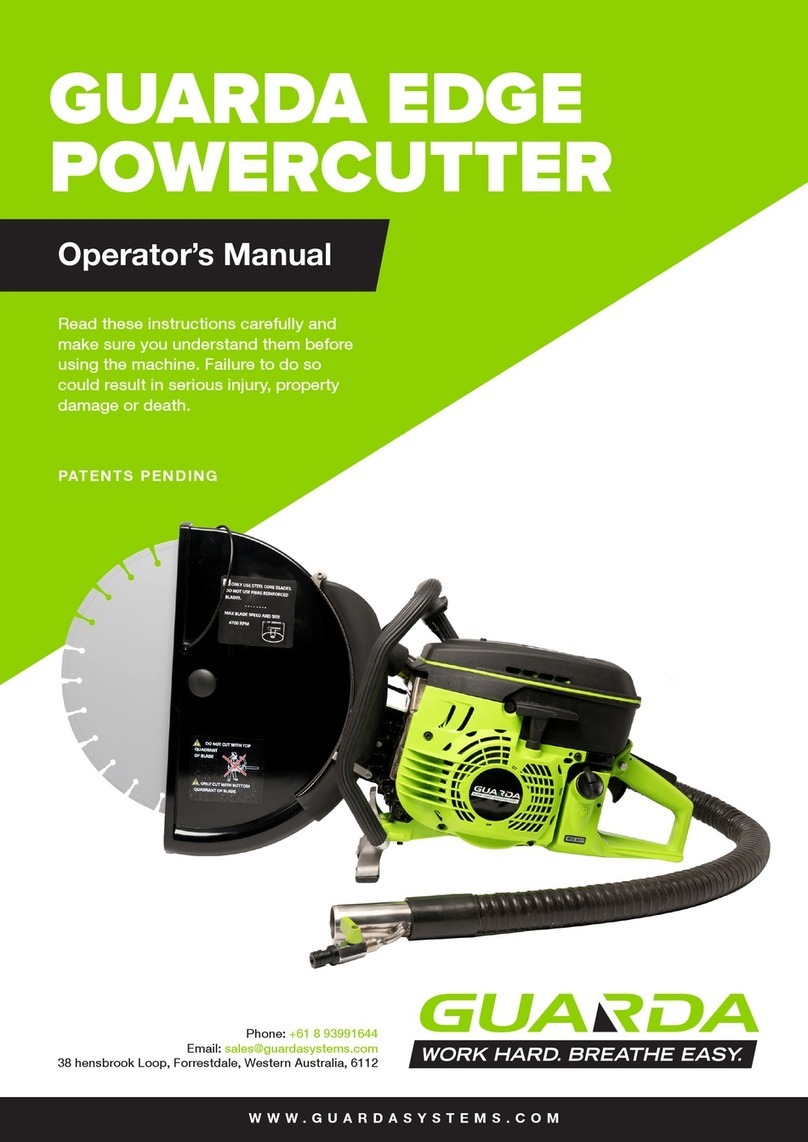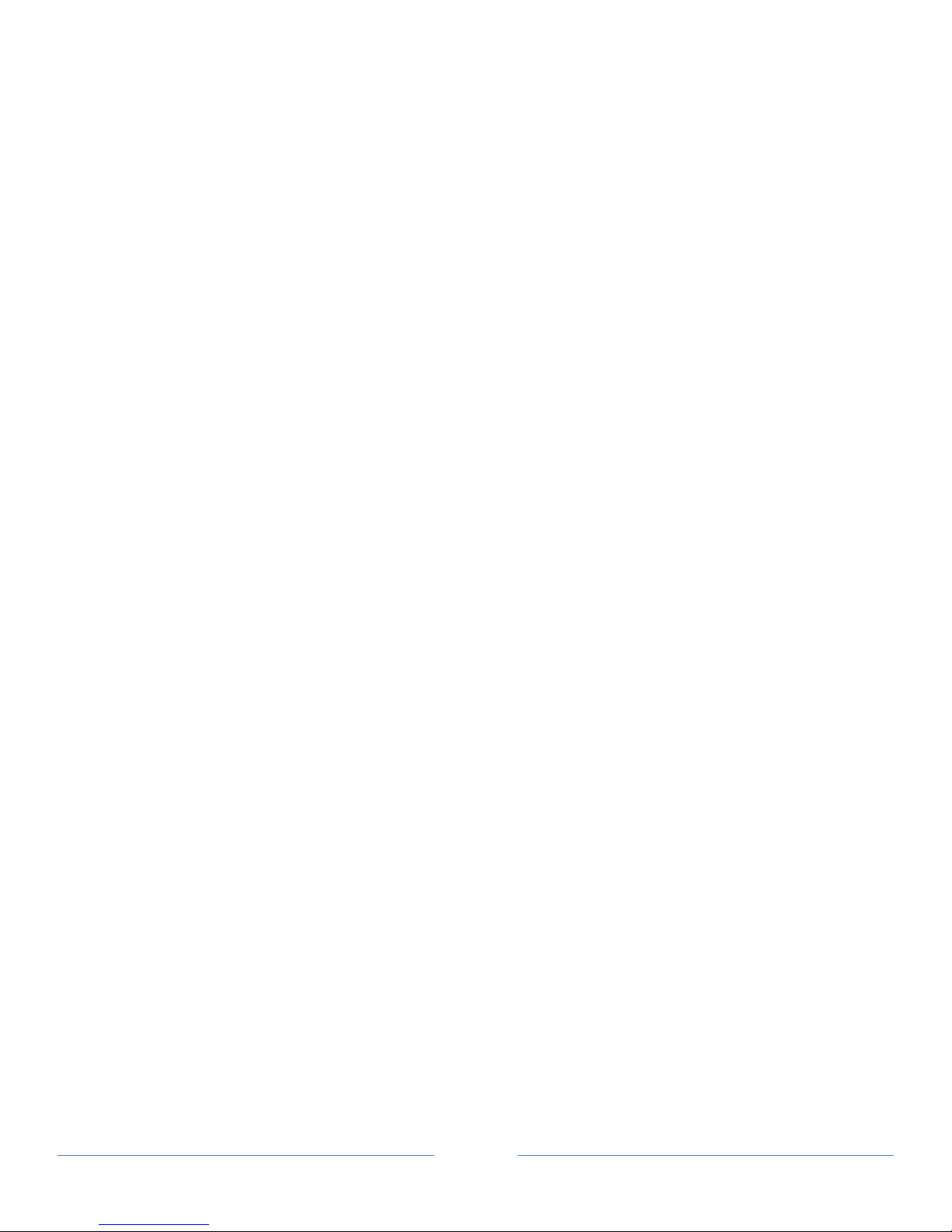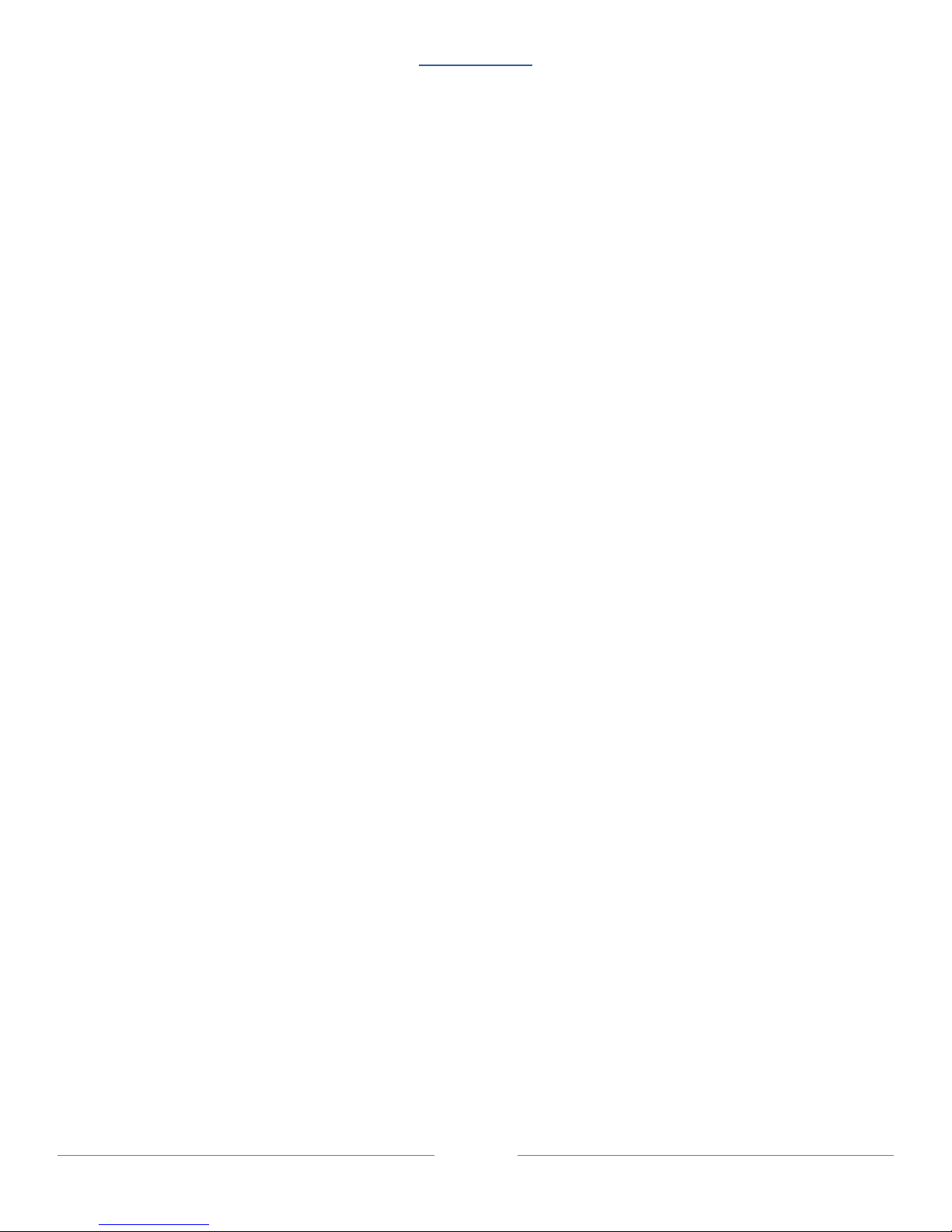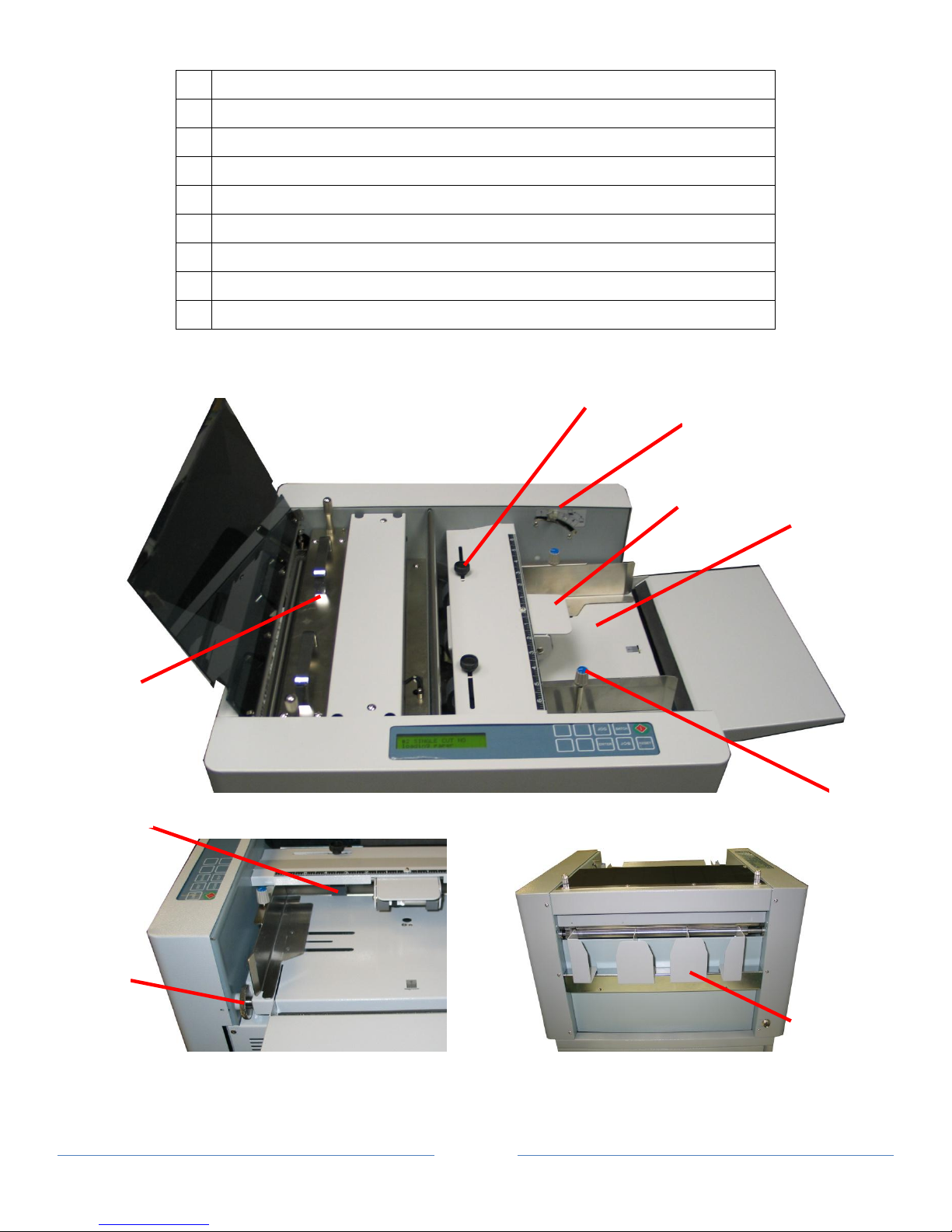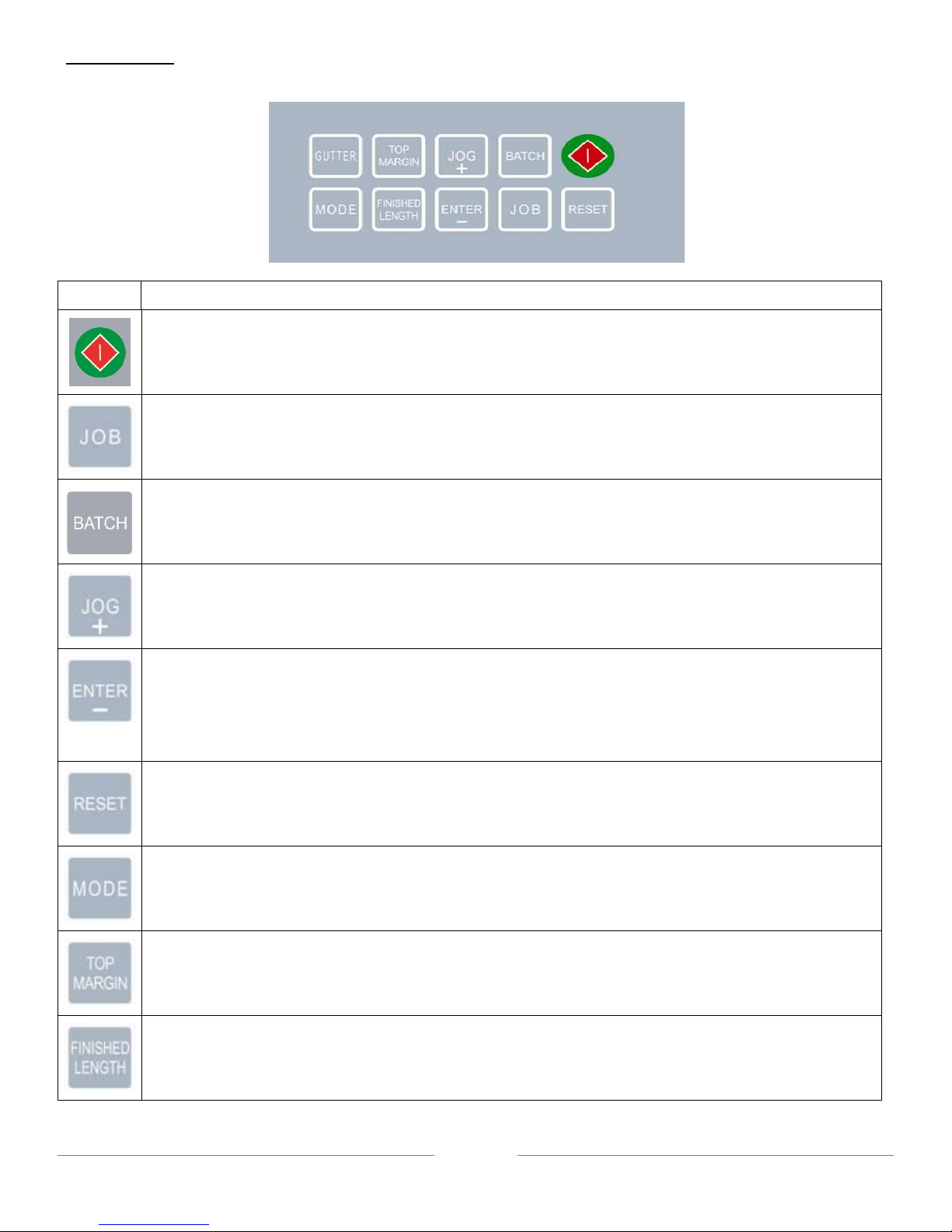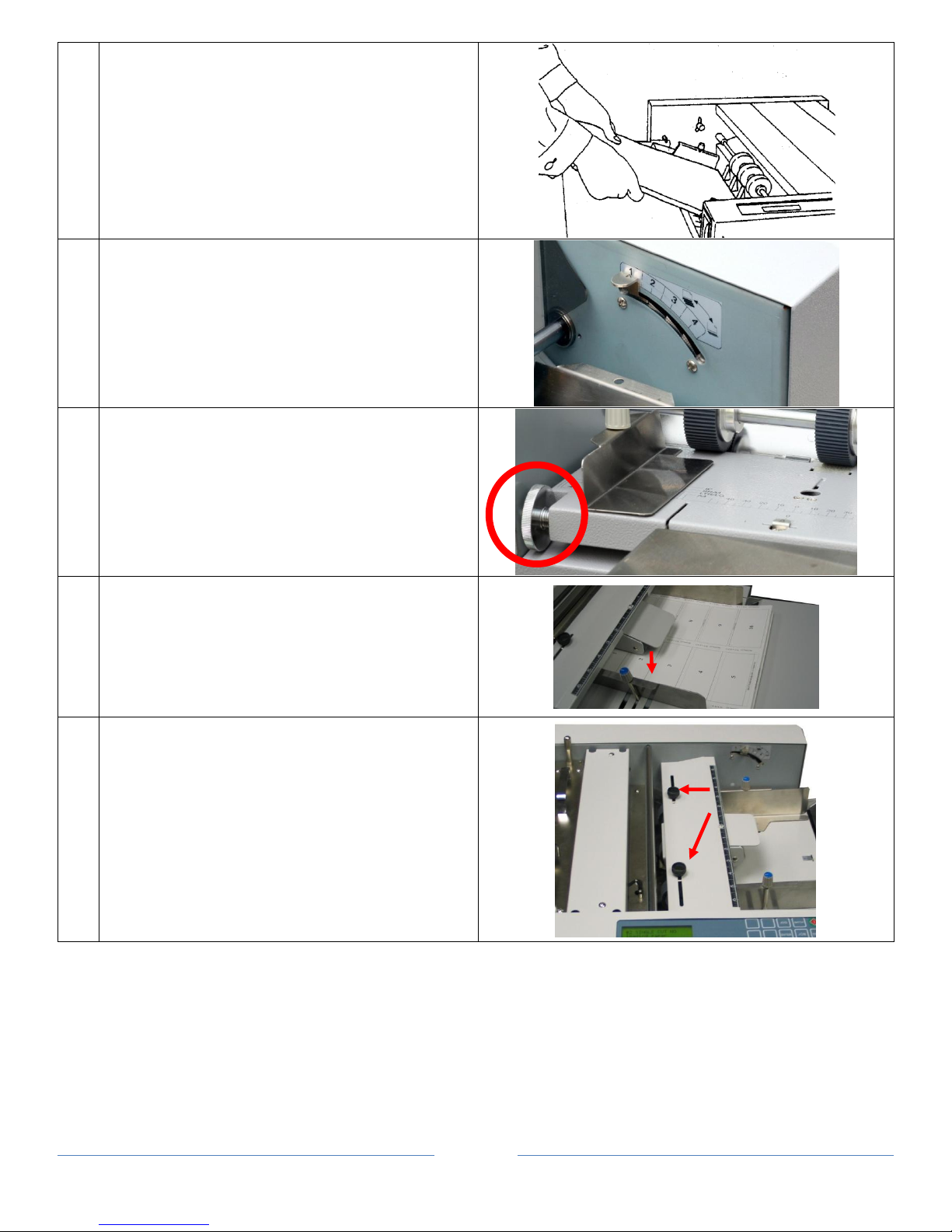Table of Contents
SAFETY PRECAUTIONS ........................................................................................................................................................4
Introduction........................................................................................................................................................................5
Specifications......................................................................................................................................................................5
Accessories .........................................................................................................................................................................5
Major Components and Assemblies...................................................................................................................................6
Control Panel ......................................................................................................................................................................8
Installation..........................................................................................................................................................................9
Setting Up Procedure .........................................................................................................................................................9
The Job selection ..............................................................................................................................................................11
Registration Mark Position ...............................................................................................................................................15
Selecting a job...................................................................................................................................................................15
Batch Count function........................................................................................................................................................16
User Define Job.................................................................................................................................................................17
Cut mark ...........................................................................................................................................................................18
Turbo and normal Mode ..................................................................................................................................................18
Paper weight.....................................................................................................................................................................18
Reset Counter ...................................................................................................................................................................19
Clear Jam ..........................................................................................................................................................................19
Troubleshooting ...............................................................................................................................................................20
Optional Slitter Cassette...................................................................................................................................................20
Optional Conveyor............................................................................................................................................................21