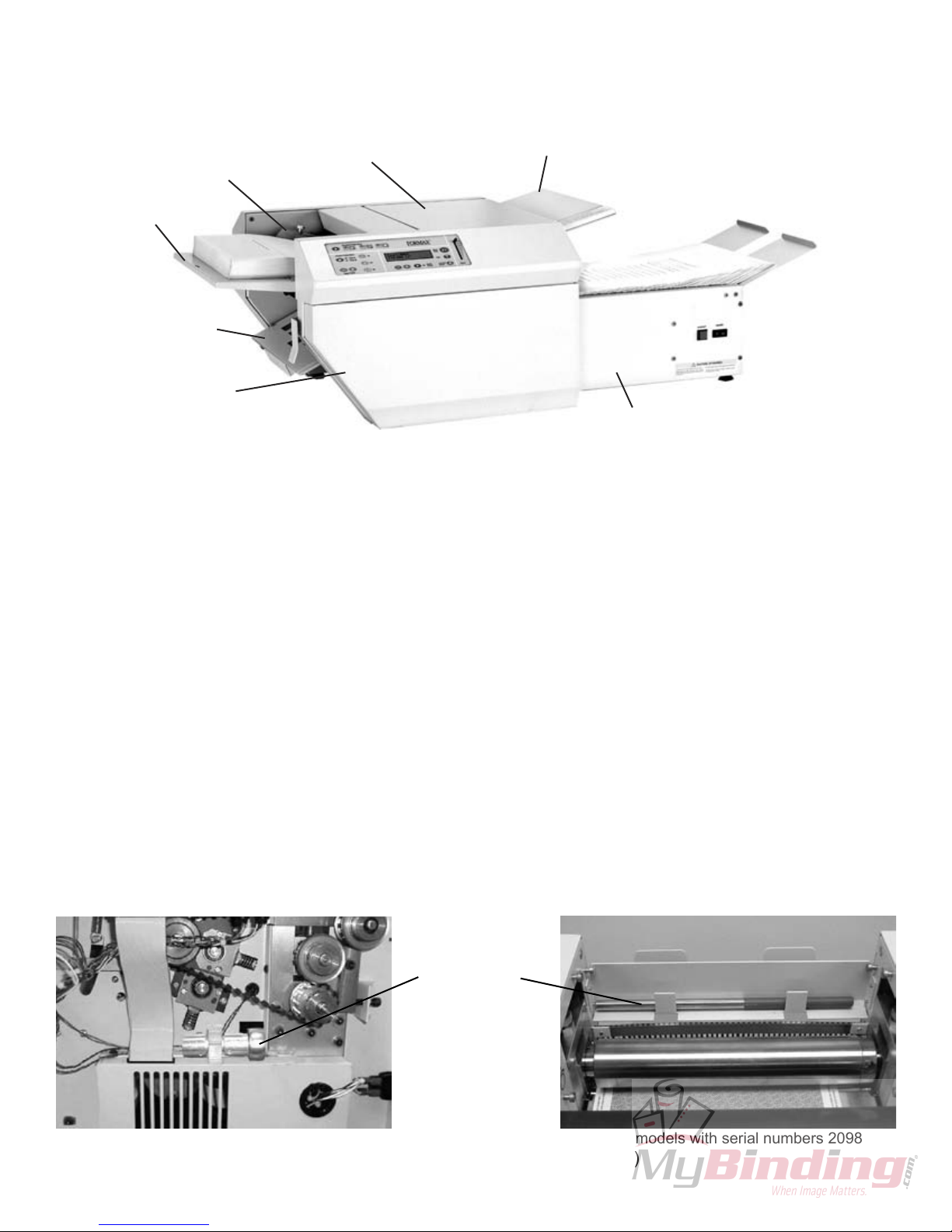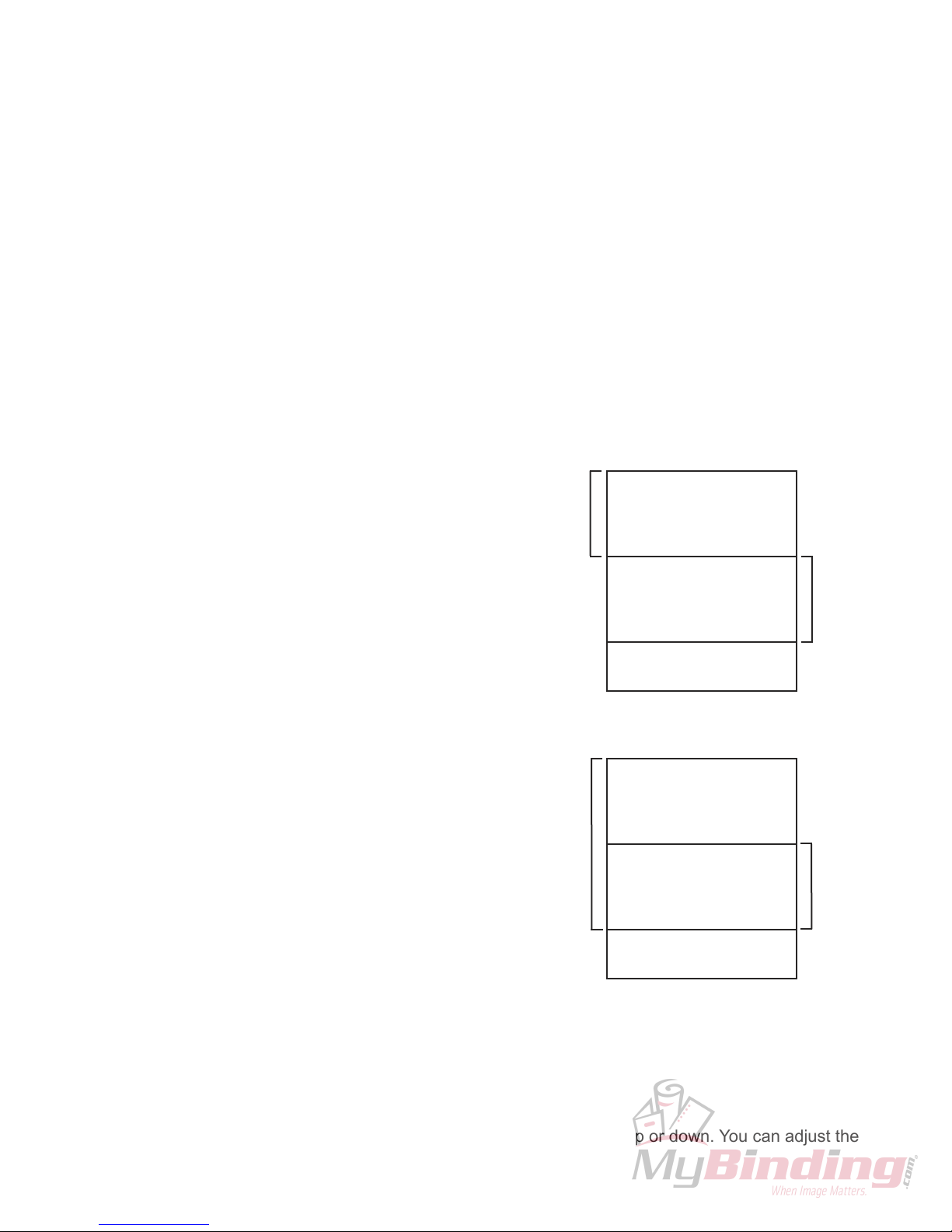5
1. To enter the manual batch counting mode press the
“Batch Count” button and select “MANUBATCH” by
pressing the “+” button (Fig 3a) .
2. Select the number of sheets to be folded by pressing
the “+” or “-” buttons (Fig. 3b) , then press the “Start/
stop” button to start.
MANUBATCH:
The “Manubatch” or “manual batch” feature allows you to program the number of sheets you would like to
process in a set. When the set is complete the folder will stop and automatically reset the batch count to the
previously set number of sheets, it will then fold the next set when the “Start/Stop” button is pressed.
Fig. 3c
AUTOBATCHTM:
“Autobatch” or “automatic batch” allows you to batch count with automated features. In the Autobatch mode
you can program the number of sheets you would like to process in a set, the number of sets you would like
and the delay between each set. For example: you can program 10 sheets to be pulled to create a set, then
program 100 sets to be processed with a 3 second time delay between each set.
1. To enter the Autobatch mode press the “Batch
Count” button and select “AUTOBATCH” by pressing
the “-” button (Fig 3a).
2. Once you have entered the Autobatch mode press
the “+” or “-” button and “Sheets”(Fig. 3c) will blink.
Press the “+” or “-” buttons to increase or decrease the
number of sheets to be pulled.
3. When the sheet number is set wait 5 seconds and
“Sets” (Fig. 3c) will blink. Press the “+” or “-” buttons to
increase or decrease the number of sets to be pulled.
4. When the number of sets has been selected wait 5
seconds and “Delay” (Fig. 3c) will blink. Press the “+”
or “-” buttons to increase or decrease the time delay
between the sets.
5.When the settings are correct press the “Start/Stop”
to start.
NOTE: The system will cycle through the settings until
the “Start/Stop” button is pressed.
NOTE: If a fault occurs during a set the set will be
completed when the fault is reset.
NOTE: The batch counting program selected will
remain on after the job is processed. You must press
the Batch Counting button to turn off the light and
cancel the batch count setting.
“Sheets” = Number of sheets of paper in a set
“Sets” = Number of sets to be processed
“Delay” = Time between each set
“C” = Total number of sheets processed
Batch Counting with chip rev. 4.08
Fig. 3a
Fig. 3b