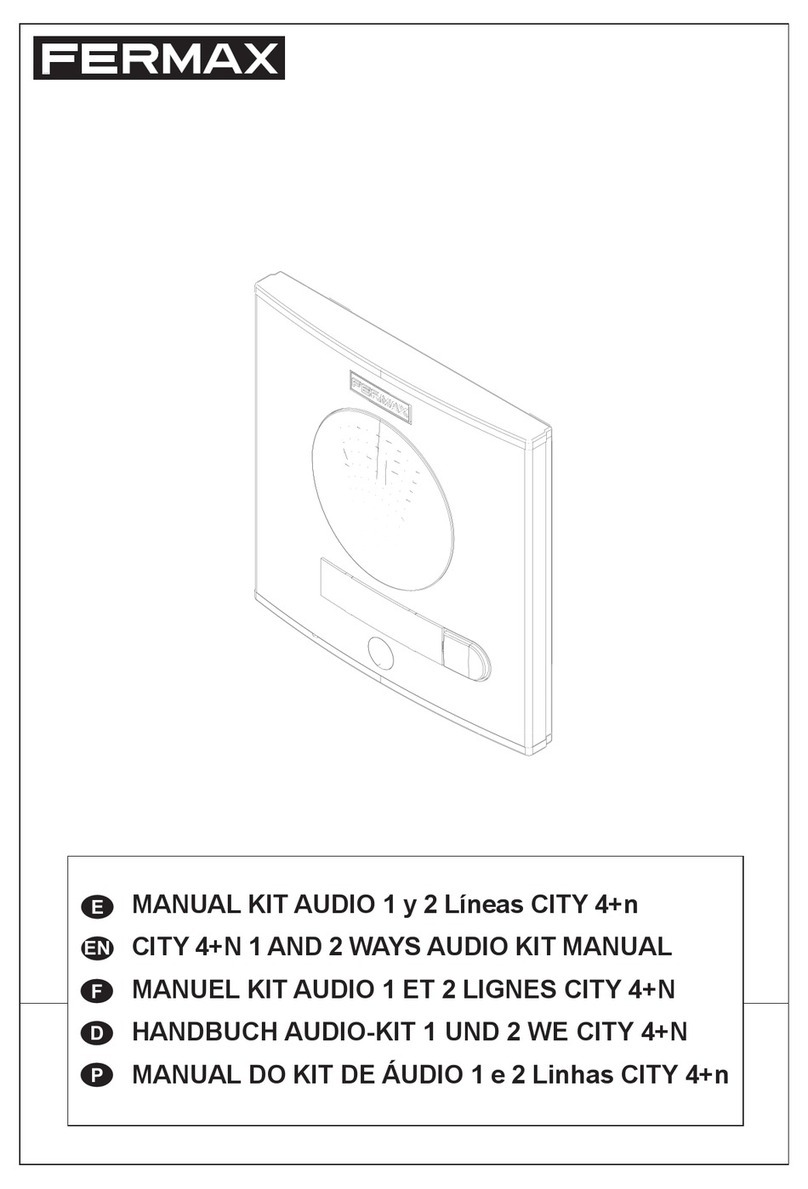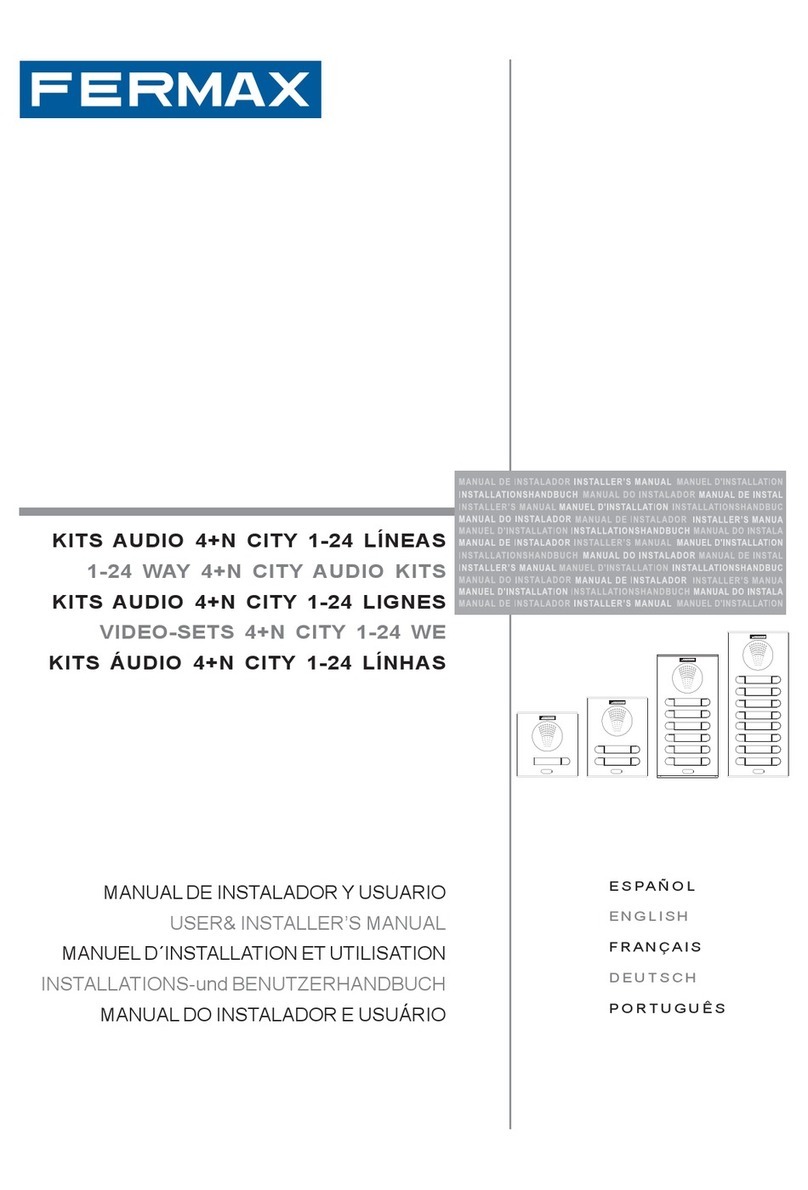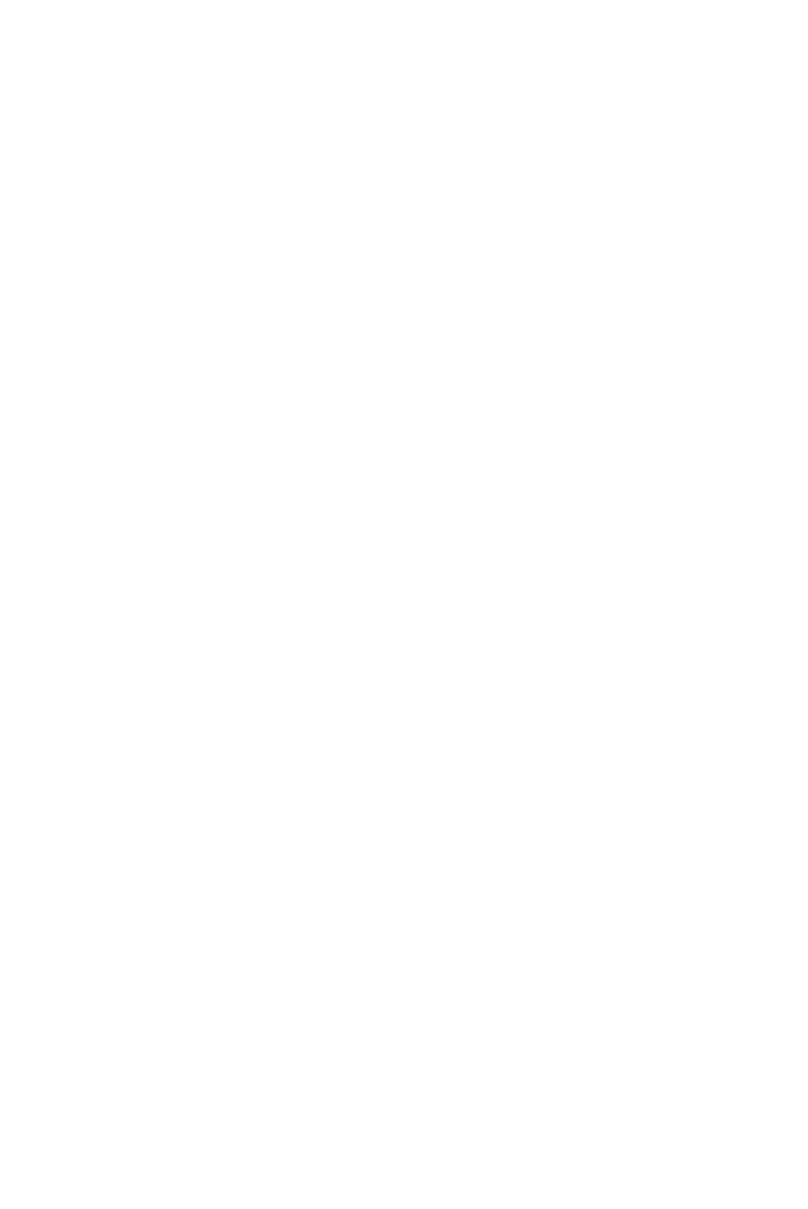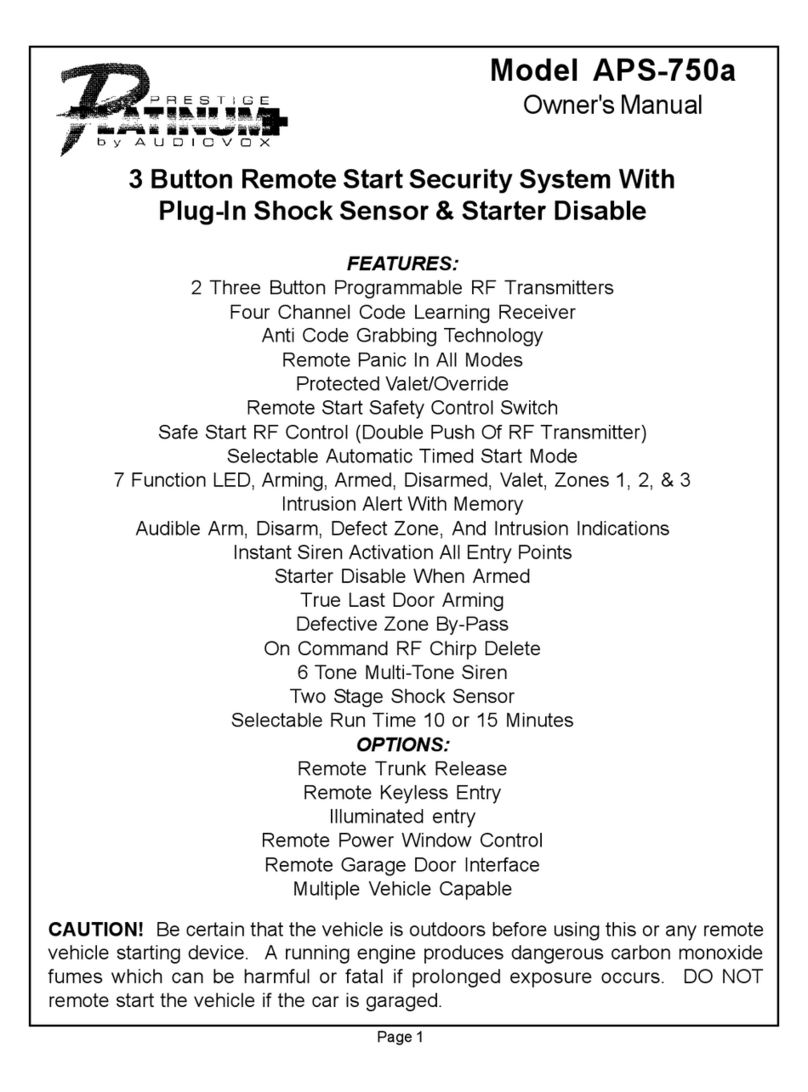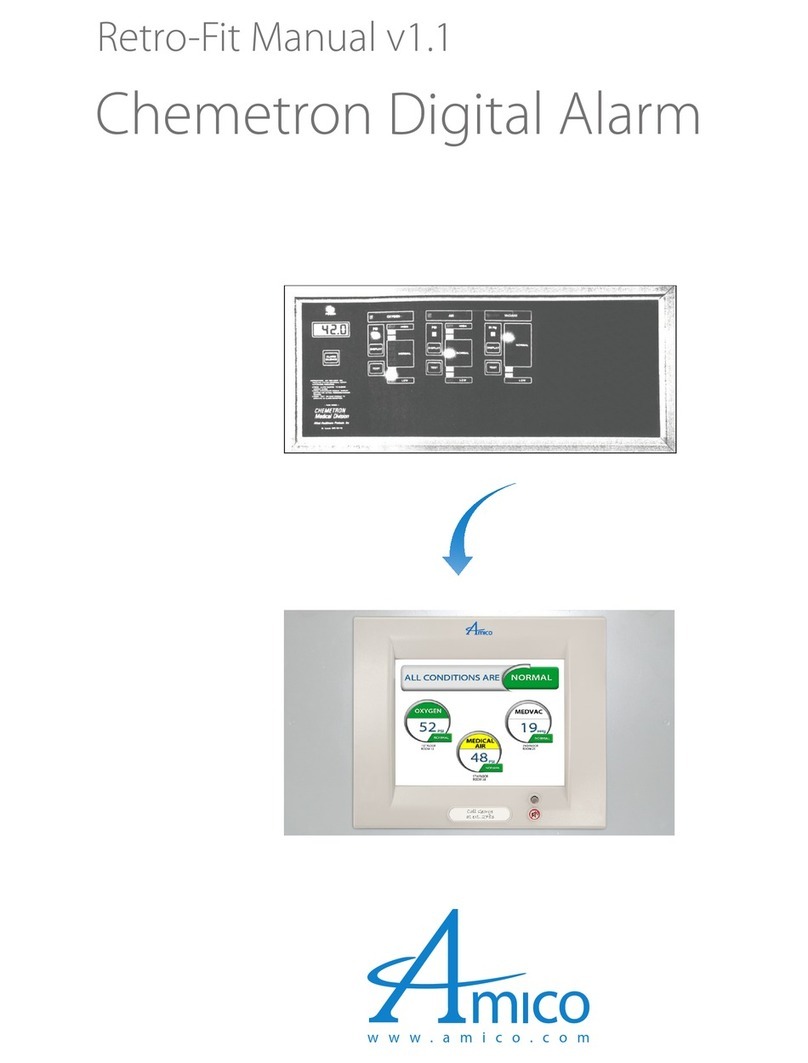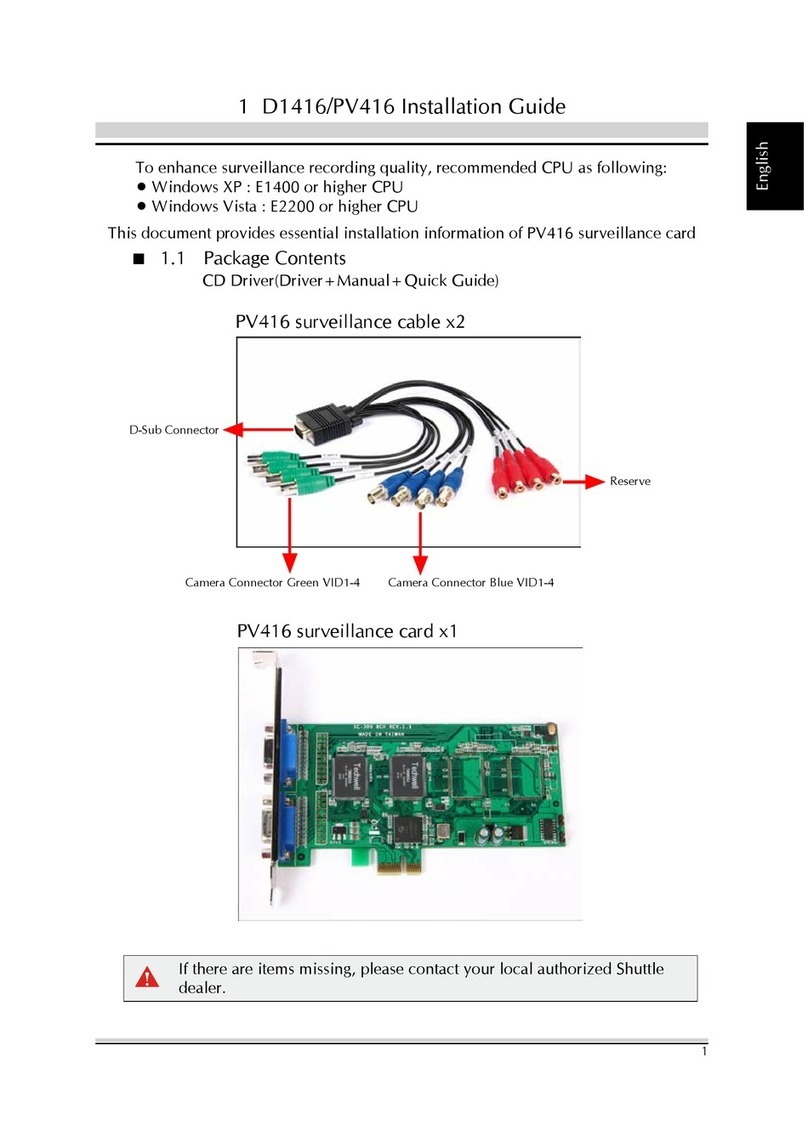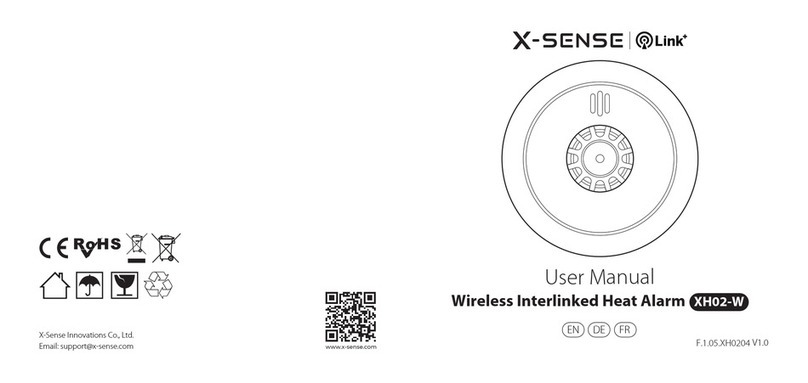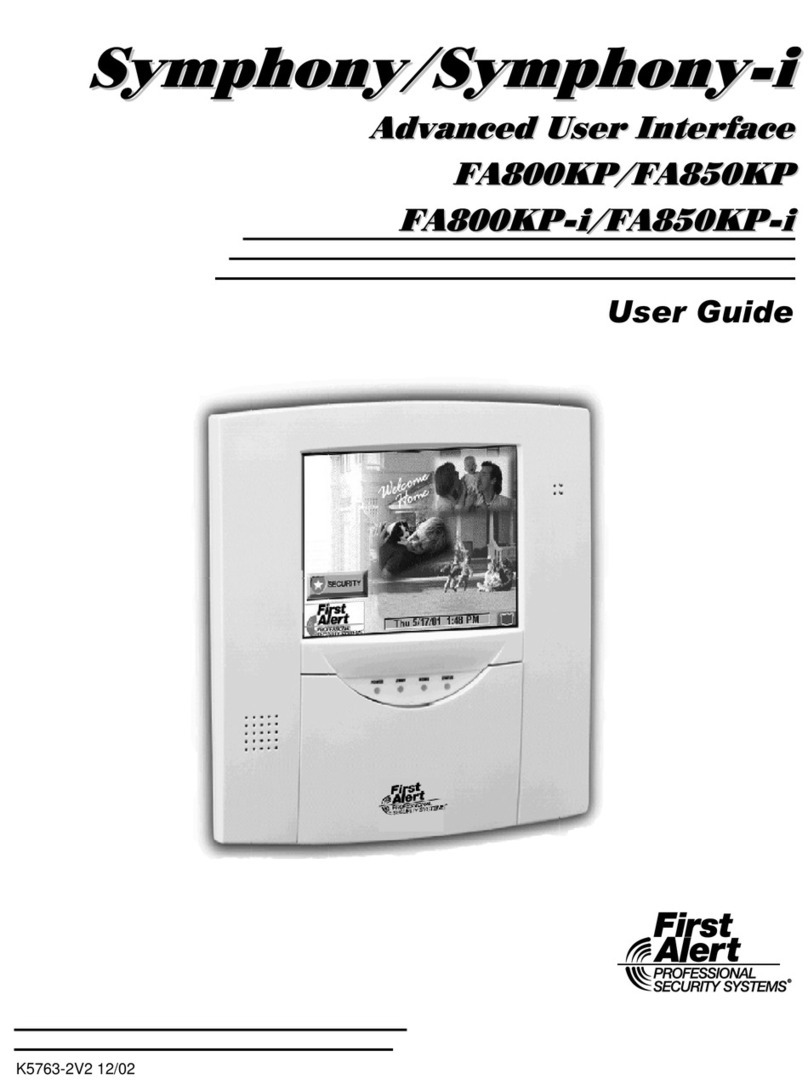Fermax COMFORT KIT V4.0 User manual

Security and Climate
Comfort Kit
V4.0
COD. 97836I V09_15
USER MANUAL

USER MANUAL
COMFORT KIT V4.0
Security and Climate
1of 43
Index
1Introduction............................................................................................................................... 3
1.1 General Description ........................................................................................................................3
1.2 Features..........................................................................................................................................3
1.3 Operating Mode..............................................................................................................................4
1.3.1 Intrusion .................................................................................................................................................................4
1.3.2 Flooding..................................................................................................................................................................4
1.3.3 Climate control .......................................................................................................................................................4
2Operating the Graphic Interface................................................................................................. 5
2.1 Main screen ....................................................................................................................................5
2.1.1 Browsing between pages .......................................................................................................................................6
2.1.2 Common Page Icons ...............................................................................................................................................6
2.1.2.1 Thermostat (KT) .............................................................................................................................................6
2.1.2.2 Flooding .........................................................................................................................................................8
2.1.2.3 Detectors .......................................................................................................................................................8
2.1.2.4 Gas, fire or smoke..........................................................................................................................................8
2.2Upper scenario row.........................................................................................................................9
2.3 Lower control bar............................................................................................................................ 9
2.3.1 Notepad................................................................................................................................................................10
2.3.2 Technical Alarms notifications .............................................................................................................................11
2.3.2.1 NOTIFICATIONS VIA EMAIL ..........................................................................................................................12
2.3.3 Schedule ...............................................................................................................................................................13
2.3.3.1 Add schedule ...............................................................................................................................................13
2.3.3.2 Delete a schedule ........................................................................................................................................14
2.3.3.3 Edit a schedule.............................................................................................................................................15
2.3.3.4 Activate /Deactivate a schedule ..................................................................................................................15
2.3.4 Intruder Alarm......................................................................................................................................................16
2.3.5 Presence Simulation .............................................................................................................................................17
2.3.6 Configuration Menu .............................................................................................................................................17
2.3.6.1 WIFI configuration .......................................................................................................................................18
2.3.6.2 Security ........................................................................................................................................................22
2.3.6.3 System Restart.............................................................................................................................................24
2.3.6.4 Firmware update .........................................................................................................................................25
2.3.6.5 Search of equipment without addresses.....................................................................................................25
2.3.6.6 Time zone ....................................................................................................................................................26
2.3.6.7 Email list.......................................................................................................................................................27
2.3.6.8 Language......................................................................................................................................................27
2.3.6.9 Register Installation .....................................................................................................................................28
2.3.7 Weather forecast..................................................................................................................................................29
2.3.7.1 Editing locations ..........................................................................................................................................30
3Telephone Management .......................................................................................................... 32
3.1 Calls made: ................................................................................................................................... 32
3.1.1 KCTr compatibility with voicemail ........................................................................................................................34
3.2 Received calls................................................................................................................................ 35
4Installation .............................................................................................................................. 36

USER MANUAL
COMFORT KIT V4.0
Security and Climate
2of 43
4.1 Installation Diagram...................................................................................................................... 36
4.1.1 Elements: .............................................................................................................................................................36
4.1.2 General observations...........................................................................................................................................36
4.26E4S detection exchange (Kctr)...................................................................................................... 37
4.2.1 General Description..............................................................................................................................................37
4.2.2 Features................................................................................................................................................................37
4.2.3 Technical information ..........................................................................................................................................37
4.2.4 Installation............................................................................................................................................................38
4.3 Flood detectors............................................................................................................................. 38
4.3.1 General Description..............................................................................................................................................38
4.3.2 Features................................................................................................................................................................38
4.3.3 Technical information ..........................................................................................................................................38
4.3.4 Installation............................................................................................................................................................39
4.4 Presence detector ......................................................................................................................... 39
4.4.1 General Description..............................................................................................................................................39
4.4.2 Features................................................................................................................................................................39
4.4.3 Technical information ..........................................................................................................................................39
4.4.4 Installation............................................................................................................................................................40
4.5 Temperature sensor...................................................................................................................... 41
4.5.1 General Description..............................................................................................................................................41
4.5.2 Features................................................................................................................................................................41
4.5.3 Technical information ..........................................................................................................................................41
4.5.4 Installation............................................................................................................................................................42

USER MANUAL
COMFORT KIT V4.0
Security and Climate
3of 43
1INTRODUCTION
1.1 GENERAL DESCRIPTION
The Comfort Kit is a Home Automation video entry system with touch screen that allows you to manage your
home’s security and climate. The system is controlled with the system’s screen, allowing you to monitor and
control the Home Automation system quickly and intuitively with icons.
It also allows for the control of technical alarms for flooding, gas, fires, etc., and the management of intrusion
alarms within the area via a 4 digit numeric code, simulating real presence, programming annual schedules,
graphic notebooks, etc.
1.2 FEATURES
Presence detection
Flood detection
Thermostat with programming options
Alarm notification via phone
Telephonic remote control
Configurable Wi-Fi connection

USER MANUAL
COMFORT KIT V4.0
Security and Climate
4of 43
Hands-free colour video door entry system
3.5” touch screen
o3.5” TFT screen
oResolution: 480 (H) x 234 (V) lines
4 technical alarm inputs:
oFlood probes
oFire detectors
oPresence detectors
4 dry contact outputs:
oWater electrovalve
oGas or fire alarm electrovalve
oClimate control
oIntruder alarm
Besides the aforementioned inputs/ outputs, it has two additional inputs:
oDeactivation button of technical alarms (flood, fire and intrusion)
oActivation / deactivation switch of the intrusion alarm
1.3 OPERATING MODE
1.3.1 INTRUSION
The intrusion input is programmed by default for the normally closed alarm detectors installation. When an
intrusion alarm occurs, you have 30 seconds (default setting) to deactivate the alarm before it sounds. To
activate the intrusion alarm you must have the "Key" input activated. The alarm is activated 30 seconds after
this input is activated.
1.3.2 FLOODING
When there is a water leak, the device activates the corresponding output to activate the water shut-off valve.
1.3.3 CLIMATE CONTROL
The device has an output to manage the climate control equipment. Relative to the set temperature and
measured temperature, the corresponding climate control output is activated.
The climate control has two operating modes: Summer mode (cold) or Winter mode (hot).

USER MANUAL
COMFORT KIT V4.0
Security and Climate
5of 43
2OPERATING THE GRAPHIC INTERFACE
The graphic interface is divided into three main areas:
A central area with the installation’s maps over which the control icons are distributed over the different
equipment.
An upper bar which becomes visible upon dragging the map main screen down. In this bar we can
activate different scenarios programmed in SIDE, besides being able to create new scenarios. After the
creation of scenarios you can delete and edit those already created by using the screen itself. You can
not delete or edit scenes programmed and included via SIDE.
A lower bar which becomes visible upon dragging the map main screen up. This bar gives you access to
notepad function, technical alarms, annual schedules, intruder alarm, presence simulation, screen
parameter configuration and weather forecasts.
Below we explain in detail each of the areas to control in the graphic interface.
2.1 MAIN SCREEN
This screen is made up of maps of the project, besides a series of icons that correspond to each of the devices
making up the home automation system. These icons allow for the supervision and control of each of the
associated devices.
Besides the maps and icons, the upper right corner of the screen permanently shows the wireless coverage to
the connected network.
(From maximum to minimal coverage)

USER MANUAL
COMFORT KIT V4.0
Security and Climate
6of 43
2.1.1 BROWSING BETWEEN PAGES
Slide your finger over the screen to the right or left to browse between pages
2.1.2 COMMON PAGE ICONS
2.1.2.1 THERMOSTAT (KT)
By clicking on the thermostat icon a box appears to be able to set the temperature.

USER MANUAL
COMFORT KIT V4.0
Security and Climate
7of 43
The drop down box displays two values in the middle row, on the left, the current measured temperature, and
on the right, the set value, which can be changed by pressing the up and down arrows.
On the upper row, the left side allows you to turn the thermostat on or off, which is controlled with the
following slide bar:
On: Off:
If the thermostat is off, all of the thermostat’s configurable options remain deactivated (icons in white). You also
won’t be able to change the set temperature. For the parameters to be editable again (icons in yellow), just turn
the thermostat on again by sliding the bar to ON .
An example of the thermostat off:
On the upper right, the icon gives us a history of the thermostat’s measured temperature, presented in a
graph in a new drop down window. In this new interface, we can view the daily, weekly or monthly information
by simply selecting the mode in the lower part of the image.
In the lower row, we can configure if the control of the thermostat is in:

USER MANUAL
COMFORT KIT V4.0
Security and Climate
8of 43
Local mode
Remote mode
and operating mode:
Summer (demand for cold)
Winter (demand for heat)
Mixed
When the icons are in white the selection is deactivated. When they are in yellow, the selection is activated and
it is the mode currently in operation.
2.1.2.2 FLOODING
The operating procedure for the flood sensor is as follows:
When there is a water leak in the home, this indicates it by lighting the icon (yellow). In standby the icon is off
(blue).
Detector in standby
Detector activated
You can not act locally on the icon by pressing on it, since the icon will not change status. It’s status changes
depending on the detection of water by the sensor.
2.1.2.3 DETECTORS
Detector in standby
Detector activated
This icon is used to show the installation’s presence detector’s status.
Detector on switch : This icon is to manually turn the detector on, that is, by pressing on this icon the
SRBUS detects movement and operations normally.
Detector off switch : This icon is to manually turn the detector off, that is, by pressing on this icon the
SRBUS does not detect movement and does not operate.
2.1.2.4 GAS, FIRE OR SMOKE

USER MANUAL
COMFORT KIT V4.0
Security and Climate
9of 43
The operating procedure for the gas or fire/smoke probe is as follows:
When there is a gas leak in the home or a smoke detector goes off, this indicates it by lighting the extinguisher
icon (yellow). In standby the extinguisher icon is off (blue).
Detector in standby
Detector activated
2.2 UPPER SCENARIO ROW
The scenario option is not available in this kit.
2.3 LOWER CONTROL BAR
The lower bar remains visible by pressing and dragging the main screen up. This way we can access all functions
described in this section.
By pressing on the different available icons in the lower bar, new windows appear with the functions of each
section. In order to close the drop downs, just confirm the actions within the drop-down panel, or by re-pressing
the corresponding icon via which we open a new window.

USER MANUAL
COMFORT KIT V4.0
Security and Climate
10 of 43
In order to distinguish which option of the lower menu we are working in, all icons in the lower bar are in black
and white, while the selected option remains coloured. Below is an example where the sixth option of the menu
is lit (iLoft Configuration):
2.3.1 NOTEPAD
The iLoft has a touch notepad that allows you to draw or jot down notes, leaving a notice on the user’s general
screen.
To access the notepad you must press on the corresponding icon located on the lower bar.
To draw or jot down a note simply slide your finger over the screen. If you want to delete something you can
select the eraser icon available in the left area. To delete the notepad press on the trash bin icon
located under the eraser icon.
To confirm the note and return to the main screen press on the confirmation icon located in the lower left
corner of the screen.
Whenever there is a note left on the notepad it is displayed with a notification on the main screen.
The graphic notepad allows you, on the upper left corner, to select the thickness and colour of the line drawn,
allowing for a more graphic or attractive result.

USER MANUAL
COMFORT KIT V4.0
Security and Climate
11 of 43
2.3.2 TECHNICAL ALARMS NOTIFICATIONS
The iLoft video entry unit allows for up to 5 different technical alarms to be displayed when produced in the
installation, whether flooding, gas, fire, etc.
Whenever a technical alarm has been generated, the screen warns the user via an icon in the upper right corner
next to the WiFi signal icon , and blinking the technical alarms icon in the lower bar’s menu options. If
you want to see which alarm has sounded you can press on the alarm icon in the screen’s lower bar.

USER MANUAL
COMFORT KIT V4.0
Security and Climate
12 of 43
To turn the technical alarm notification into a received alarm, stopping the icon from blinking, just press on the
delete button in the middle , between the registered alarms vertical bar arrows. If you do not want to
delete the warning, you can press the validation icon on the right part .
2.3.2.1 NOTIFICATIONS VIA EMAIL
From the technical alarms home menu you can also configure a list of up to 10 emails to send the generated
alarm notifications. For this just press on the icon and select the icon to add a new email to the list via
the screen keyboard. To delete an email from the list, press the icon with the selected mail.
For each technical alarm on the installation, you can link the IP cameras to send images of the incident together
with the alarm notification email when it goes off. The technical alarms menu option is which will give us
access to assigning these cameras for the notification of each alarm. Just activate or deactivate the cameras of
interest for each alarm, selecting or deselecting the corresponding IP.

USER MANUAL
COMFORT KIT V4.0
Security and Climate
13 of 43
2.3.3 SCHEDULE
The schedule allows you to program what day and when you want the PPL4 screen to execute one of the
scenarios in the memory, which can be programmed annually. To access the timer menu, press on the
corresponding menu on the lower right bar of the screen.
The start screen for the schedule is divided into two zones, the left, where a list of all the scenarios that have
been scheduled appear, and the right shows a calendar of the days it is programmed for.
2.3.3.1 ADD SCHEDULE
On the vertical list on the left side, you find the set of schedules programmed on the PPL4. To add a schedule
just press on the icon and a new window appears to select the scenario, with two columns, one on the left
with the already created schedules, and another on the right with the available periods to schedule. It is in this
second block where we select the scenario that interests us and then press the confirmation button.
After selecting the scenario, go on to the next window that remains in two columns. The left one allows you to
select the level of repetition that a scenario occurs, and the calendar on the right places us on the date in which
to link the properties of the left hand column. A couple of fields to the right allow us to enter the hour on which
the timed event occurs on the selected date.

USER MANUAL
COMFORT KIT V4.0
Security and Climate
14 of 43
By levels of repetition:
Add year: Add all the days of the year for the same schedule.
Add the entire month: Add the schedule for every day of the month in which the calendar on the right
is. For example, if we have 21 May selected, the PPL4 will configure the schedule for everyday of 1 to 31
May.
Add day of the week: Add the schedule for every day of the month in which the calendar on the right is
on. For example, if we have a Wednesday in May selected, the PPL4 will configure the schedule for every
Wednesday of the year.
Add specific day: Add the schedule exclusively to the day in which we are on. For example, if we have 21
May selected, the PPL4 will configure the schedule solely for 21 May.
Delete year: Delete the schedule for everyday of the year.
Delete month: Delete the schedule for every day of the month in which the calendar on the right is. For
example, if we have 21 May selected, the PPL4 will delete the schedule for everyday of 1 to 31 May.
Delete a day of the week: Delete the schedule for every day of the week in which the calendar on the
right is on. For example, if we have a Wednesday in May selected, the PPL4 will configure the schedule
for every Wednesday of the year.
Delete day: Delete the schedule exclusively for the day in which we are on. For example, if we have 21
May selected, the PPL4 will delete the schedule solely for 21 May.
On the right side of the window, a text field with time schedule , allows you to establish the hour in
which we want to run the scenario. This is the value associated to the selected dates, as explained in the
previous paragraphs. To enter these values, just press on the corresponding boxes, and a numerical keypad will
appear to edit them
Once we reached the desired configuration, just press the confirmation icon for the timers to be
stored. To delete the whole configuration, just press the icon.
2.3.3.2 DELETE A SCHEDULE
To delete a previously made schedule on the PPL4, you must select it on the vertical list on the left side of the
screen Once selected, press the icon, a confirmation message appears to accept the deletion or to
cancel it .

USER MANUAL
COMFORT KIT V4.0
Security and Climate
15 of 43
2.3.3.3 EDIT A SCHEDULE
To edit a previously made schedule on the PPL4, you must select it on the vertical list on the left side of the
screen.
Once selected, pressing the icon, the previously described screen drops down to add a schedule. On this
screen we can add or delete schedules for the previously selected scenario, taking advantage of the repetition
levels as discussed in point 2.3.3.1 Add schedule. To accept the changes press or to delete
them.
2.3.3.4 ACTIVATE /DEACTIVATE A SCHEDULE
The PPL allows you to activate/deactivate a timer without needing to delete it. This option is interesting when
you want a schedule to temporarily stop running, but we want to maintain the configuration to recuperate it
later on, and avoid having to edit all of it again.

USER MANUAL
COMFORT KIT V4.0
Security and Climate
16 of 43
To do this, just mark or unmark the icon on the left of the schedule in the vertical list of the configured
schedules. To change the icon's status, just press on it. The steps are as follows:
Schedule activated
Schedule deactivated
If in the previous example we click on the icon, the schedule remains deactivated and does not execute until
reactivated by clicking on the icon.
2.3.4 INTRUDER ALARM
The intruder alarm icon, identified below, allows you to activate/deactivate the intruder alarm.
After pressing the indicated icon, a numeric keypad appears on the screen to enter the user code: 1234 (By
default).
Once the 4 digits are entered, just press OK to confirm and activate/deactivate the intruder alarm. The system
will change its status: If deactivated, it will be activated, and if activated, it will be deactivated.

USER MANUAL
COMFORT KIT V4.0
Security and Climate
17 of 43
When the intruder alarm is deactivated, the icon is fixed in the lower horizontal bar. Once the intruder
alarm system is activated, the icon blinks continuously.
2.3.5 PRESENCE SIMULATION
The simulation option is not available in this kit.
2.3.6 CONFIGURATION MENU
In this section we can edit the different configurable parameters, which have 9 options that are described
below:
Once the configuration icon is pressed, a window with the menu options opens

USER MANUAL
COMFORT KIT V4.0
Security and Climate
18 of 43
2.3.6.1 WIFI CONFIGURATION
The WiFi configuration option allows you to edit the wireless network’s name to which the screen is connected
to, and its access password. As a complement, you can establish the screen’s IP address, subnet mask and local
network’s gateway.
Click on the following menu option to access:
In the first WiFi screen the text fields for configuration of the local network are displayed (network name,
password and encryption type). It also allows you to mark a field ad hoc to create the screen’s own wireless
network to then connect other equipment directly, like PCs, tablets or Smartphones without needing to depend
on an access point.
To edit the fields just press on them and use the on-screen keypad that drops down.

USER MANUAL
COMFORT KIT V4.0
Security and Climate
19 of 43
Within the editable parameters:
SSID: Public name of the wireless network to which video entry unit connects to. When the editable
fields are selected, a list with all of the available WiFi networks drops down, displaying each of their
coverage. If activating the AP field (Access Point), it is the wireless network’s name that the screen
generates and to which the equipment will be connected to if wanting to communicate with it. When
configuring an AP in the dropdown list, you must choose the “Other…” option, and edit the name with
on-screen keypad.
Steps: Wireless network password. Leave it as “none” if you do not want a password. If activating the AP
field (Access Point) and WEP or WPA, it is the wireless network’s password that the screen generates
and that must be entered if wanting to establish communication.
Type of encryption: This allows you to select the encryption characteristics to connect to the local
network via WiFi: WEP and WPA.
Selecting the AP option (Access Point), the video entry unit allows you to create its own wireless
network (without requiring an access point) to which the different equipment from which you want to
control the installation may connect to (PCs, tablets, smartphones, etc). The wireless network will have
the visible name as indicated in the SSID field (Option “Other…” from the editing drop-down menu) and
the password from the password field. For the password, the type of encryption is that which we mark in
the selectable field WEP, WPA, or no encryption if we select none.
Table of contents
Other Fermax Security System manuals
Popular Security System manuals by other brands

KRAMBLE INDUSTRIES
KRAMBLE INDUSTRIES 6 Series Installation and operating manual
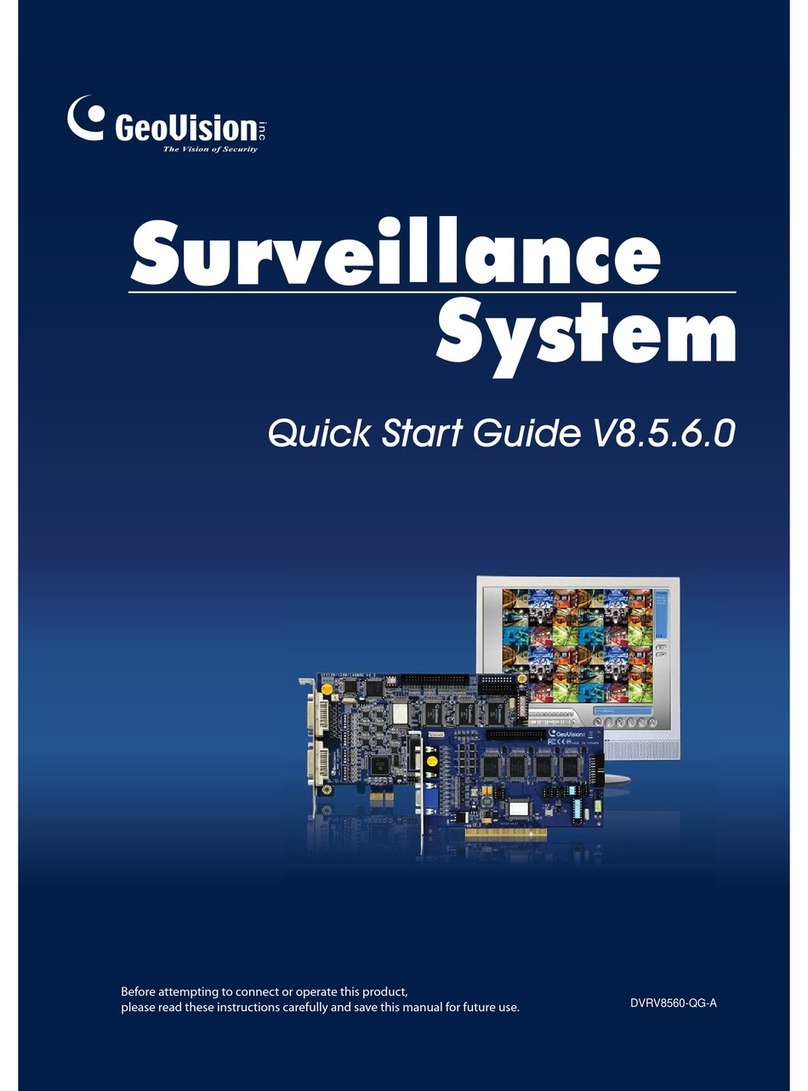
GeoVision
GeoVision GV-SDI-204 quick start guide

Samsung
Samsung SDE-5003 Specifications
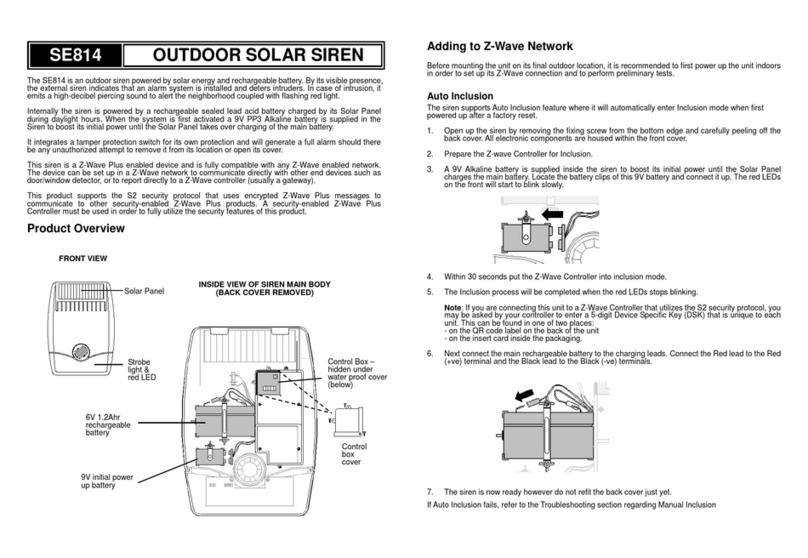
EVERSPRING
EVERSPRING SE814 quick start guide
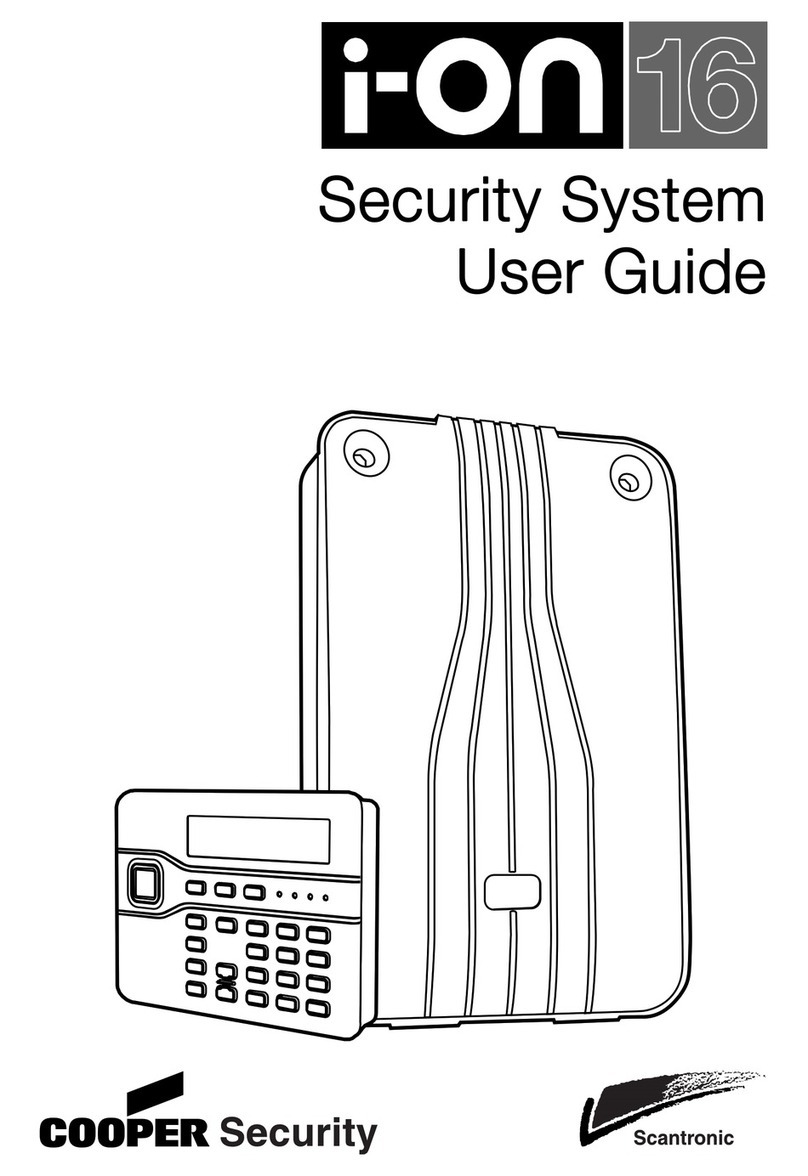
Cooper Security
Cooper Security i-on16 user guide

Night Owl
Night Owl THD Series Quick setup guide