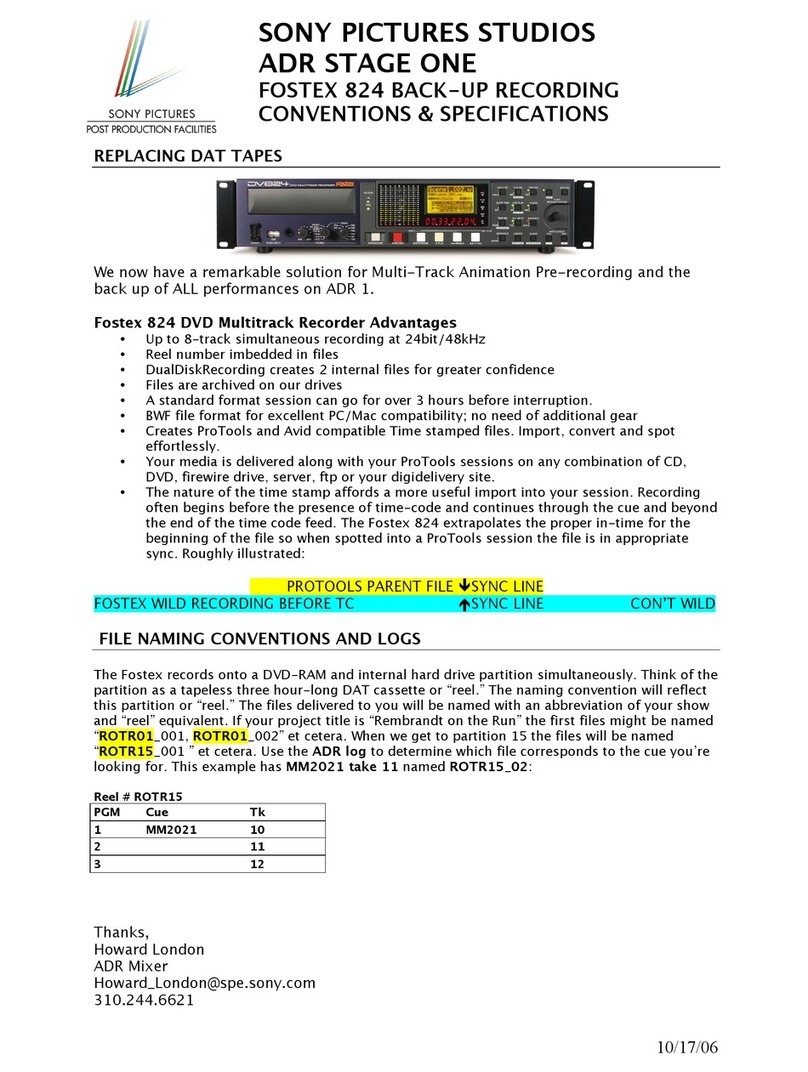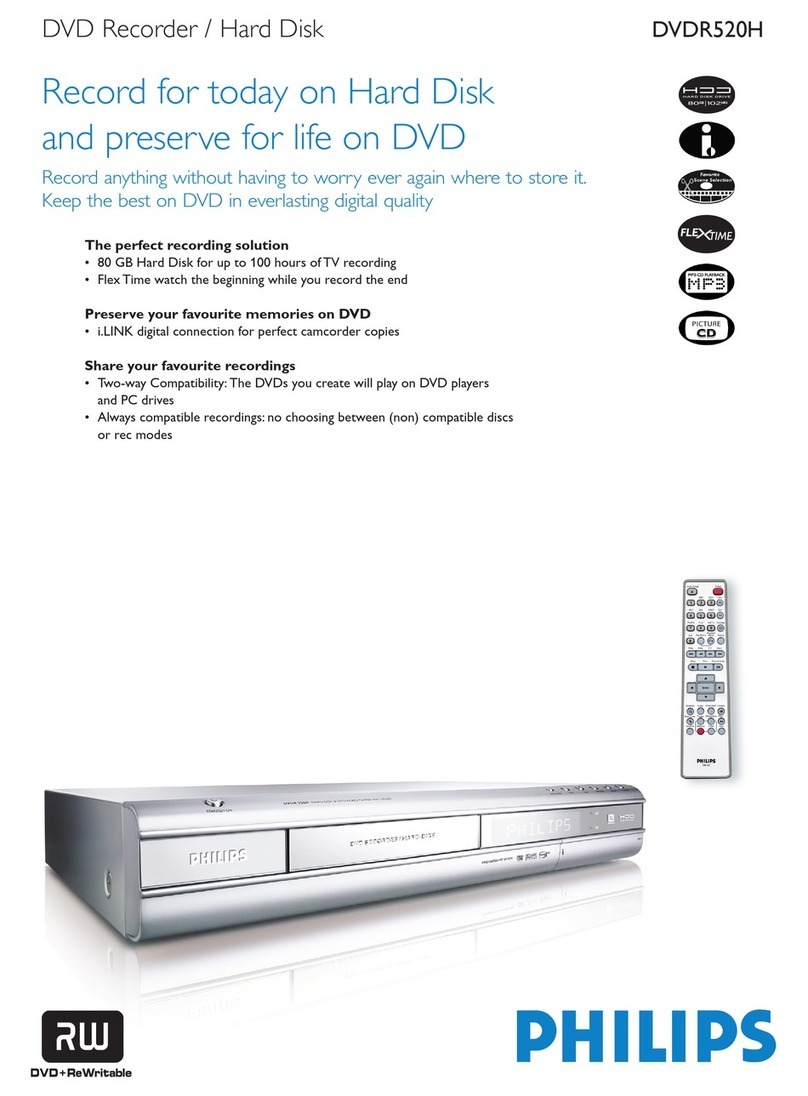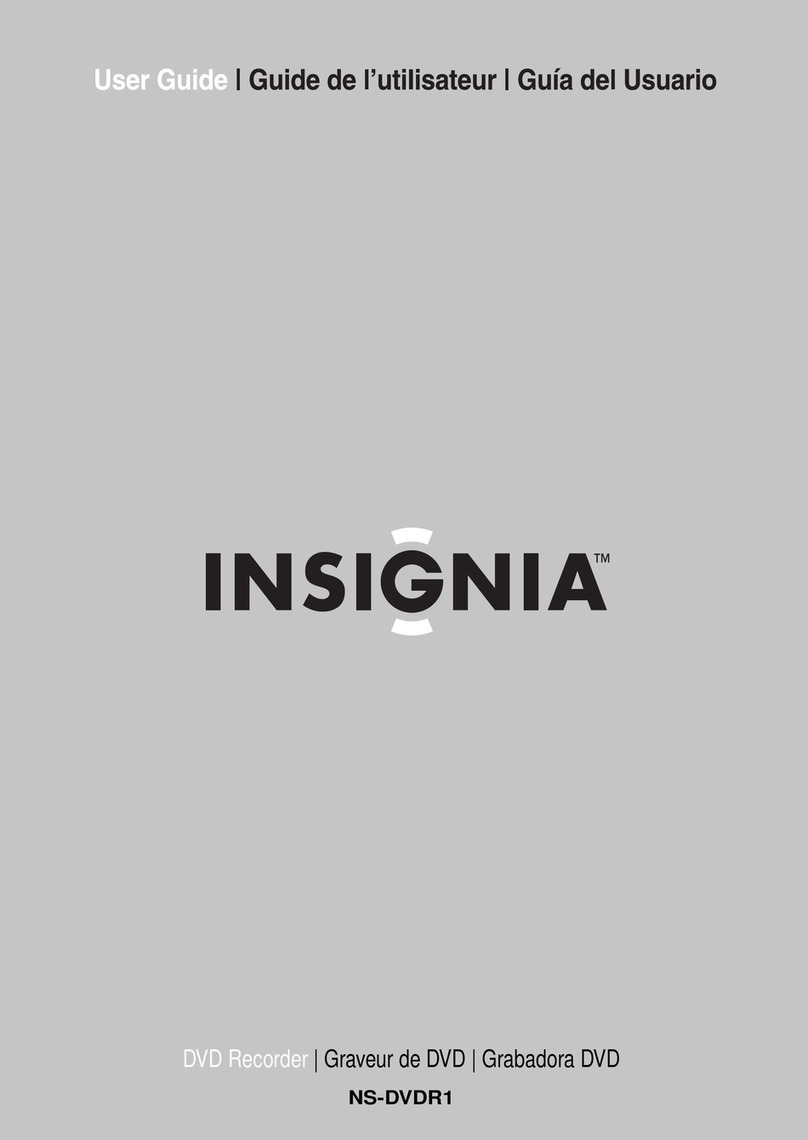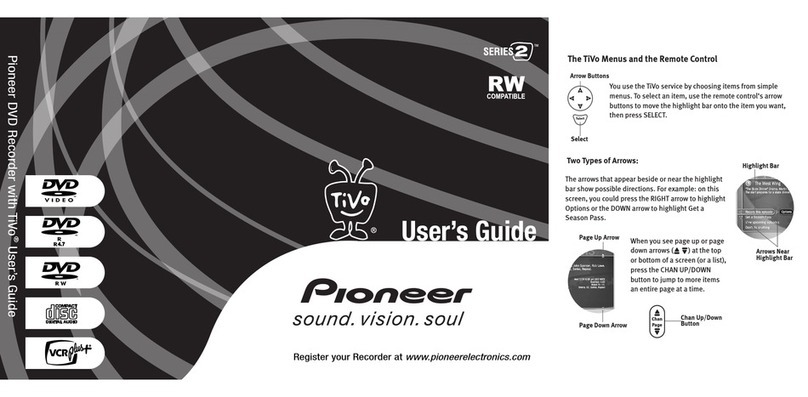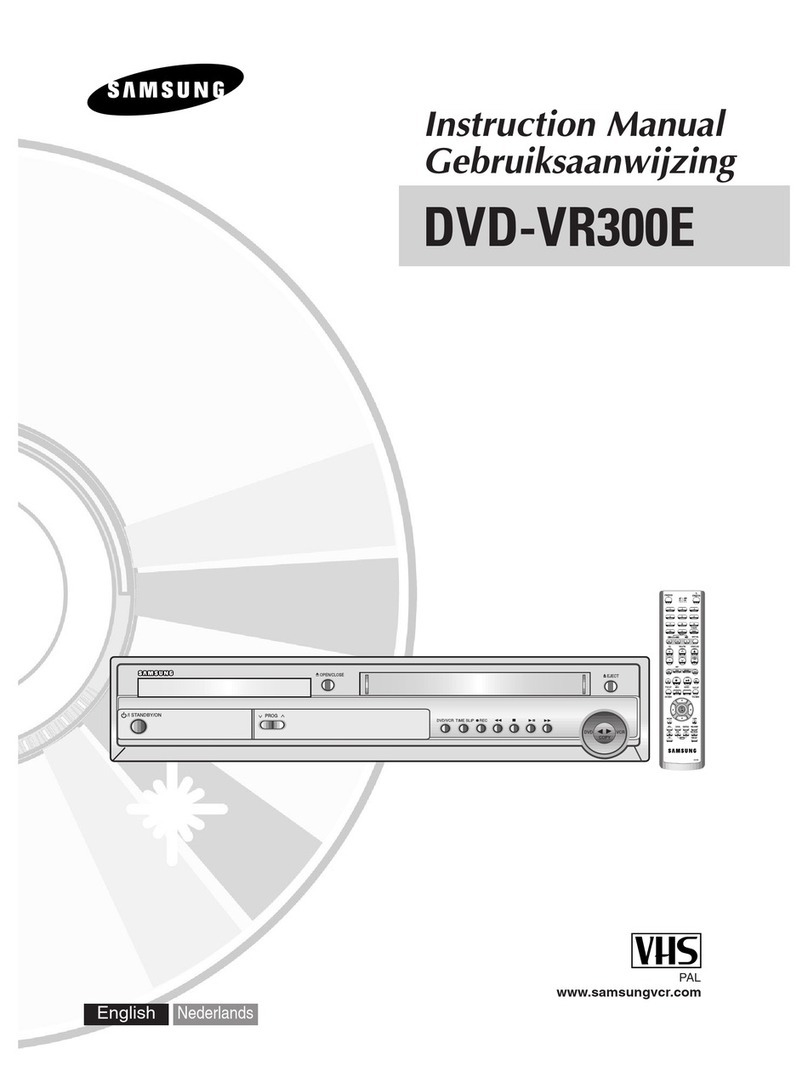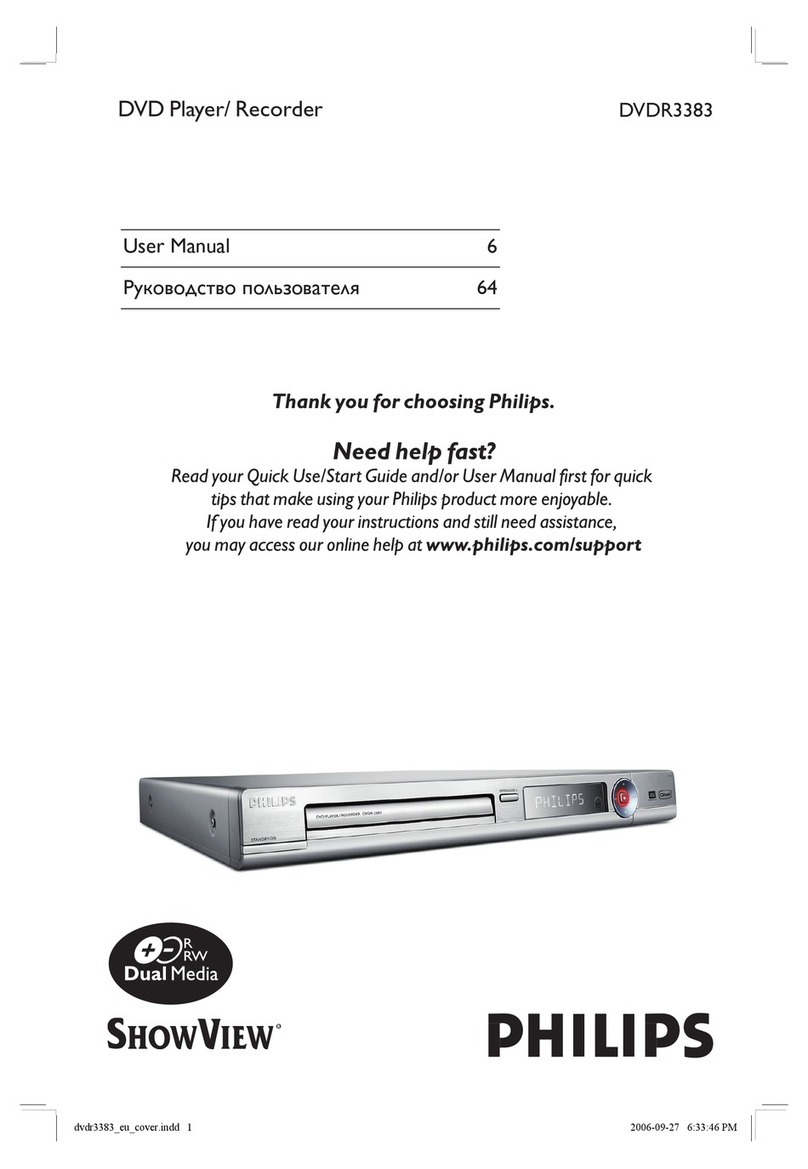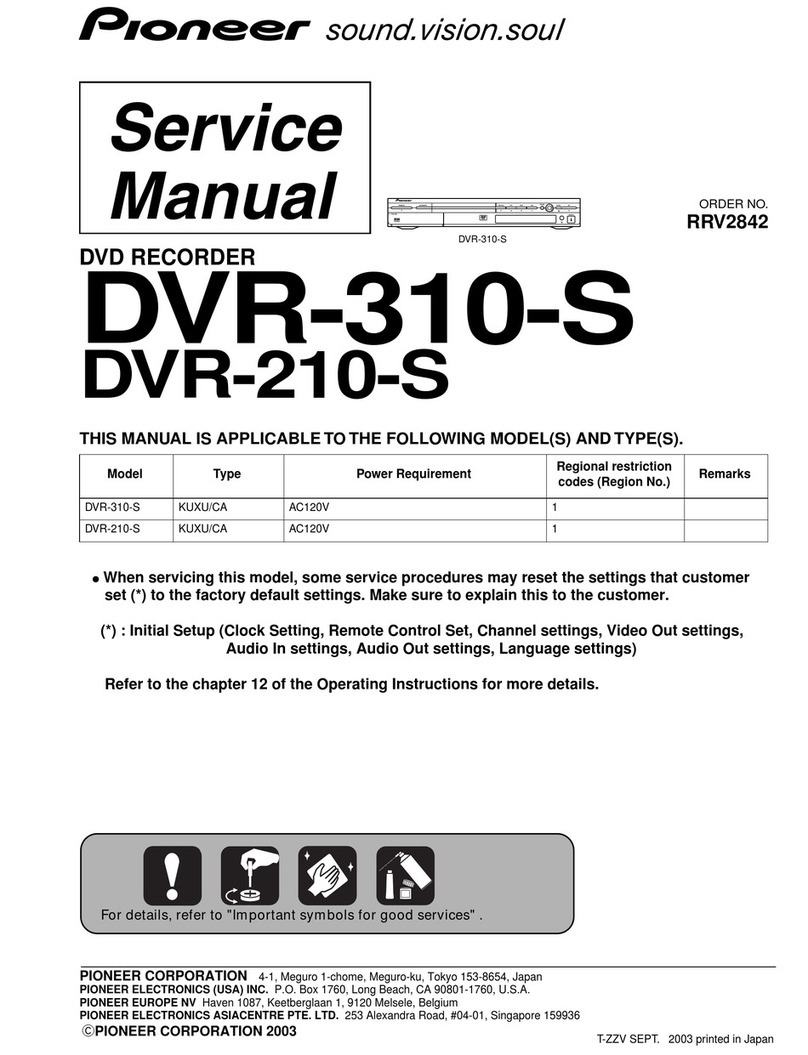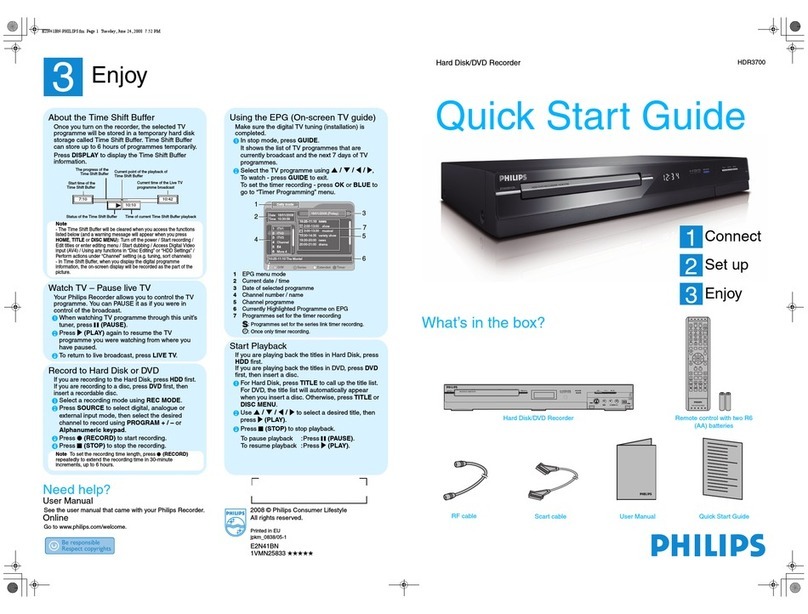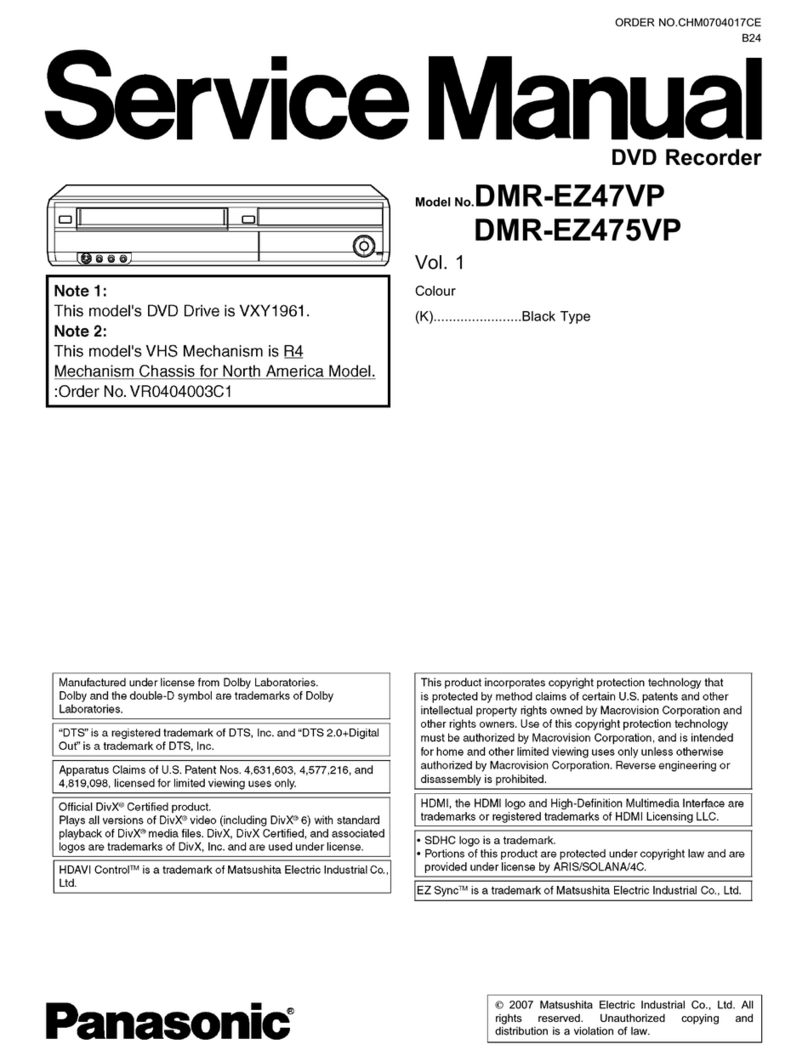Fostex 8345 User manual
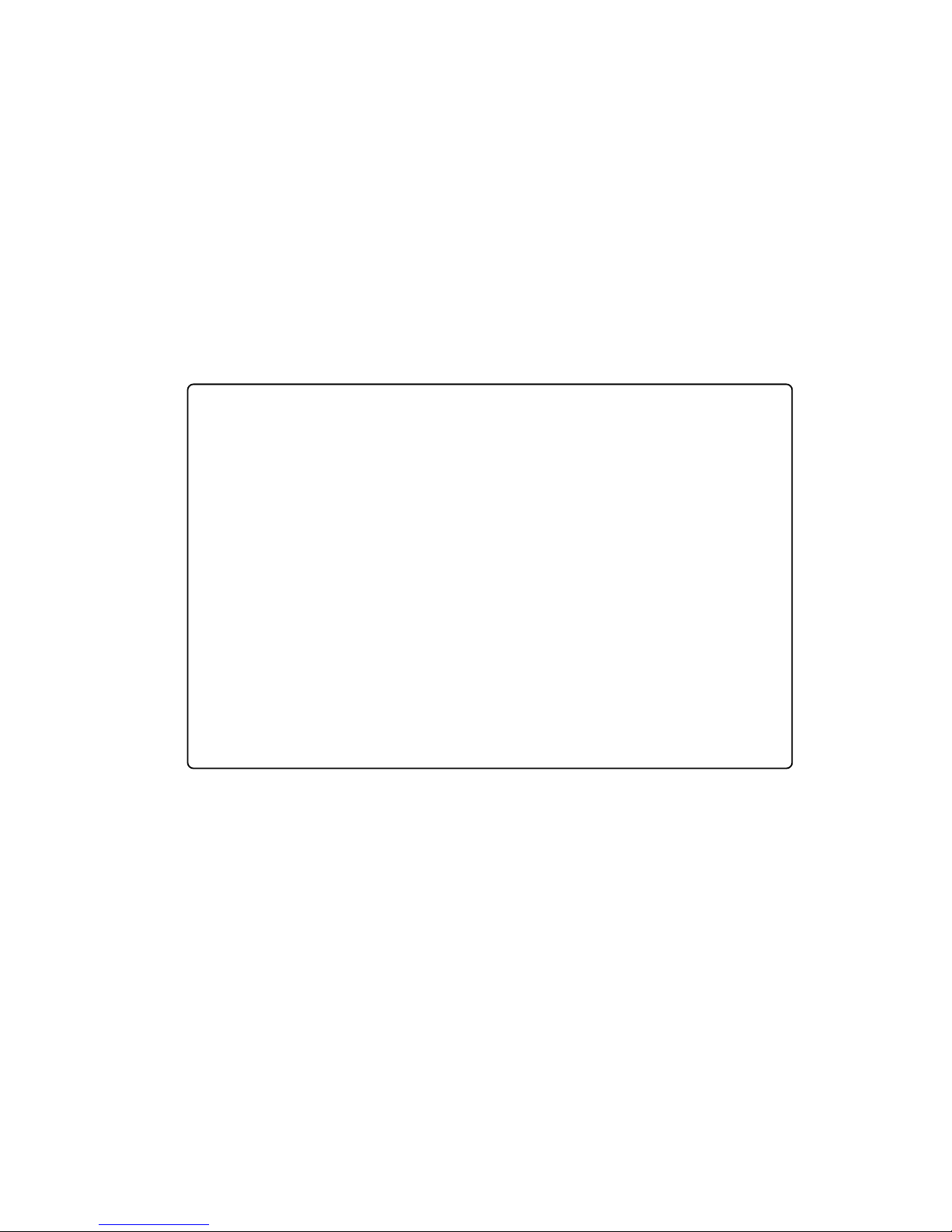
This appendix is the operation manual for the recorder with the Model 8345
TC/SYNC card installed. If you use the recorder with the Model 8345 installed,
read this appendix, instead of the operation manual included in the Model
8345 package.
<Installation of the optional card>
The TC/SYNC card should be installed into the recorder at a FOSTEX service
station. Do not try to install the card by yourself. Ask your local FOSTEX dealer
for the installation after purchasing the Model 8345.
<Notes when requesting the installation>
There is the possibility of damaging the hard disk when transporting the re-
corder. Before transporting the recorder to our service department for the
installation of the TC/SYNC card, remove the hard disk from the recorder. Be
sure to keep the removed hard disk carefully.
APPENDIX
<Operation manual for the recorder with the Model 8345 TC/SYNC card installed>

2
APPENDIX (Operation manual for the recorder with the Model 8345 TC/SYNC card installed)
Contents of Appendix
Names and Functions...................................................................3
Introduction ...................................................................................4
Additional features........................................................................4
Operations for the additional SETUP menu ...............................4
“Ref. TC ?” menu setting ..................................................................... 4
“Clock Sel ?” menu setting .................................................................. 5
“Sync Preset ?” menu setting .............................................................. 5
“Virtual LTC ?” menu setting .............................................................. 6
“Offset Disp ?” menu setting ............................................................... 6
Generator Setup ............................................................................7
How to enter the Generator Setup mode ........................................... 7
Setting the timecode recording mode................................................ 7
Editing the internal generator timecode ........................................... 8
Force jamming to external timecode ................................................. 8
Selecting the output timecode ............................................................ 8
Editing the chase offset ....................................................................... 9
Erasing the recorded timecode ........................................................... 9
Chase sync to external timecode ..............................................10
Synchronization to word clock or video signal........................ 11
Connection to a digital mixing console .................................... 11
Contorl from a video editor (RS-422) ........................................13

3
APPENDIX (Operation manual for the recorder with the Model 8345 TC/SYNC card installed)
1
2
3HOT
GND
COLD
12345
OPTICAL
1
2
3HOT
GND
COLD
12345
D824 rear panel when installing the Model 8345
D1624 rear panel when installing the Model 8345
Names and Functions
1. VIDEO IN termination switch
(75-ohmtermination ON/OFF)
Used to terminate the VIDEO INPUT signal and
usually set to ON.
2. VIDEO IN connector (BNC connector)
Receives an external video sync signal (inter-
lace or composite) when synchronizing the
recorder to a video sync signal.
3. VIDEO THRU connector(BNC connector)
Outputs the video sync signal received from
the VIDEO INPUT connector.
4. TIME CODE INPUT connector
(XLR-3-31 or equivalent, balanced, pin #2 hot)
Receives external timecode (LTC).
5. TIME CODE OUTPUT connector
(XLR-3-32 or equivalent, balanced, pin #2 hot)
Outputs an LTC from the recorder (equiva-
lent to the MTC displayed on the panel) or
timecode from the internal TC generator.
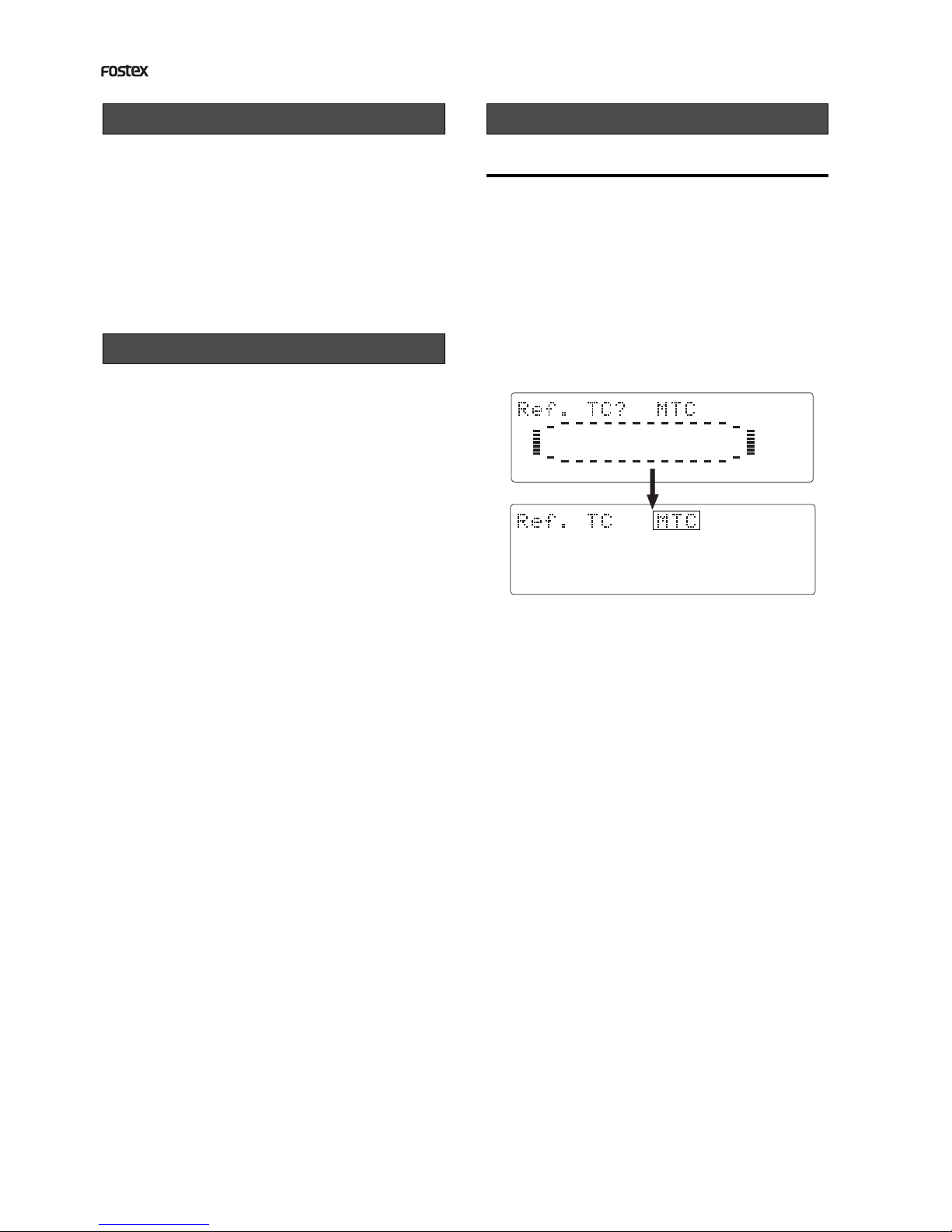
4
APPENDIX (Operation manual for the recorder with the Model 8345 TC/SYNC card installed)
44.1kHz
SETUP
42
∞
_
OL
0
87654321
30
24
18
12
9
6
3
161514131211109
44.1kHz
SETUP
42
∞
_
OL
0
87654321
30
24
18
12
9
6
3
161514131211109
The Model 8345 is a TC/SYNC card designed as an
option for digital multitrack recorders.
By installing the TC/SYNC card into the recorder,
the recorder can synchronize to external LTC or
video signal, as well as an external word clock. So
you can use the recorder synchronized with video
machines in video post production studios where
the synchronization between audio and video is in-
dispensable, or make digital sound recordings in a
system using a digital mixing console.
By installing the Model 8345 into the recorder, the
following SETUP menus and GEN setup function are
added. These SETUP menus are used when the re-
corder is synchronized to an external LTC or locked
to a video signal.
1. SETUP mode [Ref. TC ?] menu
This menu selects the reference timecode used as a mas-
ter timecode for the recorder.
The reference timecode can be selected between MTC (MIDI
timecode) and LTC according to the incoming timecode.
The default setting after formatting a disk is [LTC].
2. SETUP mode [Clock Sel ?] menu
This menu selects the reference clock of the recorder with
the 8345.
If the 8345 is not installed, you can select the reference
clock from [Int], [Auto] and [Word].
If the 8345 is installed, [Video] also can be the reference
clock in addition to the three options above.
3. SETUP mode [Sync Preset ?] menu
This menu is effective when the recorder with the 8345
installed is used in sync with a digital mixing console.
You can select from some preset options according to your
system to get the best synchronization performance.
4. SETUP mode [Virtual LTC ?] menu
This menu selects whether recording/playback of the vir-
tual LTC is enabled or disabled. The default setting is
[Ena.] (Enabled).
5. SETUP mode [OffsetDisp ?] menu
This menu selects whether or not displaying the real off-
set between the incoming reference timecode (LTC or MTC)
and the displayed MTC (output LTC).
The real offset is displayed instead of REMAIN when dis-
playing the MTC.
6. GENERATOR setup functions
The GENERATOR setup functions allows recording/eras-
ing an external or internal (generator) timecode, force-
jamming to external timecode, setting the LTC output, and
setting the chase offset value between incoming timecode
and the MTC.
Operations for the additional SETUP menu
"Ref. TC ?" menu setting
Introduction
Additional features
1. Turn on the power of the recorder.
2.Press the SETUP key while the recorder is
stopped to show the SETUP menu.
3.Select the [Ref. TC?] menu by using the JOG
dial and press the EXECUTE/YES key.
The reference timecode currently selected starts flash-
ing (the default reference timecode setting when the
Model 8345 is installed is [LTC]).
The outlined box surrounds the flashing item on the
display.
4.Select the reference timecode by using the
JOG dial.
You can select between [LTC] and [MTC] (MIDI timecode).
5.After selecting the reference timecode, press
the EXECUTE/YES key.
The selected reference timecode is confirmed (set) and
the display changes to the similar one to the upper
example in step 3 above where [?] flashes.
6. Press the EXIT/NO key (or the STOP button)
to exit the SETUP mode.
You can check the time information of the incoming
reference timecode in the front panel display of the
recorder.
See "Chase sync to external timecode" below for details.

5
APPENDIX (Operation manual for the recorder with the Model 8345 TC/SYNC card installed)
44.1kHz
SETUP
42
∞
_
OL
0
87654321
30
24
18
12
9
6
3
161514131211109
44.1kHz
SETUP
42
∞
_
OL
0
87654321
30
24
18
12
9
6
3
161514131211109
44.1kHz
SETUP
42
∞
_
OL
0
87654321
30
24
18
12
9
6
3
161514131211109
44.1kHz
SETUP
42
∞
_
OL
0
87654321
30
24
18
12
9
6
3
161514131211109
4. Select the desired reference clock by using
the JOG dial.
You can select from [Auto], [Word] and [Video] as well
as [Int]. The following table shows the function of each
option.
"Clock Sel ?" menu setting
Reference clock Function
Auto
Int
Word
Video
The reference clock is automatically selected
from among available clocks according to the
following order of priority; Word, Video and
Int.
The 8345 references to the internal clock.
The 8345 references to an external word clock.
The 8345 references to an external video clock.
4. Select the desired sync preset combination
by using the JOG dial from the followings;
[Int. Vari? Ana.], [Int. Vari? adat], [Int. Free? Ana.], [Int.
Free? adat], [Word Free? Ana.], [Word Free? adat], [Video
Vari? Ana.], [Video Vari? adat], [Video Free? Ana.], and
[Video Free? adat].
The following table shows the function of each preset.
"Sync Preset ?" menu setting
Preset item
Int. Vari
Word Free
Video Vari
Video Free
Ana.
adat
Ana.
adat
Int. Free
Ana.
adat
Ana.
adat
Ana.
adat
D. in ? setting
Not assigned
adat ;Async
Not assigned
Not assigned
Not assigned
Not assigned
adat ;Async
adat ;Async
adat ;Async
adat ;Async
8345
Clock Slave
Type
Int
Int
Word
Video
Video
Vari
Vari
Free
Free
Free
Execute step 1 and 2 in ""Ref. TC ?" menu set-
ting" described above.
3. Select the [Clock Sel?] menu by using the
JOG dial and press the EXECUTE/YES key.
The reference clock currently selected starts flashing (the
default reference clock setting when the Model 8345 is
installed is [INT]).
5.After selecting the reference clock, press the
EXECUTE/YES key.
The selected reference clock is confirmed (set) and the
display changes to the similar one to the upper example
in step 3 above where [?] flashes.
6. Press the EXIT/NO key (or the STOP button)
to exit the SETUP mode.
Execute step 1 and 2 in ""Ref. TC ?" menu set-
ting" described earlier.
3. Select the [Sync Preset ?] menu by using the
JOG dial and press the EXECUTE/YES key.
The sync preset setting currently selected is shown (the
default setting when the Model 8345 is installed is [Int.
Vari? Ana.]).
5. After selecting the preset, press the
EXECUTE/YES key.
The selected preset is confirmed (set) and the display
changes to the similar one to the upper example in step
3 above where [?] flashes.
6. Press the EXIT/NO key (or the STOP button)
to exit the SETUP mode.

6
APPENDIX (Operation manual for the recorder with the Model 8345 TC/SYNC card installed)
44.1kHz
SETUP
42
∞
_
OL
0
87654321
30
24
18
12
9
6
3
161514131211109
44.1kHz
SETUP
42
∞
_
OL
0
87654321
30
24
18
12
9
6
3
161514131211109
44.1kHz
SETUP
42
∞
_
OL
0
87654321
30
24
18
12
9
6
3
161514131211109
44.1kHz
SETUP
42
∞
_
OL
0
87654321
30
24
18
12
9
6
3
161514131211109
"Virtual LTC?" menu setting
4. Select [Ena.] or [Dis.] by using the JOG dial.
Selection Function
Ena.
(Enable) Enables recording/playback of the virtual LTC.
Dis.
(Disable)
Disables recording/playback of the virtual LTC.
This setting is used when you want to chase the
recorder using only the MTC offset setting, ignor-
ing the recorded LTC.
With this setting, the TIME CODE OUT terminal
outputs MTC or LTC with the MTC offset.
"Offset Disp?" menu setting
4. Select [Off] or [ON] by using the JOG dial.
Selection Function
Off The real-offset value is not displayed.
On
The real-offset value is displayed instead of the
REMAIN time when the timebase is set to MTC
If you press the STORE key, the display shows
[Catch Offset!] for a second, then changes to the
edit mode display of the chase offset which will
be explained in "GENERATOR Setup" later.
After editing the chase offset, pressing the EX-
ECUTE/YES key updates the real-offset value.
5. After selecting [Off] or [On], press the
EXECUTE/YES key.
6. Press the EXIT/NO key (or the STOP button)
to exit the SETUP mode.
Execute step 1 and 2 in ""Ref. TC ?" menu set-
ting" described earlier.
3. Select the [Virtual LTC?] menu by using the
JOG dial and press the EXECUTE/YES key.
The current setting is flashing (the default setting when
the Model 8345 is installed is [Ena.] (enable)).
5. After selecting [Ena.] or [Dis.], press the
EXECUTE/YES key.
6. Press the EXIT/NO key (or the STOP button)
to exit the SETUP mode.
<CAUTION>
Do not set the Virtual LTC to [Ena.] for a disc on which
data was recorded by the FDMS-3 Ver. 1.0 format using
the machines such as D-160 and D108. Otherwise, it
may cause malfunction because the FDMS-3 Ver. 1.0
does not support the Virtual LTC.
Execute step 1 and 2 in ""Ref. TC ?" menu set-
ting" described earlier.
3. Select the [Offset Disp?] menu by using the
JOG dial and press the EXECUTE/YES key.
The current setting is flashing (the default setting when
the Model 8345 is installed is [Off]).
<CAUTION>
When the power is turned off, the Offset Disp mode
returns to the default setting ([Off]).

7
APPENDIX (Operation manual for the recorder with the Model 8345 TC/SYNC card installed)
44.1kHz
42
∞
_
OL
0
87654321
30
24
18
12
9
6
3
161514131211109
44.1kHz
42
∞
_
OL
0
87654321
30
24
18
12
9
6
3
161514131211109
44.1kHz
SURE?
42
∞
_
OL
0
87654321
30
24
18
12
9
6
3
161514131211109
44.1kHz
42
∞
_
OL
0
87654321
30
24
18
12
9
6
3
161514131211109
44.1kHz
42
∞
_
OL
0
87654321
30
24
18
12
9
6
3
161514131211109
44.1kHz
OFFSET
CHASE
42
∞
_
OL
0
87654321
30
24
18
12
9
6
3
161514131211109
44.1kHz
42
∞
_
OL
0
87654321
30
24
18
12
9
6
3
161514131211109
44.1kHz
42
∞
_
OL
0
87654321
30
24
18
12
9
6
3
161514131211109
44.1kHz
42
∞
_
OL
0
87654321
30
24
18
12
9
6
3
161514131211109
Generator Setup
By installing the Model 8345 TC/SYNC card into the recorder, the Generator Setup functions acti-
vate and the following features are available.
How to enter the Generator Setup mode
Menu for setting the
timecode recording
mode
Menu for editing the
timecode of the in-
ternal timecode gen-
erator
Menu for force jam-
ming to external
timecode
Display of internally
generated timecode
Menu for selecting
the output timecode
Menu for editing the
chase offset between
external timecode
and MTC
Menu for erasing all
the recorded
timecode
Setting the timecode recording mode
Recording mode
Rec Run
Free Run
Ext Run
24H Run
Timecode that is continuous with the
timecode previously recorded will be re-
corded. This mode is also useful to re-record
a discontinuous timecode.
Timecode generated by the internal genera-
tor will be recorded.
External timecode will be recorded.
Timecode generated by the internal genera-
tor will be recorded from the current time
of the recorder's internal clock.
Function
<CAUTION>
The 8345 does not record all timecode information. It
records only the ABS time at the recording start point
and the timecode offset value. Therefore, if you record
discontinuous timecode in the middle, it cannot recog-
nize it. Also note that because the user's bit at the re-
cording start point is maintained, the 8345 cannot rec-
ognize user's bit change in the middle.
2. Use the JOG dial to display the desired
recording mode.
You can choose from 4 recording modes available.
<CAUTION>
When you create a new program using the program se-
lect function, the LTC with the same MTC offset (which
you can see in the [MTC offset?] menu of the Setup mode)
as the current program is recorded in the new program.
Therefore, if you use the same LTC with the new pro-
gram, you do not need to re-record LTC.
1. Recording/playback of external or internally generated timecode
2. Force jam to external timecode
3. Outputting the internally generated or recorded timecode
4. Setting of the chase offset between external timecode and MTC
1. Press the SETUP key while holding down the
SHIFT key.
The recorder enters the Generator Setup mode in which
the following menus are available. The display will show
[TC Gen.?Rec Run] (the default) when you first select
the Generator Setup mode. However, from the second
time, the menu selected last time will appear.
By rotating the JOG dial, the menus of the Generator
Setup mode appear one after the other.
1. Select [TC Gen.?Rec Run] of the Generator
SetupmodeandpresstheEXECUTE/YESkey.
The recording mode currently selected starts flashing,
showing that you are now ready to select the desired
recording mode.
3.Press the EXECUTE/YES key after selecting
the recording mode.
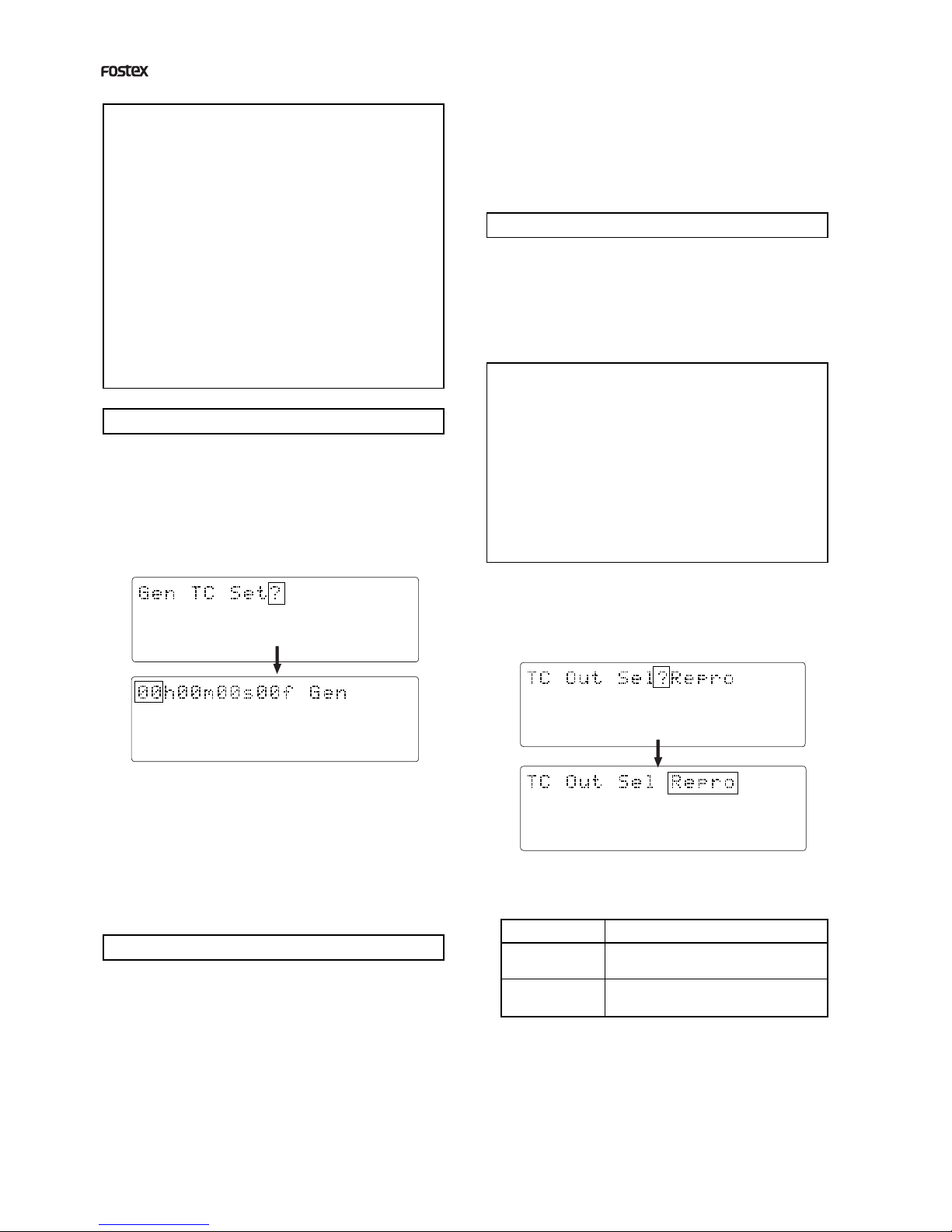
8
APPENDIX (Operation manual for the recorder with the Model 8345 TC/SYNC card installed)
44.1kHz
42
∞
_
OL
0
87654321
30
24
18
12
9
6
3
161514131211109
44.1kHz
42
∞
_
OL
0
87654321
30
24
18
12
9
6
3
161514131211109
44.1kHz
42
∞
_
OL
0
87654321
30
24
18
12
9
6
3
161514131211109
44.1kHz
42
∞
_
OL
0
87654321
30
24
18
12
9
6
3
161514131211109
Force jamming to external timecode
Selecting the output timecode
Output setting
Repro
Gen.
Reproduced timecode
Internal generator timecode
1. Select [TC Out Sel?] ([?] flashes) of the
Generator Setup mode and press the EX-
ECUTE/YES key.
The current output setting flashes (the default setting is
[Repro]).
<CAUTION>
* While timecode is output, the recorder's vari pitch
and word sync functions are prohibited.
Note that the timecode output setting is available only
when an "Async" mode ([adat:Async] or
[SPDIF:Async]) is selected in the [D. in?] menu of the
Setup mode.
Also note that if you execute a program change, etc.
the generator stops timecode generation.
* The [TC Out Sel?] setting returns to the default
[Repro] when turning the power off.
3. After the setting is completed, press the
EXECUTE/YES key.
4. Press the EXIT/NO (or the STOP button) to
exit the Generator Setup mode.
Output timecode
Editing the internal generator timecode
<How to record timecode>
After setting the timecode recording mode de-
scribed above, record timecode by the following
procedure.
1.Press the EDIT key while holding down the SHIFT
key to turn TC READY on (the TC READY indicator
will flash).
2.Press the PLAY button while holding down the
RECORDbutton(theTCREADY indicator will light).
Unlike audio signal recording, you do not need
to arm a track for timecode.
Also note that recording timecode does not con-
sume the hard disk space.
To erase all the timecode information, see "Eras-
ing the recorded timecode" described later.
2. Use the SHUTTLE dial to move the editing
point (which is flashing), and use the JOG
dial to set the numeric value.
Up to 23h59m59s**f (** = current frame rate - 1) can be
set.
3. After editing is completed, press the
EXECUTE / YES key. 2. Use the JOG dial to select [Repro] or [Gen.].
The timecode output from the TIME CODE OUT
terminal changes according to the setting.
1. Select [Gen TC Set] of the Generator Setup
mode and press the EXECUTE/YES key.
The current internal generator timecode is displayed
and you are now ready to edit the time.
Editing the internal generator timecode can be done
only when the timecode recording mode (described
above) is set to [Free Run].
Force jamming to external timecode can be done
only when the timecode recording mode (described
above) is set to [Free Run]. Note that the following
description assumes that the 8345 is receiving ex-
ternal timecode.
1. Select [Force JAM] ([SURE?] flashes) of the
Generator Setup mode and press the
EXECUTE/YES key.
The force jamming to the external timecode starts and
the display shows the timecode value in real-time.
If the 8345 does not receive external timecode correctly,
the warning message [Void LTC In!] appears when
pressing the EXECUTE/YES key.
When the timecode recording mode (described
above) is set to [Free Run] or [24H Run], the 8345
can output the internal generator timecode or re-
corded timecode.
Note that it does not output timecode when the
timecode recording mode is set to [Rec Run] or [Ext
Run].

9
APPENDIX (Operation manual for the recorder with the Model 8345 TC/SYNC card installed)
44.1kHz
OFFSET
CHASE
CHASE
42
∞
_
OL
0
87654321
30
24
18
12
9
6
3
161514131211109
44.1kHz
OFFSET
CHASE
SURE?
CHASE
42
∞
_
OL
0
87654321
30
24
18
12
9
6
3
161514131211109
44.1kHz
42
∞
_
OL
0
87654321
30
24
18
12
9
6
3
161514131211109
44.1kHz
SURE?
42
∞
_
OL
0
87654321
30
24
18
12
9
6
3
161514131211109
44.1kHz
OFFSET
CHASE
42
∞
_
OL
0
87654321
30
24
18
12
9
6
3
161514131211109
44.1kHz
OFFSET
CHASE
SURE?
42
∞
_
OL
0
87654321
30
24
18
12
9
6
3
161514131211109
Editing the chase offset
2.Pressthe EXECUTE/YES keywhile theabove
display ([Trim] with flashing [?]) is shown.
The display will show something like below, and now
you are ready to trim the chase offset value.
2. Press the EXECUTE/YES key.
All the recorded timecode is erased and the timecode
set by the MTC offset will become effective (from ABS 0
to 24H).
You can edit the chase offset value between exter-
nal timecode and MTC time. In addition to the nu-
merical offset entry, you can also trim the chase off-
set value "on the fly" in subframe accuracy when
the D824/D1624 is set to the "slave mode" (by press-
ing the EXECUTE/YES key while holding down the
SHIFT key) and being chase-locked to the incoming
external timecode ([CHASE] lights on the display).
The following operation assumes that external
timecode is available. Note that the manual editing
of the chase offset value is possible only while the
recorder is stopped.
Setting the chase offset value numerically
1. Select [OFFSET CHASE] ([OFFSET CHASE]
flashes) of the Generator Setup mode and
press the EXECUTE/YES key.
You are now ready to edit the chase offset value ("00" of
"00h" and [SURE?] flash).
2. Use the SHUTTLE dial to move the editing
point(whichis flashing), anduse the JOGdial
to set the desired value.
The offset value can be set between [-9h59m59s**f99sf]
and [14h00m00s00f00sf] (where ** depends on the
current frame rate set by the [Frame Rate?] menu of the
Setup mode).
3. After editing is completed, press the
EXECUTE/YES key.
The edited value becomes valid and the display changes
to the similar one to the upper example in step 1 above
where [OFFSET CHASE] flashes.
"On the fly" trimming of the chase offset
value
You can trim the chase offset value "on the fly" only
when the D824/D1624 is set to the "slave mode"
(by pressing the EXECUTE/YES key while holding
down the SHIFT key) and chase-locked to the in-
coming external timecode ([CHASE] lights on the
display).
The following operation assumes that the D824 or
D1624 is being chase-locked to the external
timecode.
1. Select [OFFSET CHASE] ([OFFSET CHASE]
flashes) of the Generator Setup mode.
When the recorder is locked to the master and
reproducing audio, the display will show as below.
3.Use theJOGdialtotrim thechaseoffsetvalue.
By rotating the JOG dial, you can trim the chase offset
value in real-time in subframe accuracy.
However, if you exit the mode after the operation above
(by skipping step 4), the offset returns to the original
value. To make the new offset value effective, do not
forget step 4 below.
4. Press the EXECUTE/YES key to confirm (set)
the offset value.
Erasing the recorded timecode
You can erase the recorded timecode only while the
recorder is stopped.
1. Select [TC All Erase?] (where [?] flashes) of
the Generator Setup mode and press the
EXECUTE/YES key.
[?] disappears and [SURE?] starts flashing.

10
APPENDIX (Operation manual for the recorder with the Model 8345 TC/SYNC card installed)
OPTICAL
1
2
3HOT
GND
COLD
Chase sync to external timecode
The recorder with the Model 8345 installed can synchronize to incoming LTC by receiving the
external LTC via the recorder's TIME CODE INPUT terminal and setting the recorder's slave mode to
On.
HOUSE SYNC VTR
MIXER
TC
VIDEO SYNC
VIDEO SYNC
<CAUTION>
• The recorder can chase incoming timecode within
the range of continuously recorded timecode.
If there is a discontinuity in the recorded timecode,
when incoming timecode runs across the discontinu-
ous point, [Out of Zone!] will appear in the display
and the recorder may stop chasing. If the timecode
corresponding to the incoming timecode is recorded
in a different area, play the recorder to that area.
• You can locate the recorder to the beginning of a
discontinuous timecode by pressing the NEXT or
PREV key while holding down the SHIFT key.
Connection
In this example, the recorder with the 8345 is a slave
while the VTR is a master. Feed the timecode from
the VTR to the TIME CODE INPUT terminal of the
recorder with the Model 8345 to play the recorder
in sync with the VTR. Also feed the video reference
signal to both the VTR and recorder as shown above.
Recorder settings
1. Select the program to be played back.
2. Set the reference timecode to [LTC] by using
the [Ref. TC?] menu of the Setup mode.
3. Set the recorder's frame rate to the same rate
as the incoming timecode by the [Frame Rate
?] menu of the Setup mode.
The [Frame Rate?] menu of the Setup mode allows you
to select the desired frame rate from 24, 25, 29nd, 29df,
30nd and 30df.
4. Set the slave mode to ON by pressing the
EXECUTE/YES key while holding down the
SHIFT key.
5. Set the desired offset value by the [MTC OFF
SET?] menu of the Setup mode.
By setting the desired offset value, the recorder will run
with the offset between the VTR and recorder.
After all settings above are completed, press EXIT/
NO key (or the STOP button) to exit the Setup mode.
Timecode display
You can monitor the incoming timecode in the D824/
D1624 display window.
1. Press the DISP SEL key while holding down
the SHIFT key to select [MTC].
The display will show the current MTC offset value (the
default setting is "00h59m57s00f").
2. While [MTC] is selected, press the DISP SEL
key to select the timecode display.
When the recorder is receiving LTC, the display shows
the incoming LTC while [TC IN] lights in the display.
Synchronization with the VTR
1. Start playback of the VTR.
If an offset value is set, the recorder will start playback,
chasing the timecode from the VTR with maintaining
the offset.
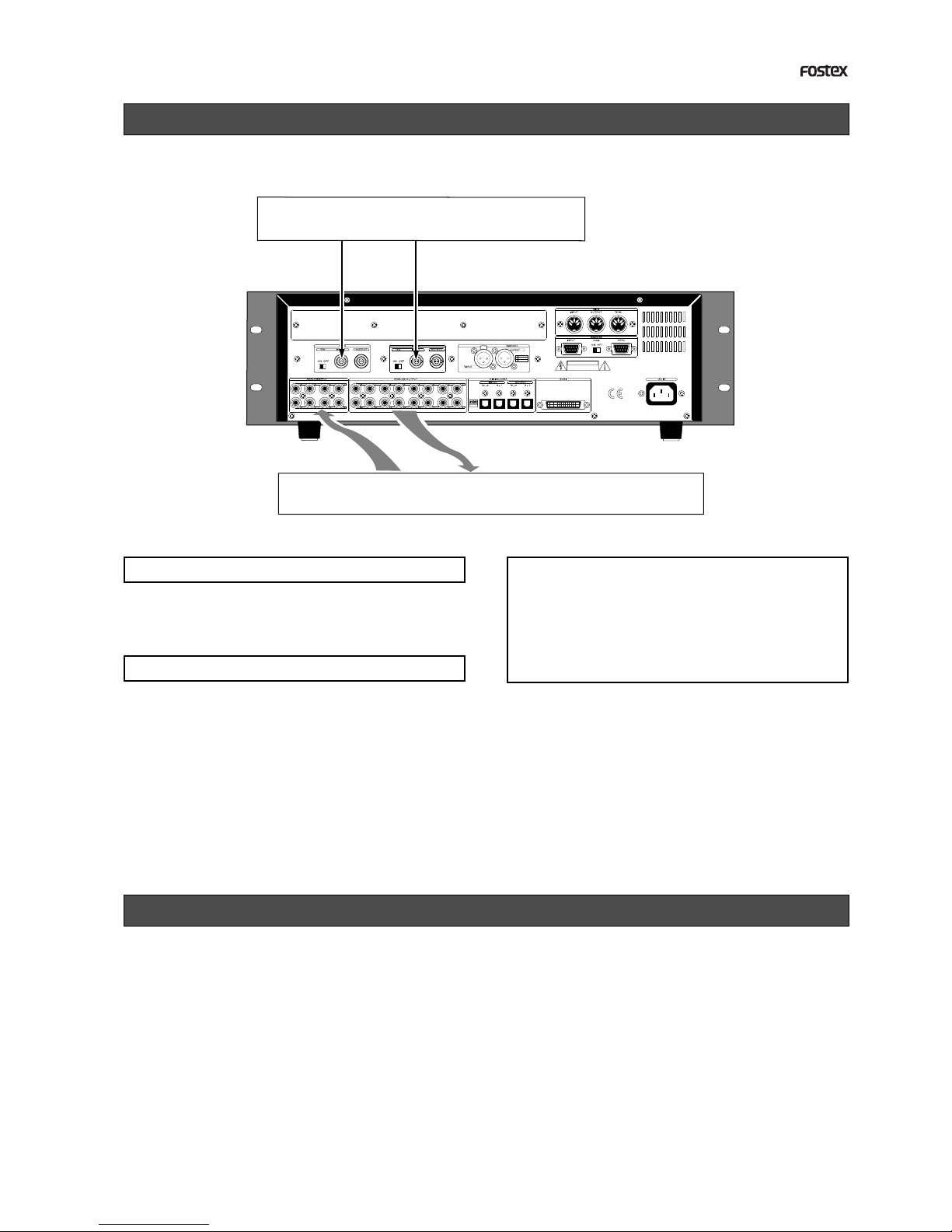
11
APPENDIX (Operation manual for the recorder with the Model 8345 TC/SYNC card installed)
OPTICAL
1
2
3HOT
GND
COLD
Synchronization to word clock or video signal
The recorder with the Model 8345 installed can synchronize to an external sync signal such as word
clock and video composite signal.
EXTERNAL DEVICE
MIXER
WORD SYNCVIDEO SYNC
Connection <CAUTION>
If you use word clock as the reference clock, the sam-
pling frequencies of the external device and the re-
corder must match.
Because the sampling frequency of the recorder is set
when formatting the disk, make sure of the sampling
frequency of the external device before you start work-
ing.
Connection to a digital mixing console
The recorder with the Model 8345 installed can connect to a digital mixing console and record an
adat digital signal from the console.
In this example, the recorder receives external LTC from a VTR, etc., locks to the timecode, and
returns the locking information to the digital mixing console via the digital mixer. In this process,
the digital console outputs the adat digital signal to the recorder with the timing in sync with the
receiving word clock.
See the connection example on the next page.
In this example, according to the external device,
feed video or word sync signal to the WORD INPUT
or VIDEO INPUT terminal of the recorder.
Recorder's settings
1. Select the program to be played back.
2. Set the reference clock to [Word] or [Video]
according to the incoming sync signal by
using the [Clock Sel?] menu of the Setup
mode.

12
APPENDIX (Operation manual for the recorder with the Model 8345 TC/SYNC card installed)
OPTICAL
1
2
3HOT
GND
COLD
1
2
3HOT
GND
COLD
VTR
DIGITAL MIXER
VTR
DIGITAL MIXER
WORD SYNC
LTC
adatadat
WORD IN DATA INDATA OUT
WORD SYNC
LTC
adat
adat
WORD IN DATA INDATA OUT
Recorder's settings
1. Set the preset to [Int. Vari adat] by using the
[Sync Preset?] menu of the Setup mode.
By selecting [Int. Vari adat], the recorder is set as
follows.
digital signal -> adat: Async
reference clock -> Int (internal)
slave type -> Vari
2. Set the reference timecode to [LTC] by using
the [Ref TC?] menu of the Setup mode.
Digital mixing console's settings
1. Set the clock source of the digital mixing
console to [WORD] and the input to [Adat].
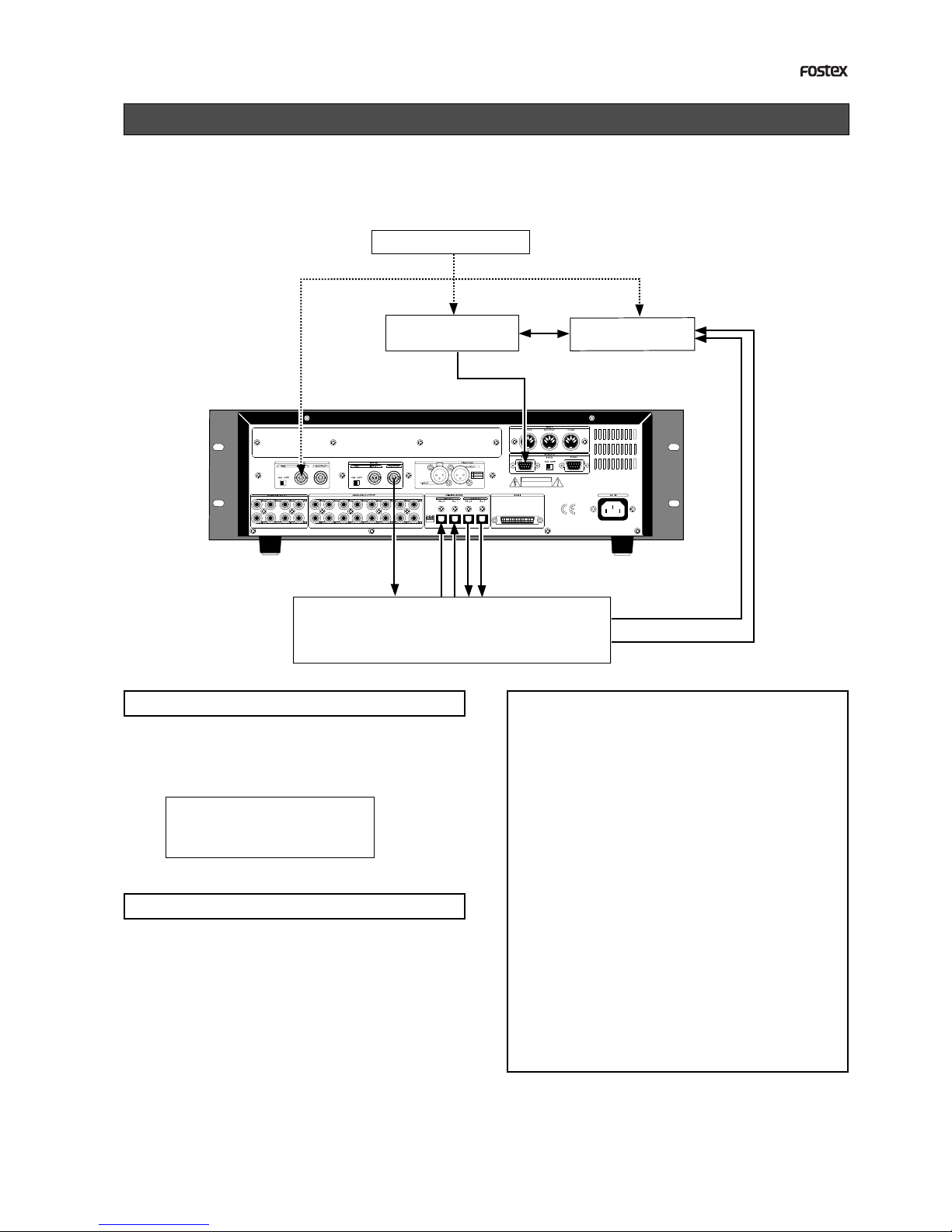
13
APPENDIX (Operation manual for the recorder with the Model 8345 TC/SYNC card installed)
OPTICAL
1
2
3HOT
GND
COLD
Control from a video editor (RS-422)
The recorder with the Model 8345 installed can be used for audio editing for video using a video
editor. Connect a video editor to the recorder's REMOTE IN (RS-422) terminal, as well as connect a
video sync signal to the recorder, video editor and VTR as the reference signal. With this connec-
tion example, you can edit audio for video by controlling the VTR and recorder from the video
editor.
VTR
VIDEO SYNC Video Editor
Digital Mixer
RS-422
RS-422
AUDIO
HOUSE SYNC
VIDEO SYNC VIDEO SYNC
WORD
Recorder's settings
1. Set the preset to [Video Free adat] by using
the [Sync Preset?] menu of the Setup mode.
By selecting [Video Free adat], the recorder is set as
follows.
digital signal -> adat: Async
reference clock -> Video
slave type -> Free
Digital mixing console's settings
1. Set the reference clock of the digital mixing
console to [WORD].
<CAUTION>
Most popular video editors can be used with the re-
corder/8345, however, we cannot guarantee that all
video editors can be used or all functions work cor-
rectly (also note that the recorder/8345 does not sup-
port audio editors). We recommend to check whether
functions work correctly or inquire to the manufac-
turer/dealer of an editor before using/purchasing.
Also refer to the "Basic parameter settings for edi-
tors" below when using an editor.
<Basic parameter settings for editor>
We recommend to set editor parameters as shown
below when controlling the recorder. Note that these
settings are just for reference and we cannot guaran-
tee all functions work correctly with the settings.
* Preroll time: more than 5 seconds
* Edit delay: 0 frame
* EE delay: 0 frame
* Over run: 0 frame
* Trajectory: "Cue with Data command" is recommended
* Start delay: 0 frame (depending on editors)
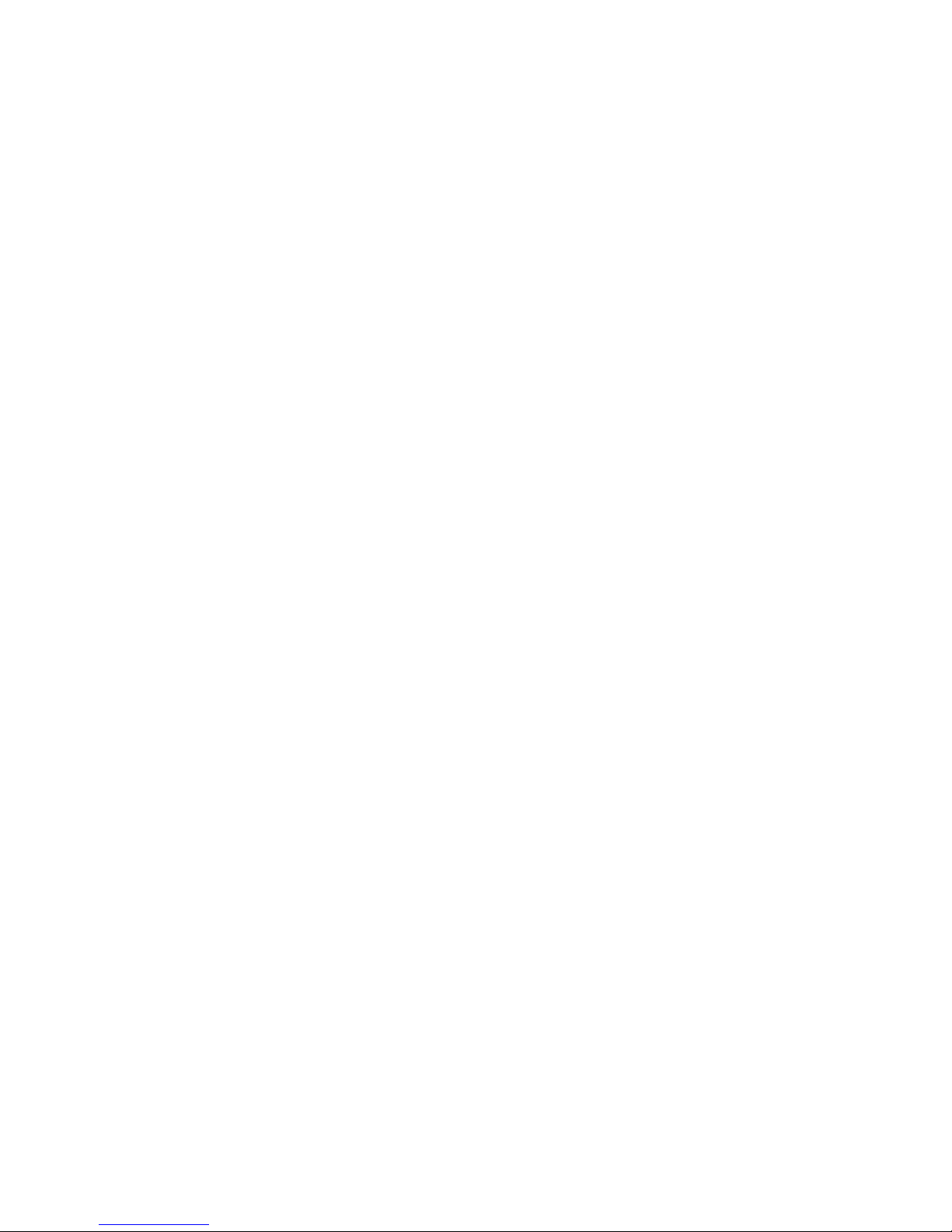
Memo
Other manuals for 8345
1
This manual suits for next models
1
Table of contents
Other Fostex DVD Recorder manuals

Fostex
Fostex DV-40 User manual

Fostex
Fostex PD-6 User manual

Fostex
Fostex DV-40 User manual

Fostex
Fostex DV-40 User manual

Fostex
Fostex DV-40 User manual

Fostex
Fostex PD-6 User manual

Fostex
Fostex PD-6 Owner's manual

Fostex
Fostex DV-40 User manual

Fostex
Fostex DV-40 User manual

Fostex
Fostex D-1624 User guide