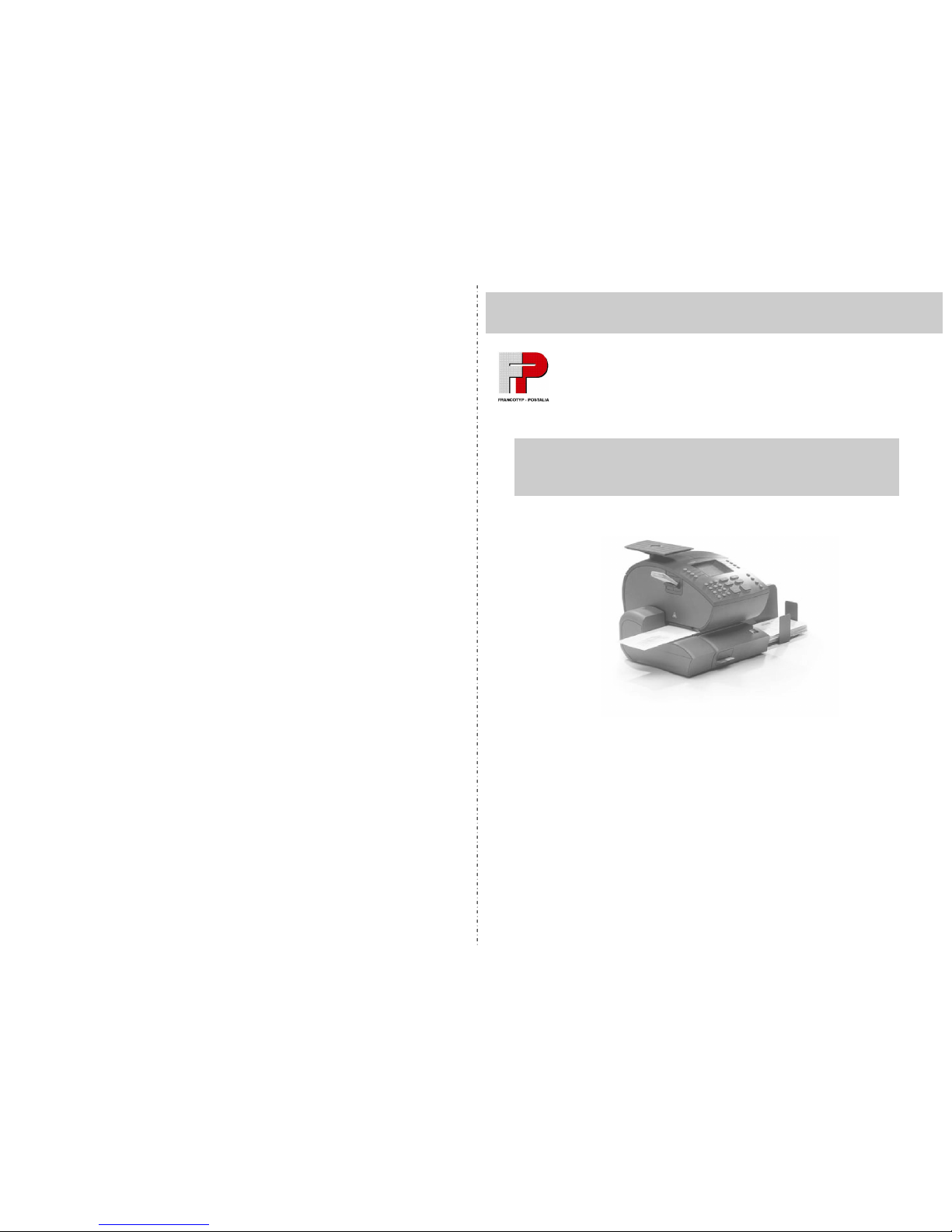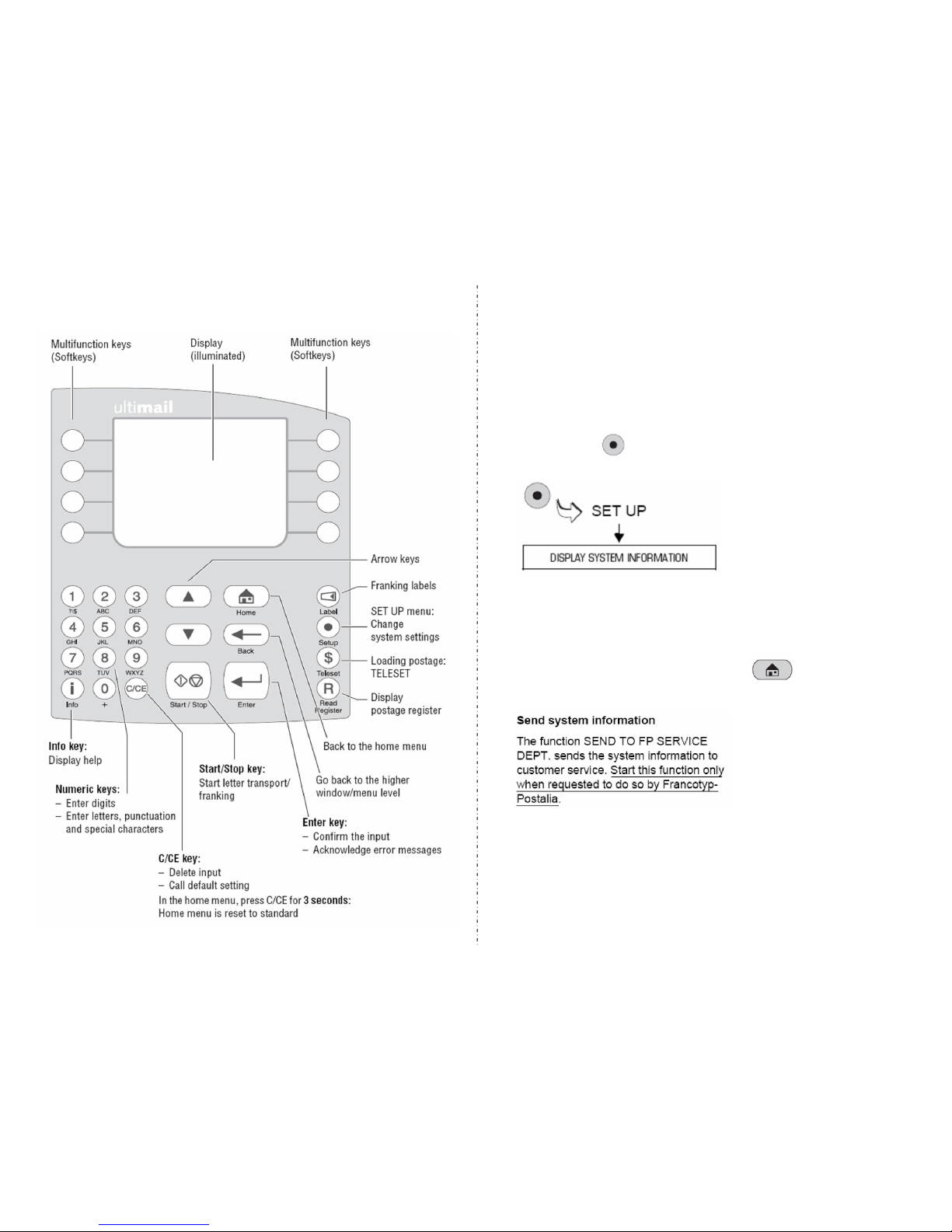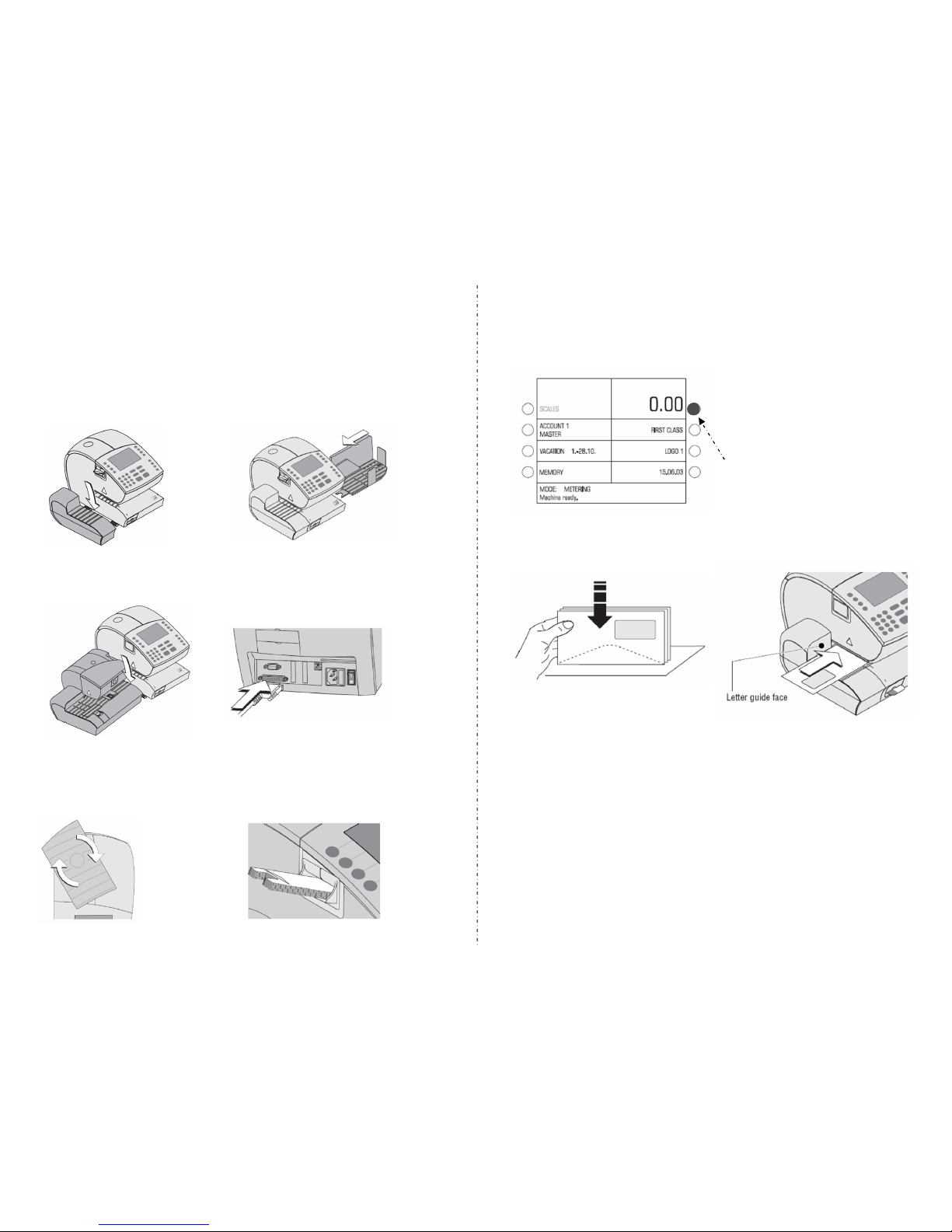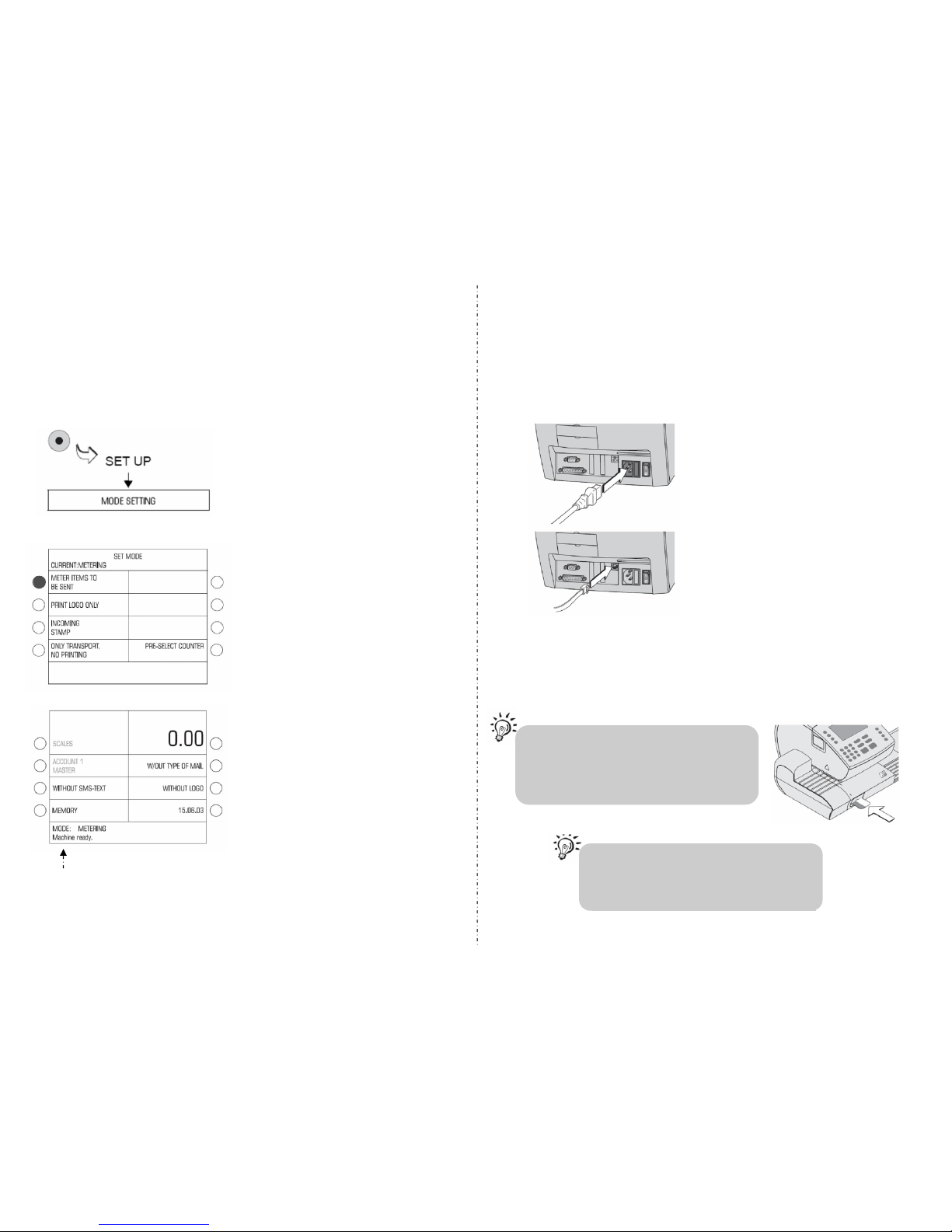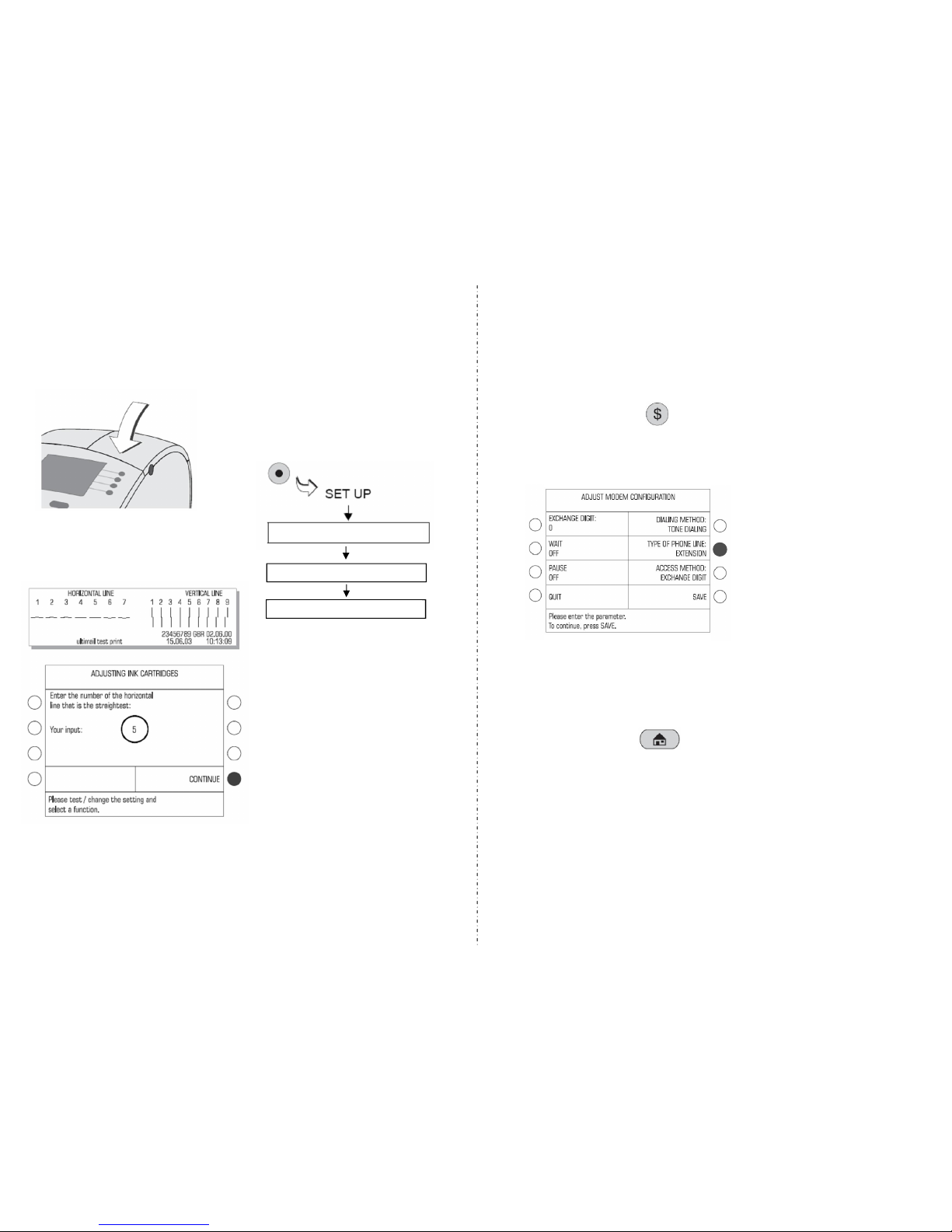Trial run
10
Step
You can frank a trial run with postage
value “0.00” (zero imprint).
Type the postage value “0” in the
home menu and confirm with the soft
key next to the postage value (upper
right soft key)
Place an empty envelope on the
letter receiving tray
Push the envelope in until the letter
sensor recognises the envelope and
starts letter transport.
Your new FP Ultimail should be printing and is now ready for daily use.
If you have experienced any problems with this installation, please refer
to the operating manual for a comprehensive guide including cleaning
the print system and troubleshooting.
Alternatively you can log a support call on our website by visiting:
www.fpmailing.co.uk and clicking on the service request link.
If you have however ordered the FP sealing unit you will need to
connect this unit to the Ultimail instead of the hand feed unit as well
as the catcher tray
If you have ordered the Ultimail with an internal scale, a scale tray
will be included in the box, position this as shown and lock by turning
it a quarter turn clockwise, you can also install the label dispenser at
this point if ordered
Connecting the peripherals (don't forget that the
machine need to be near a power socket and an analogue
telephone line)
2
Step
Lip at the bottom
Included in the franking machine box is a hand feed unit, if you have not
ordered the FP sealing unit you will need to connect this unit to the Ultimail as
well as the catcher tray