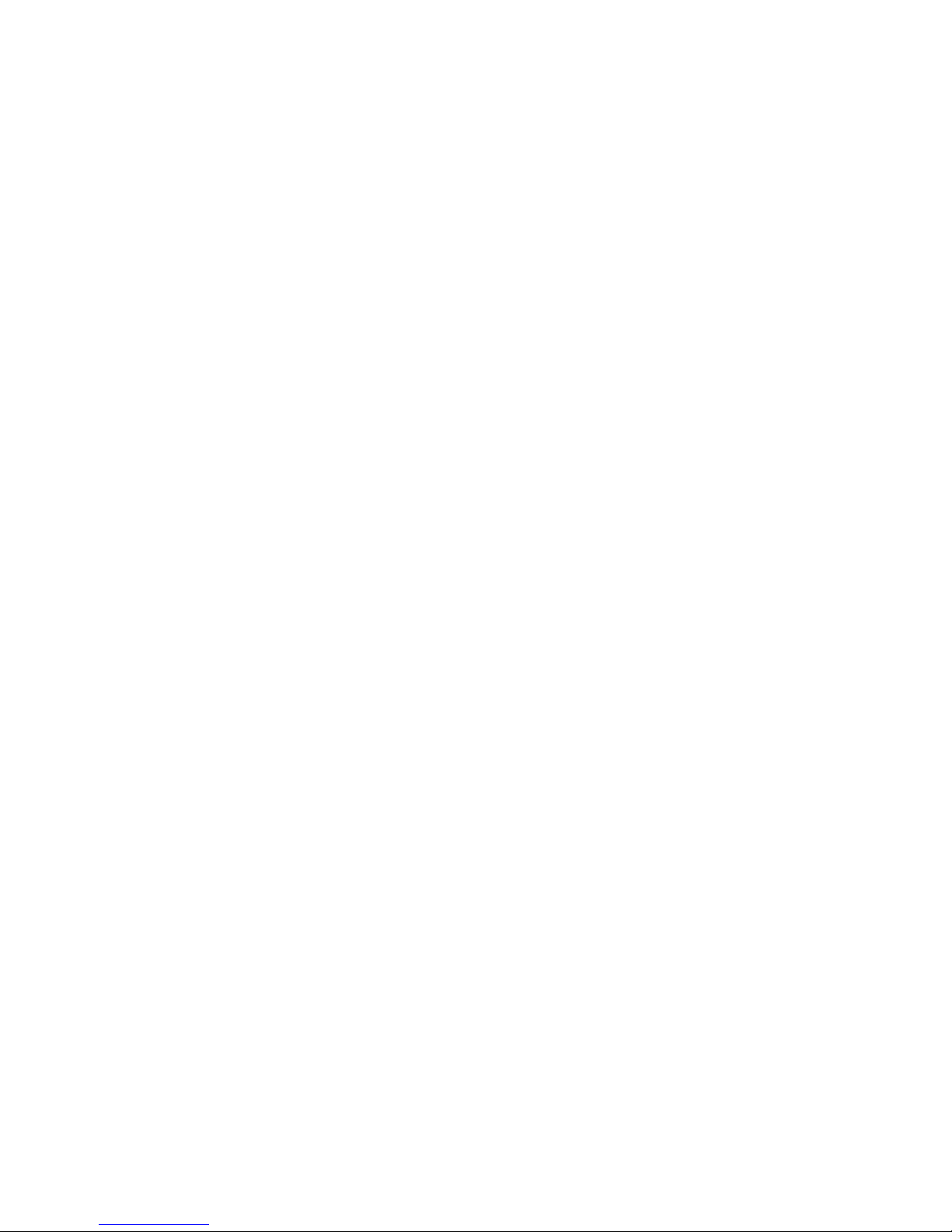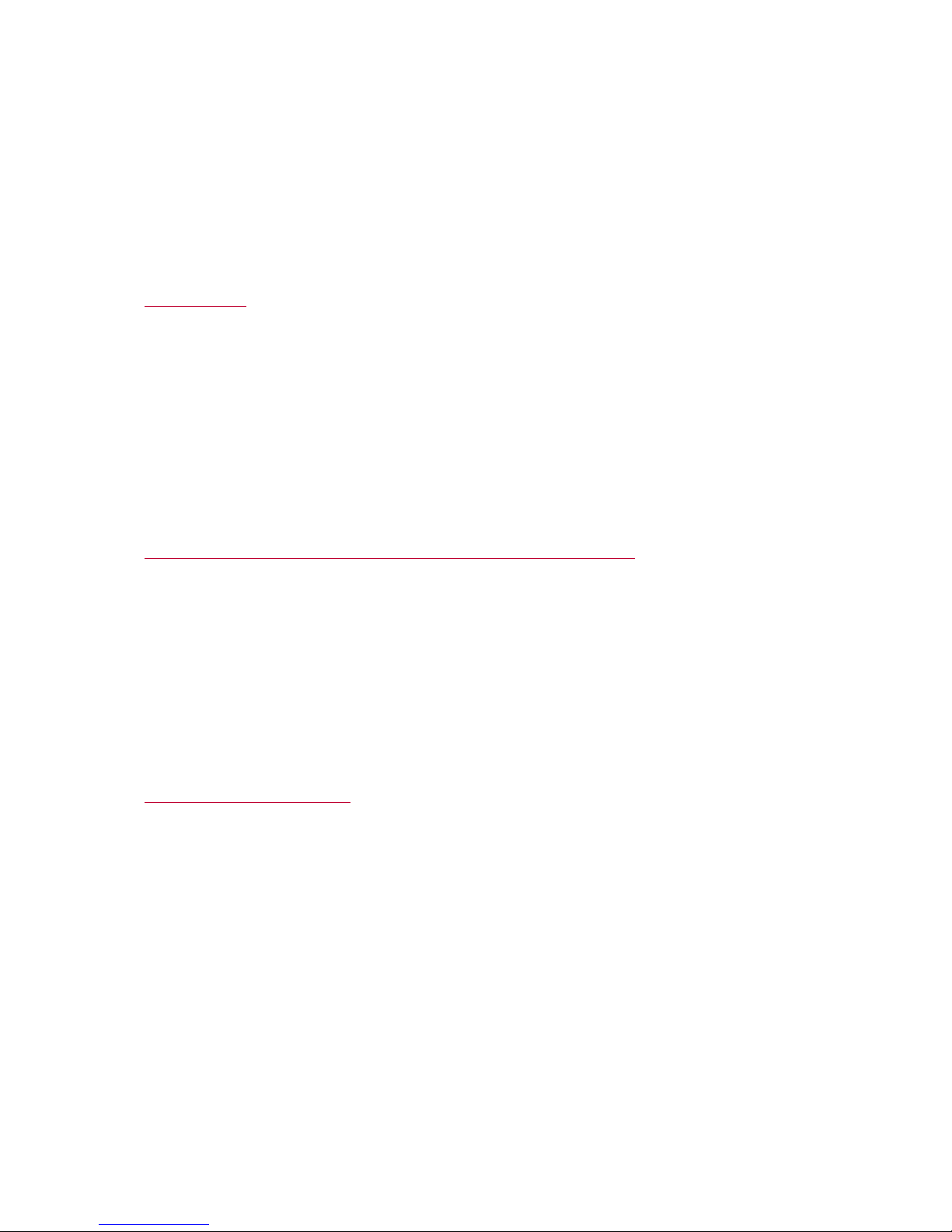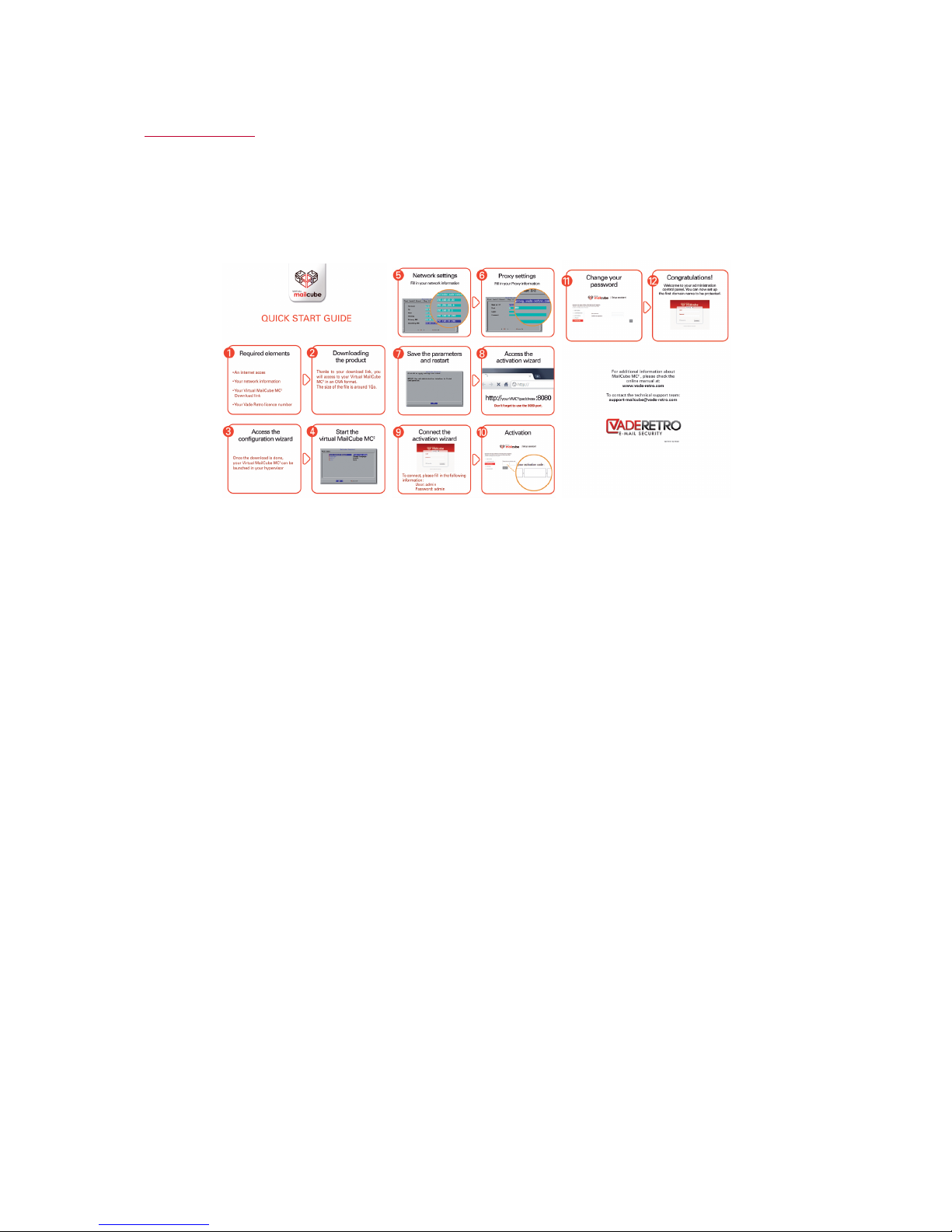VADE RETRO TECHNOLOGY, SASU Au capital de 268 831€
3 avenue Antoine Pinay, Parc d'activité des 4 vents, 59 510 HEM – France – RCS Rbx – Tourcoing - 509 568 416
10C 1V2 01/11 FR
2
TABLE OF CONTENTS
1INTRODUCTION ............................................................................................................................................... 4$
2GENERAL PRINCIPLES .................................................................................................................................. 5$
ABOUT SPAM ........................................................................................................................................................ 5$
ABOUT COMMERCIAL E-MAILS AND SOCIAL NETWORK NOTIFICATIONS ............................................................... 5$
VADE RETRO’S TECHNOLOGY .............................................................................................................................. 5$
VADE RETRO TECHNOLOGY’S STRENGTH: ........................................................................................................... 6$
PREDICTIVE HEURISTIC ANALYSIS ........................................................................................................................ 6$
SAFE UNSUBSCRIBE ............................................................................................................................................. 6$
3GETTING STARTED ........................................................................................................................................ 7$
INITIAL STARTUP .................................................................................................................................................. 8$
4ADMINISTRATE YOUR MAILCUBE............................................................................................................ 9$
5CONFIGURING YOUR MAILCUBE............................................................................................................ 11$
HTTPS Web Interface ................................................................................................................................................ 12$
Activating TLS on inbound email streaming.............................................................................................................. 13$
Activating TLS on outbound email streaming............................................................................................................ 14$
6CONFIGURE YOUR INTEGRATED MAIL RELAY................................................................................. 16$
Receiving messages .................................................................................................................................................... 16$
Queuing....................................................................................................................................................................... 17$
Sending messages ....................................................................................................................................................... 18$
Activation of outgoing filter ....................................................................................................................................... 19$
Receiving messages .................................................................................................................................................... 19$
Queuing....................................................................................................................................................................... 20$
Sending messages ....................................................................................................................................................... 21$
7CONFIGURING YOUR FILTER ENGINE .................................................................................................. 22$
IP filtering................................................................................................................................................................... 22$
Protocol filtering......................................................................................................................................................... 23$
Domain filtering.......................................................................................................................................................... 23$
Address filtering ......................................................................................................................................................... 25$
Content filtering.......................................................................................................................................................... 26$
Antivirus filtering ....................................................................................................................................................... 27$
Domain filtering.......................................................................................................................................................... 28$
Address filtering ......................................................................................................................................................... 29$
Content filtering.......................................................................................................................................................... 30$
Antivirus filtering ....................................................................................................................................................... 31$
Custom added headers ................................................................................................................................................ 31$
8 MONITORING CONFIGURATION INTERFACE ..................................................................................... 32$
MONITORING...................................................................................................................................................... 32$
SYSLOG EXPORT ................................................................................................................................................. 32$
ALERTS............................................................................................................................................................... 33$
9 AUTOMATIC UPDATES ................................................................................................................................ 34$
10 USER ACCOUNTS MANAGEMENT.......................................................................................................... 35$
Settings for account reports.......................................................................................................................... 35$
General settings ............................................................................................................................................ 35$
User settings ................................................................................................................................................. 36$
Settings of mutual account reports (Administrator Access) ......................................................................... 37$