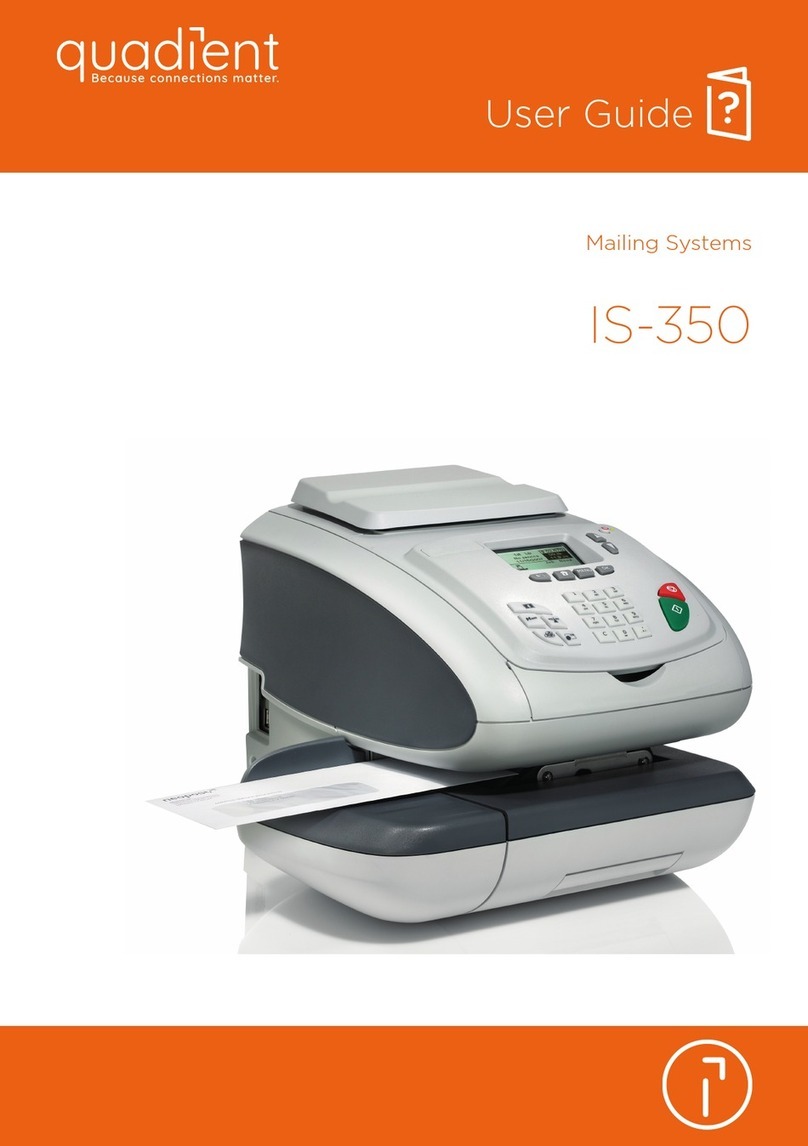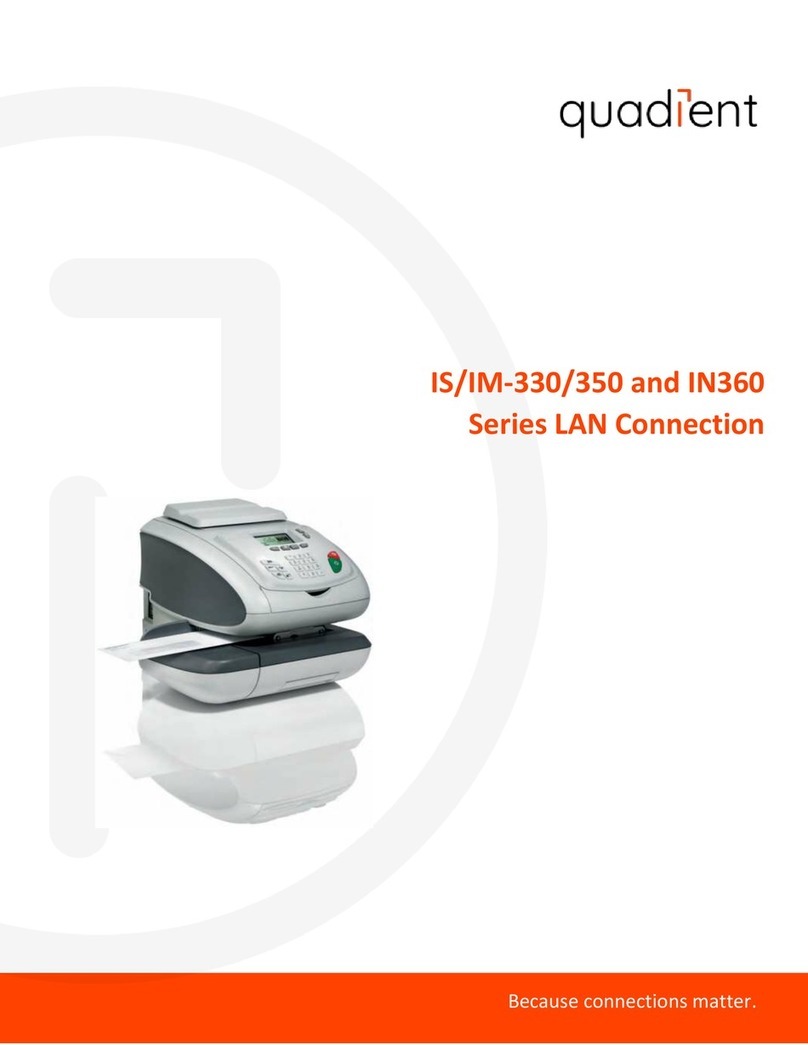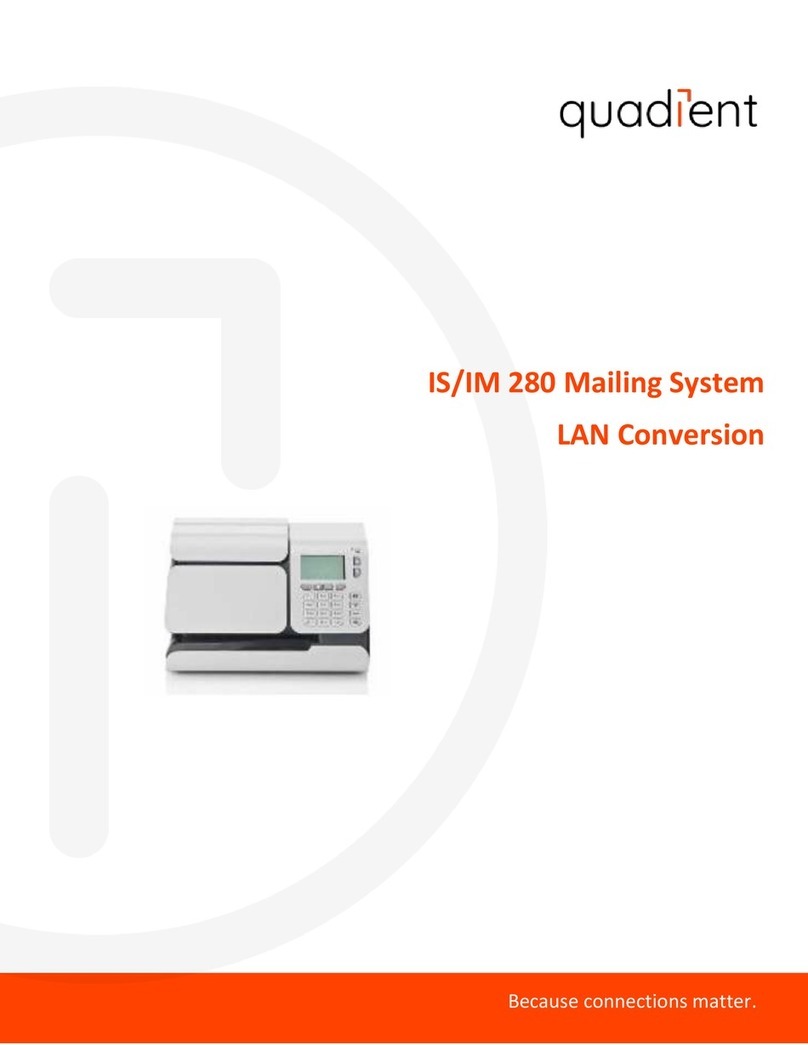Getting to Know Your Mailing System
IN-600 Series Quick Start Guide
Quick Steps to Metering Your Mail
4
2. When the rollers start, insert the
mail into the mailing system from the
left hand side.
Print the letter or label:
To print on a label or to automatically
seal the envelope, check the
additional options below.
1. Press to start the motors of
your mailing system.
1. When installing an ink
cartridge, remove the
protective strips from the
printing heads.
2. Lift mailing system cover and
follow instructions printed on
sticker inside.
Changing the Ink Cartridge
Shortcut keys
B1 Rates and services selection
B2 Imprint memory (rate, stamp settings and account)
B3 Funds
B4 Label printing
B5 Weighing modes
B6 Type of imprint and imprint settings
B7 Sleep/wake (amber/green)
B8 Stops printing
B9 Starts printing
B7
B8
B9
B1
B2
B3
B6
B5
B4
Screen Information
A1 Rate and services (to change: B1)
A2 Date printed (to change: B6)
A3 Weighing type (to change: B5)
A4 Imprint position oset
A5 Type of imprint (to change: B4)
A6 Postage value and weight
A7 Imprint memory (can contain rate, stamp settings and account)
A8 Current selected account
A9 Funds remaining (adding funds: B3)
$000.00
Mem:
None
Acct: 00000
Default Acc...
Items 0
Funds $0.000
Reset counter
00lb 00.0 oz
1st Letter
09.04.20
OFF
Homescreen - [Standard]
A6
A7
A8
A5
A9
A2
A1
A3
A4
$000.00
00lb 00.0oz
1st Letter
No service
09.04.20
Currently selected rate and
services are indicated at the
top of the screen.
Change/add services:
1. Press
The rate selection screen
is displayed.
1st Letter
No services
1st Letter/
Flat
Rate selection
$000.00
00 lb 00.0 oz
1Priority
2
1st Letter International
45
1st Flat
7
Cancel OK
Other selections
3. Insert labels into the dispenser until
they catch (printing side faces right).
4. Press to enter the number
of labels to print then press
1. Press on the keypad to
stop the motor.
2. Under the base, lift up and
release handle, and using
your other hand, remove the
jammed envelope.
If Jamming Occurs
To access your full user guide, please visit : kb.quadient.us/in600_ug
2aTo weigh an item...
Put the mail on the platform:
1. Check that the A3 icon is
2. Otherwise press
and select
the option: Standard weighing
2bor, if you know the weight...
Key the weight in manually:
1. Press
and then select the
option: Manual
weight entry
2. Enter the weight and press
1General settings :
to clear the information
on screen.
to wake the mailing system
up with default settings.
to return to the home screen.
3Select a rate and service(s):
2. Use the keypad to choose a rate
or service option, or click “Other
selections” to access more rates.
3. When done, press
to confirm your selection and
return to the home screen.
Adding Funds
Press
choose ‘Funds’ and follow
prompts on screen.
Note: in order to add funds to the mailing
system there must be funds available in your
postage account.
A0012958/B - 09/04/2020
1st Presort-
ed
3
1st Presort-
ed
6
1st Parcel
8Special
services
8
• Visit www.myquadient.com
• Call 1-800-636-7678 between
7:00 AM - 6:00 PM CST
• Contact your local Quadient oce or
authorized dealer
To reorder supplies :