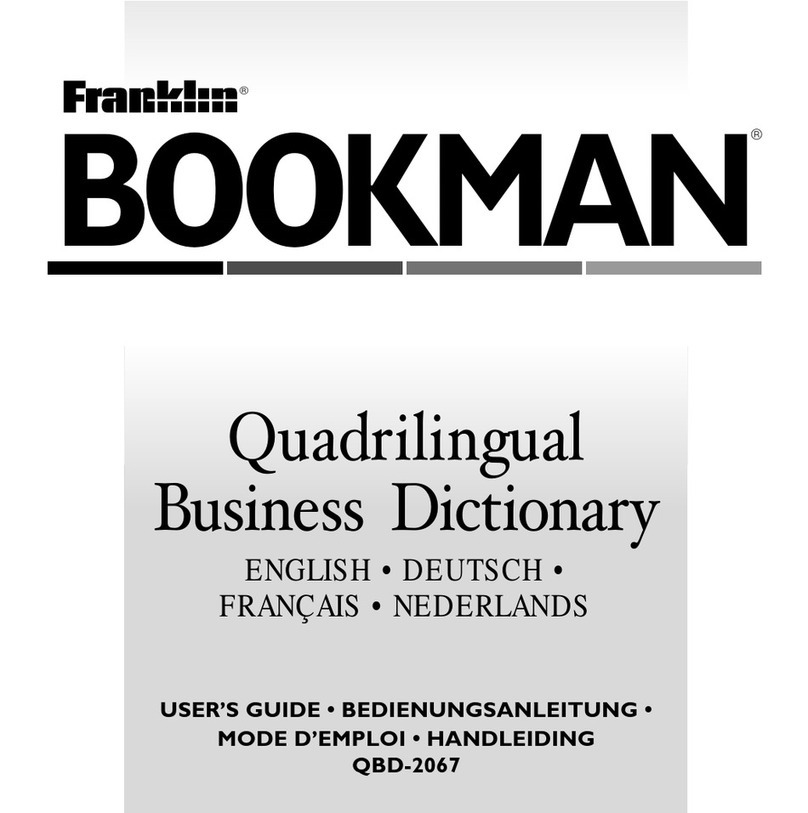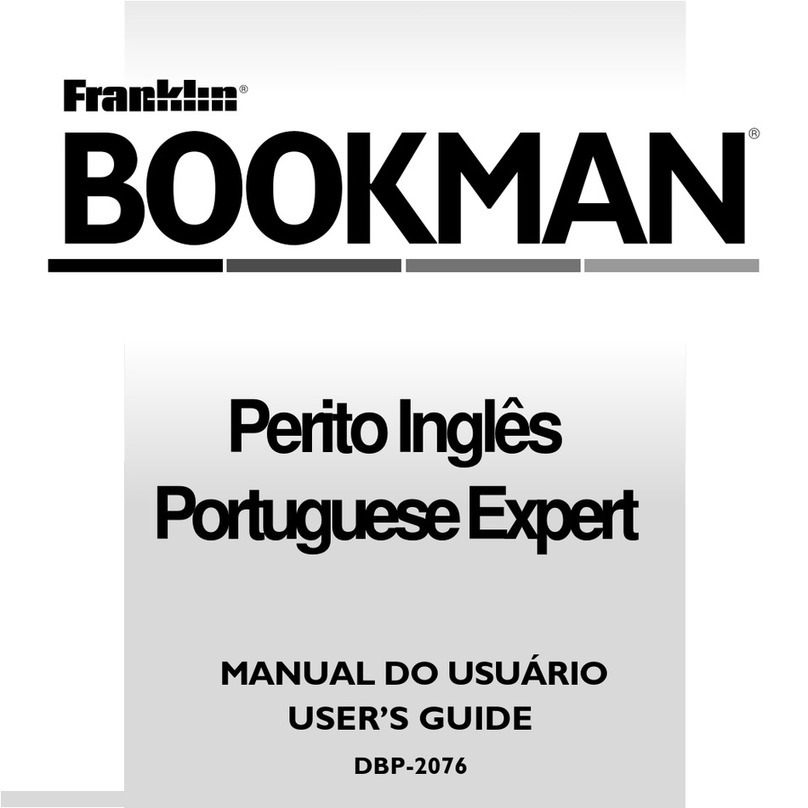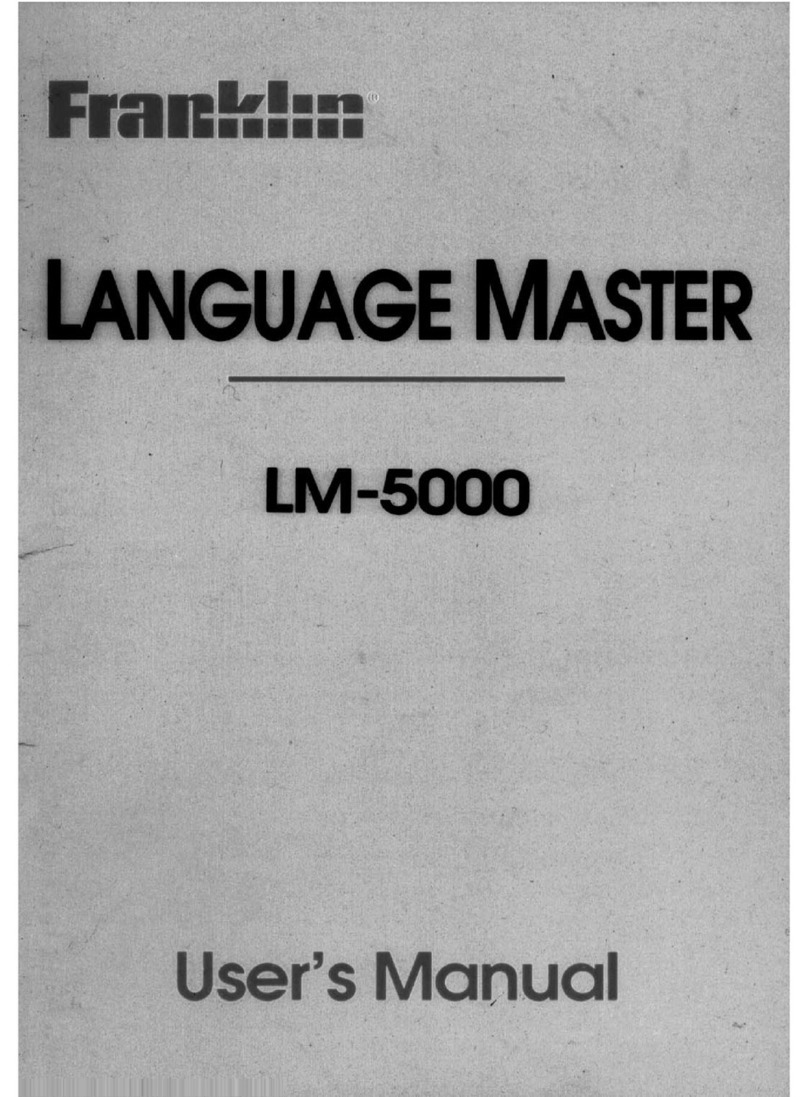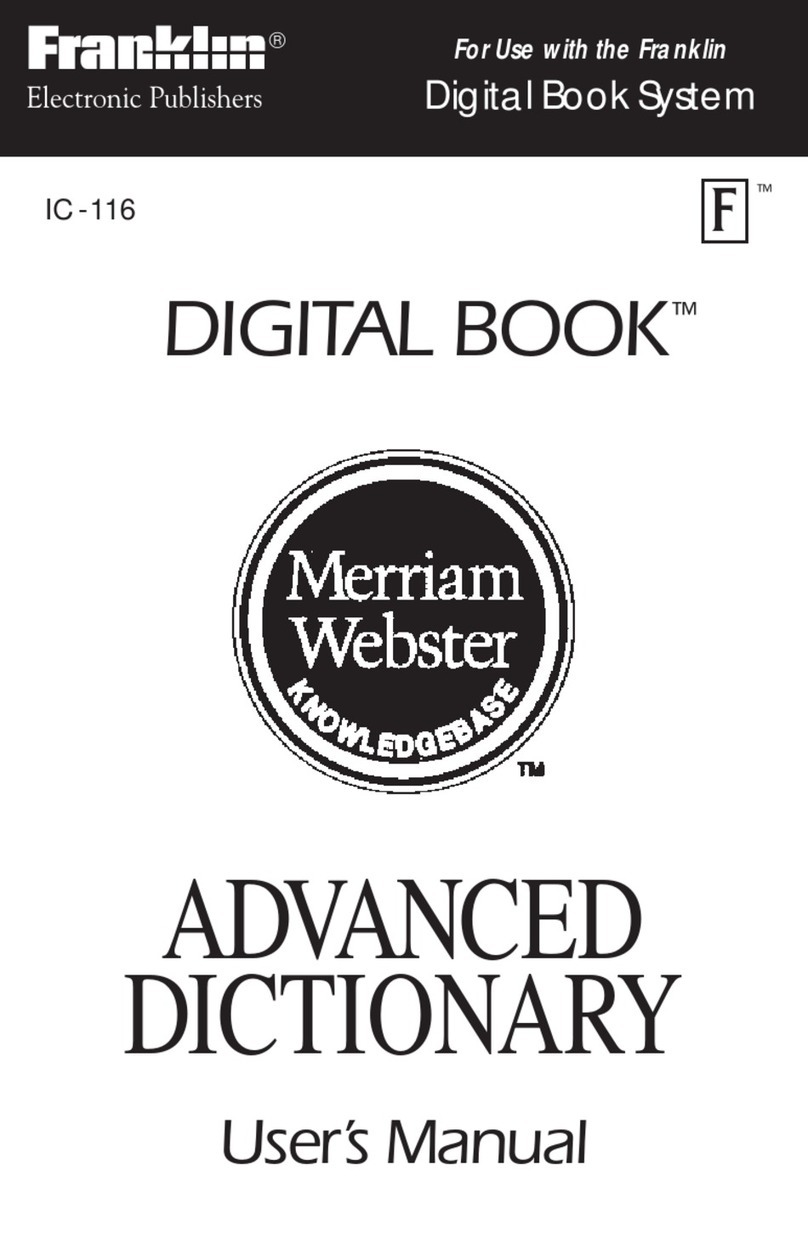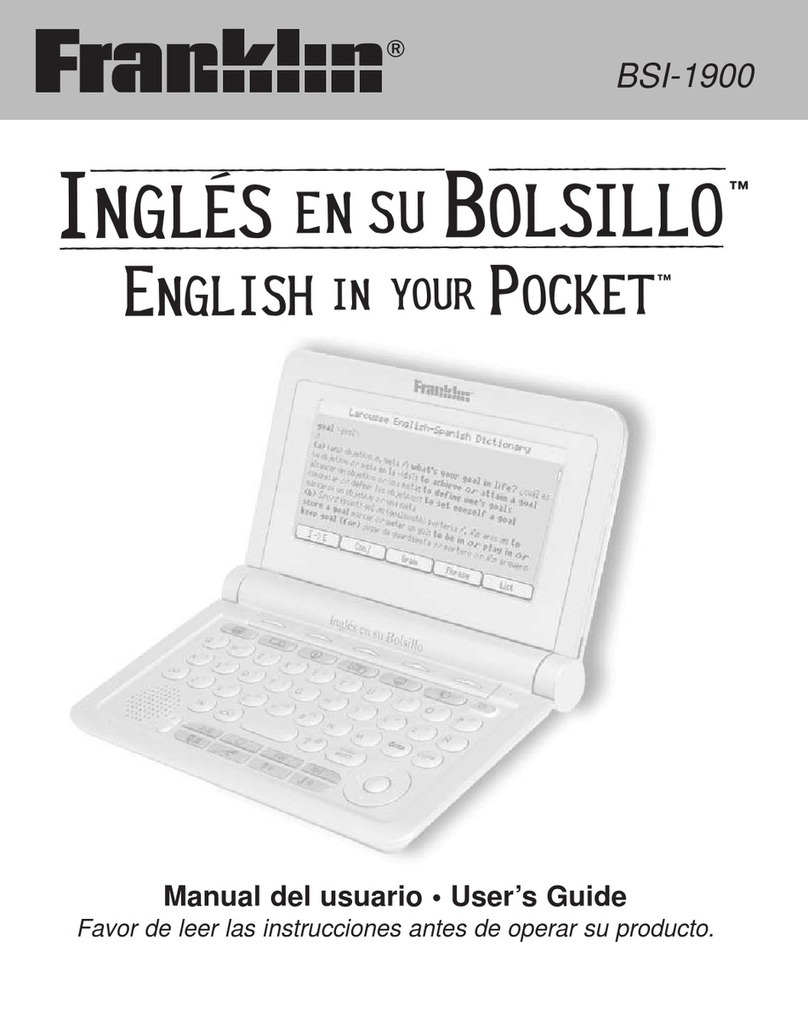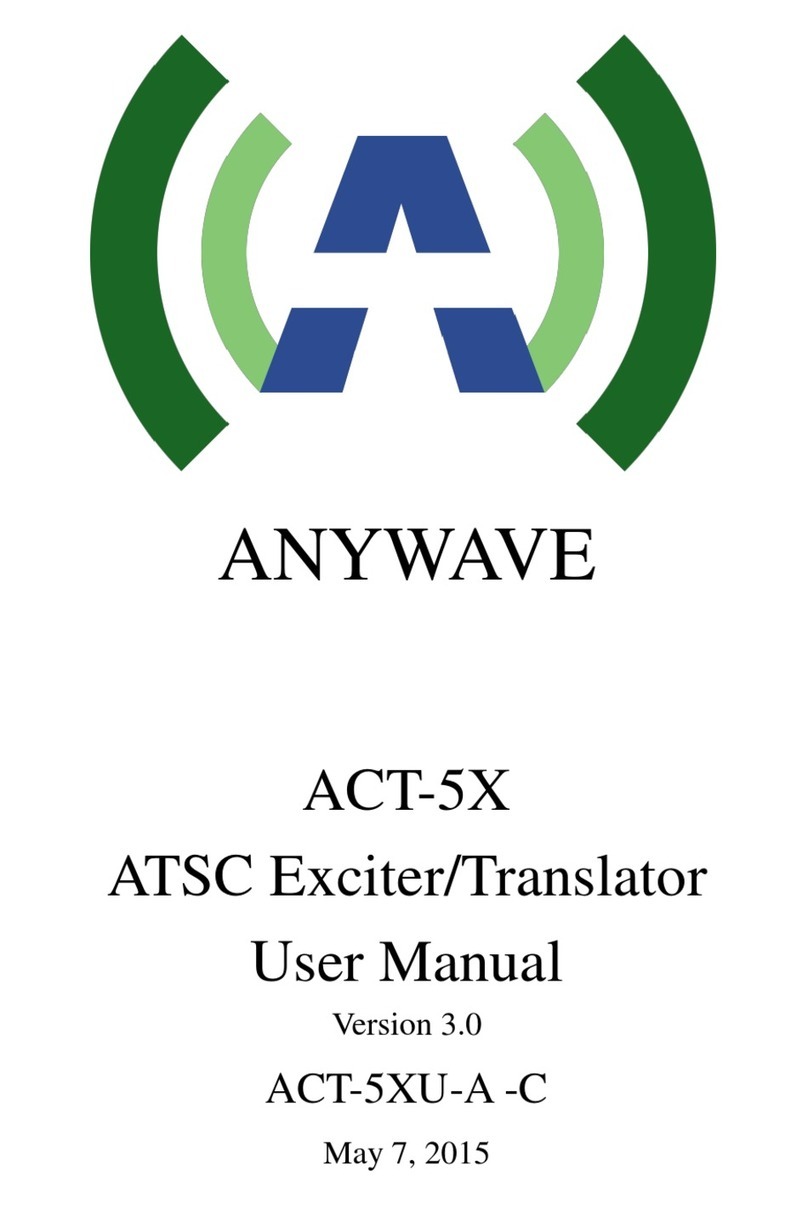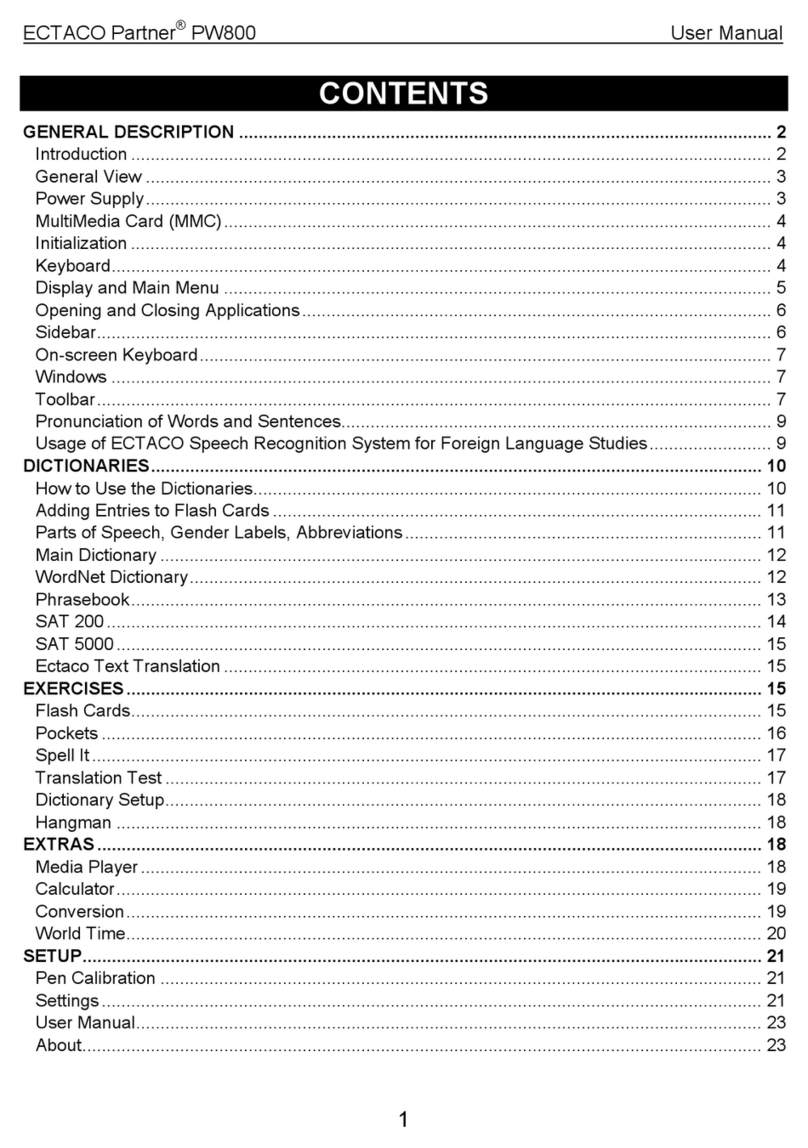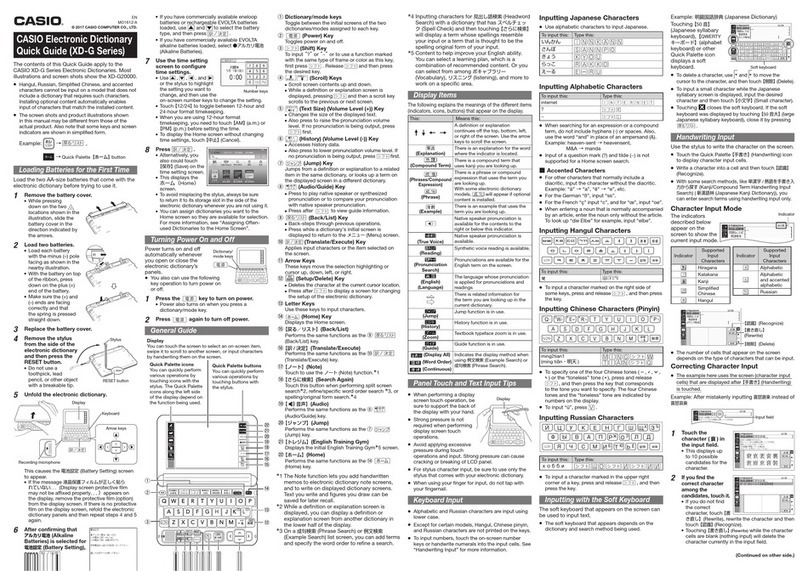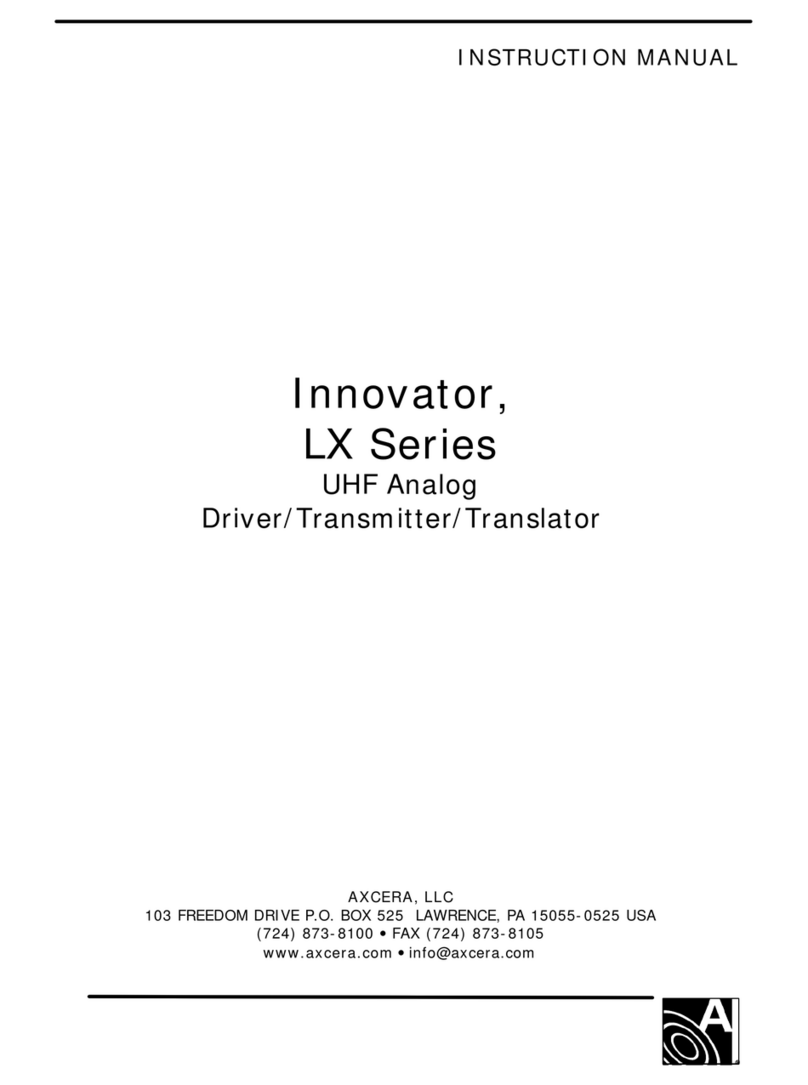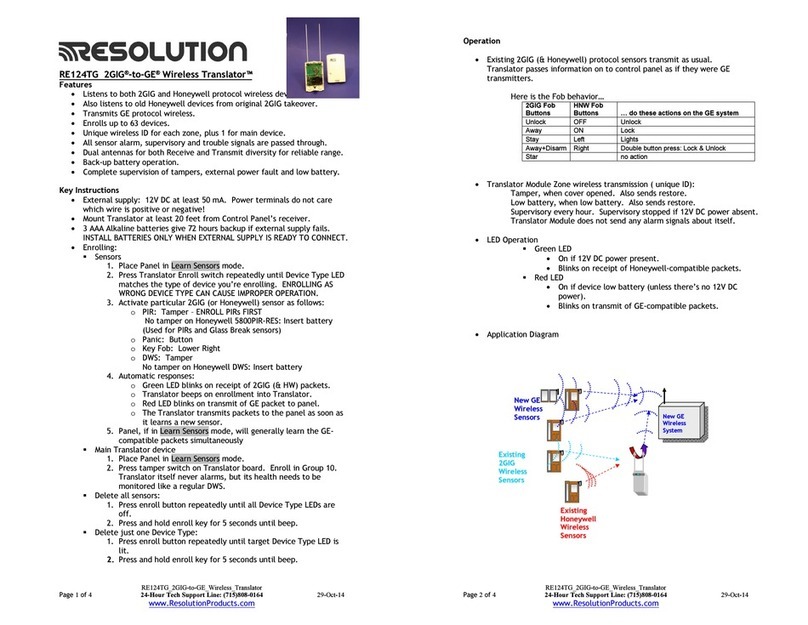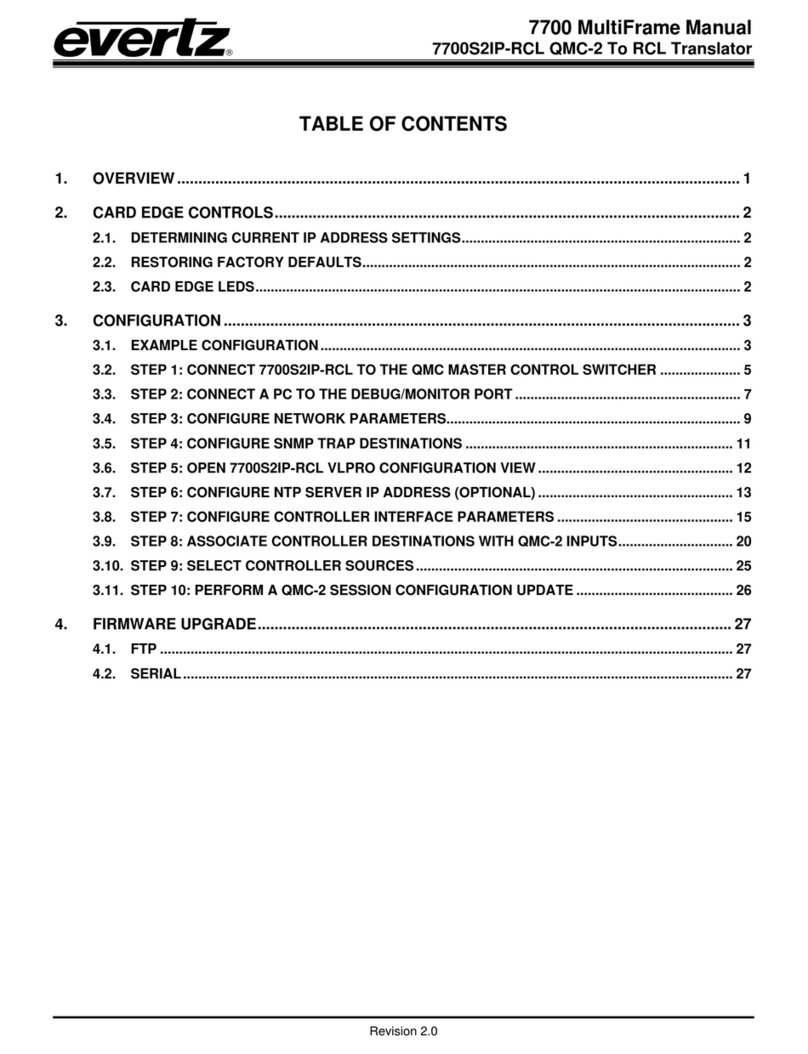FTD-28011-00 rev. B
Remove Bookmark appearsastherstlistitem,andishighlighted.
6. Press to highlight Add Notes and press ENTER.
7. Type your note and press ENTER to add it.
4.5 Viewing a Note
1. Find a location in the text where you have saved a note with a bookmark.
2. Use , FN + or SPACE to scroll down until you see .
3. Press ENTER to start the highlight.
4. Use the navigation button to move the highlight to the bookmark marker and
then press ENTER to view the note.
Ifnonotehasbeensavedtoabookmark,youseethemessage“Notfound.”
5. Press BACK to return to the verse.
5. Using the Organizer
5.1 Using the Clocks
The clock lets you set a Home time and view local times in 45 cities around the world. You
must set the Home time before viewing World times as World times are based on Home
time.
Setting Home Time
1. Press ORGANIZER.
You see “Home City” on the screen. The Home time clock is the default location any
time you press ORGANIZER.
Note: You can press ORGANIZER, FIND or ENTER to toggle between Home time and
World time.
2. Press S to enter go to the Home Setting menu.
3. Press ENTER to select Set Time Format.
Press / to cycle through the 12- and 24-hour Day/Month/Year formats. Press
ENTER to save your selection.
4. Press to highlight Set DST (Daylight Saving Time) and press ENTER to select it.
Press / to toggle between DST On or DST O. Press ENTER to select your choice.
5. Press to highlight Set Time and press ENTER to select it.
Press / until the current hour is displayed. Press tomovetotheminuteseld,
then press / until the current minute is displayed. Press ENTER to set the time.
6. Press to highlight Set Date and press ENTER to select it.
Press /tomovetothenextorpreviouseld.Use / to move to the current day/
month/year. Press ENTER to set the date.
7. Press to highlight Set Home City and press ENTER to select it.
Press / until your local city is displayed. Press ENTER to select your choice.
8. Press CLEAR or BACK to exit the Home Setting menu.
Viewing World Time
1. Press FIND until you see“World City.”
2. Press / to view the date and time in the list of available cities.
Note: The date and time in each World city is based on the date and time as indicated
in your Home city.
YoucanalsosetacitytobetheWorldcityyourstviewwhenyouenterWorldTime.
1. Press FIND until you see“World City.”
2. Press S to enter go to theWorld Setting menu.
3. Press ENTER to select Set DST.
Press / to toggle between DST On or DST O. Press ENTER to select your choice.
4. Press to highlight Set World City and press ENTER to select it.
Press / until the city you want is displayed. Press ENTER to select your choice.
Note: At this list, you can see both the city name and its abbreviation.
5. Press CLEAR or BACK to exit the World Setting menu.
5.2 Using the Databank
Adding Entries
You can store as many as 100 names and telephone numbers in the databank. The total
numberofnamesyoucanadddependsonthesizeofeachentry.
1. Press ORGANIZER.
2. Press MARK.
3. Use / to highlight New Entry and then press ENTER.
4. Type a name and press ENTER.
To erase a letter, press BACK.
5. Type a phone number and press ENTER.
Q-P will type numbers 0-9 automatically. To erase a number, press BACK.
6. Press CLEAR when done.
Press BIBLE to return to the Holy Bible.
Viewing or Editing Entries
1. Press ORGANIZER.
2. Press MARK.
3. Use / to highlight View: XX entries and then press ENTER.
4. To edit an entry, highlight it and press ENTER.
Type your changes. Use /to move the cursor; use BACK to delete.
5. Press ENTER to move to the number eld.
6. Press ENTER again to save your changes.
7. Press CLEAR when done.
Press BIBLE to return to the Holy Bible.
Deleting Entries
1. Press ORGANIZER.
2. Press MARK.
3. Use / to highlight Delete Entry and then press ENTER.
4. Highlight the entry you want to delete and press ENTER.
Youareaskedtoconrmthedeletion.PressYtoconrmorNto cancel.
5. To delete all databank entries, highlight Erase All Data in the Databank menu and
then press ENTER.
Youareaskedtoconrmthedeletion.PressYto erase all databank entries or Nto
cancel.
6. Press CLEAR when done.
Press BIBLE to return to the Holy Bible.
Using a Password
Youcanuseapasswordtopreventunauthorizedaccesstothedatabank.Warning!
Always write the password in a safe, separate location. If you lose or forget the password,
you will be able to use the databank again only by removing the batteries from your unit,
which will permanently erase all the information stored in the databank.
1. Press ORGANIZER.
2. Press MARK.
3. Use / to highlight Set Password and then press ENTER.
4. Type a password of up to eight characters and press ENTER.
Use /to move the cursor; use BACK to delete.
5. Press C to conrm your password or CLEAR to cancel the password.
Thepasswordyousetwillberequestedthersttimethedatabankisusedduringa
session.
6. To change the password, repeat Steps 1-5.
To remove or disable a password, press ENTER at the blank password screen.
7. Press CLEAR when done.
Press BIBLE to return to the Holy Bible.
5.3 Using the Calculator
1. Press ORGANIZER.
2. Press MORE.
3. Type a number.
Note: Q-P will type numbers 0-9 automatically. You can type up to 10 digits. To type a
decimal, press G(.). To change the sign of a number, press Z(+/-).
4. Press a math function key (H-L).
5. Type another number.
6. Press ENTER.
To repeat the calculation, press ENTER again.
To Calculate... Press...
reciprocals A(1/x)
squares D(x2)
percentages F(%)
square roots S(√x)
negative numbers Z(+/-)
7. Press CLEAR to clear the current calculations.
8. Press BIBLE to return to the Holy Bible.
Using the Calculator Memory
1. In the calculator, make a calculation or type a number.
2. To add the number on the screen to the number stored in memory, press X(M+).
To subtract the number on the screen from the number stored in memory, press C(M-).
Mindicates the number is stored in memory.
3. To retrieve the number from memory, press V(MR).
4. To clear the memory, press B(MC).
6. Settings
6.1 Changing the Settings
When using this Holy Bible, you can activate the Learn a Verse feature, adjust the screen
contrast,theshutotime,andthetypesize.Theshutotimeishowlongyourunitstays
on if no key is pressed.
1. Press BIBLE until you see the Bible menu.
2. Press to see the Settings menu.
HOLY BIBLE (KJV) SETTINGS
TUTORIAL
LEARN A VERSE
3. Use / to move the highlight to Contrast, Shuto or Type Size.
4. Press ENTER.
5. Use / to change the setting.
The current setting is marked.
6. Press ENTER to store your changes.
Press BACKtoexitwithoutmakingachange.
7. Other Features
7.1 Viewing a Demonstration orTutorial
You can view a demonstration or tutorial of this Holy Bible any time you want.
1. Press BIBLE.
2. Press to see the Settings menu.
3. Press ENTER to select Tutorial or press to highlight View Demo and then press
ENTER.
TostopthedemonstrationorexitfromtheTutorial press CLEAR.
To toggle between the Bible menu and the Verse Reference screen, press BIBLE.
Learn a Verse
Your Holy Bible comes with a Learn a Verse feature. Each time you turn your Holy Bible on,
youcanseeaversefromeithertheOldorNewTestamentforyoutoreadormemorize.
If you wish to turn this feature on, press BIBLE. Press togototheSettingsmenu,use
to highlight Learn a Verse and press ENTER. Use / to highlight On or O and press
ENTER.
7.2 Help is Always at Hand
You can view a help message at any screen by pressing HELP. Use the direction keys to
readthemessage.Toexithelp,pressBACK or CLEAR.
7.3 Resetting Your Device
If the keyboard fails to respond, or if the screen performs erratically, perform a system
reset by following the steps below.
1. Hold CLEAR and press .
Ifnothinghappens,tryStep2.
2. Use a paper clip to gently press the reset button on your product.
Theresetbuttonisrecessedinapin-sizedholeonthebackofthedevice.
Themessage“EraseAll?(Y/N)”isdisplayed.
Note: Thismessagereferstouser-enteredinformation,notthetextofthe
Holy Bible. User-entered information includes bookmarks, the databank
and any settings you may have changed.
3. Press N to save your information.
Press Yto erase your information.
Warning! Pressing the reset button with more than light pressure may permanently
disable your device. In addition, resetting your device erases settings and user-entered
information.
8. More Information
8.1 Specications
Model: KJV-570A Holy Bible King James Version
Batteries: two CR-2032 3 volt lithium
Size:12.3x9.1x1.35cm
Weight:117.1oz
ISBN978-1-59074-433-8
©2002-2011FRANKLINELECTRONICPUBLISHERS,INC.
Burlington,N.J.08016-4907U.S.A.Allrightsreserved.
ScripturetakenfromtheHOLYBIBLE,KINGJAMESVERSION.
8.2 License Agreement
READTHISLICENSEAGREEMENTBEFOREUSINGTHEPRODUCT.YOURUSEOFTHEPRODUCTDEEMS
THATYOUACCEPTTHETERMSOFTHISLICENSE.IFYOUDONOTAGREEWITHTHESETERMS,YOUMAY
RETURNTHISPACKAGEWITHPURCHASERECEIPTTOTHEDEALERFROMWHICHYOUPURCHASED
THEPRODUCTANDYOURPURCHASEPRICEWILLBEREFUNDED.PRODUCTmeansthesoftware
productanddocumentationfoundinthispackageandFRANKLINmeansFranklinElectronic
Publishers, Inc.
Limited Use License
AllrightsinthePRODUCTremainthepropertyofFRANKLIN.Throughyourpurchase,FRANKLIN
grantsyouapersonalandnonexclusivelicensetousethisPRODUCT.Youmaynotmakeanycopies
of the PRODUCT or of the data stored therein at the time of purchase, whether in electronic or
printformat.Suchcopyingwouldbeinviolationofapplicablecopyrightlaws.Further,youmaynot
modify, adapt, disassemble, decompile, translate, create derivative works of, or in any way reverse
engineerthePRODUCT.Youmaynotexportorre-export,directlyorindirectly,thePRODUCT
without compliance with appropriate governmental regulations.The PRODUCT contains Franklin’s
condentialandproprietaryinformationwhichyouagreetotakeadequatestepstoprotectfrom
unauthorizeddisclosureoruse.ThislicenseiseectiveuntilterminatedbyFranklin.Thislicense
terminatesimmediatelywithoutnoticefromFRANKLINifyoufailtocomplywithanyprovisionofthis
license.
8.3 Product Care
Your device is designed to be light, compact and durable. However, it is an electronic device and
must be treated carefully. Putting unneccessary pressure on it or striking the device against other
objects can cause damage.
In order to avoid damage to your device, please:
• Keepthelidclosedwhenyouarenotusingit.Thiswillprotectthescreenfrombeingbroken,
scratched or marred in any way.
• Donotdrop,crush,bend,orapplyexcessiveforcetothedevice.
• Donotexposeyourdevicetomoisture,extremeorprolongedheat,cold,humidity,orother
adverse conditions. Avoid storing it in damp, humid or wet places. It is not waterproof.
• Cleanthedevicebysprayingamildglasscleanerontoaclothandwipeitssurface.Donotspray
liquids directly on your device.
• Shouldthedevice’sdisplayglassbreak,properlydisposeoftheproductavoidingcontactwith
your skin, then wash your hands immediately.
• Pleasekeepscreenprotectorsandplasticbagsawayfrombabiesandchildrentoavoiddangerof
suocation.
8.4 About Screen Illustrations
SomescreenillustrationsinthisUser’sGuidemaydierslightlyfromwhatyouseeon
screen. This does not mean that your unit is malfunctioning.
8.5 Recycling and Disposal
Device Disposal
This device should be disposed of through your local electronic product recycling
system – do not throw into the trash bin.
Packaging Disposal
Please save this User’s Guide and all packing materials, as they contain important
information. In case of disposal, please refer to your local recycling system.
Battery Disposal
Do not dispose of batteries with normal household waste. Please obey your local
regulations when disposing of used batteries
This unit may change operating modes, lose information stored in memory, or fail to
respondduetoelectrostaticdischargeorelectricalfasttransients.Normaloperation
of this unit may be re-established by pressing the reset key, by pressing , or by
removing and replacing the batteries.
8.6 FCC NOTICE
This device complies with Part 15 of the FCC Rules. Operation is subject to the following two
conditions:(1)Thisdevicemaynotcauseharmfulinterference,and(2)Thisdevicemustacceptany
interference received, including interference that may cause undesired operation.
Warning:Changesormodicationstothisunitnotexpresslyapprovedbythepartyresponsiblefor
compliance could void the user’s authority to operate the equipment.
NOTE: This equipment has been tested and found to comply with the limits for a Class B digital
device, pursuant to Part 15 of the FCC Rules.These limits are designed to provide reasonable
protection against harmful interference in a residential installation. This equipment generates,
uses and can radiate radio frequency energy and, if not installed and used in accordance with
the instructions, may cause harmful interference to radio communications. However, there is no
guarantee that interference will not occur in a particular installation. If this equipment does cause
harmful interference to radio or television reception, which can be determined by turning the
equipmentoandon,theuserisencouragedtotrytocorrecttheinterferencebyoneormoreofthe
following measures:
– Reorient or relocate the receiving antenna.
– Increase the separation between the equipment and receiver.
–Connecttheequipmentintoanoutletonacircuitdierentfromthattowhichthereceiveris
connected.
–Consultthedealeroranexperiencedradio/TVtechnicianforhelp.
NOTE:Thisunitwastestedwithshieldedcablesontheperipheraldevices.Shieldedcablesmustbe
used with the unit to ensure compliance.
NOTE:ThemanufacturerisnotresponsibleforanyradioorTVinterferencecausedbyunauthorized
modicationstothisequipment.Suchmodicationscouldvoidtheuser’sauthoritytooperatethe
equipment.
9. Warranty Information
9.1 Disclaimer of Warranties
Exceptasspecicallyprovidedherein,Franklinmakesnowarrantyofanykind,expressorimplied,
with respect to this product.
9.2 Limited Warranty (U.S. only)
LIMITED WARRANTY, DISCLAIMER OF WARRANTIES, AND LIMITED REMEDY
FRANKLINWARRANTSTOTHEORIGINALPURCHASERTHATTHISPRODUCTWILLBEFREEFROM
DEFECTSINMATERIALSANDWORKMANSHIPFORAPERIODOFONE(1)YEARFROMTHEORIGINAL
DATEOFPURCHASEASEVIDENCEDBYACOPYOFTHESALESRECEIPT.THISLIMITEDWARRANTY
DOESNOTCOVERDAMAGEDUETOACTSOFGOD,ACCIDENT,MISUSE,ABUSE,NEGLIGENCE,
MODIFICATION,UNSUITABLEENVIRONMENT,ORIMPROPERMAINTENANCE.THESOLEOBLIGATION
ANDLIABILITYOFFRANKLIN,ANDTHEEXCLUSIVEREMEDYUNDERTHISLIMITEDWARRANTY,IS
REPAIRORREPLACEMENTATTHESOLEOPTIONOFFRANKLINANDTHISREMEDYAPPLIESONLYIN
THECASEINWHICHFRANKLINDETERMINESTHATTHEPRODUCTWASDEFECTIVEANDTHATTHE
DEFECTAROSEWITHINTHEDURATIONOFTHELIMITEDWARRANTY.THISREMEDYISTHEEXCLUSIVE
REMEDYFORBREACHOFTHISWARRANTY.THISWARRANTYGIVESYOUCERTAINRIGHTS;YOUMAY
ALSOHAVEOTHERRIGHTSTHATMAYVARYFROMJURISDICTIONTOJURISDICTION.
EXCEPTFORTHELIMITEDWARRANTYEXPRESSLYRECITEDABOVE,THISFRANKLINPRODUCTIS
PROVIDEDONAN“ASIS”BASIS,WITHOUTANYOTHERWARRANTIES,EXPRESSORIMPLIED,INCLUDING,
BUTNOTLIMITEDTO,WARRANTIESOFMERCHANTABLEQUALITY,MERCHANTABILITY,ORFITNESS
FORAPARTICULARPURPOSE,ORTHOSEARISINGBYLAW,STATUTE,USAGEOFTRADE,ORCOURSEOF
DEALING.THISWARRANTYAPPLIESONLYTOPRODUCTSMANUFACTUREDBYORFORFRANKLINAND
SPECIFICALLYDOESNOTINCLUDEBATTERIES,CORROSIONOFBATTERYCONTACTSORANYOTHER
DAMAGECAUSEDBYBATTERIES.FRANKLINSHALLNOTHAVEANYLIABILITYTOTHEPURCHASER
ORANYOTHERPERSONORENTITYFORANYINDIRECT,INCIDENTAL,SPECIAL,ORCONSEQUENTIAL
DAMAGESWHATSOEVER,INCLUDING,BUTNOTLIMITEDTO,LOSSOFREVENUEORPROFIT,LOST
ORCORRUPTEDDATA,OROTHERCOMMERCIALORECONOMICLOSS,EVENIFFRANKLINHASBEEN
ADVISEDOFTHEPOSSIBILITYOFSUCHDAMAGES,OREVENIFOTHERWISEFORESEEABLE.FRANKLIN
ISNOTRESPONSIBLEFORCLAIMSBYATHIRDPARTY.FRANKLIN’SMAXIMUMAGGREGATELIABILITY
SHALLNOTEXCEEDTHEAMOUNTPAIDFORTHEPRODUCTASEVIDENCEDBYTHESALESRECEIPT.
SOMESTATES/JURISDICTIONSDONOTALLOWTHEEXCLUSIONORLIMITATIONOFLIABILITYFOR
CONSEQUENTIALORINCIDENTALDAMAGES,SOTHEABOVELIMITATIONMAYNOTAPPLYTOYOU.IF
THELAWSOFTHERELEVANTJURISDICTIONDONOTPERMITFULLWAIVEROFIMPLIEDWARRANTIES,
THENTHEDURATIONOFIMPLIEDWARRANTIESANDCONDITIONSARELIMITEDTOTHEDURATIONOF
THEEXPRESSWARRANTYGRANTEDHEREIN.
WarrantyService:Ifyouthinkyourproductisdefective,callFranklin’sCustomerServiceDesk,1-800-
266-5626,torequestareturnmerchandiseauthorization(“RMA”)number,beforereturningthe
product(transportationchargesprepaid)to:
Franklin Electronic Publishers, Inc.
Attn:ServiceDepartment
OneFranklinPlaza
Burlington,NJ08016-4907
If you return a Franklin product, please include your name, address, telephone number, a brief description of
the defect and a copy of your sales receipt as proof of your original date of purchase. You must also write the
RMA prominently on the package if you return the product; otherwise there may be a lengthy delay in the
processing of your return. Franklin strongly recommends using a trackable form of delivery to Franklin for
your return.
9.3 Limited Warranty (EU and Switzerland)
Notwithstandingthedisclaimerofwarrantiesabove,thisproduct,excludingbatteriesandliquid
crystaldisplay(LCD),isguaranteedbyFranklintobefreeofdefectsinmaterialsorworkmanshipfor
a period of two years from the date of purchase. It will be repaired or replaced with an equivalent
product(atFranklin’soption)freeofchargeforanydefectinworkmanshipormaterialsduringthat
time.
Thiswarrantyexplicitlyexcludesdefectsduetomisuse,accidentaldamage,orwearandtear.This
warrantydoesnotaecttheconsumer’sstatutoryrights.
9.4 Limited Warranty (outside U.S., EU and Switzerland)
Notwithstandingthedisclaimerofwarrantiesabove,thisproduct,excludingbatteriesandliquid
crystaldisplay(LCD),isguaranteedbyFranklintobefreeofdefectsinmaterialsorworkmanshipfor
a period of one year from the date of purchase. It will be repaired or replaced with an equivalent
product(atFranklin’soption)freeofchargeforanydefectinworkmanshipormaterialsduringthat
time.
ProductspurchasedoutsidetheUnitedStates,theEuropeanUnionandSwitzerlandthatarereturned
under warranty should be returned to the original vendor with proof of purchase and description of
fault. Charges will be made for all repairs unless valid proof of purchase is provided.
Thiswarrantyexplicitlyexcludesdefectsduetomisuse,accidentaldamage,orwearandtear.This
warrantydoesnotaecttheconsumer’sstatutoryrights.
9.5 Limited Warranty (Australia)
OurgoodscomewithguaranteesthatcannotbeexcludedundertheAustralianConsumerLaw.You
are entitled to a replacement or refund for a major failure and compensation for any other reasonably
foreseeable loss or damage. You are also entitled to have the goods repaired or replaced if goods fail
to be of acceptable quality and the failure does not amount to a major failure.
Thisproduct,excludingbatteriesandliquidcrystaldisplay(LCD),isguaranteedbyFranklintobefree
of defects in materials or workmanship for a period of one year from the date of purchase.
If you think your product is defective, please contact Franklin to arrange for repair or replacement:
FRANKLINELECTRONICPUBLISHERS(AUST)PTYLTD.
Unit4,25GibbesStreet,Chatswood,NSW2067,Australia
Contactperson:ServiceManager
Charges will be made for all repairs unless valid proof of purchase is provided. Your product will be
repairedorreplacedwithanequivalentproduct(atFranklin’soption)freeofchargeforanydefectin
workmanship or materials during that time.
The repair of your goods may result in the loss of any user-generated data. Please ensure that you
have made a copy of any data saved on your goods. Goods presented for repair may be replaced by
refurbished goods of the same type rather than being repaired. Refurbished parts may be used to
repair the goods.
Thiswarrantyexplicitlyexcludesdefectsduetomisuse,accidentaldamage,orwearandtear.This
warrantydoesnotaecttheconsumer’sstatutoryrights.
Printed in China
KJV570A_B_english.indd 2 25/01/2013 3:07 PM